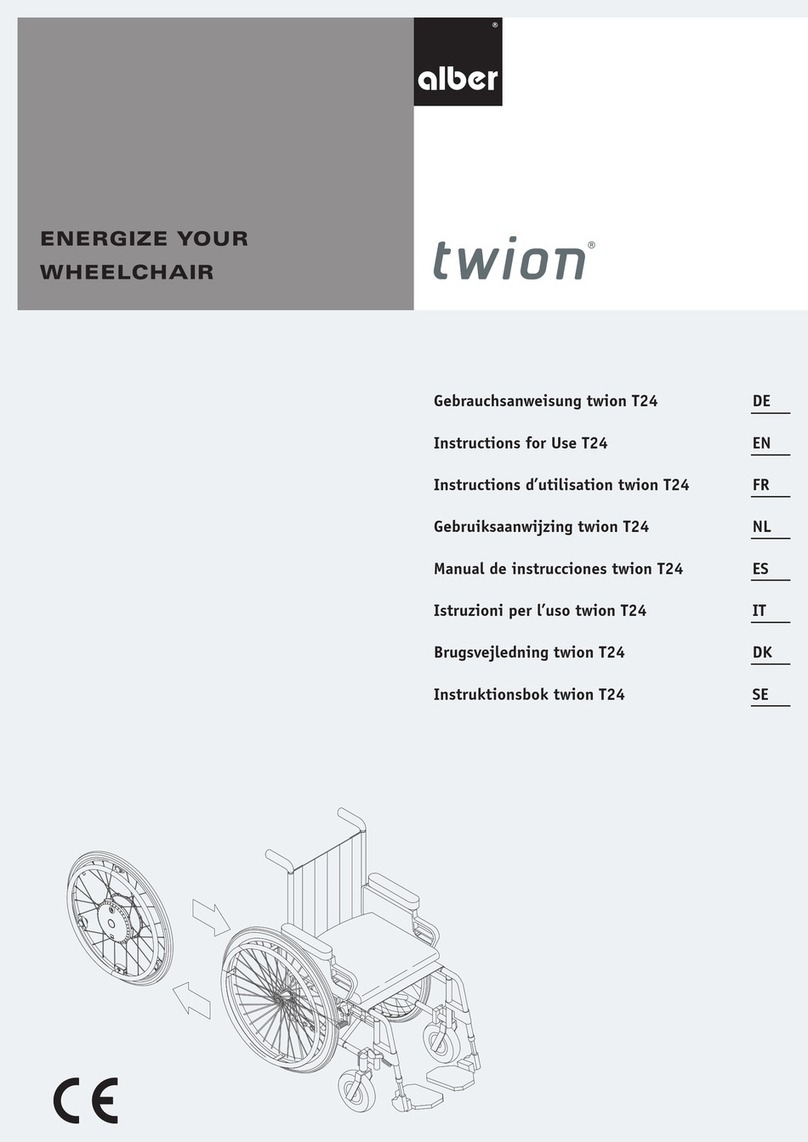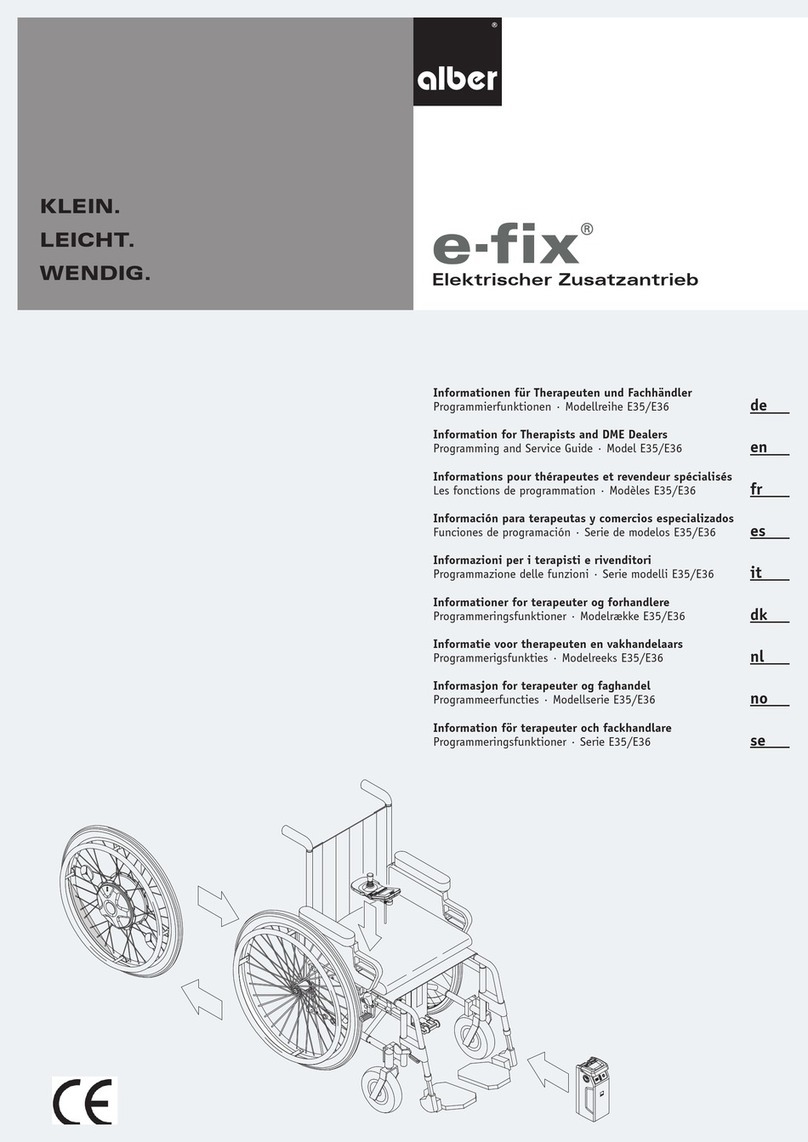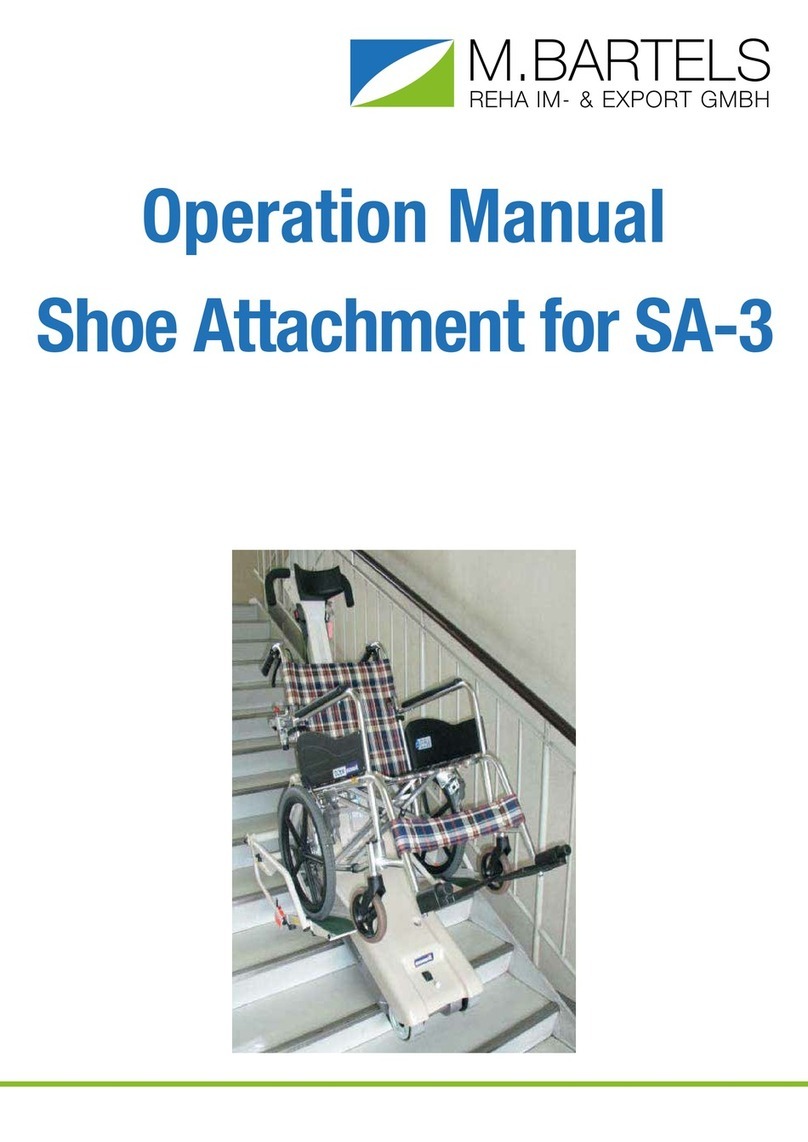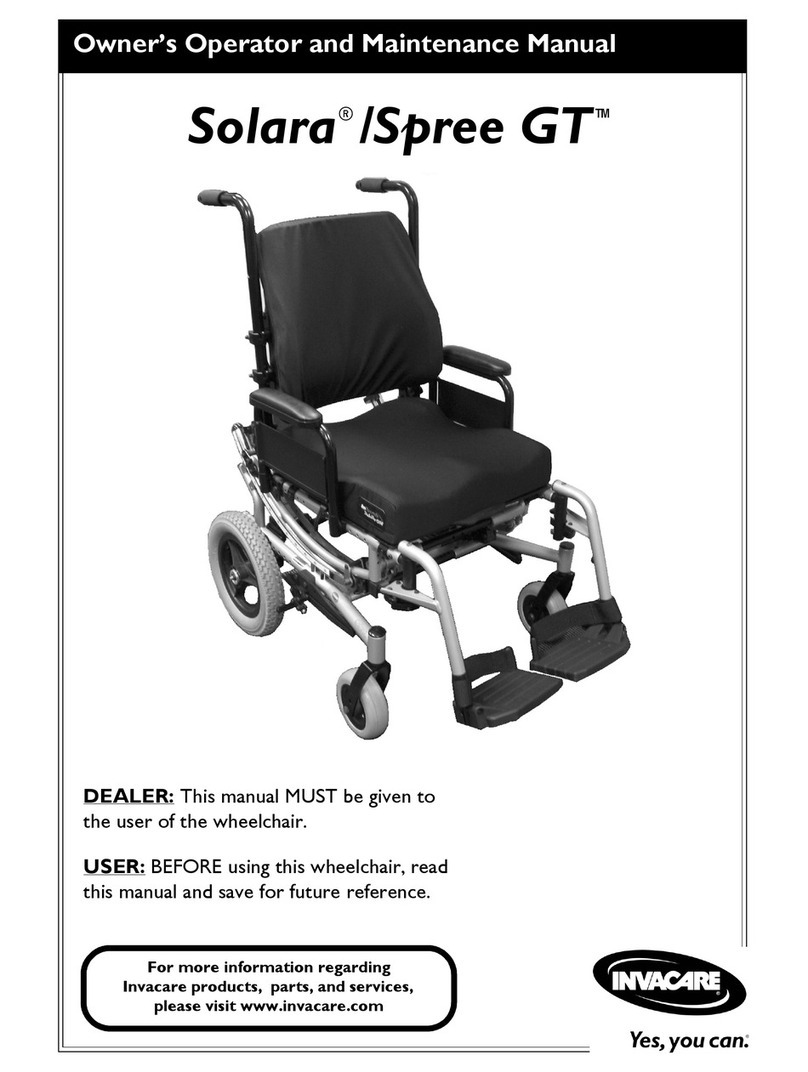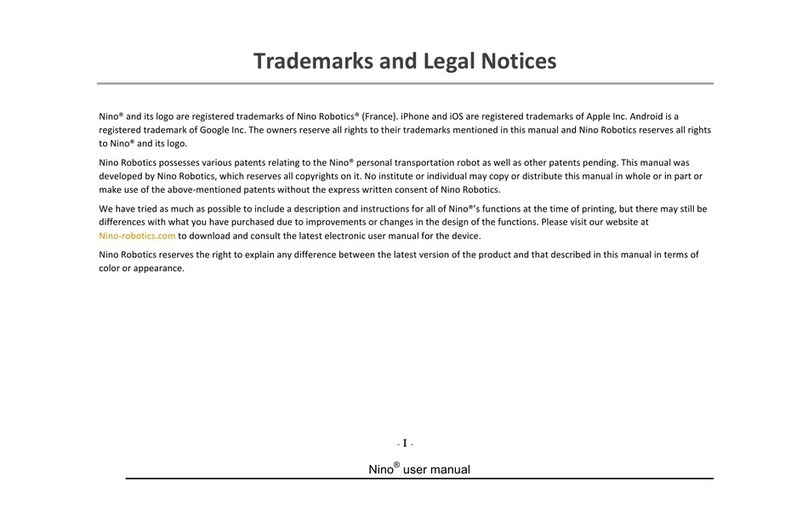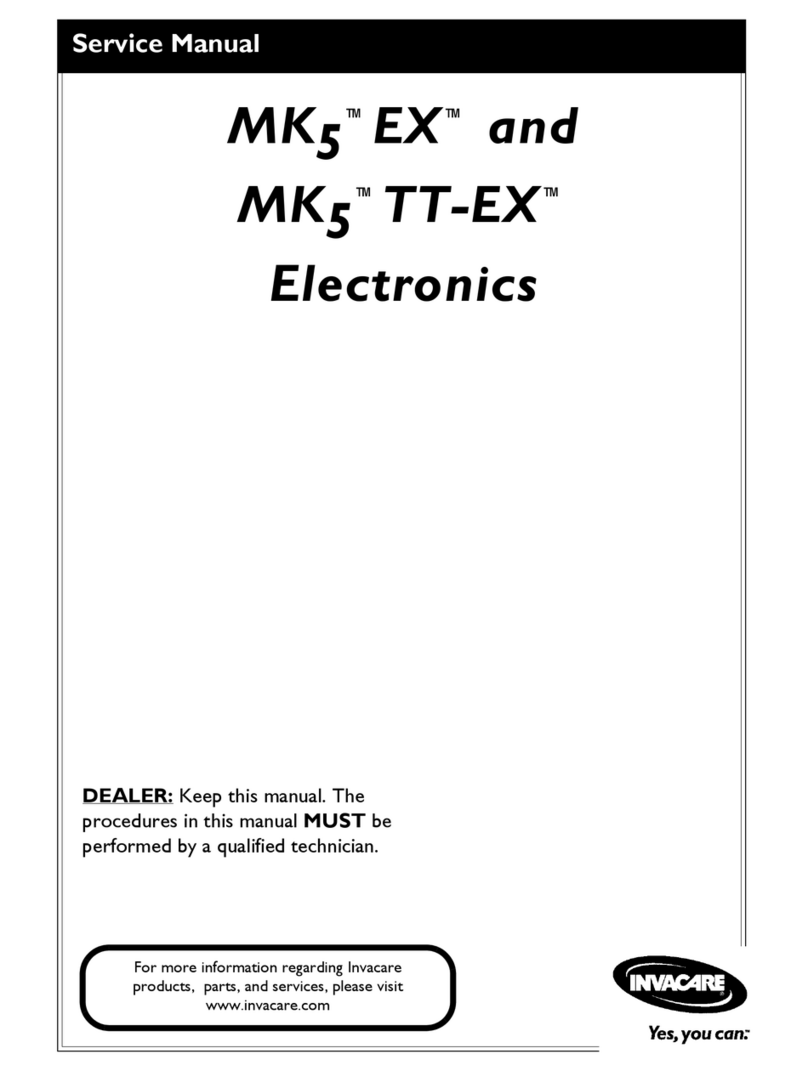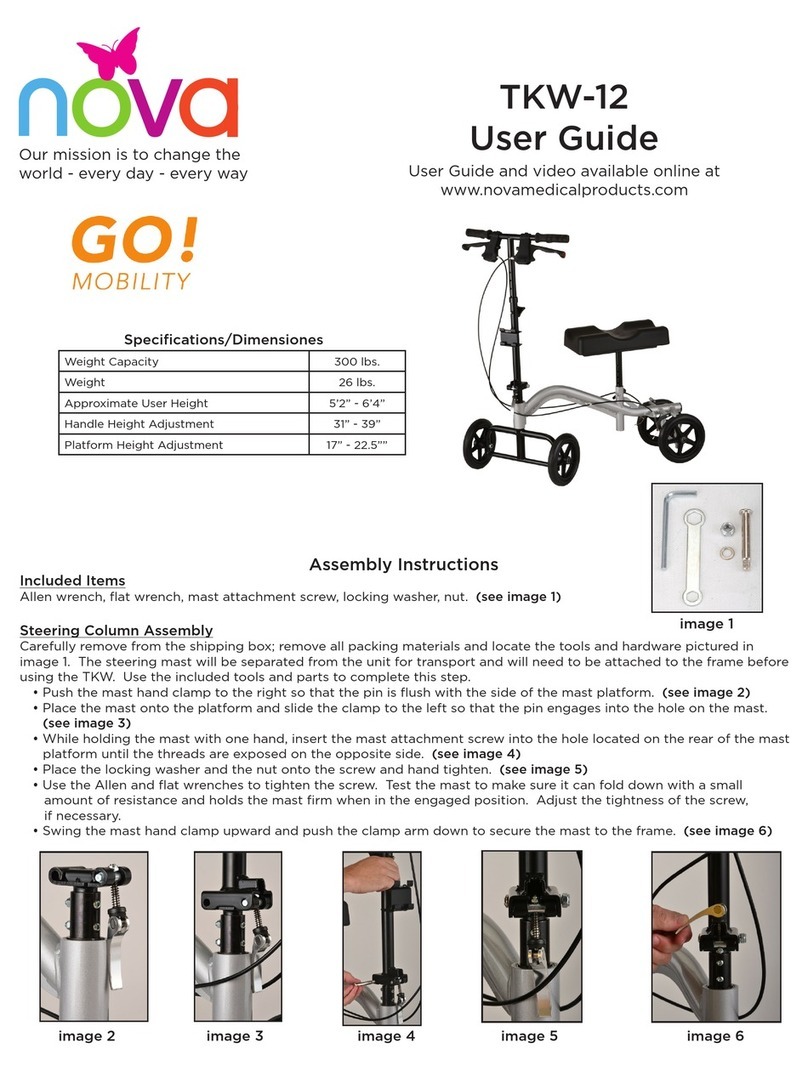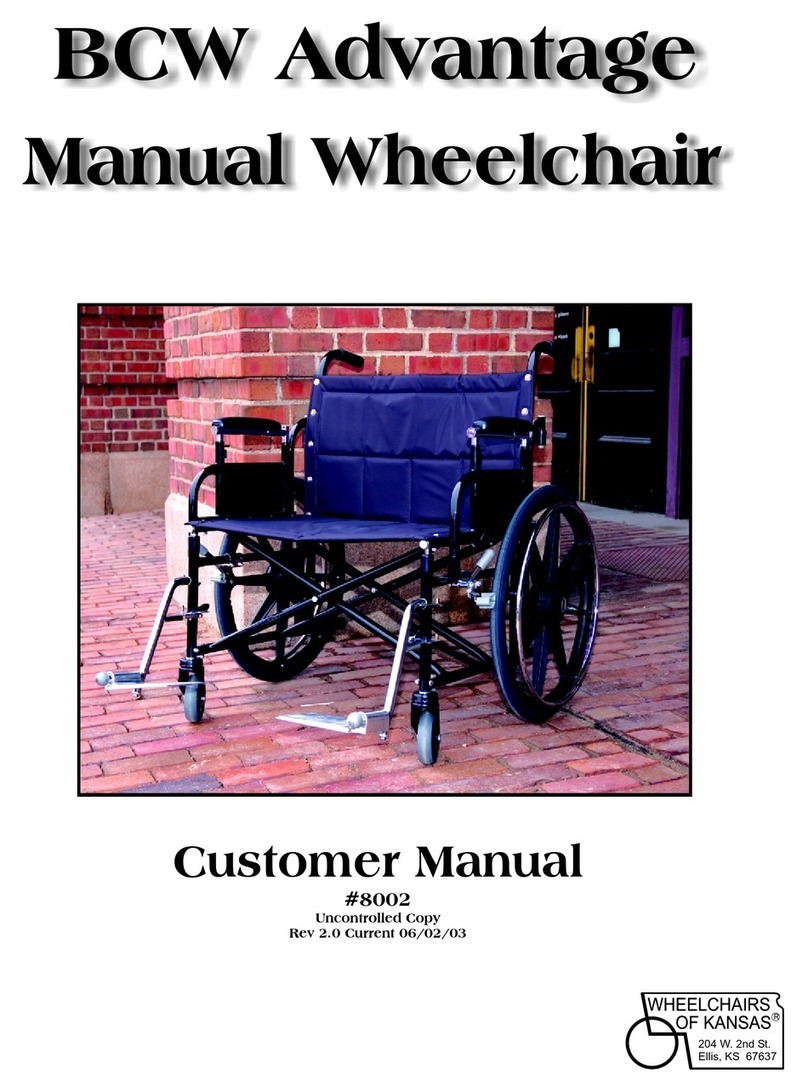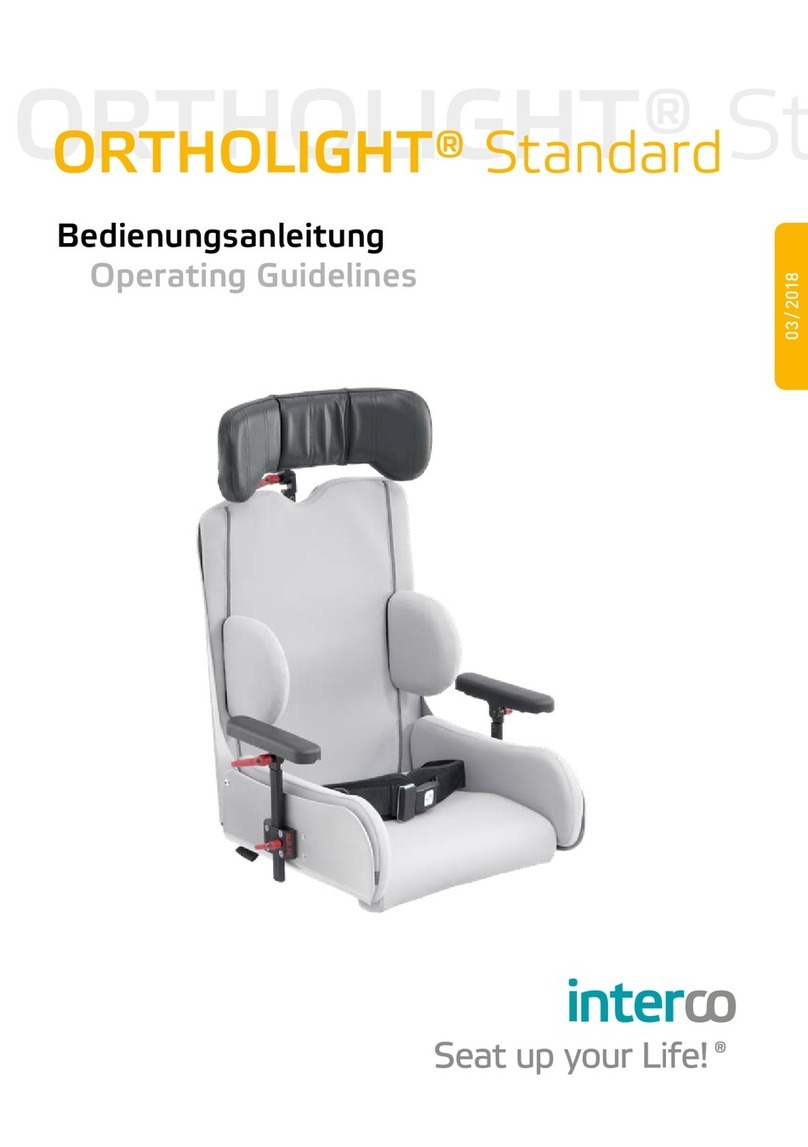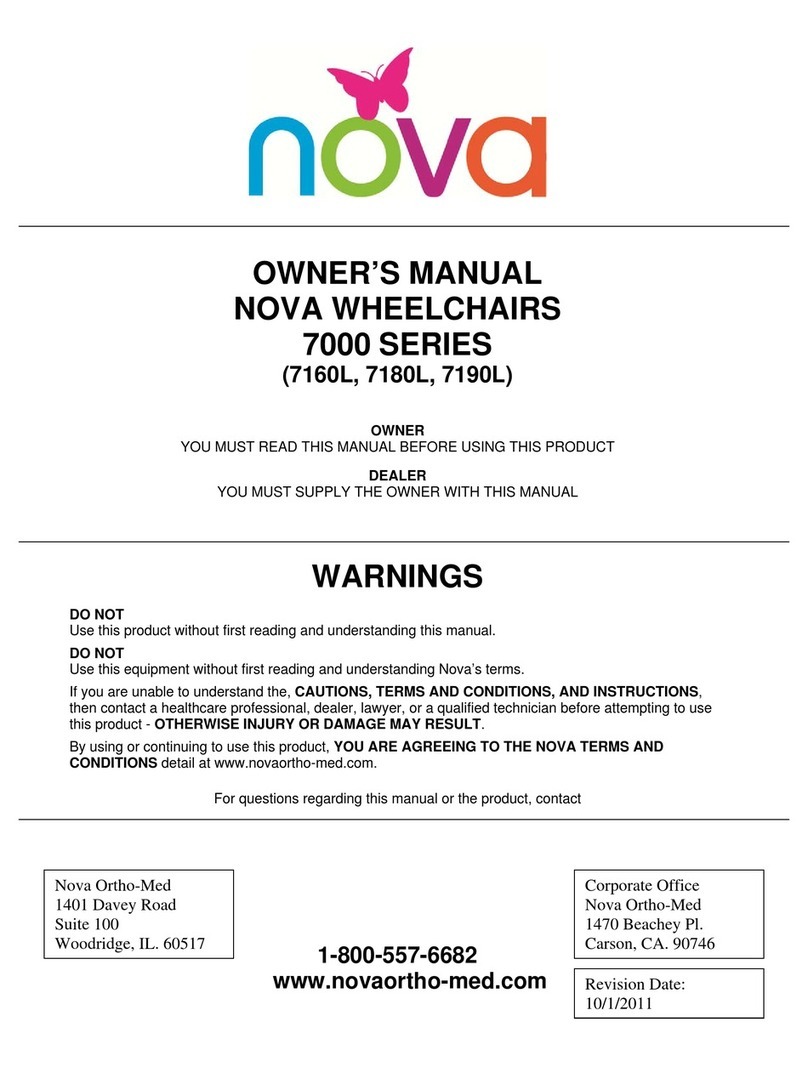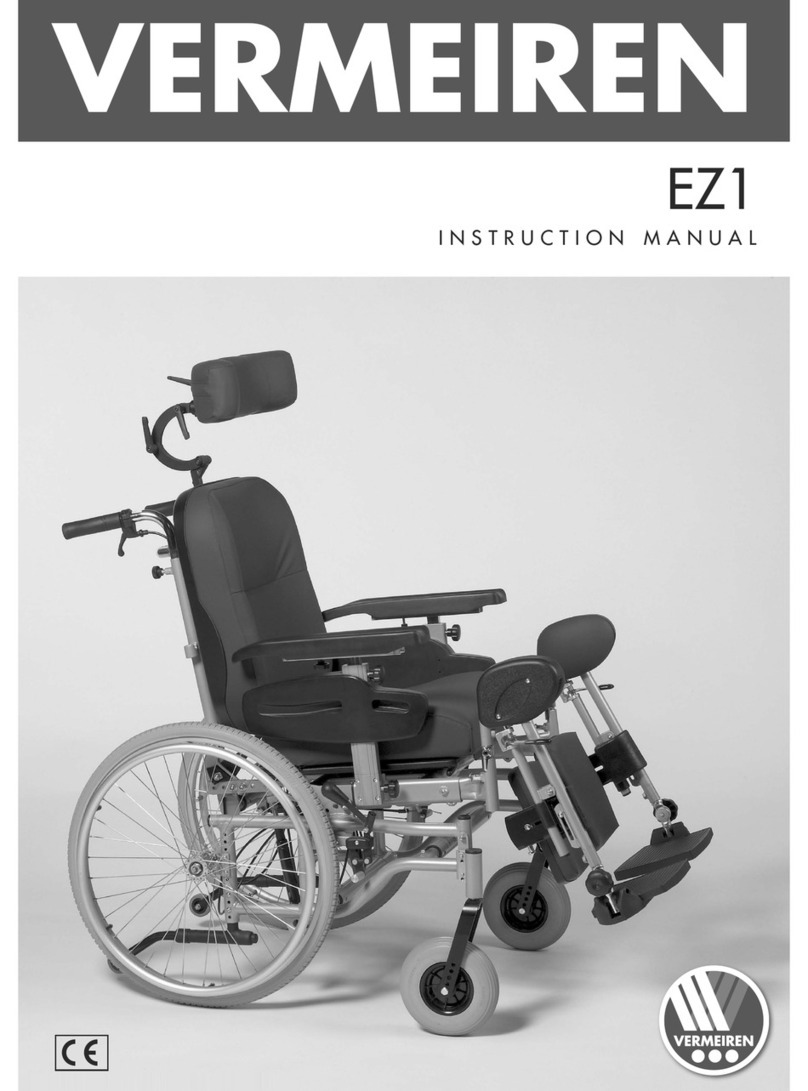4 85
4. Switching on the system
When using the control unit, the e-motion is switched over to cruise mode. Both e-motion wheels and the con-
trol unit need to be switched on for use to be possible. Carry out the following steps to this end:
•Switch off all Bluetooth devices in your immediate vicinity to prevent any interference when establishing
a connection between the drive unit and the control unit.
•Switch on both e-motion wheels (see the e-motion M25 operating manual). If they are in standby mode (the
middle white LED flashes briefly every 10 seconds), a connection to the control unit can be established.
•Switch on the control unit (this needs to be in the mount [21]) by pressing the button [15] on it for approx.
1 second.
•The LED [f] now indicates the capacity of the control unit battery in different colours (see Chapter 12.2).
If the LED [f] is flashing blue, this indicates an attempt to establish a connection to the drive unit via
Bluetooth.
•If no Bluetooth connection is established within 30 seconds, the LED [f] flashes red for 10 seconds. The con-
trol unit then switches off.
•If the Bluetooth connection is established between the drive unit and the control unit, the LED [f] on the
control unit continuously lights up green. See Chapter 12.2. for the meaning of the colour. The capacity of
the drive unit battery is also displayed.
If no Bluetooth connection is established after you have performed the steps listed above, this may be due to
the following reasons:
Both e-motion wheel batteries are empty
Provided the control unit still gets a connection to the wheels, either an orange warning LED (wheel batteries
low but not completely empty) or a red error LED (wheel batteries completely empty) appears depending on the
charge status, and the control unit switches off after 10 seconds. If a connection is not established, the error
LED also lights up red and the control unit switches off automatically after 10 seconds.
The control unit battery is empty
If the battery no longer has sufficient capacity, the LED [f] flashes brieflyin the display [23] when the control unit
is switched on. The system switches off completely thereafter. Charge the battery as described in Chapter 10.