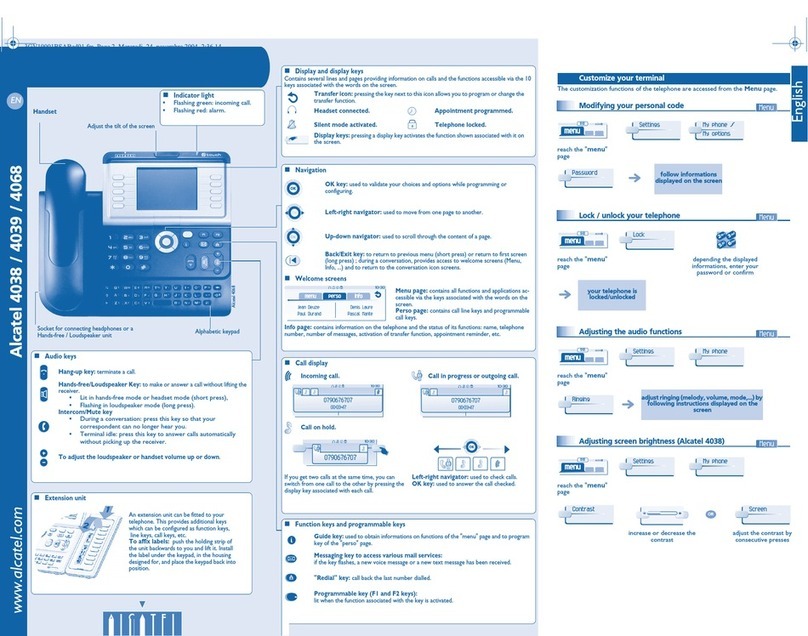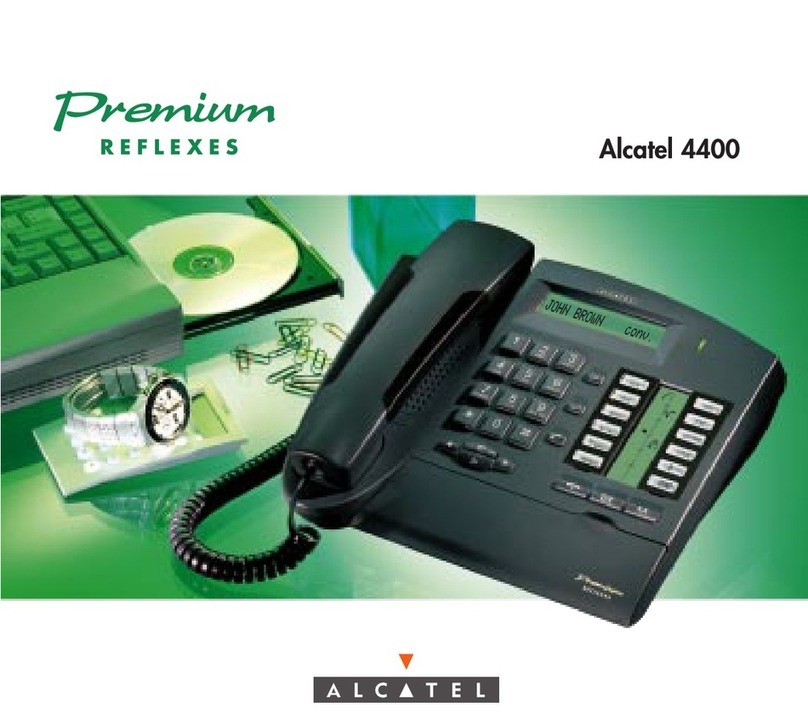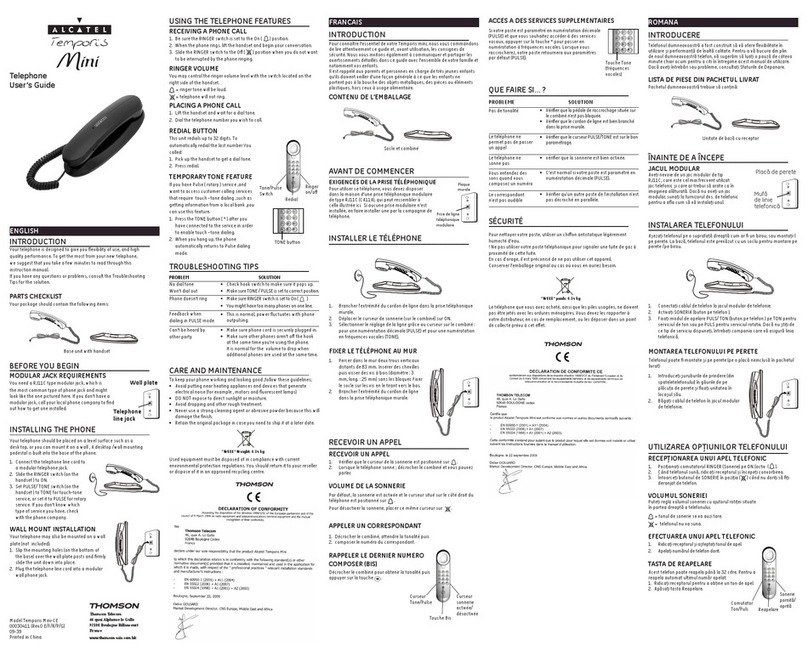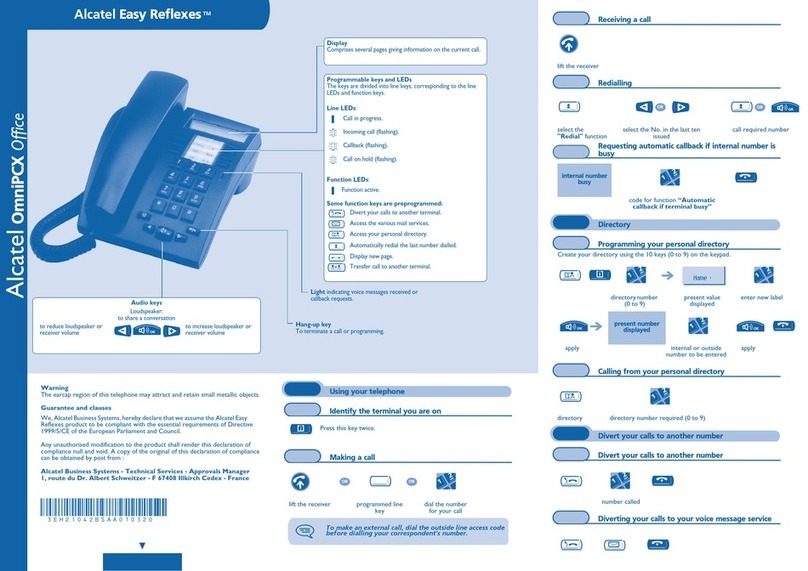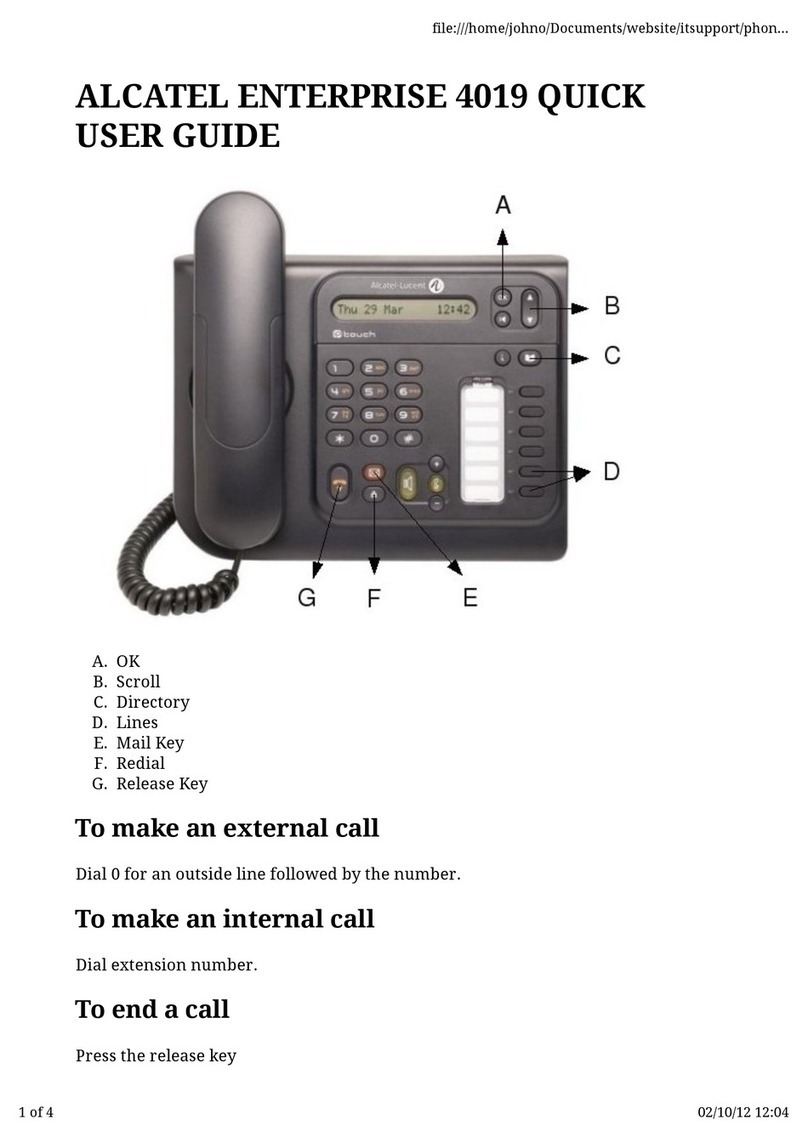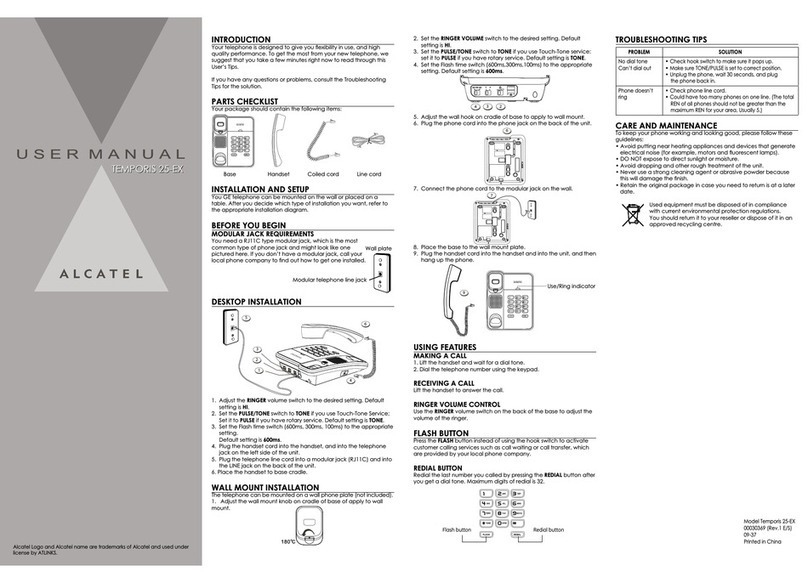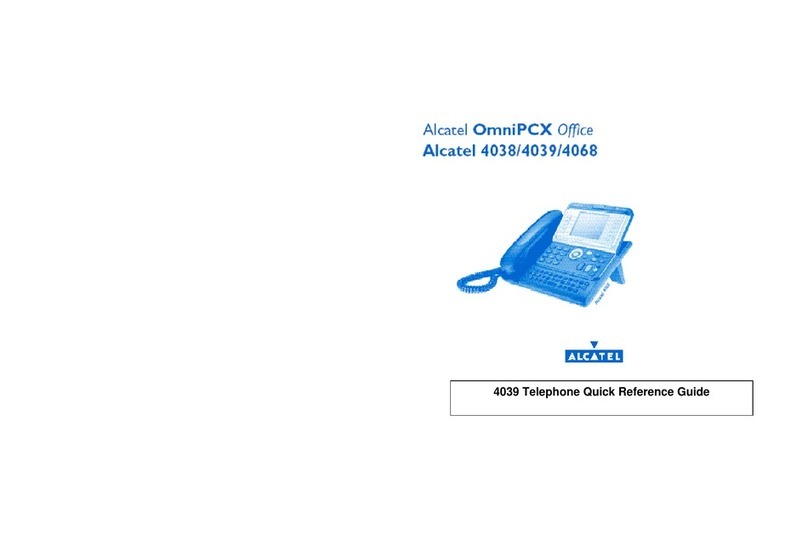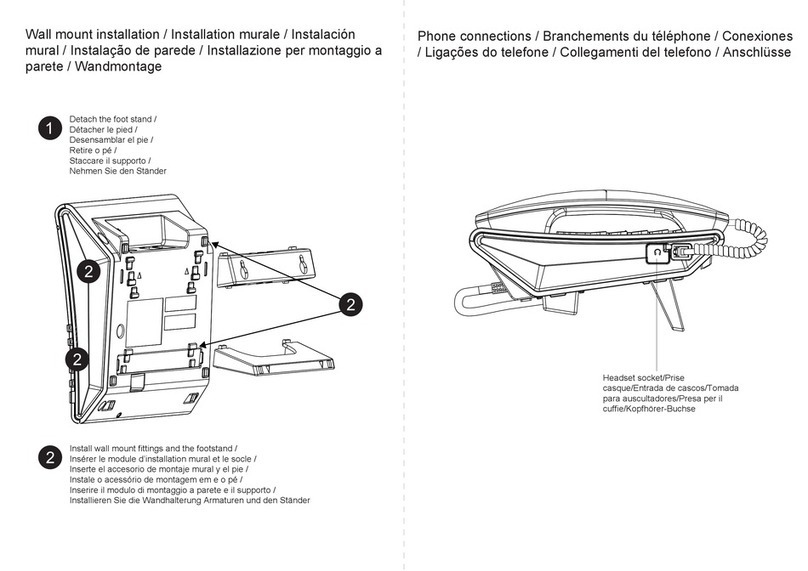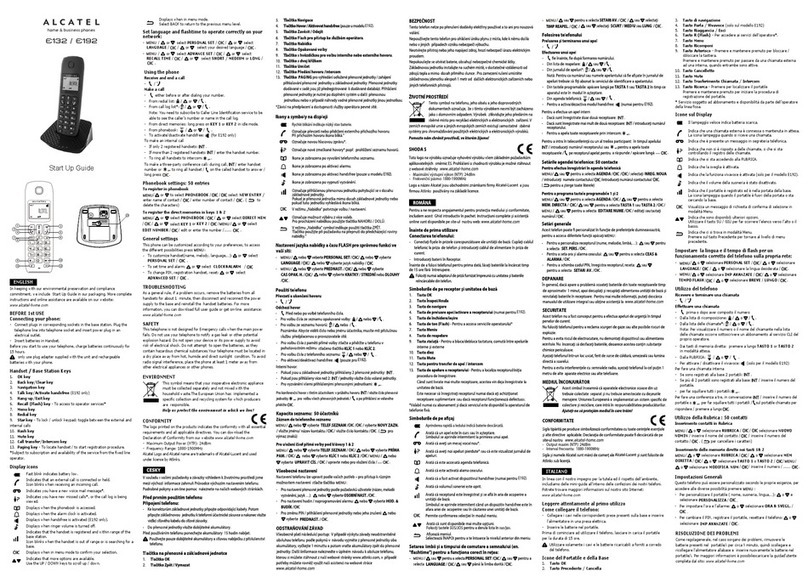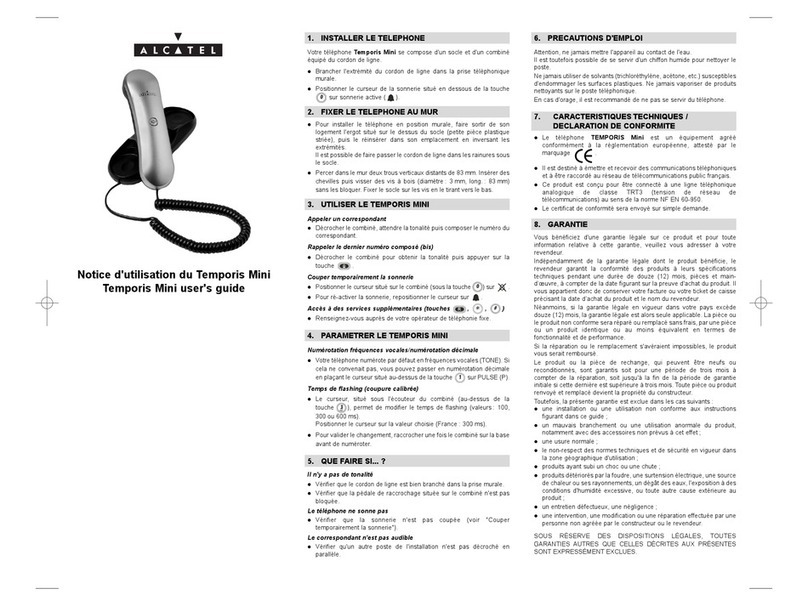Other
Phone description
Navigation
A sensitive LCD wide screen
Quick access to the phone’s main features
Mute key. Press the Mute key during a conversation to
prevent your contacts from hearing you.
To adjust the loudspeaker or handset volume up or
down
Hands-free/Loudspeaker Key. to make or answer a call
without lifting the receiver.
User services key. Press this key to access the routing,
overflow and the User information management
History. Press this key to access the call application.
This key flashes if there are call events that have not
been picked up, such as missed calls and new voice
messages.
Display the keyboard on the screen
Alarms. This key lights blue when there is a wake-up
alarm
Back to homepage
A Bluetooth® handset for optimized communication
A wideband speaker for optimized sound
LED. Arrival of a new call (Flashing)
An adjustable and stable foot
One 3.5 mm headset jack
Various connections to allow phone extensions
Add-on module connector (SATA type). (1)
2 USB connectors for video or USB storage device
1 mini-USB connector for a keyboard (1)
Two 10/100/1000 Mbps Ethernet connectors to
enterprise network (LAN) and a PC
One DC power jack for an external power adaptor
1 RJ9 connector for a corded handset
(1) for future use
Homepage in standard mode Homepage in advanced mode
Homepage
The phone set homepage can be viewed in standard or advanced mode.
Scroll your finger up or down to get the page or menus scrolling vertically (in advanced mode), or scroll right or left to
get the page scrolling horizontally. (in standard mode only).
In standard mode only, you can have up to 6 pages. In standard mode, homepages are for applications and
programmable keys. Two types of icons are displayed at the bottom of the page :
Application
The homepage in standard mode and the applications bar on the homepage in advanced mode allow you to access
the phone applications.
About the homepage
Call status
Make your selection by pressing on the
screen Go to next screen
Access the Advanced Homepage mode Back to previous screen
First press: back the previous homepage page
Second press: back to the first homepage page
Symbolizes the first page (Homepage)
Symbolizes extra pages (empty circle)
When this icon is full, it means that you are currently viewing the page. This helps you to know which
page you are on when navigating through the different pages.
Scroll through the application area pages (standard mode) or the application bar (advanced mode) to find
the application you want.
Press the application button to access to the application
Personal area.
This area displays information about the user’s phone and its configuration, including last name, first
name, number, avatar, and routing.
Notifications area
In idle state.
This area displays information on the latest phone events, such as missed calls and voice messages.
During a call.
Call status (ongoing, on hold, incoming call) is shown in this area. Pressing this area during a call takes
you back to the call screen.
Incoming call
Ongoing call
Call on hold
N-party conference (more than three)
Video call
Date, time and connectivity area.
This area displays time, date, connectivity and customization information (wake-up on, intercom mode
on).
Active area.
This area is reserved for running applications and for previews of applications selected by the user.
When you start an application, it is displayed in the active zone. If no application has been launched,
the active zone displays the application previews that you have preset on the homepage. One
application preview allows you to view this application information and easily access it. Applications that
can be previewed are: History, Favorites, managerassistant.
Applications bar (Homepage in advanced mode).
This area allows access to all set applications and to different features of the running application.
Applications area (Homepage in standard mode).
You can access your phone applications from this area. Press the application button to access the
application. Programmable keys are available in this mode. Once you run an application, the display is
the same as the preview mode display.
www.orange-business.com
User's guide 8082 My IC Phone