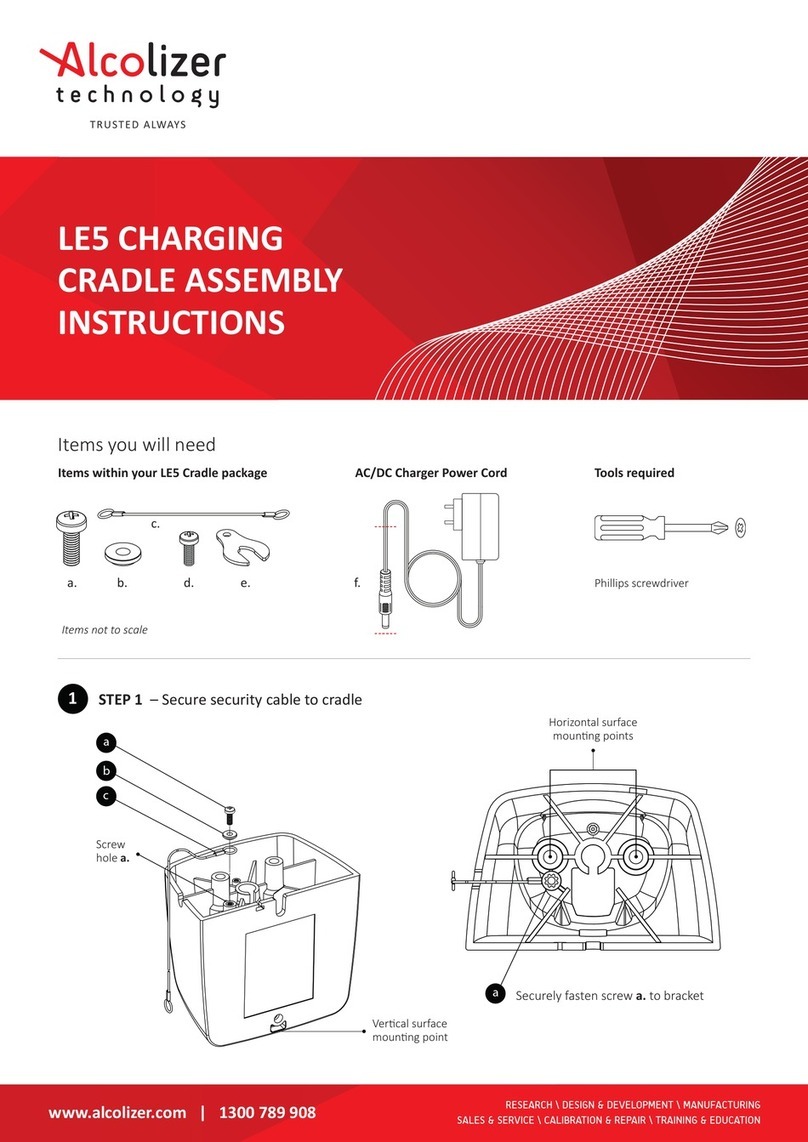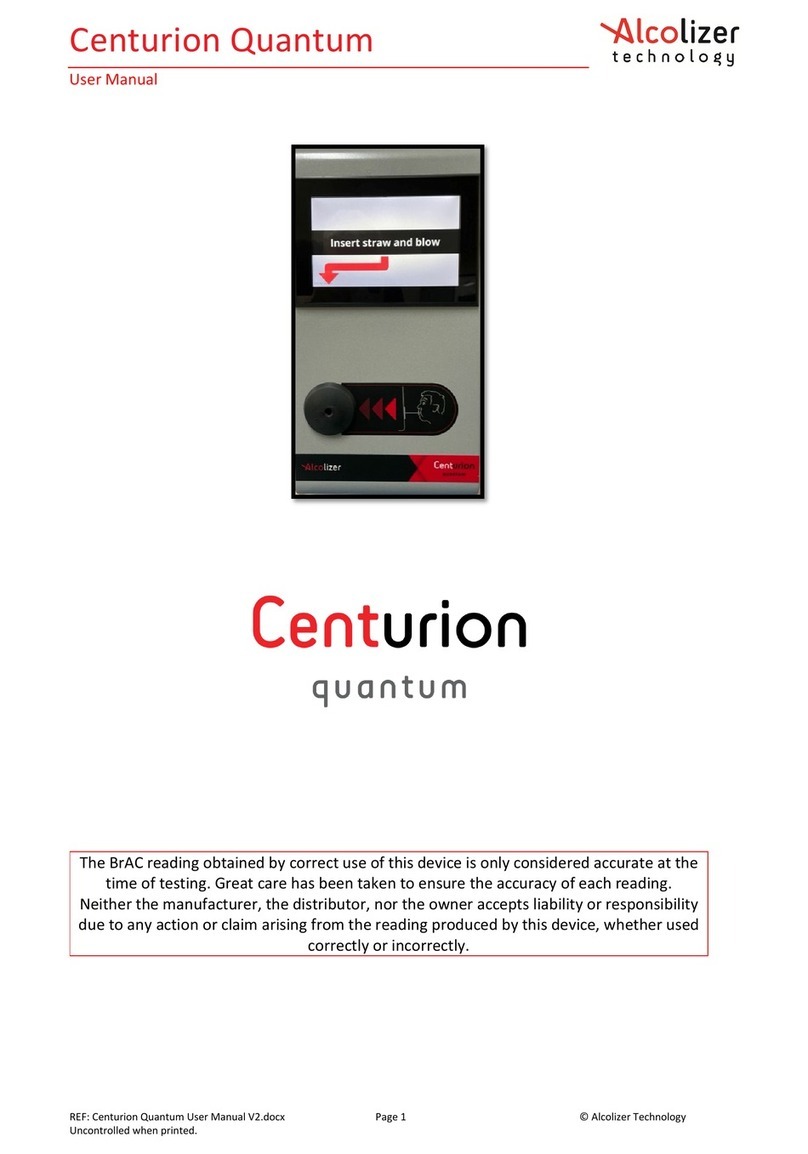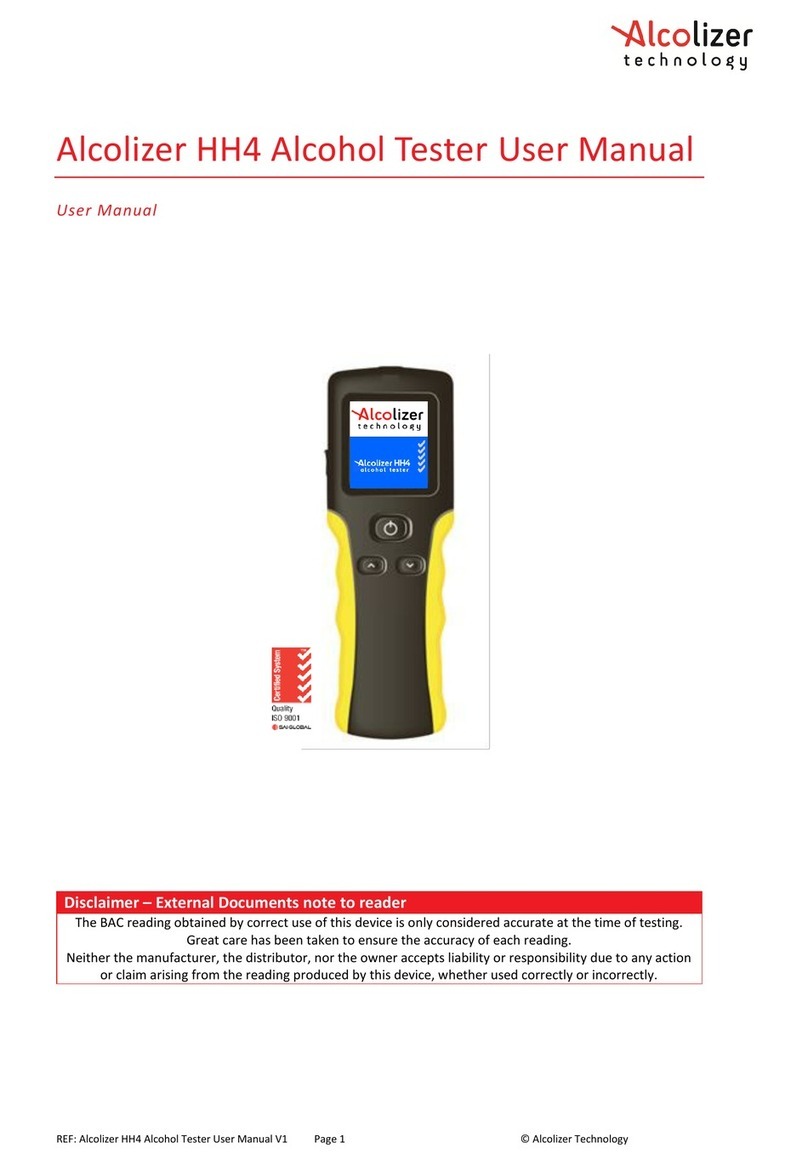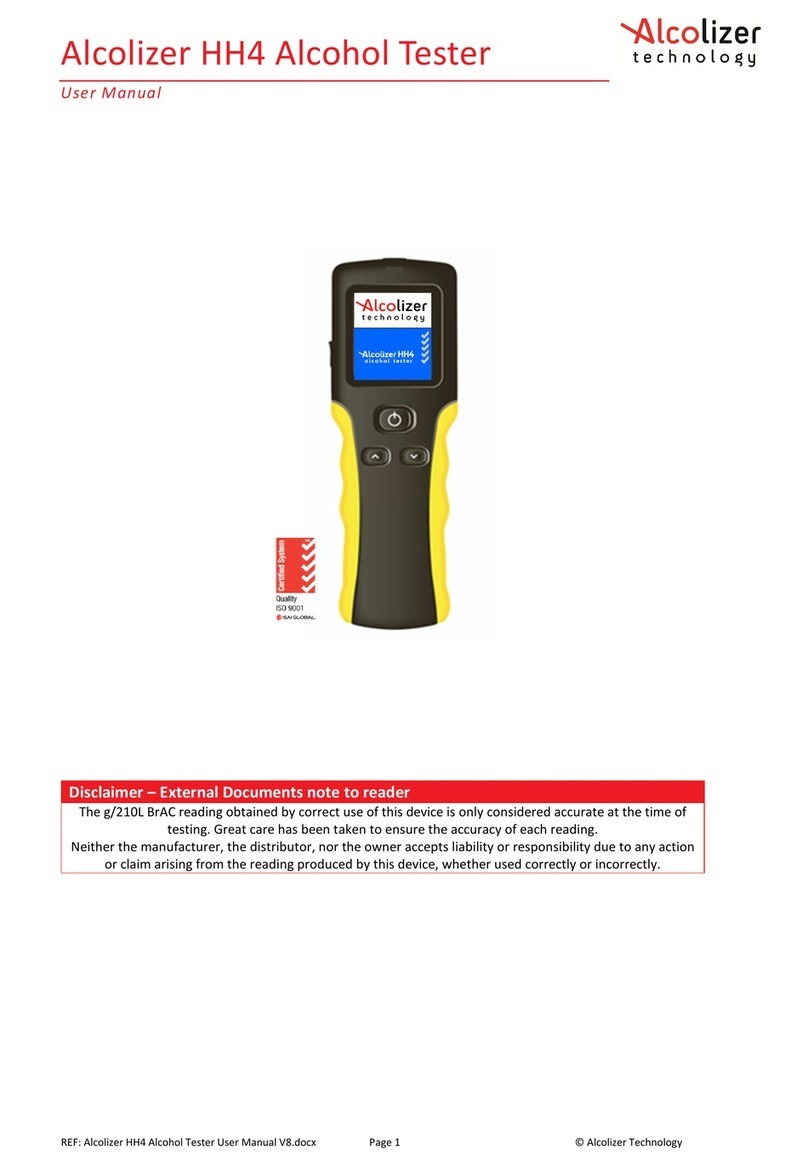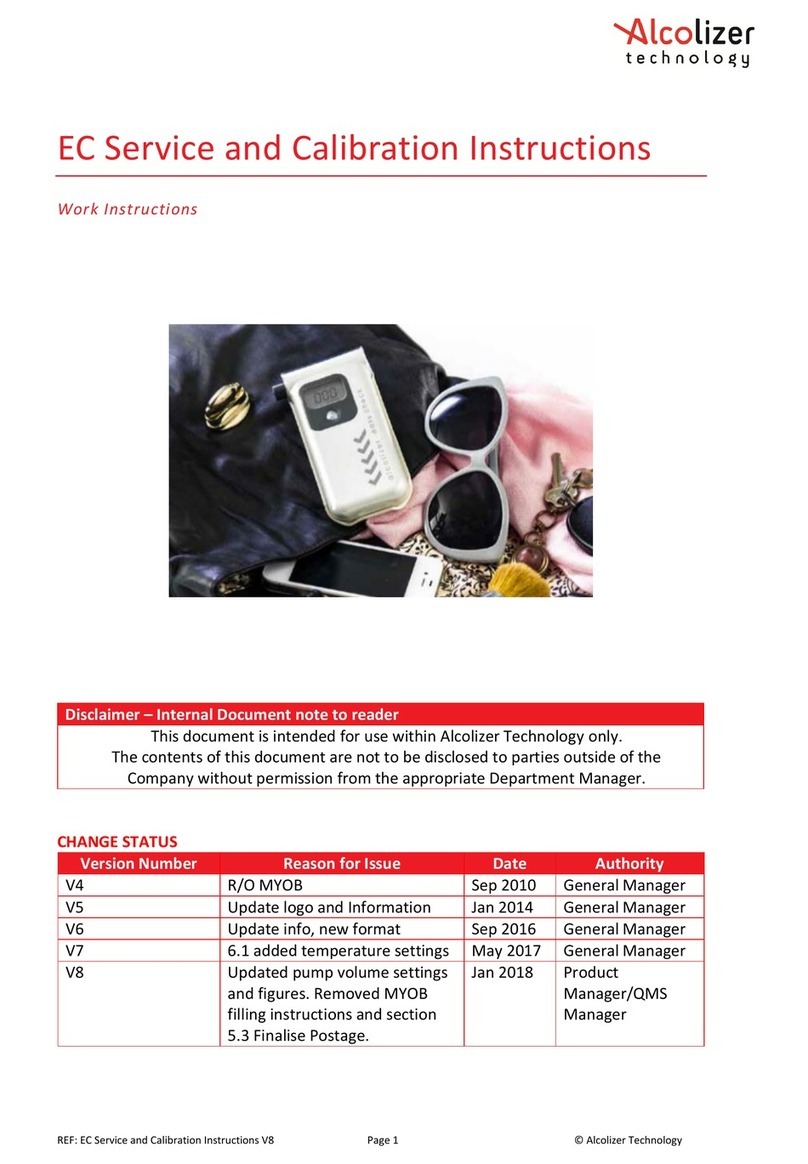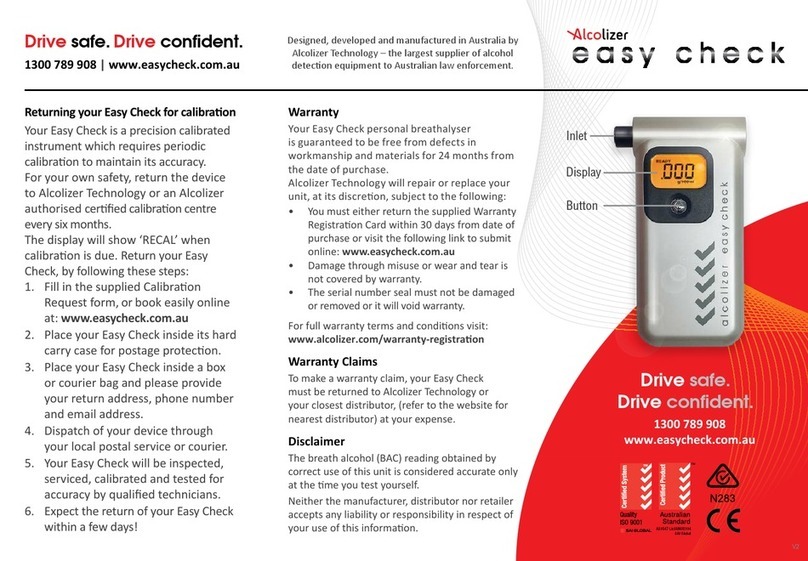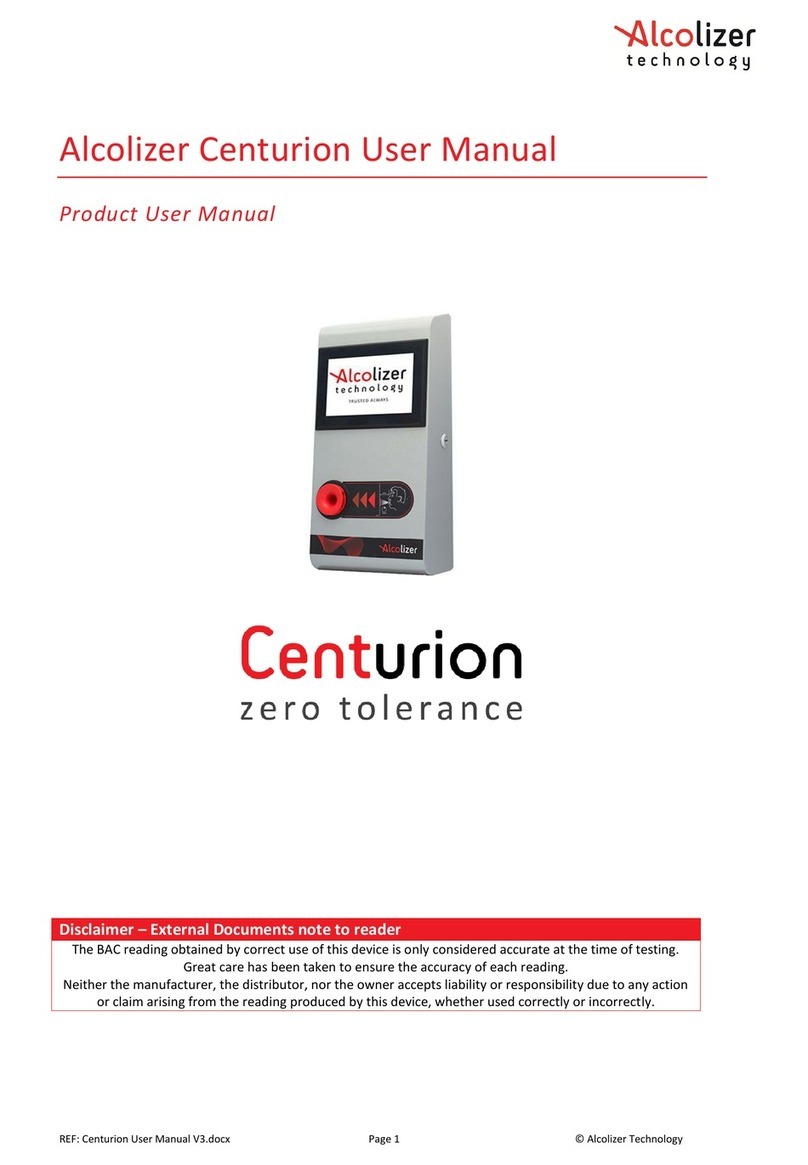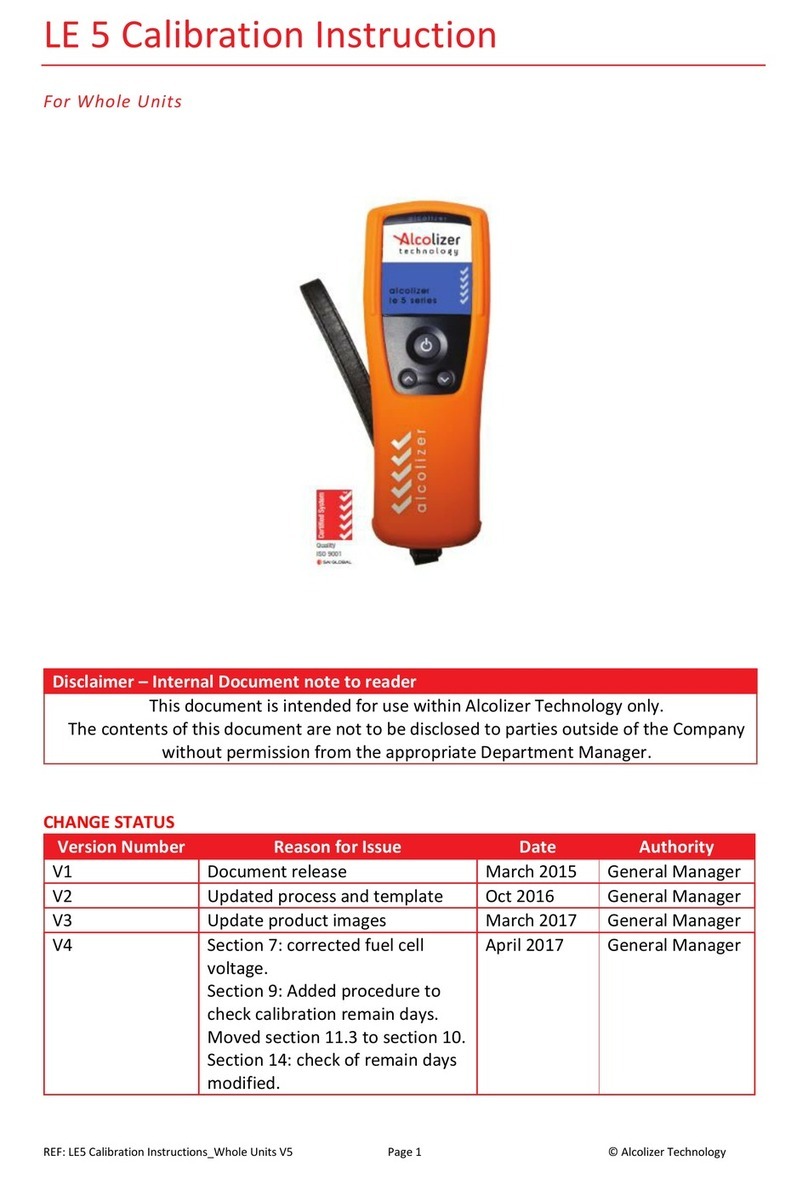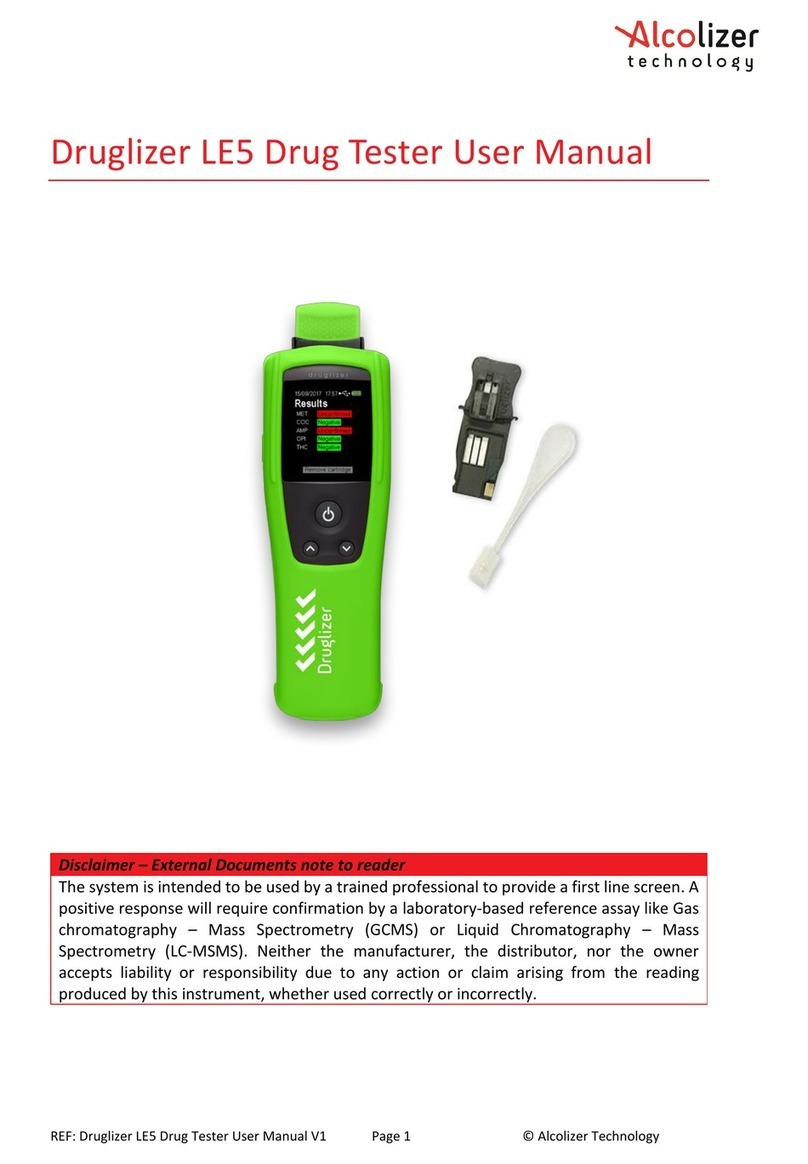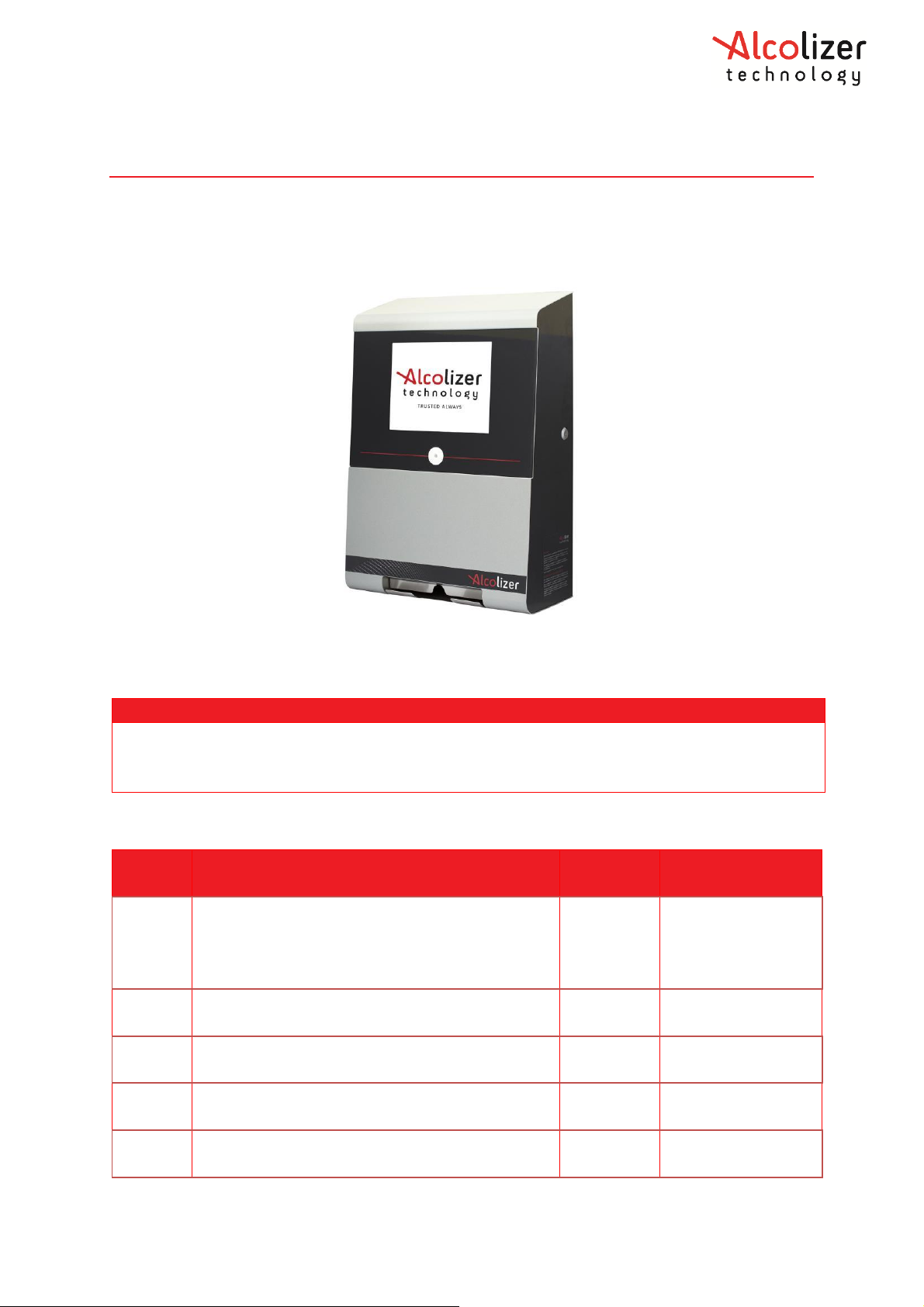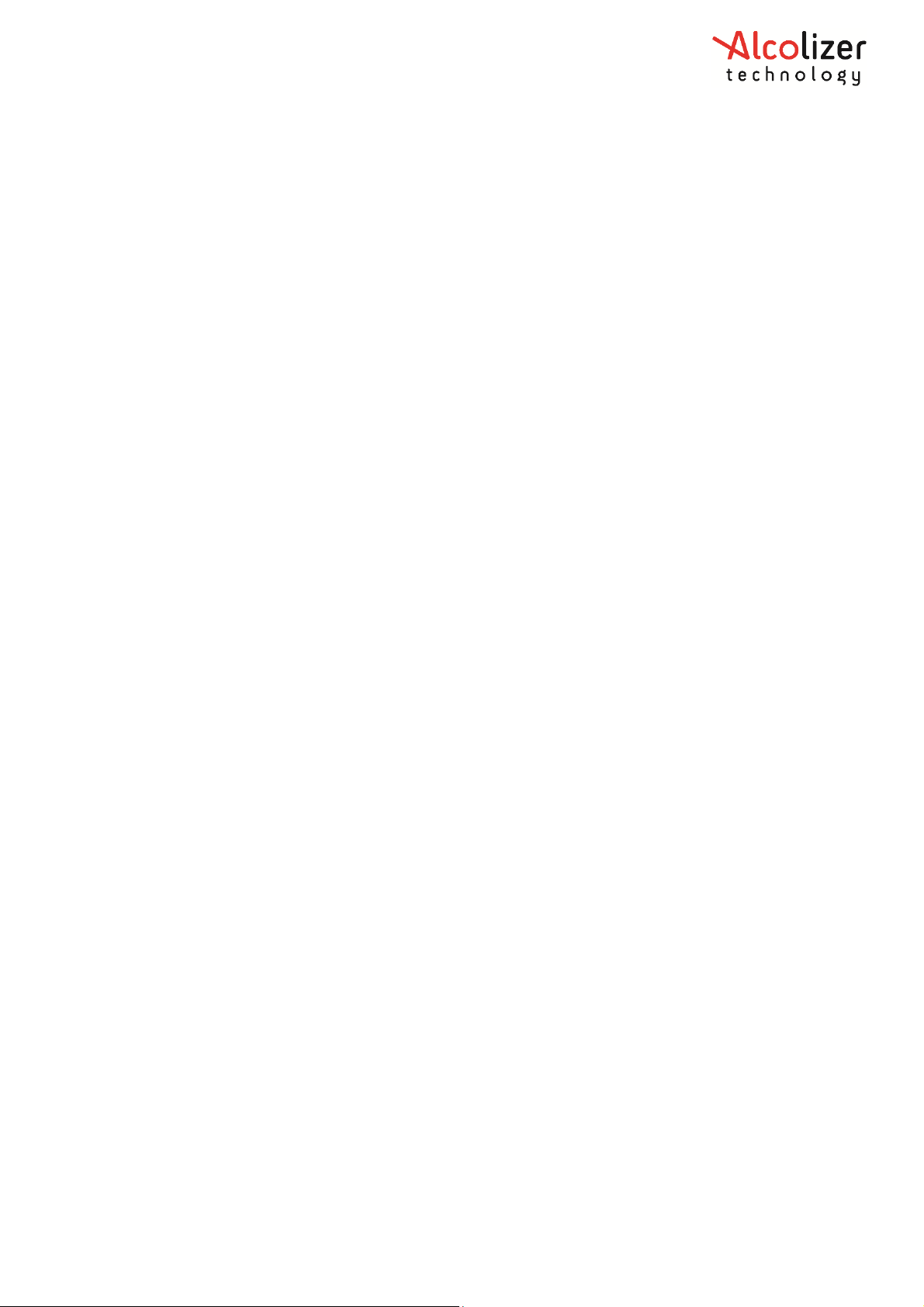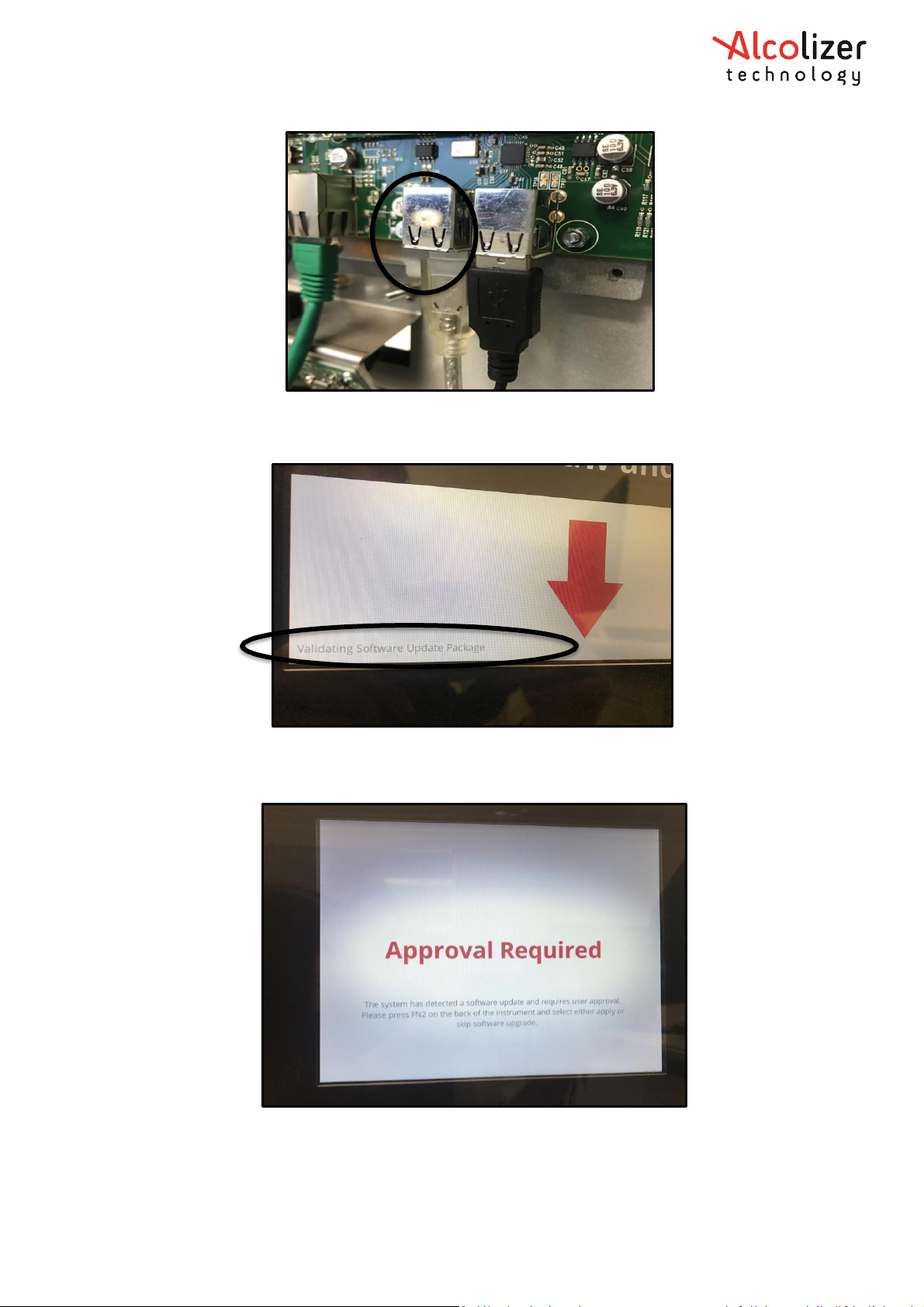REF: WM4 Service WI V18.docx Page 2 © Alcolizer Technology
Uncontrolled when printed
Contents
1Competency Requirements ...............................................................................................4
2Risks/ Safety.......................................................................................................................4
3Equipment..........................................................................................................................4
4Service Procedure ..............................................................................................................5
4.1 Visual Inspection (Mandatory)....................................................................................5
4.1.1 Electrical Safety....................................................................................................5
4.1.2 General Defects and Wear and Tear....................................................................5
4.2 Backup Battery ............................................................................................................5
4.2.1 9 Volt Battery.......................................................................................................5
4.2.2 Rechargeable Battery Pack ..................................................................................6
4.3 Instrument Upgrade....................................................................................................6
4.3.1 Prior to Upgrade - All Instruments.......................................................................7
4.3.2 Prior to Upgrade - Releases AC-5.0 to AC12.1.....................................................7
4.3.3 Via SD Card...........................................................................................................7
4.3.4 Upgrade Coprocessor (ONLY IF UPGRADING BETWEEN AC-5 AND AC-12.1)......8
4.3.5 Upgrade SOM after the Coprocessor...................................................................9
4.3.6 Via USB.................................................................................................................9
4.3.7 Validate Migration of Settings ...........................................................................13
4.4 Gas Bottle Replacement............................................................................................14
4.5 Operation Testing (Mandatory) ................................................................................15
4.6 Leak Test....................................................................................................................15
4.6.1 Procedure...........................................................................................................16
4.7 Cleaning.....................................................................................................................19
4.8 Sample System Replacement....................................................................................20
4.9 Customise Instrument...............................................................................................21
4.9.2 Camera...............................................................................................................23
4.9.3 Camera Diagnostic .............................................................................................24
4.9.4 Coin ....................................................................................................................24
4.9.5 Coin Diagnostic ..................................................................................................24
4.9.6 Wiegand.............................................................................................................24
4.9.7 Printer ................................................................................................................28
5Rentals..............................................................................................................................29
6Packing Instruction...........................................................................................................29
7QUICK GUIDE....................................................................................................................31