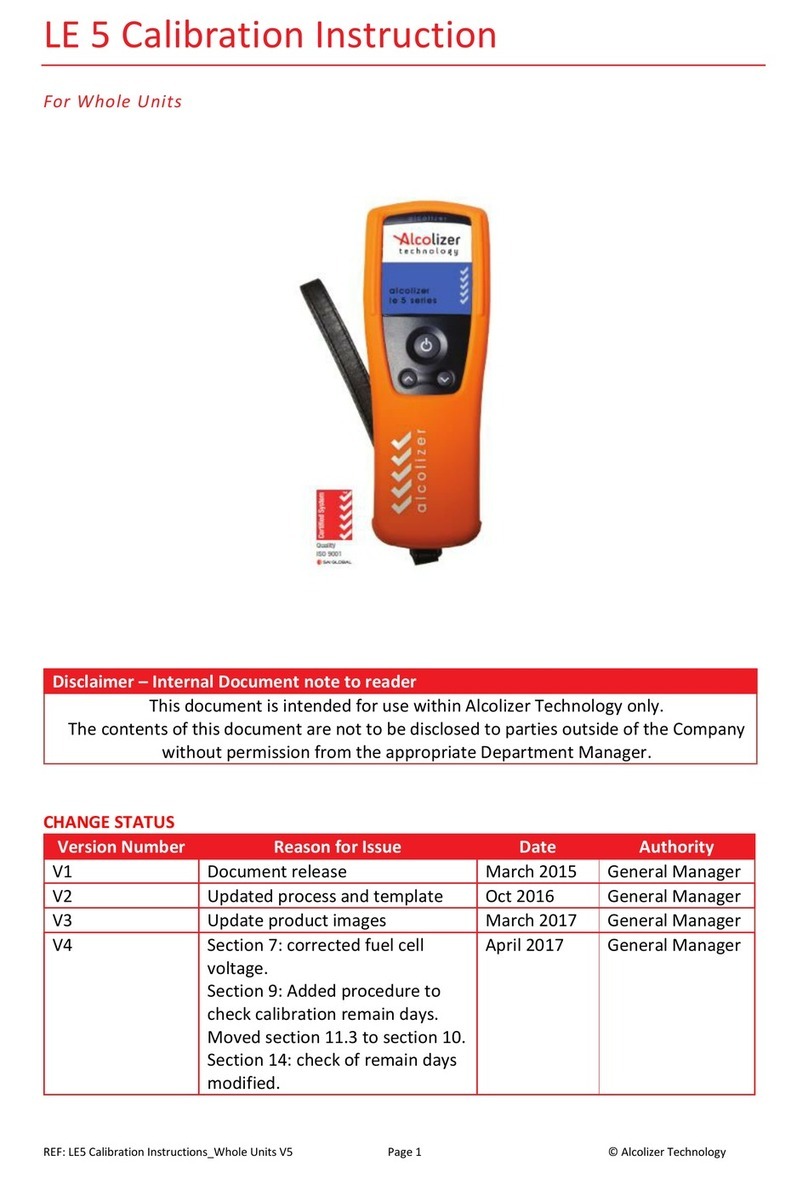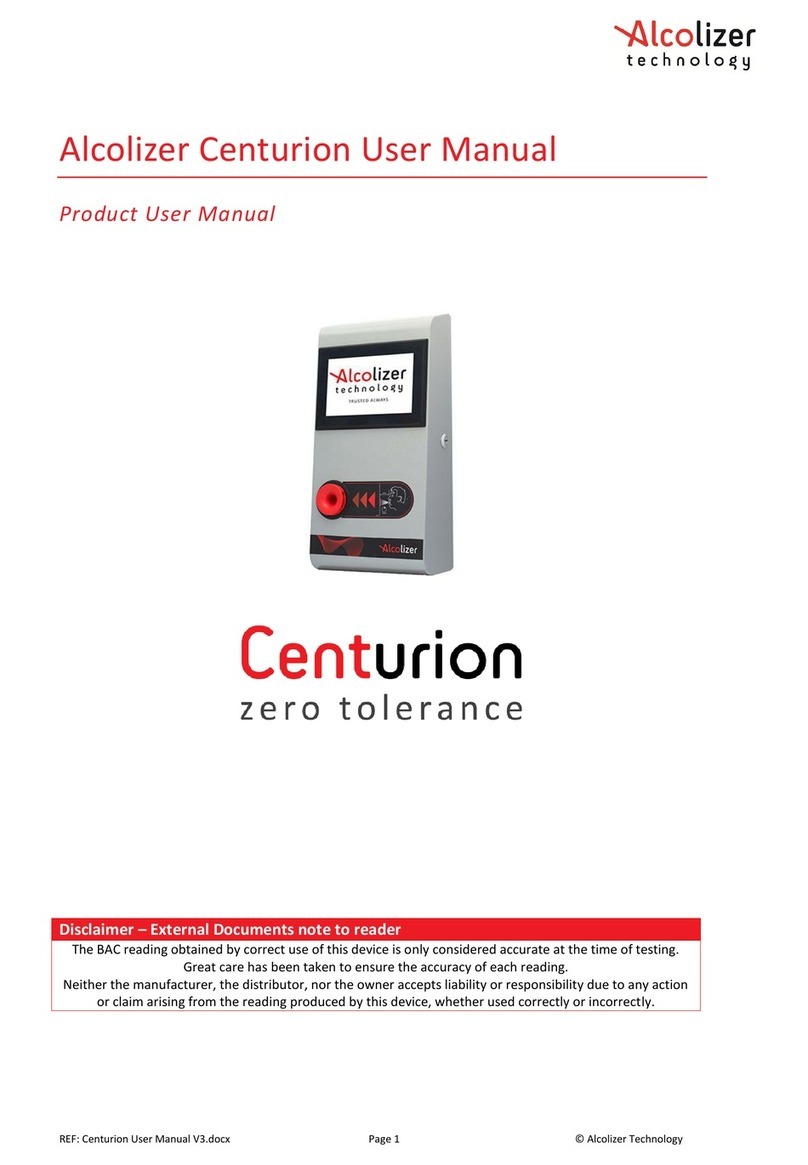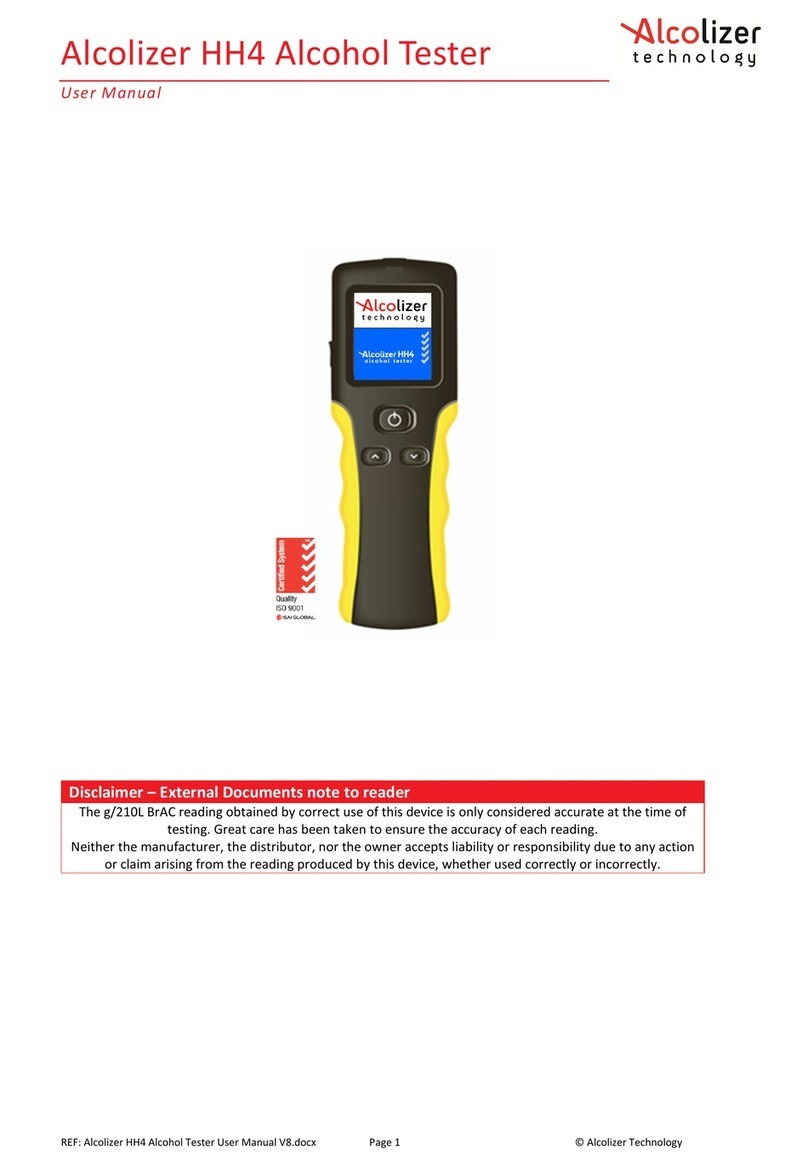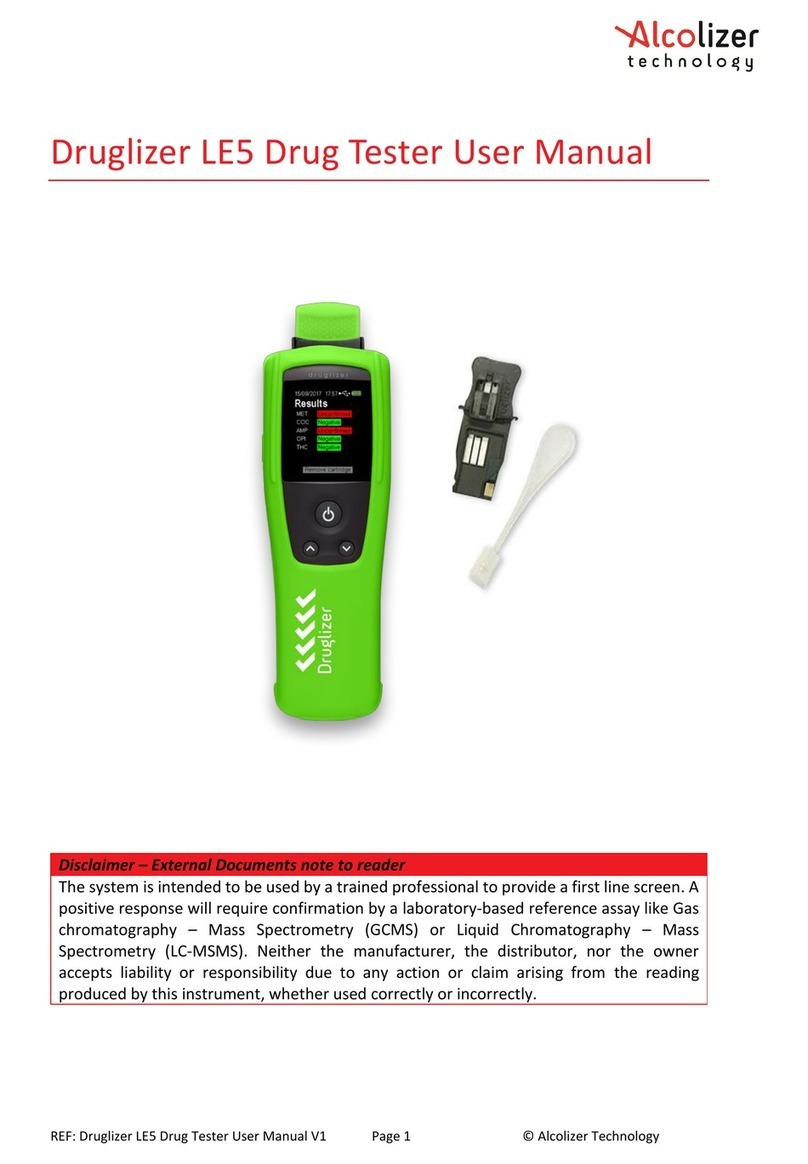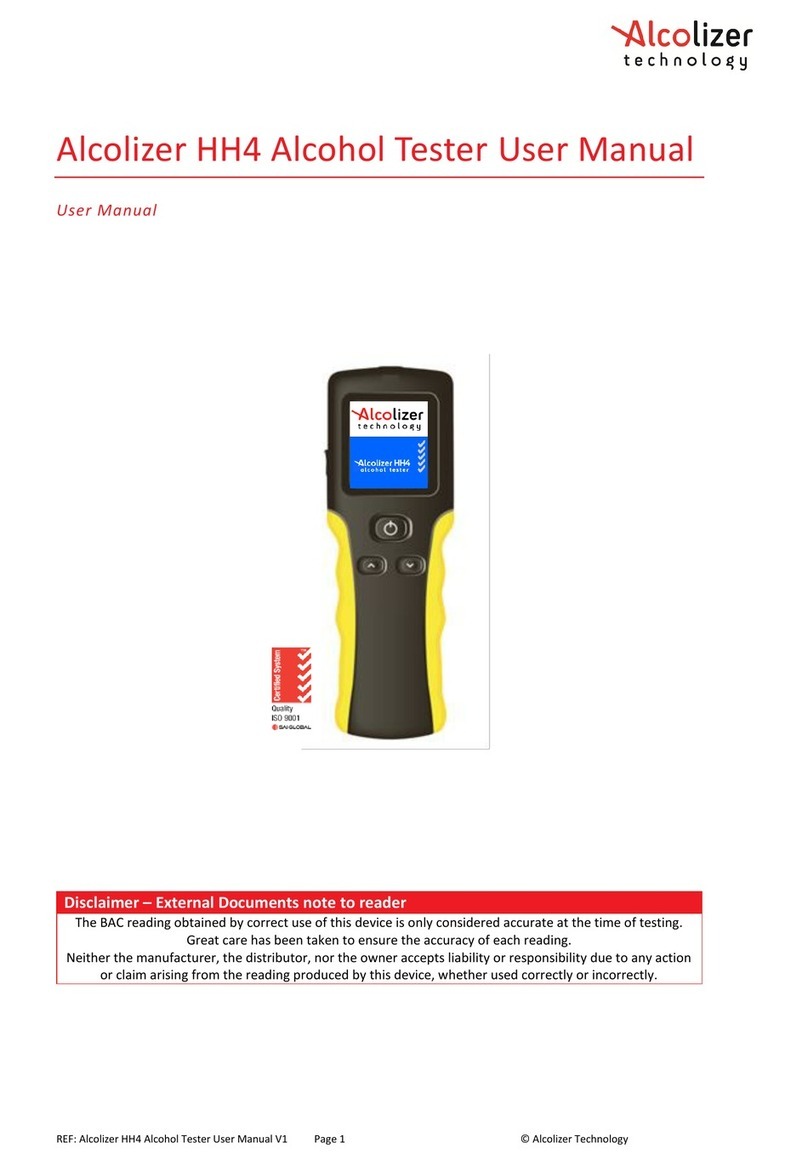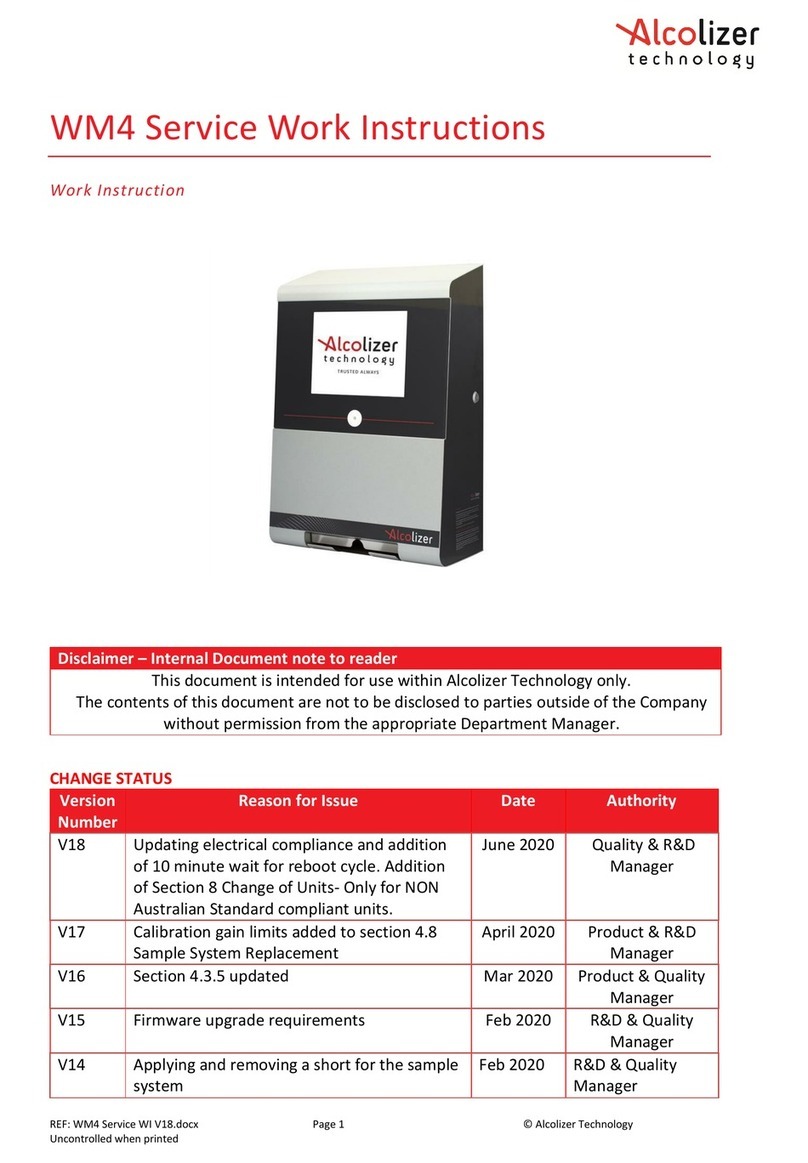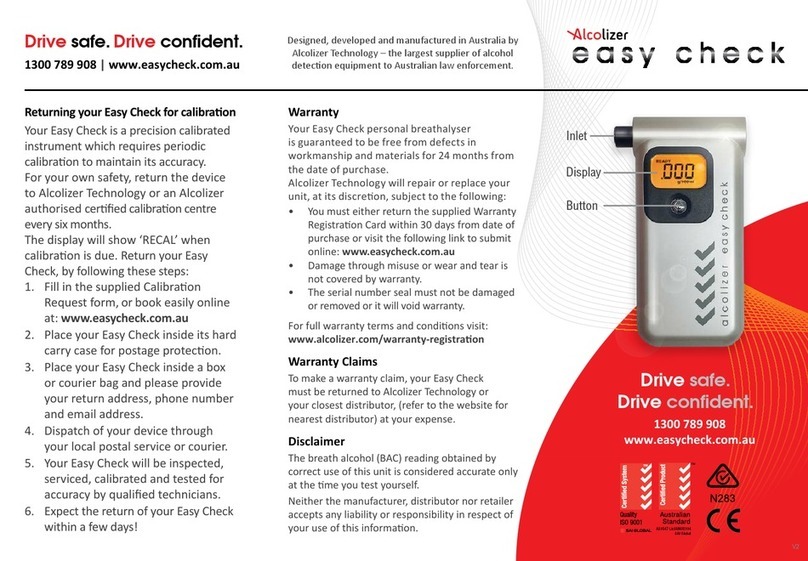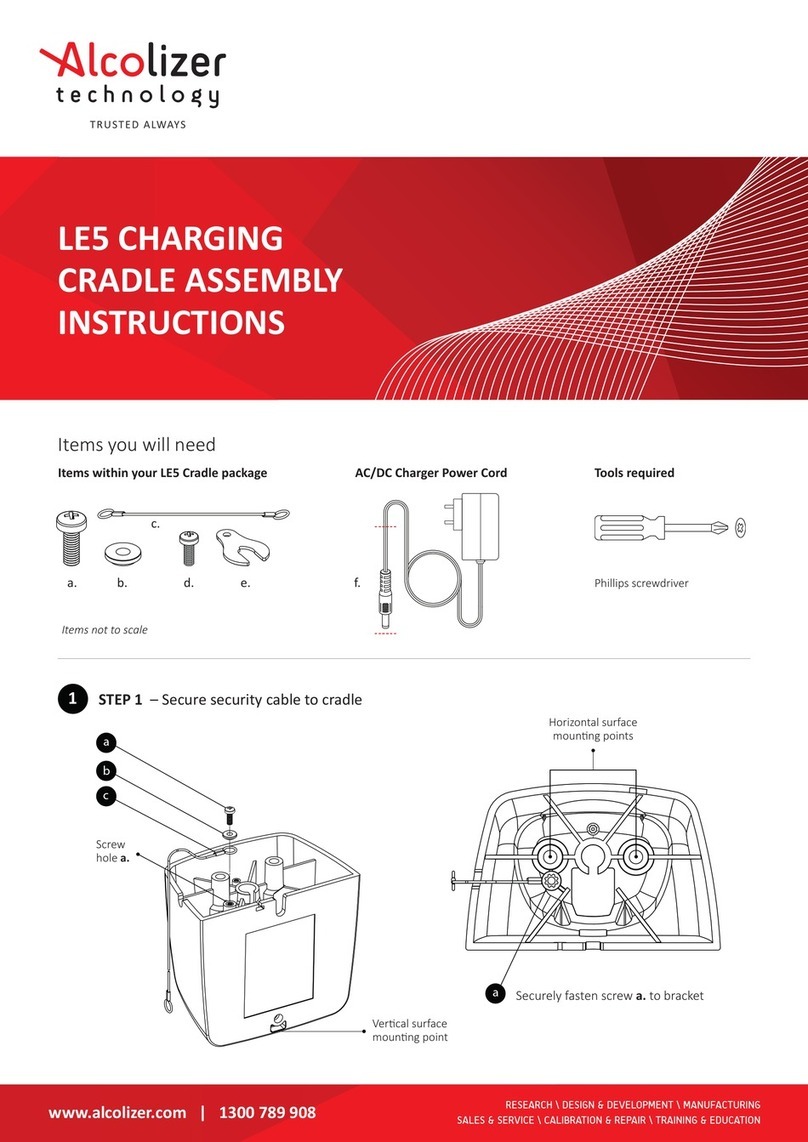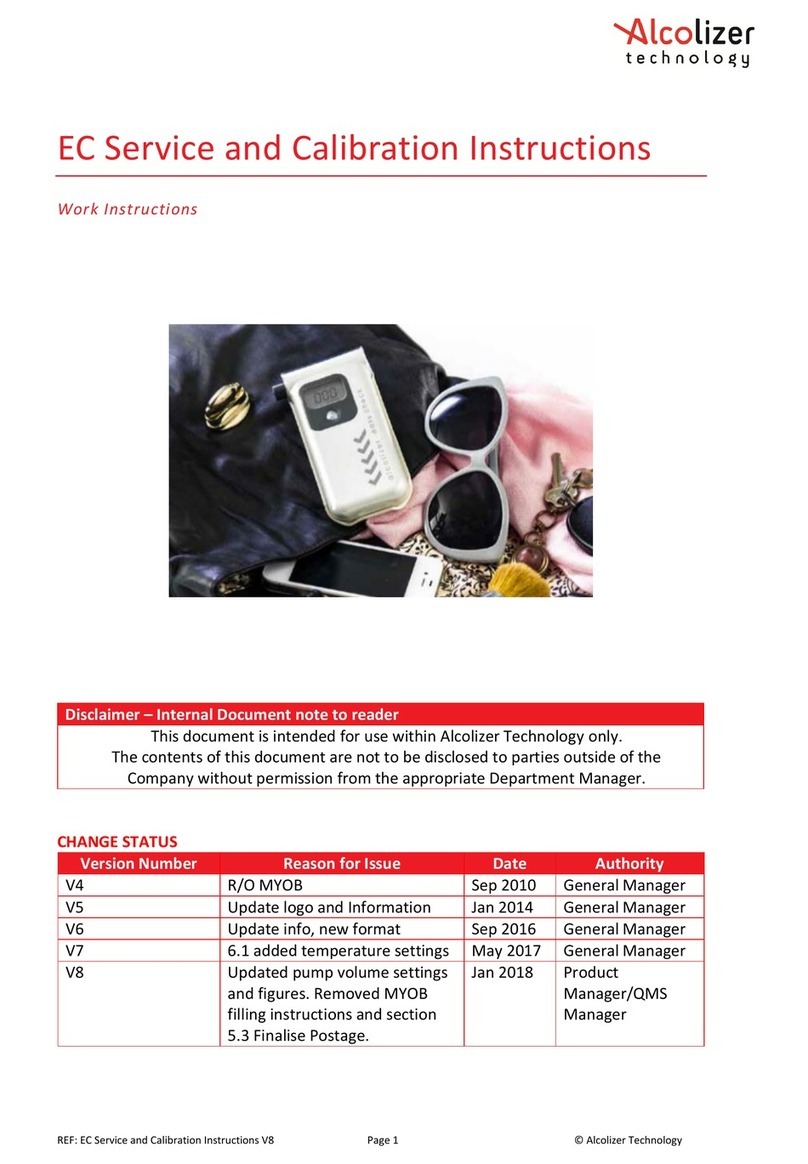Centurion Quantum
User Manual
REF: Centurion Quantum User Manual V2.docx Page 3 © Alcoli er Technology
Uncontrolled when printed.
7.2.2
Alcohol Sample Module ..................................................................................... 20
7.2.3
Status Items ....................................................................................................... 20
7.2.4
Network Connections ........................................................................................ 20
7.3
About ......................................................................................................................... 21
7.4
Settings ...................................................................................................................... 21
7.4.1
Instrument Information ..................................................................................... 21
7.4.2
Clock ................................................................................................................... 21
7.4.3
Authorisation ..................................................................................................... 21
7.4.4
Shutdown Instrument ........................................................................................ 22
7.5
Custom Appearance .................................................................................................. 22
7.5.1
General Information .......................................................................................... 22
7.5.2
Background Graphics ......................................................................................... 22
7.5.3
Custom Text ....................................................................................................... 23
7.6
Intervals ..................................................................................................................... 23
7.7
Logs ............................................................................................................................ 24
7.7.1
View ................................................................................................................... 24
7.7.2
Export ................................................................................................................. 25
7.7.3
Exporting ............................................................................................................ 25
7.7.4
Erase Event Logs ................................................................................................ 25
7.8
Networks ................................................................................................................... 26
7.8.1
Configuration ..................................................................................................... 26
7.8.2
Network Setup ................................................................................................... 26
7.8.3
Services .............................................................................................................. 27
7.8.4
Authorisation Over Network .............................................................................. 27
7.8.5
Alcoli er Portal ................................................................................................... 27
7.8.6
Enabling AlcoCONNECT Data Management Portal ............................................ 28
7.9
Email .......................................................................................................................... 29
7.9.1
Email Settings ..................................................................................................... 29
7.9.2
Settings – Mail Template ................................................................................... 29
7.9.3
Settings – Server Test Mail ................................................................................ 30
7.9.4
Test Mail ............................................................................................................. 30
7.9.5
Email Status ........................................................................................................ 31
7.9.6
Email Reports ..................................................................................................... 31
7.9.7
Breath Test Results ............................................................................................ 31
7.9.8
Instrument Status .............................................................................................. 32
7.9.9
Event Log Report ................................................................................................ 32