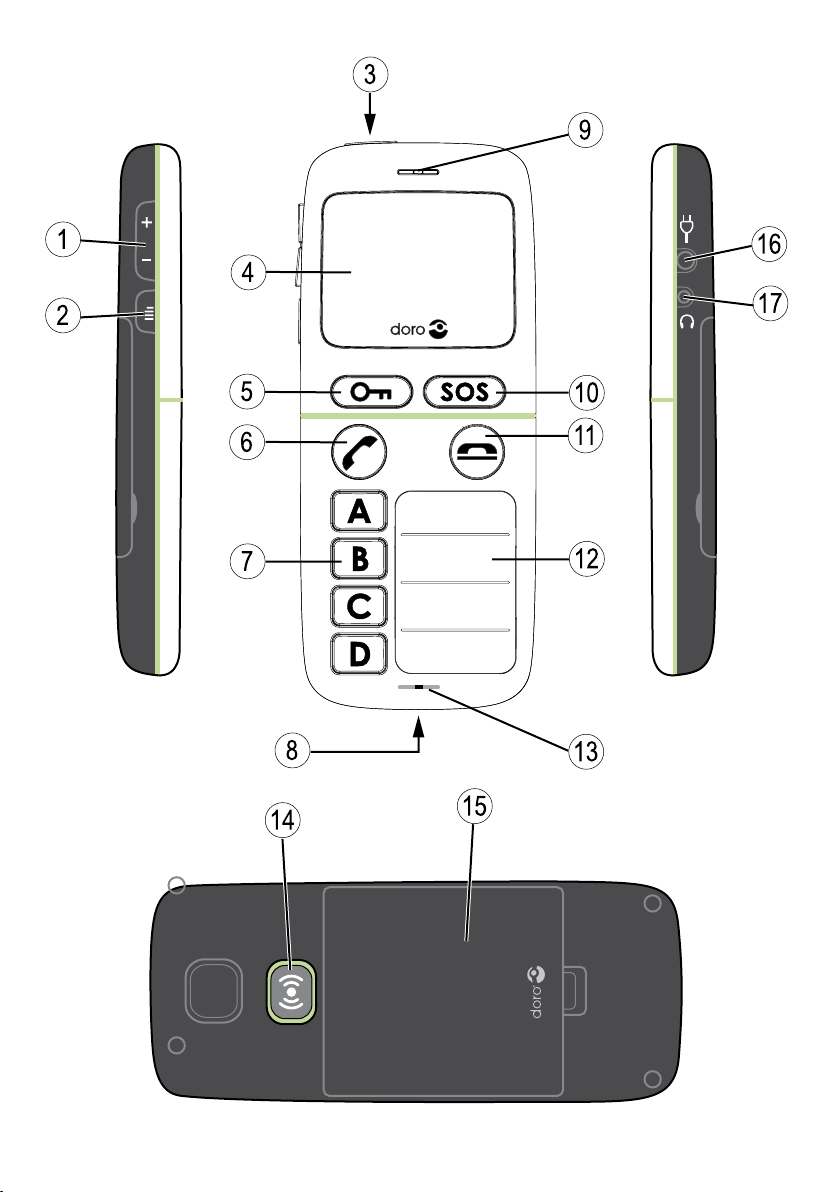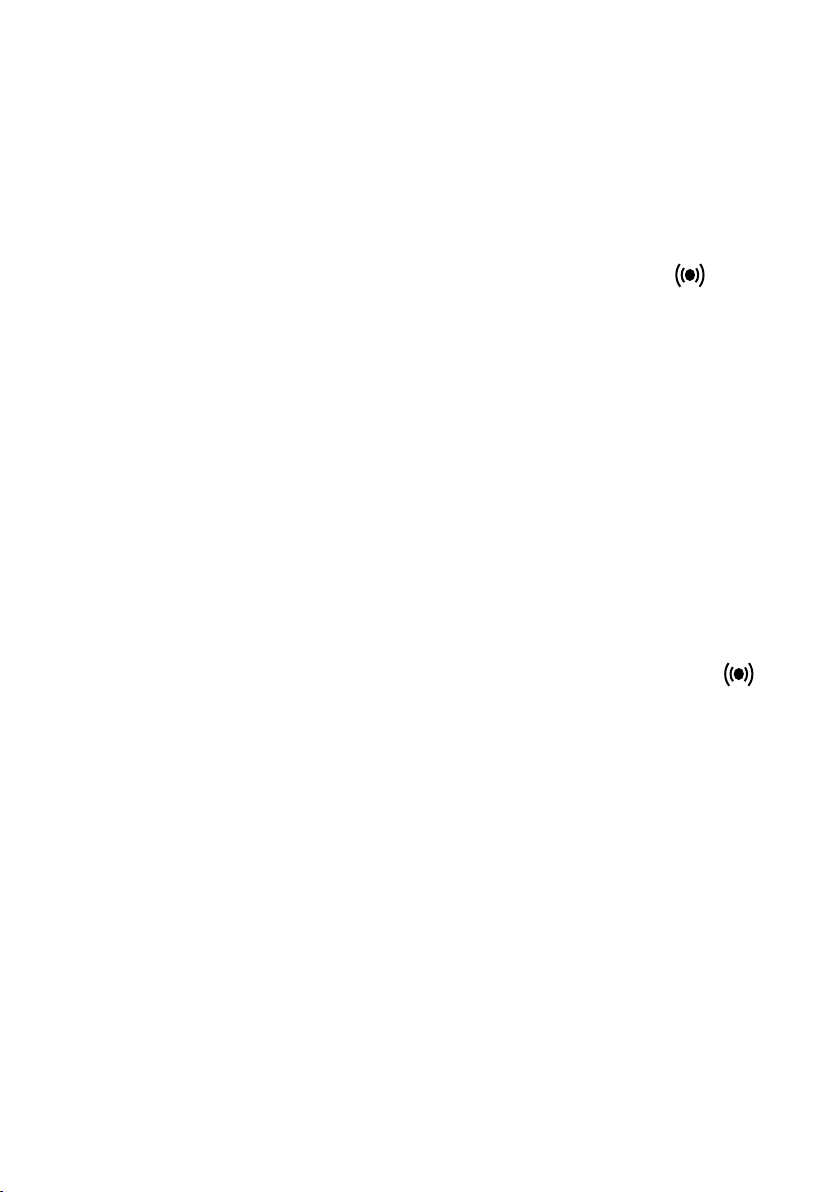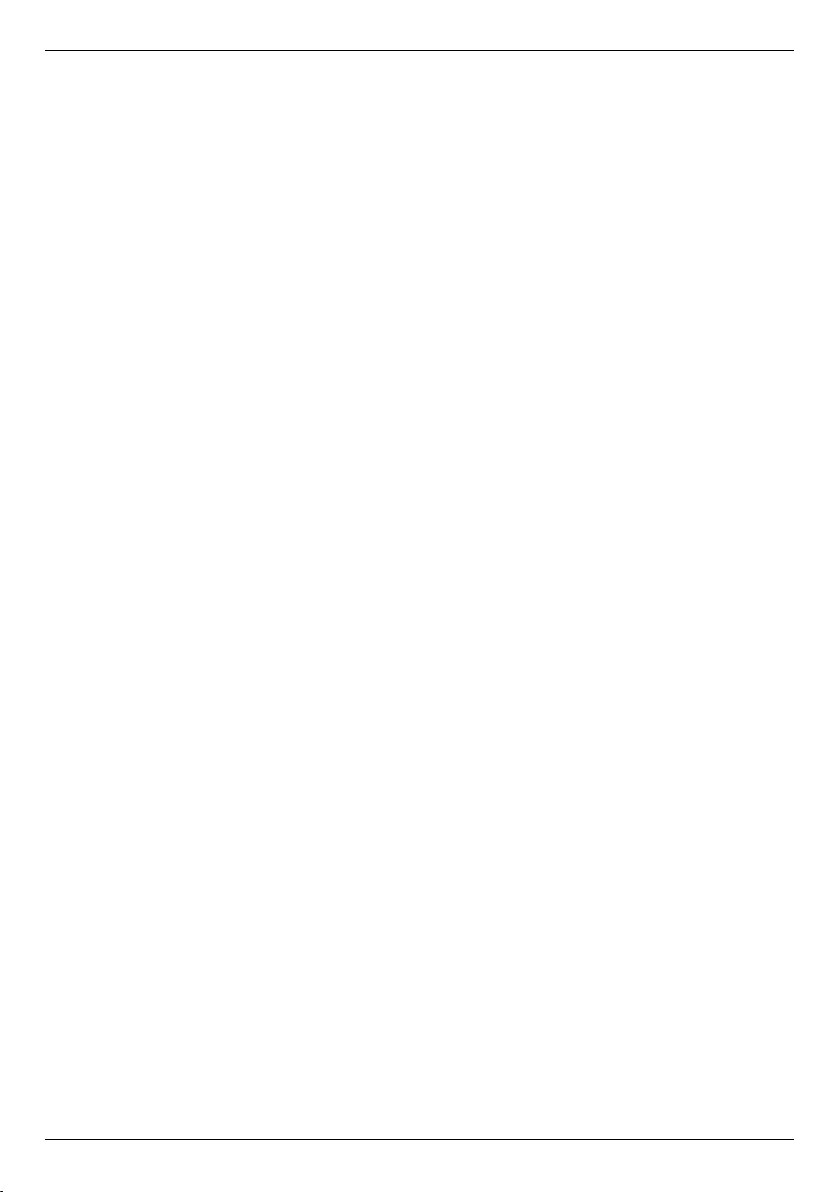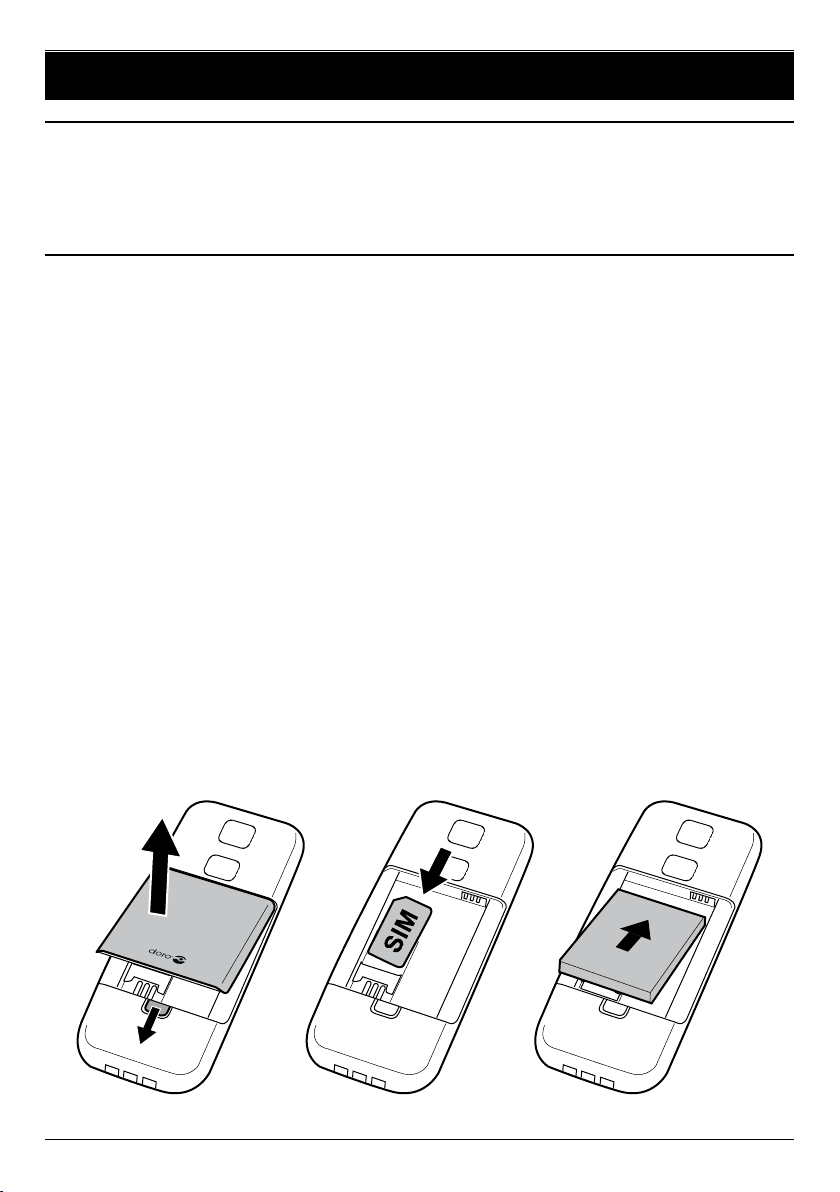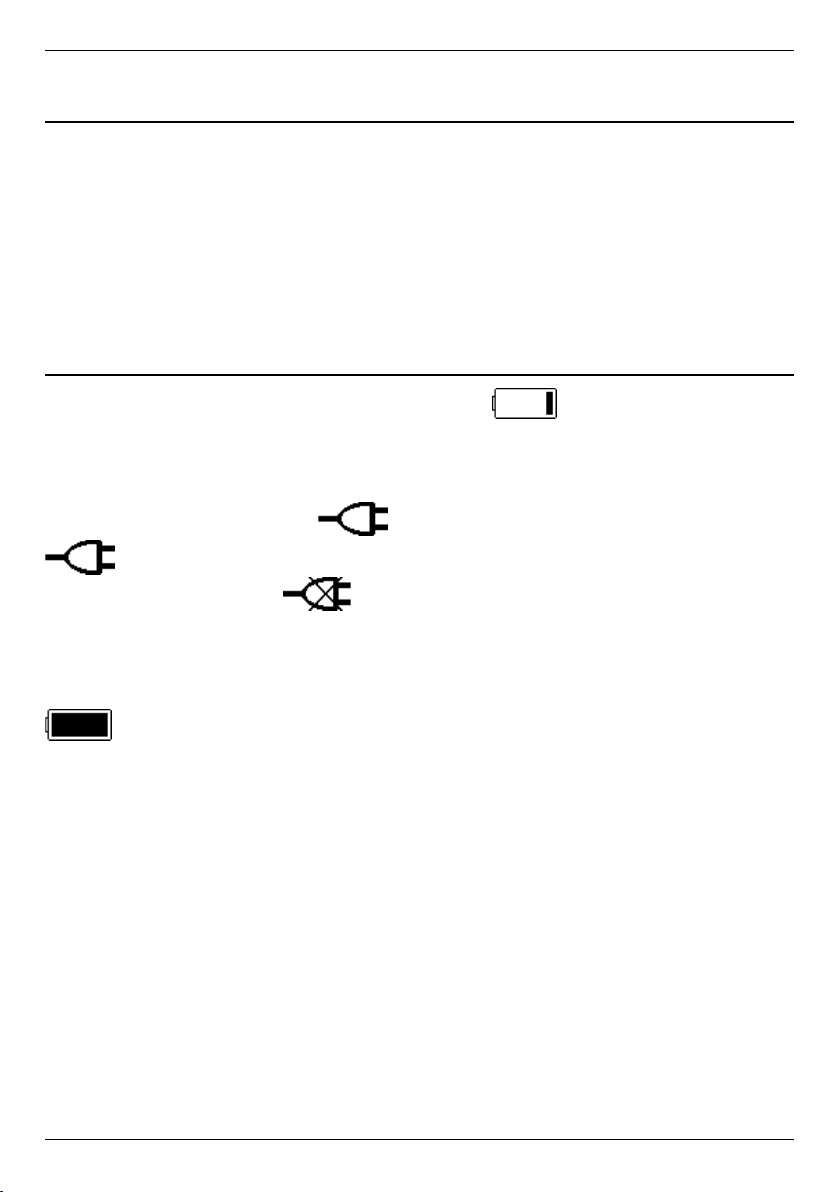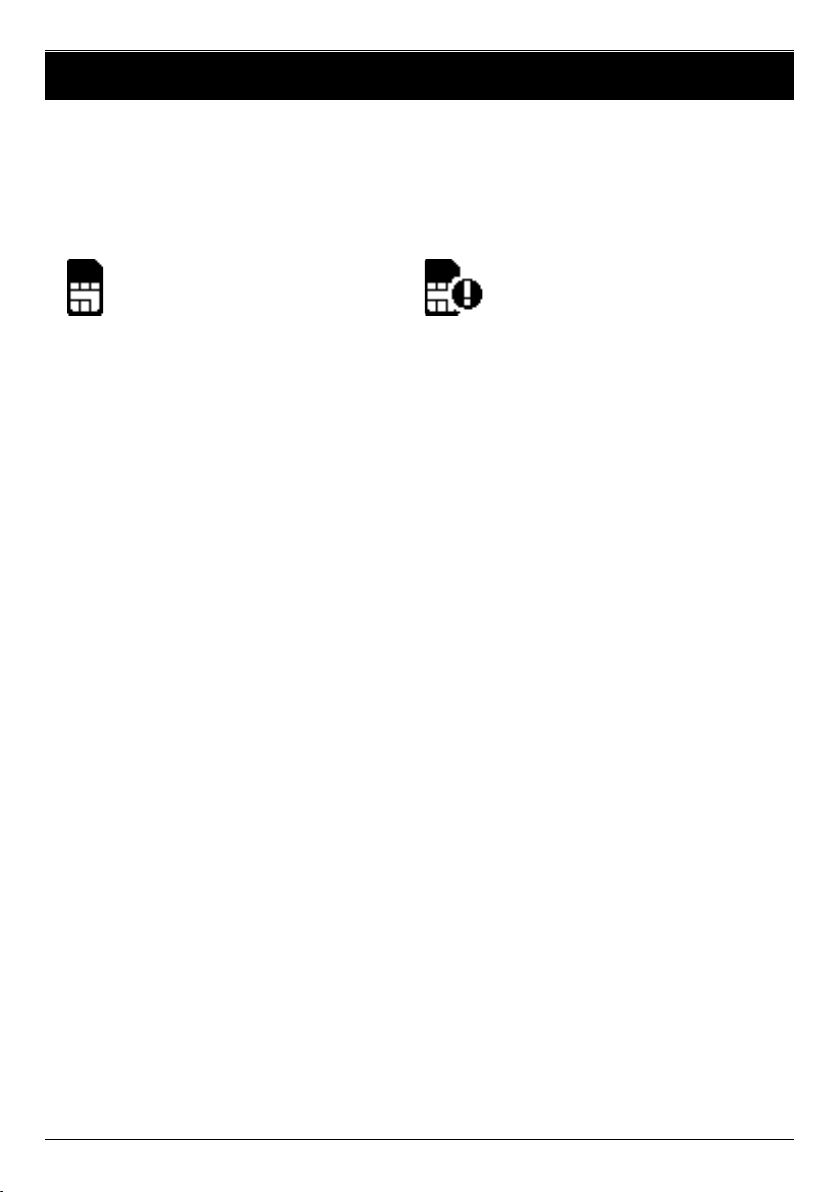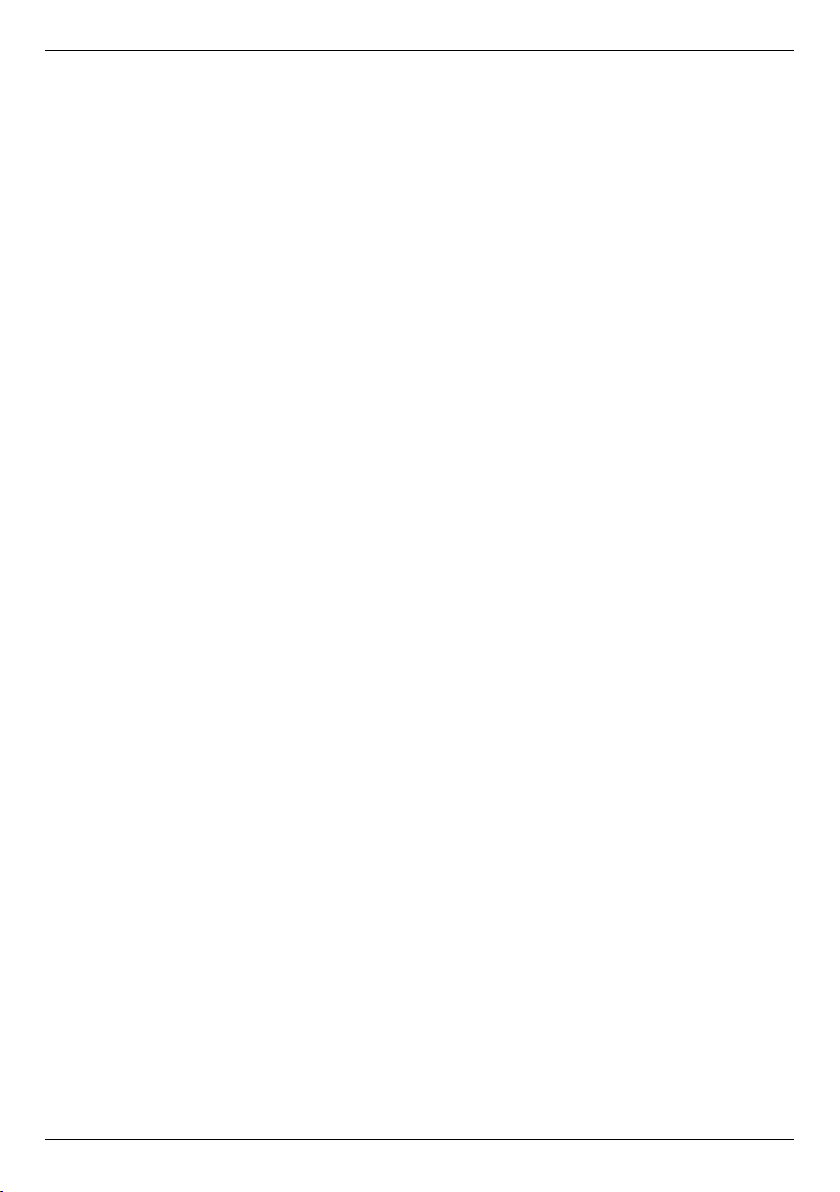4
English
Charging
Warning!
Only use batteries, charger and accessories that
have been approved for use with this particular
model. Connecting other accessories may be
dangerous and may invalidate the phone’s type
approval and guarantee.
When the battery is running low, is displayed
and a warning signal is heard. To charge the battery,
connect the mains adapter to the wall socket and to
the charging socket .
is displayed briey when the charger is connected
to the phone, and when it is disconnected. The
battery charge indicator will be animated while charging.
It takes approximately 3 hours to fully charge the battery.
is displayed when charging is completed.
Note!
Full battery capacity will not be reached until the battery
has been charged 3–4 times.
The ambient temperature must be in the range 0 °C to
+40 °C when charging.
Batteries degrade over time, which means that call time
and standby time will normally decrease with regular use.