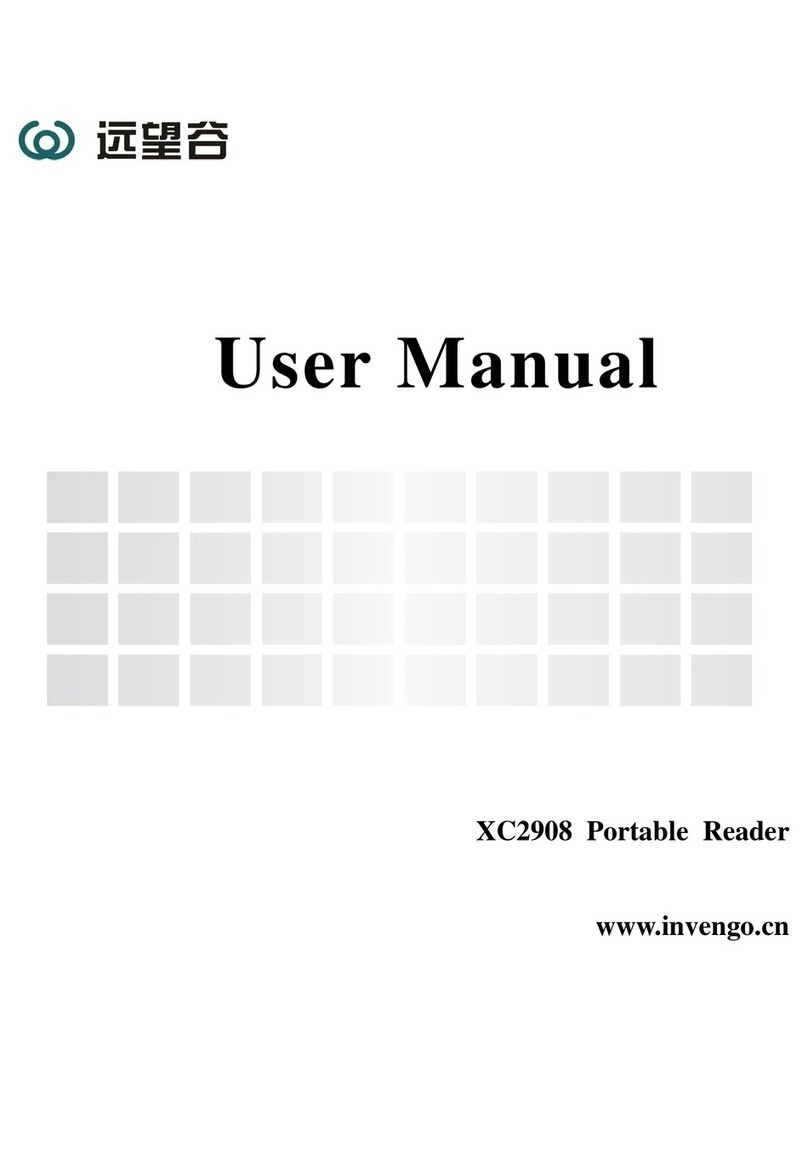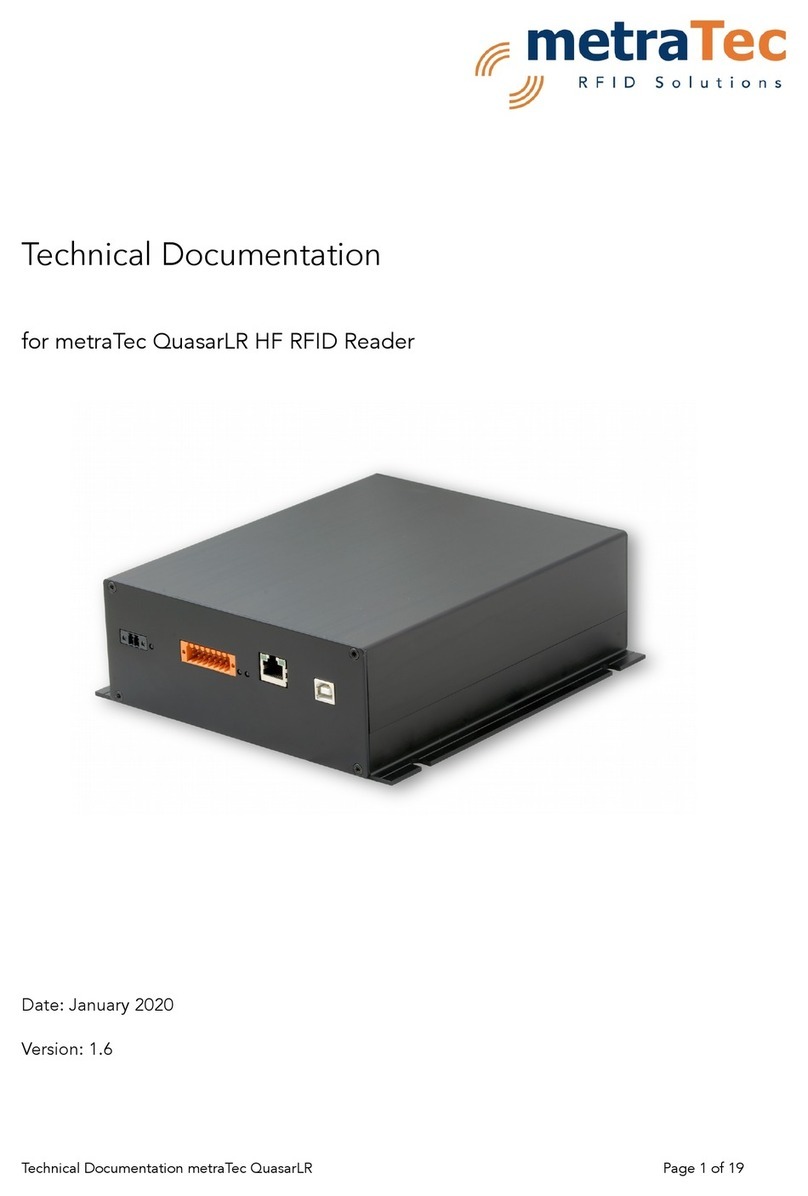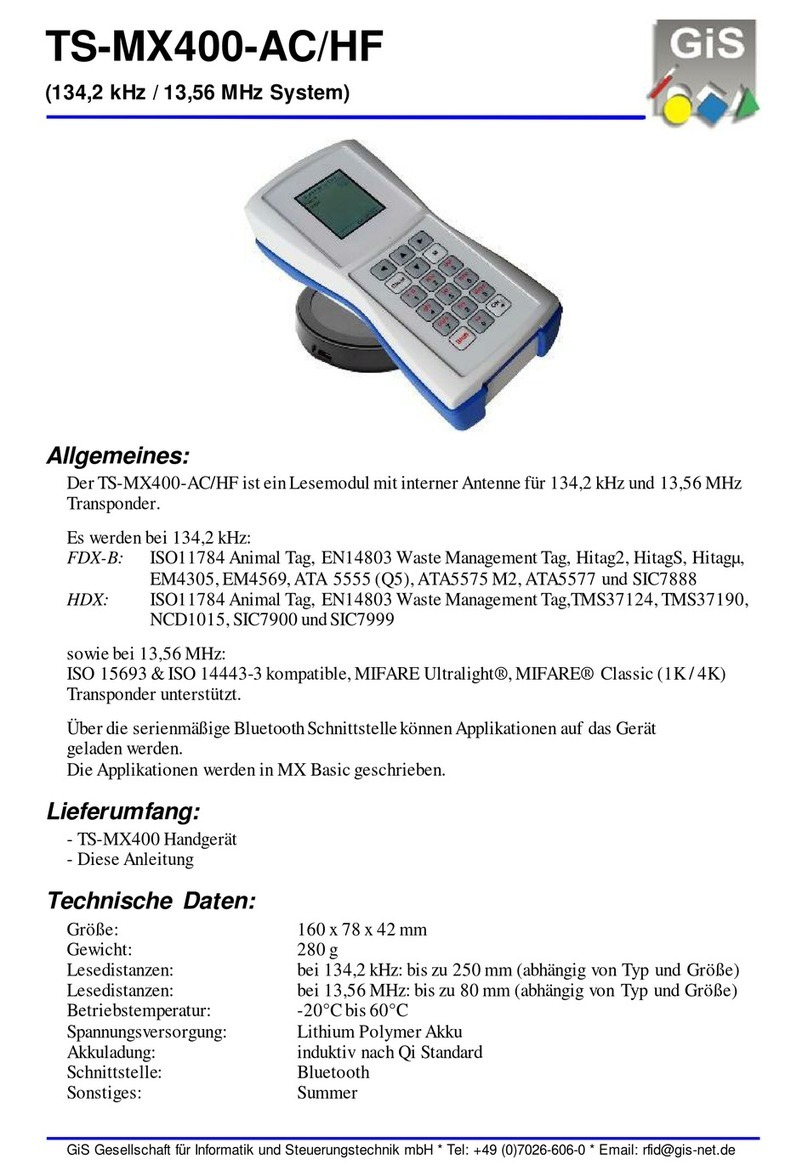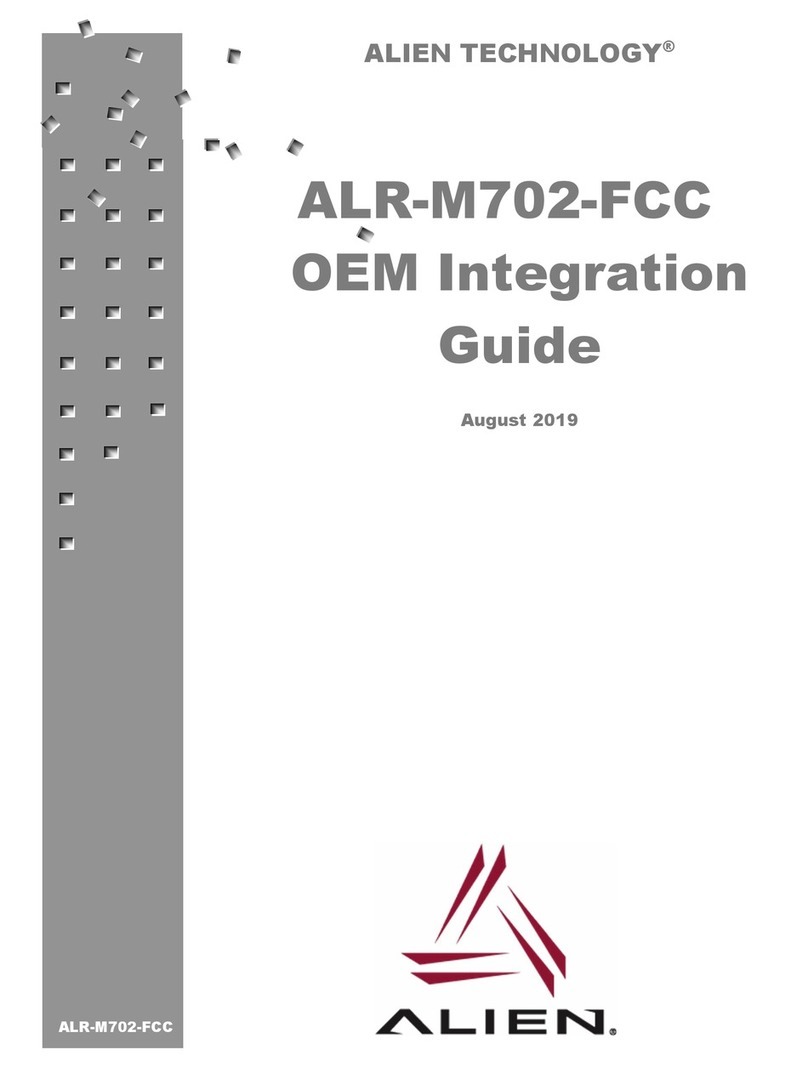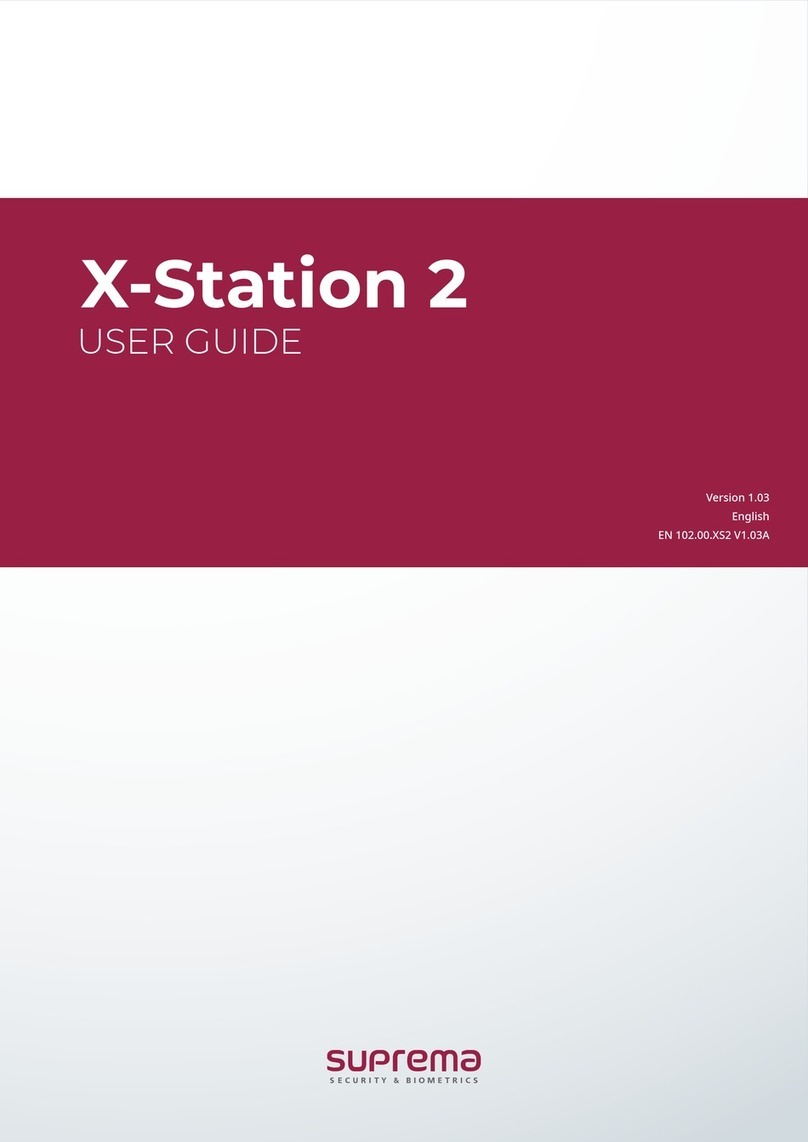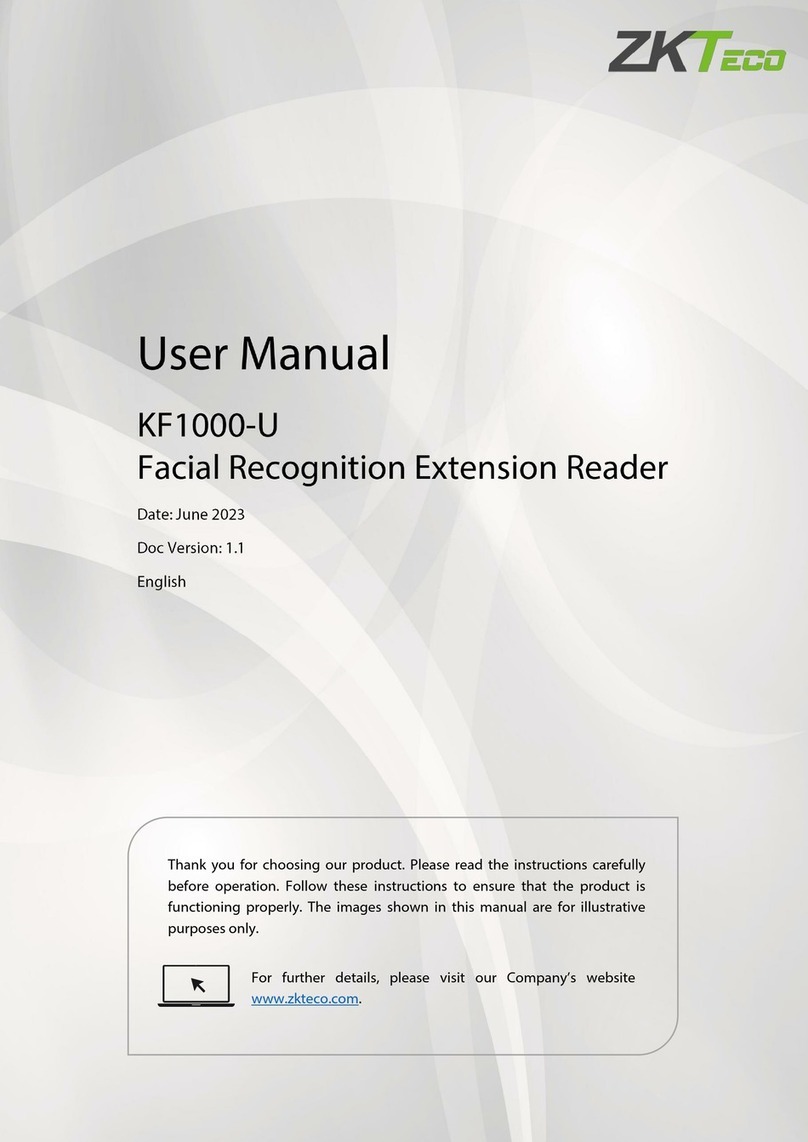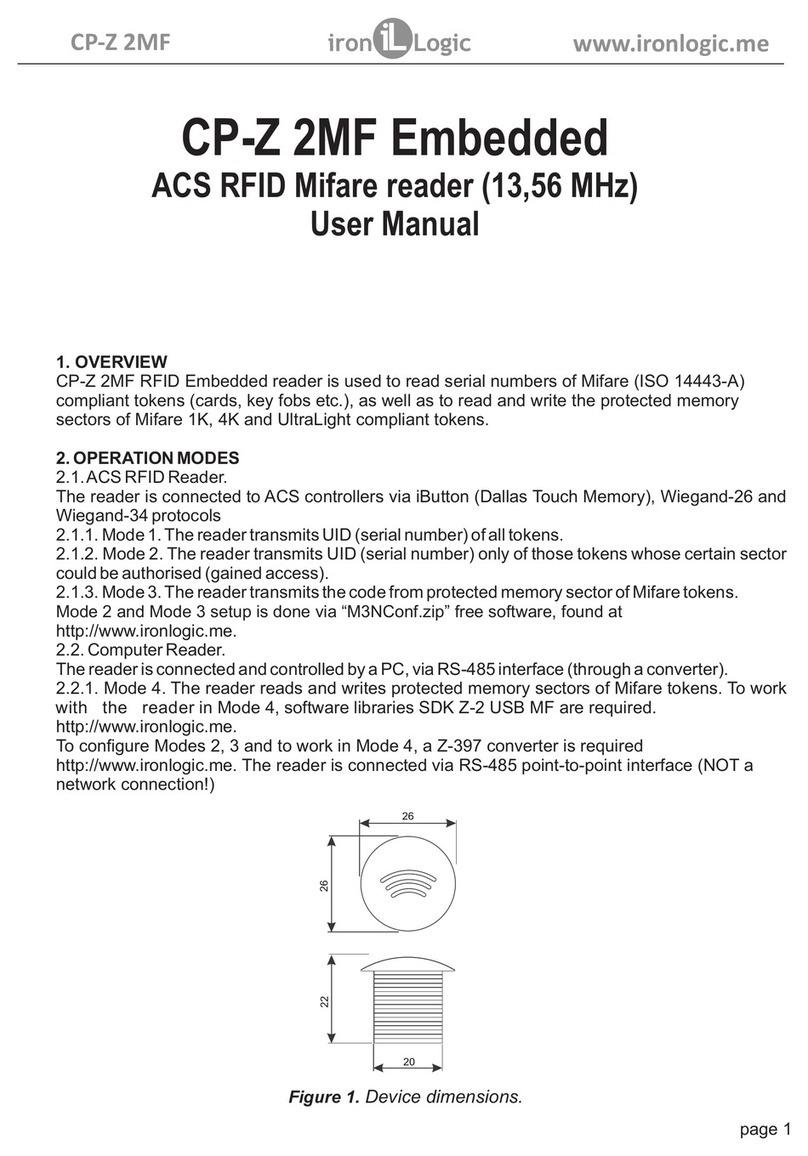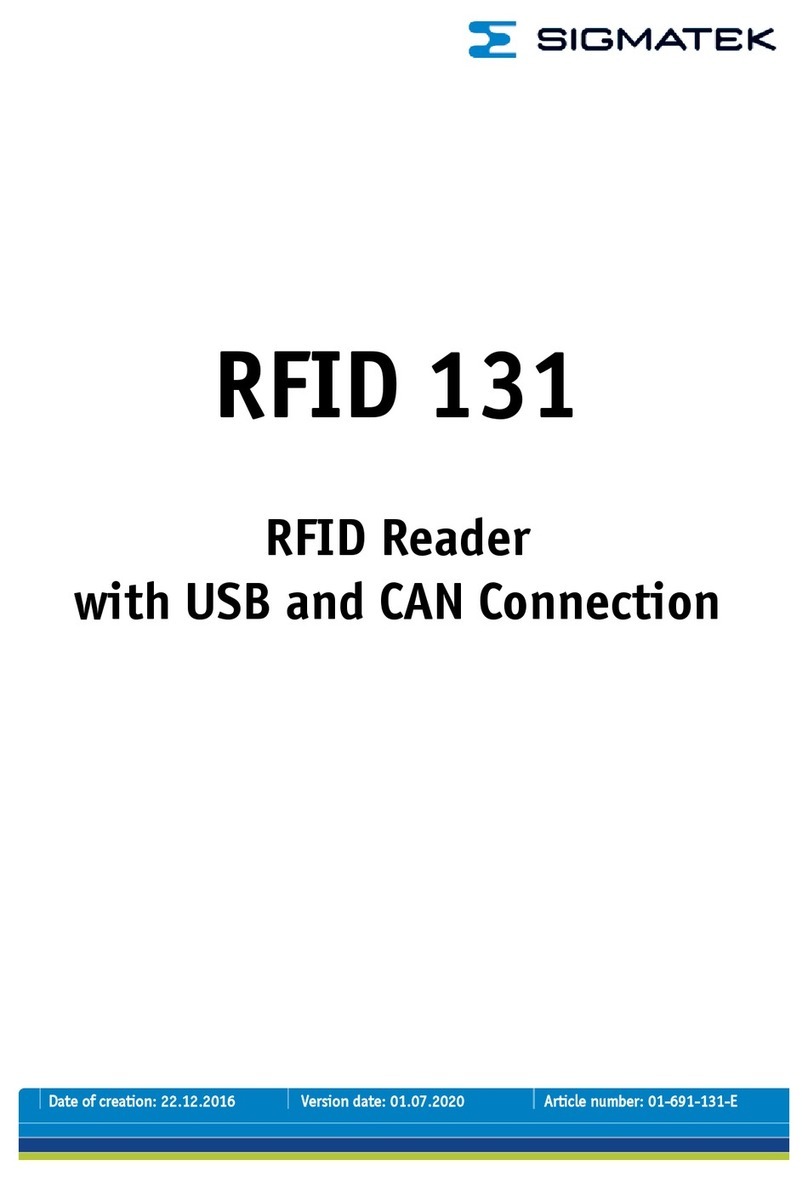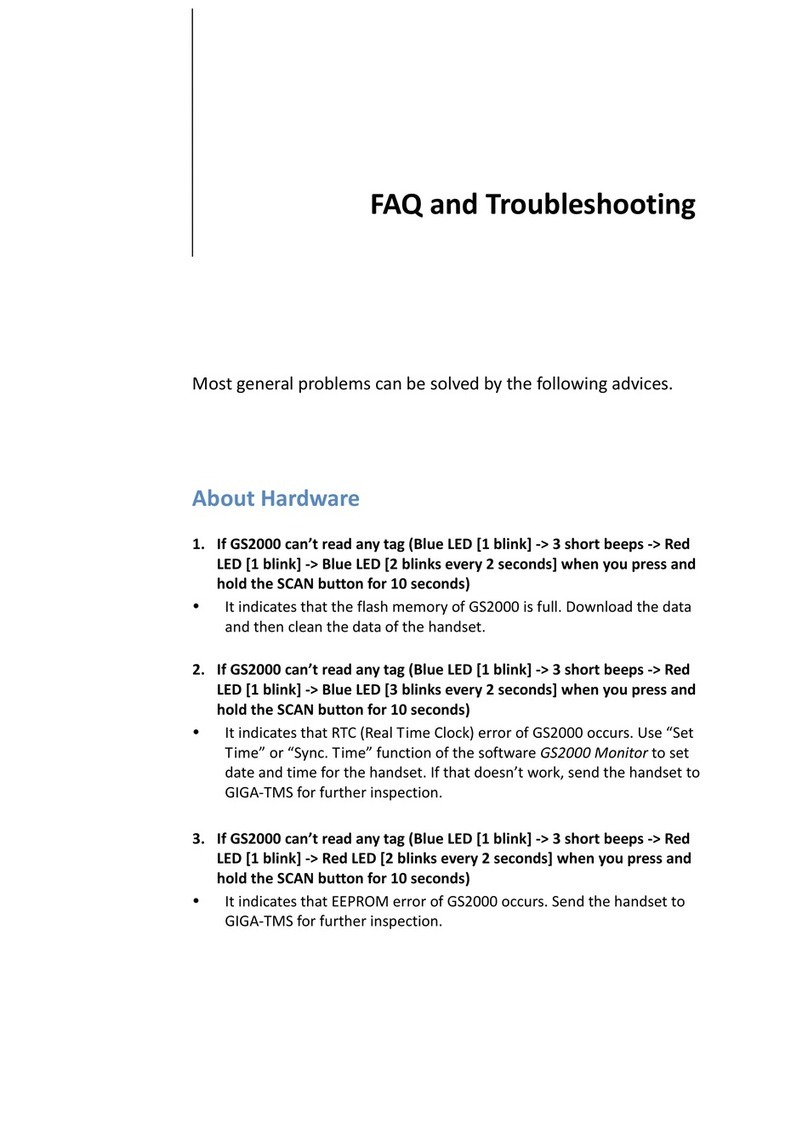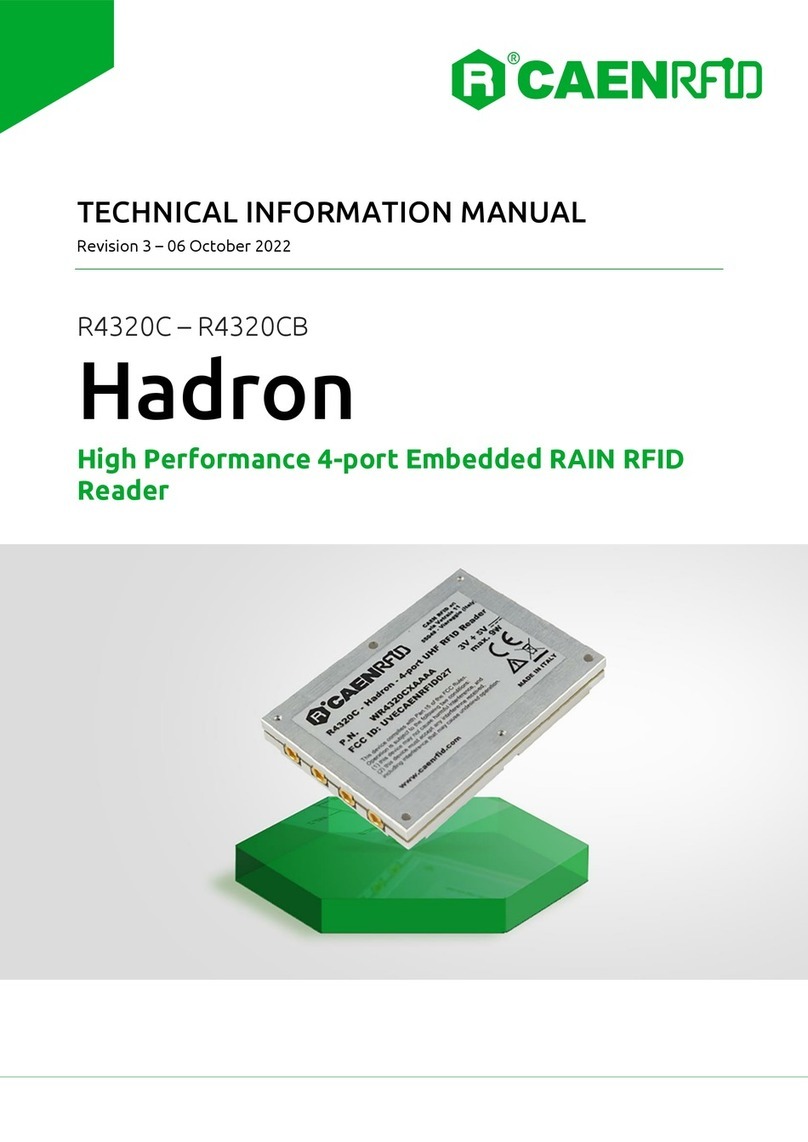Nedap PROX-BOOSTER 2G User manual

www.nedapidentification.com
installation guide
Prox-Booster 2G
Smartcard-Booster 2G
Smartcard-Booster Ultimate
2022-01-19 | v4.9 | Doc. no. 5285399
Booster

Booster | installation guide
2/
25
Copyright
Copyright © Nedap N.V. All rights reserved. The information in this document is subject to change without notice, it is
not to be reproduced in any way, in whole or in part, without the written consent of Nedap N.V. All trademarks
referenced belong to their respective owners
Disclaimer
Nedap N.V. has made every effort to ensure the accuracy of the information contained in this document. However,
Nedap N.V. makes no representations or warranties whatsoever whether express or implied as to the accuracy,
correctness, completeness or fit-for-purpose or suitability for the purpose of this product. You use the products at your
own risk. Nedap N.V. excludes any liability to the maximum extent permitted by applicable law for the damages caused
by errors or failures made during the installation or improper use of this product or by not applying the instructions
stated in this document.
Nedap N.V. reserves the right to make improvements or amendments to this document and/or the products described
therein at any time without any notification. The latest version of this document can be found on our partner portal
https://portal.nedapidentification.com. Please download the latest version of this document and keep a copy for your
own records.
This document can be published in various languages but only the English language version will prevail. Nedap N.V.
assumes no responsibility for any errors caused for the translations into another language.
Warranty and spare parts
Please consult the Nedap products dealer from whom you purchased this product, in regards to the applicable warranty
conditions. This product cannot be used for any other purpose as described in this document. If the product is not
installed according to this document; the warranty provided is not applicable. At the sole discretion of Nedap N.V.,
Nedap N.V. may decide to change the conditions of the warranty policy. You agree that Nedap N.V. is able to
compensate you the pro-rata value of the warranty involved rather than replacing or repairing the product depending
on the technical or economical value of the product.
Prior to applying the warranty, please verify if you comply with the warranty conditions of the warranty policy, whether
you can successfully apply for the replacement or repair of a defective part. Parts can only be replaced with original
Nedap parts, otherwise the warranty policy will not be applicable on the product. If the warranty is applicable, please
contact the dealer or send the defective parts to the dealer.
Additional information
For any information or questions regarding the product, please contact your own dealer
Nedap N.V.
Identification Systems
Parallelweg 2
7141 DC Groenlo
The Netherlands
+31 (0)544 471 111
info@nedapidentification.com
www.nedapidentification.com

Booster | installation guide
3/
25
Contents
1Introduction ........................................................................................................................................................................ 4
2Installation .......................................................................................................................................................................... 5
2.1 Dimensions............................................................................................................................................................... 5
2.2 Temperature considerations................................................................................................................................... 5
2.3 Solar control windscreens....................................................................................................................................... 5
3Identifying the Booster with a TRANSIT ........................................................................................................................... 6
3.1 How to use the Booster ........................................................................................................................................... 6
3.2 Reader output .......................................................................................................................................................... 6
3.2.1 Dual ID mode (Vehicle ID + Driver ID) ............................................................................................................... 6
3.2.2 Single ID mode (only Driver ID).......................................................................................................................... 7
4Smartcard configuration..................................................................................................................................................... 8
4.1 Configuration procedure.......................................................................................................................................... 8
4.2 Config card types ..................................................................................................................................................... 8
4.3 How to create a configuration card......................................................................................................................... 9
4.3.1 Target device ....................................................................................................................................................... 9
4.3.2 Creation procedure.............................................................................................................................................. 9
4.3.3 Booster options ................................................................................................................................................. 10
4.3.4 Card read settings ............................................................................................................................................. 11
4.4 Program the configuration card ............................................................................................................................ 16
4.4.1 Using a supported programmer........................................................................................................................ 16
4.4.2 Using another programmer............................................................................................................................... 17
4.5 Testing the configuration....................................................................................................................................... 18
4.6 Configuration files .................................................................................................................................................. 18
4.7 Default configuration ............................................................................................................................................. 19
5Tacho booster ................................................................................................................................................................... 20
6Buzzer indications............................................................................................................................................................. 21
7Battery replacement......................................................................................................................................................... 22
ATechnical specifications ................................................................................................................................................... 23
BDisposal of equipment...................................................................................................................................................... 23
CCE declaration ................................................................................................................................................................... 23
DFCC / ISED statement....................................................................................................................................................... 24
EDocument revision............................................................................................................................................................ 25

Booster | installation guide
4/
25
1Introduction
The Prox-Booster and Smartcard-Boosters are dual-ID tags enabling simultaneous identification of the inserted
personal ID card and the embedded vehicle ID resulting in rapid driver and vehicle monitoring.
The Booster allows an inserted Proximity or Smartcard driver ID card and embedded vehicle ID to be read from a
distance up to 10 meters (33 feet) in combination with NEDAP TRANSIT readers. This solution substantially enhances
the level of security when controlling activities of vehicles that are regularly used by different drivers.
Additionally, a fully integrated vehicle and personnel access solution can be implemented.
The Smartcard-Booster Ultimate additionally supports encrypted authentication using diversified AES128 bit keys, in
combination with the TRANSIT Ultimate and the Security Key Pack.
For more details about the NEDAP TRANSIT Ultimate reader refer to the corresponding installation guide.
The combined vehicle and driver ID is a unique NEDAP patented feature.
Optionally the Booster can also be operated in single-ID mode, in applications where only the personal ID card is used.
The following personal ID card types are supported with the Boosters:
•Prox-Booster 2G
NEDAP
HID-PROX
EM4100 and compatible
•Smartcard-Booster 2G
•
Smartcard-Booster Ultimate
MIFARE Classic
MIFARE Ultralight
MIFARE DESfire EV1/EV2/EV3
HID iCLASS UID
ISO14443A CSN
ISO15693 UID
Calypso PUPI and free files
Warning: Do not leave card in the Booster when leaving the vehicle, as this presents a security risk!
Warning: Do not leave card in the Booster for long periods of time in extreme heat, as this may damage the card!

Booster | installation guide
5/
25
2Installation
2.1 Dimensions
The Booster is easily mounted to the inside of the car’s windshield by means of suction cups. Users should ensure the
visual contact between the Booster and TRANSIT reader is unobstructed with items such as stickers or metallized
windshields (see also chapter 2.3 about solar control windshields).
Note that the Booster's suction cups must be faced toward the reader to achieve maximum reading distance.
Dimension
Length
X
111 mm
4.37 "
Width
Y
65 mm
2.56 "
Height
Z
32 mm
1.26 "
Body height
H
24 mm
0.95 "
Figure 1: Booster dimensions
2.2 Temperature considerations
The Booster is designed to operate within the extreme temperature ranges, which often occur behind a vehicle’s
windshield during the winter or summer seasons (-20°C to 85°C / -4°F to +185°F). However, the personal ID card
inserted in the Booster may not be designed to withstand such temperatures and could suffer damage as a result.
Nedap recommends to remove the personal identification card when not in use.
2.3 Solar control windscreens
From 1997 onwards, several car manufacturers introduced vehicles with solar control windshields. The solar control
windshields are equipped with a metalized coating, which can block the TRANSIT signal from the Booster mounted on
the inside of the windshield of the vehicle.
Most of these windshields have a metal free zone where transponders can be mounted. The metal free zone of
metalized windshields is most often found in the middle of the windshield behind and slightly below the rear-view
mirror. In vehicles manufactured after 1998 the metal free zone should be indicated on the window.
We advise the owner to contact the local car dealer if it is not clear where the aperture is exactly positioned in a certain
vehicle and where the transponder should be mounted.
X
Y
H
Z

Booster | installation guide
6/
25
3Identifying the Booster with a TRANSIT
3.1 How to use the Booster
Place the Booster on the inside of the windscreen of your vehicle as described in chapter 2. The driver inserts his
personal ID card and activates the Booster’s button.
A beep should indicate that the card was successfully read. A low beep indicates that card reading failed. See chapter 6
for details about the buzzer indications.
The TRANSIT reader can identify your card up to a distance of 10 meters (=33 ft).
After 5 seconds the Booster returns into sleep mode. The booster will remain active when in 'always-on'-mode.
The driver should remove his personal ID card from the Booster when leaving the vehicle.
3.2 Reader output
The Booster is a battery operated passive tag. The information from the tag is sent to the reader by a method called
modulated backscatter. This means that the 2.45GHz signal coming from the reader's antenna is modified in such way
that it can be recognized by the reader.
The examples below assume that a TRANSIT reader with P81 firmware is used and show the messages transmitted on
the RS232 interface to a host system (TXD). Refer to the TRANSIT firmware manuals for more details about the reader
communication protocol.
3.2.1 Dual ID mode (Vehicle ID + Driver ID)
The Booster is inactive until the driver inserts his personal ID card and pushes the Booster’s button. Once the button is
pushed the Booster reads the personal ID card and beeps upon a successful read. Both vehicle-id and driver-id are
transmitted to the reader for 5 seconds. Afterwards the Booster automatically deactivates again. The booster will
remain active when in 'always-on'-mode.
Example
vehicle-id = 123, driver-id = E4947C46:
If 'Extended-length (default)' is configured, the following message is transmitted to the host:
TXD = Y000000012300000000000000E4947C46P
C
PRRRP
L
PRFR
If 'Standard-length' is configured, the following message is transmitted to the host:
TXD = U000000012300E4947C46P
C
PRRRP
L
PRF
Event identifier ('Y' or 'U').
Vehicle-id (10 digits).
Driver-id (10 or 22 digits).

Booster | installation guide
7/
25
3.2.2 Single ID mode (only Driver ID)
The Booster is inactive until the driver inserts his personal ID card and pushes the Booster’s button. Once the button is
pushed the Booster reads the personal ID card and beeps upon a successful read. The data is transmitted to the reader
for 5 seconds. After that the Booster automatically deactivates again. Always-on-mode is not supported in single-ID
mode.
Example
driver-id = 871111111117100944:
If 'Extended-length (default)' is configured, the following message is transmitted to the host:
TXD = Z00000000000000871111111117100944P
C
PRRRP
L
PRFR
If 'Standard-length' is configured, the following message is transmitted to the host:
TXD = U00871111111117100944P
C
PRRRP
L
PRF
Event identifier ('Z' or 'U').
Driver-id (20 or 32 digits).

Booster | installation guide
8/
25
4Smartcard configuration
The Smartcard-Booster can be configured by means of a configuration card. This configuration card is programmed
with the configuration settings.
Configuration is only required if the factory default settings are not sufficient. The default settings are described in
chapter 4.7.
4.1 Configuration procedure
Every Booster used in the application should be configured with the configuration card. The easy configuration
procedure is described below.
Insert the configuration card in the Booster and push the button. The Booster sounds the buzzer with an increasing
frequency (♪♪♪) to indicate that the configuration card is accepted.
4.2 Config card types
The configuration card must be a Mifare card of below type.
•Mifare Classic 1K / 4K * Accepted by all Smartcard-Boosters
•Mifare Desfire EV1 ** Not accepted by older Smartcard-Boosters
* Notes about Mifare Classic config cards
The Mifare Classic config cards are accepted by all Smartcard-Boosters including the very first models from year 2007.
Warning: the security of the Mifare Classic cards has been compromised. Therefore allow only trusted parties to
perform the configuration and keep the configuration cards in secure location.
** Notes about Mifare Desfire EV1 config cards
Mifare Desfire EV1 config cards ensure a high level of security.
Desfire config cards are only accepted by Smartcard-Booster 2G and Smartcard-Booster Ultimate since year 2019.
How to identify if Smartcard-Booster supports Desfire EV1 config cards?
Yes, if the Booster is marked with revision B next to product number. E.g. '9948554 B' or '9982809 B'.
Yes, if the Booster plays Dutch national anthem when button is pressed while inserting the batteries.

Booster | installation guide
9/
25
4.3 How to create a configuration card
The configuration cards are created using the NEDAP Smartcard-Booster configuration software. This software can be
downloaded from our partner portal; https://portal.nedapidentification.com.
Figure 2: Smartcard-Booster configuration software
4.3.1 Target device
The Smartcard-Booster Configuration software is typically used to configure the Smartcard-Booster. However it also
supports some older (no longer available) booster models. The user-interface is adapted to the selected target device.
Select in the ‘Target’ menu which booster model you are about to configure.
•Smartcard-Booster
•Transition Booster (old) not covered in this manual
•Prox Booster EM4x50 / Titan (old) not covered in this manual
4.3.2 Creation procedure
Follow the procedure below to create a configuration card with application specific settings.
1. Specify BOOSTER OPTIONS see chapter 4.3.3.
2. Specify CARD READ SETTINGS see chapter 4.3.4.
3. Write the configuration into a config card see chapter 4.4.
4. Save the configuration settings into a file see chapter 4.6.
See next chapters for more details.

Booster | installation guide
10/
25
4.3.3 Booster options
4.3.3.1 Operating mode
Select Booster operating mode. See available options below.
Booster (only Driver-ID)
Single ID operation. Up to 16 bytes of data from the personal ID card is read. The Vehicle-ID is omitted.
Combi-Booster (Vehicle-ID + Driver-ID)
Dual ID operation. Vehicle-ID combined with up to 11 bytes from the personal ID card.
Tacho-Booster (Vehicle-ID + Driver-ID + Tacho-Counter)
Vehicle-ID and Driver-ID combined with Tacho-Counter value. If this option is selected than automatically extended-
length is selected. See chapter 5 for more information about tacho booster function.
4.3.3.2 Active mode
Two activation modes are possible: Switched or Always-on.
The setting can only be changed when the Booster originally was in switched mode!
Switched mode is selected when the operating mode is Booster (only Driver-ID).
Switched mode (active for ± 5 seconds)
In switched mode the booster is active for approx. 5 seconds after the reading the inserted card (button is pushed).
Always-on (continuously active)
In always-on mode the booster remains active. When the booster's button is pushed the booster will read the inserted
card. If a card was identified, the booster will check every few minutes if the inserted card is still present.
4.3.3.3 Frame length
Extended length (default)
Select extended-length in order to support all transponder types and maximum amount of data. The identification
speed is a bit slower compared to applying standard-length.
Standard length (backwards compatible, faster identification)
Select standard-length in applications where compatibility with older types of transponders or where fast identification
is important.

Booster | installation guide
11/
25
4.3.4 Card read settings
Enable the card types you want the Booster to read. Different contactless smartcard types are supported. Also multiple
technologies may enabled in case of card migration scenarios. For example from Mifare Classic to Desfire.
Mifare
Select one of the following choices:
•CSN Card serial number (4 or 7 byte).
•MIFARE Classic sector data See chapter 4.3.4.1.
•MIFARE UltraLight data See chapter 4.3.4.2.
The byte order can be set to normal or reversed.
Desfire
•Desfire file data See chapter 4.3.4.3.
Other cards
•HID iCLASS CSN Read HID iCLASS card serial number (8 byte).
•ISO15693 / LEGIC Advant CSN Read ISO15693 (LEGIC Advant ATC-MV) card serial number (8 byte).
•I∙CODE Read NXP I∙CODE card serial number (8 byte).
•Calypso See chapter 4.3.4.4.

Booster | installation guide
12/
25
4.3.4.1 Mifare Classic sector data
The Mifare Classic 1K and 4K cards are fully supported. The memory is organized in sectors with blocks. Every block
contains 16 bytes. The Mifare Classic cards are protected by the Crypto1 security.
Specify the following parameters;
Sector number
Sector number to read data from (in range from 0 to 39).
Block number
Block number to read data from. The block number must be in range from 0 to 3 for the first 32 sectors. For the sectors
32 to 39 the block number can range from 0 to 15.
Data length
Number of bytes to read. The maximum number of bytes depends upon operating-mode and frame-length.
Data offset
Number of bytes to skip.
Read key
Select read key A or B and enter the actual read key value.
Example
Data to read: Mifare Classic sector data
Byte order: Normal byte order
Sector number: 1
Block number: 1
Data length: 8
Data offset: 2
Sector
Block
0
1
2
3
4
5
6
7
8
9
10
11
12
13
14
15
1
0
x
x
x
x
x
x
x
x
x
x
x
x
x
x
x
x
1
x
x
D
D
D
D
D
D
D
D
x
x
x
x
x
x
2
x
x
x
x
x
x
x
x
x
x
x
x
x
x
x
x
3
x
x
x
x
x
x
x
x
x
x
x
x
x
x
x
x
Reverse example
Data to read: Mifare Classic sector data
Byte order: Reverse byte order
Sector number: 2
Block number: 0
Data length: 10
Data offset: 2
Sector
Block
15
14
13
12
11
10
9
8
7
6
5
4
3
2
1
0
2
0
x
x
x
x
x
D
D
D
D
D
D
D
D
D
D
x
1
x
x
x
x
x
x
x
x
x
x
x
x
x
x
x
x
2
x
x
x
x
x
x
x
x
x
x
x
x
x
x
x
x
3
x
x
x
x
x
x
x
x
x
x
x
x
x
x
x
X

Booster | installation guide
13/
25
4.3.4.2 Mifare Ultralight data
Mifare UltraLight cards have 512-bit EEPROM memory, which is organized in 16 pages with 4 bytes each. These are
low-cost contactless smartcards that do not offer any security features. The Mifare Ultralight C authentication is not
supported.
Specify the following parameters;
Page number
Page number to start reading from (in range from 0 to 15).
Always 4 pages are read. The reading will wrap around to page number 0 if additional data after page 15 should be
read.
Data length
Number of data bytes to read. The maximum number of bytes depends upon operating-mode and frame-length.
Data offset
Number of data bytes to skip.
Example
Data to read: MIFARE UltraLight data
Byte order: Normal byte order
Page number: 4
Data length: 8
Data offset: 2
In this example the reading starts at page 4. The first 2 bytes are skipped because the offset is set to 2. The following 8
bytes are read from the card as configured data length is 8 Driver-ID = 0102030405060708.
Byte 0
Byte 1
Byte 2
Byte 3
Page 4
skipped
skipped
01
02
Page 5
03
04
05
06
Page 6
07
08
ignored
ignored
Page 7
ignored
ignored
ignored
ignored
Reverse example
Data to read: MIFARE UltraLight data
Byte order: Reverse byte order
Page number: 5
Data length: 6
Data offset: 1
In this example the reading starts at page 5. The first byte is skipped because the offset is set to 1. The following 6
bytes are read from the card. Finally, the bytes are reversed Driver-ID = 060504030201.
Byte 0
Byte 1
Byte 2
Byte 3
Page 5
skipped
01
02
03
Page 6
04
05
06
ignored
Page 7
ignored
ignored
ignored
ignored
Page 8
ignored
ignored
ignored
ignored

Booster | installation guide
14/
25
4.3.4.3 Desfire file data
Desfire cards are fully supported, including DESFIRE EV1/EV2 cards with 3DES, 3 Key 3DES and AES encryptions.
The DESFIRE card's memory is organized using a flexible file system. This file system allows several different
applications on a single card. Every application is identified by its 3-byte application identifier (AID). Each application
may contain up to 32 files.
Specify the following parameters;
Application ID
Three-byte application identifier (AID). For example; F12345.
File number
File number in the range from 0 to 31.
Communication mode
File communication mode. This can be either;
• Plain
• Plain secured by MACing
• Fully enciphered
Data length
Number of data bytes to read. The maximum number of bytes depends upon operating-mode and frame-length.
Data offset
Number of data bytes to skip.
Encryption
Authentication method. Select one of below options;
•None (skip authentication)
•Native DES/3DES
•ISO DES/3DES
•3 Key 3DES
•AES
Key number
Read key number in range from 0 to 13.
Key
Read key. The length encryption key is 16 bytes (24 bytes for 3 Key 3DES).

Booster | installation guide
15/
25
4.3.4.4 Calypso
For Calypso cards the 4-byte PUPI or information from always accessible files can be read.
The Booster does not support the Calypso SAM to fully support the Calypso encrypted file system.
Data to read
Select one of the following choices:
•PUPI (pseudo unique PICC identifier)
•Calypso file data
Byte order
The byte order can be set to normal or reversed.
Short File Identifier
Calypso SFI (Short File Identifier) in range from 1 to 30.
Note that it is required that the file does have a SFI.
Record number
A file may contain more than one record. Numbered from 1 to the maximum number of records.
Data length
Number of data bytes to read. The maximum number of bytes depends upon the operating-mode and frame-length.
Data offset
Number of data bytes to skip.

Booster | installation guide
16/
25
4.4 Program the configuration card
4.4.1 Using a supported programmer
The software supports a few different smartcard programming devices. Below a list of tested supported devices are
show. Other PC/SC compatible contactless smartcard reader may also be supported.
Supported programmers
•ACS ACR122U
•HID OMNIKEY 5022-CL
•HID OMNIKEY 5321-CL
•Springcard CSB6 / Prox’N’Roll PC/SC
•NXP Pegoda CL RD701
Make sure to install the proper USB drivers for the programmer according to the manufacturer’s documentation.
Connect
Select the used programmer type in the ‘Programmer’ menu.
When multiple supported programmers are found upon connect, the software will prompt to select the device of your
choice.
Programming
Once the connection has been established and all configuration settings are entered, place an (empty) config card on
the programmer.
Click ‘Write configuration into card’ in the ‘Programmer’ menu to program the configuration into the config card.
The message ‘Configuration written into card’ appears to indicate that the programming action was successful.
The software will warn you with the message ‘Overwrite configuration card’ if there is already a configuration on the
config card. Click ‘Yes’ to proceed and overwrite the configuration on the card or click ‘No’ to abort.
Read back
It is also possible to read back what configuration is programmed into a configuration card. Click ‘Read configuration
from card’ in the ‘Programmer’ menu.

Booster | installation guide
17/
25
4.4.2 Using another programmer
If there is no supported programmer available you can use any other Mifare programmer to write the configuration into
a Mifare Classic config card (programming a Desfire config card requires to use a supported programmer).
The configuration data should be written into sector 1 and 2 of a Mifare Classic 1K or 4K card. The contents of these
sectors are not explained, but can be shown by the configuration software by clicking ‘Show configuration details’ in the
‘Expert’ menu.
Figure 3: Configuration data details
Sector 0 is reserved for MAD (Mifare Application Directory). If the MAD is programmed, the Nedap configuration sectors
should have application id 517F.
Copy to clipboard
Copy the configuration data to clipboard by clicking ‘Copy to clipboard’ in the ‘Edit’ menu.
Customizing view
In the ‘View’ menu the viewing can be customized in such way that it best matches your programming software.
Click ‘Change Hex Prefix…’ to specify a specific prefix that is shown before every configuration data byte. Below is
shown the configuration data with prefix ‘0x’.
0x77 0x77 0x77 0x2E 0x6E 0x65 0x64 0x61 0x70 0x61 0x76 0x69 0x2E 0x63 0x6F 0x6D
0x4E 0x01 0x01 0x07 0x07 0x00 0x00 0x00 0x00 0x00 0x00 0x00 0x00 0x00 0x00 0x4E
0x00 0x00 0x00 0x00 0x00 0x00 0x00 0x00 0x00 0x00 0x00 0x00 0x00 0x00 0x00 0x00
0xA0 0xA1 0xA2 0xA3 0xA4 0xA5 0x78 0x77 0x88 0x00 0xB0 0xB1 0xB2 0xB3 0xB4 0xB5
Besides the hex prefix also the byte order can be changed from within the ‘View’ menu.

Booster | installation guide
18/
25
4.5 Testing the configuration
The Mifare and Desfire settings can be tested before loading it into the Smartcard-Booster using a supported reader.
From the ‘Programmer' menu choose ‘Test configuration’.
Place the user card (not the config card) on the reader and click the ‘Read’ button.
The reader reads the card according to the current configuration settings.
The software displays the driver-id number as it will be read by the Smartcard-Booster.
Figure 4: Configuration test
If the card is not read or if the wrong data is shown under Driver-ID then check if the configuration settings are correct.
Remember that only Mifare and Desfire cards can be tested this way.
4.6 Configuration files
Your configuration can be saved into a so-called Smartcard Booster Config File (*.sbcf).
These files contain all the configuration settings as you have defined them.
The file itself is encrypted to ensure that the configuration data remains secret.
Saved Config Files can be easily opened from within the File menu.
Obviously, the configured keys are not shown after file read back.

Booster | installation guide
19/
25
4.7 Default configuration
The table below shows the default Smartcard-Booster configuration.
Configuration settings
Default value
Operating mode
Combi-Booster (Vehicle-ID + Driver-ID)
Frame length
Extended-length (longer Driver-ID)
Active mode
Switched mode
MIFARE/DESFIRE
Enabled (CSN)
Byte order
Normal
HID iCLASS CSN
Enabled
ISO15693 / LEGIC Advant CSN
Enabled
I∙CODE
Disabled
Calypso
Disabled

Booster | installation guide
20/
25
5Tacho booster
The tacho booster function requires the Booster to be wired to the speed pulse generator of your vehicle. The Booster
will count the number of pulses generated, which indicate the vehicle’s mileage.
Tacho input specifications
•Input voltage: 6V to 24V (max. 30V).
•Polarity reversal tolerant.
•Input prescaler 1:256.
•Maximum pulse frequency 850Hz.
•Maximum vehicle speed 255km/h (at 12 pulses/meter)
h
km /2556.3
12
850 =×=
The exact wiring details and connection location very much depend upon the brand, type and model of your vehicle.
Contact your vehicle dealer for more information about the speed pulse generator in your vehicle.
Reader output
The driver inserts his personal ID card and pushes the Booster’s button. Once the button is pushed the Booster reads
the personal ID card and beeps upon a successful read. Both vehicle-id, driver-id and tacho-counter are transmitted to
the reader for 5 seconds. Afterwards the Booster automatically deactivates again (unless in 'always-on' mode). The
Booster will keep updating the tacho counter also while inactivate.
Example: reader output: vehicle-id = 123, driver-id = E4947C46, tacho-counter = 100000 pulses (=hex 186A0):
TXD = X000000012300E4947C4680000186A0P
C
PRRRP
L
PRFR
Event identifier ('X' = triple identifier detection event).
Vehicle-id (10 digits).
Driver-id (10 digits).
Additional data identifier ('80' = tacho counter).
Additional data (in this case the tacho counter value).
How to calculate the constant factor required to convert tacho counter value into travelled distance.
•Get the vehicle's initial mileage
)( 1
M=
and the initial tacho counter value
)
(1
T
=
•Drive the vehicle for a significant number of miles (or kilometres).
•Then again get the actual mileage
)(
2
M=
and the actual tacho counter value
)(
2
T=
•Now calculate the number of counts per mile (or km) by using the following formula:
( )
( )
12
12
MM
TT
K
−
−
=
How to calculate the vehicle's travelled distance.
•Get the actual tacho counter value
•Calculate travelled distance by using the following formula:
( )
K
TT
D
n
n
1
−
=
•Calculate the current mileage by using the following formula:
1
MDM
nn
+=
Other manuals for PROX-BOOSTER 2G
1
This manual suits for next models
2
Table of contents
Other Nedap RFID System manuals

Nedap
Nedap uPASS REACH User manual

Nedap
Nedap Transit Ultimate User manual
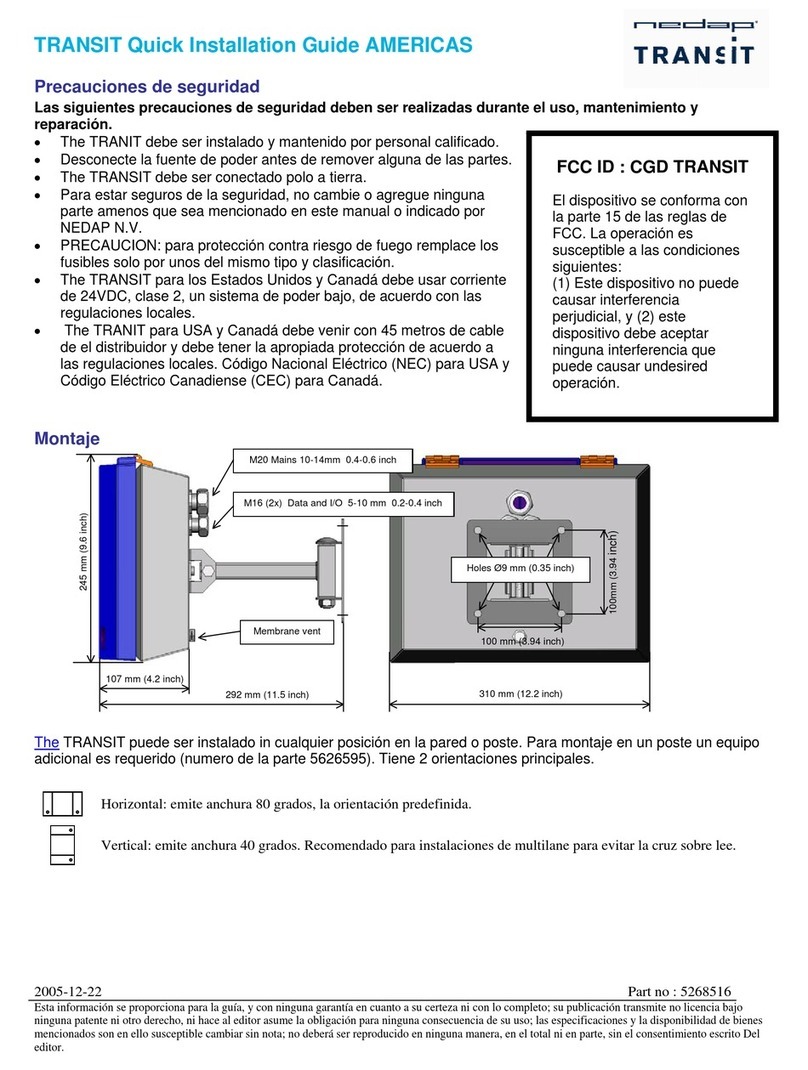
Nedap
Nedap TRANSIT User manual

Nedap
Nedap uPASS Access User manual

Nedap
Nedap uPASS TARGET User manual

Nedap
Nedap NVITE User manual

Nedap
Nedap VP1007-B User manual

Nedap
Nedap TRANSIT Entry User manual

Nedap
Nedap MidRanger + Antenna Set User manual

Nedap
Nedap ANPR LUMO User manual