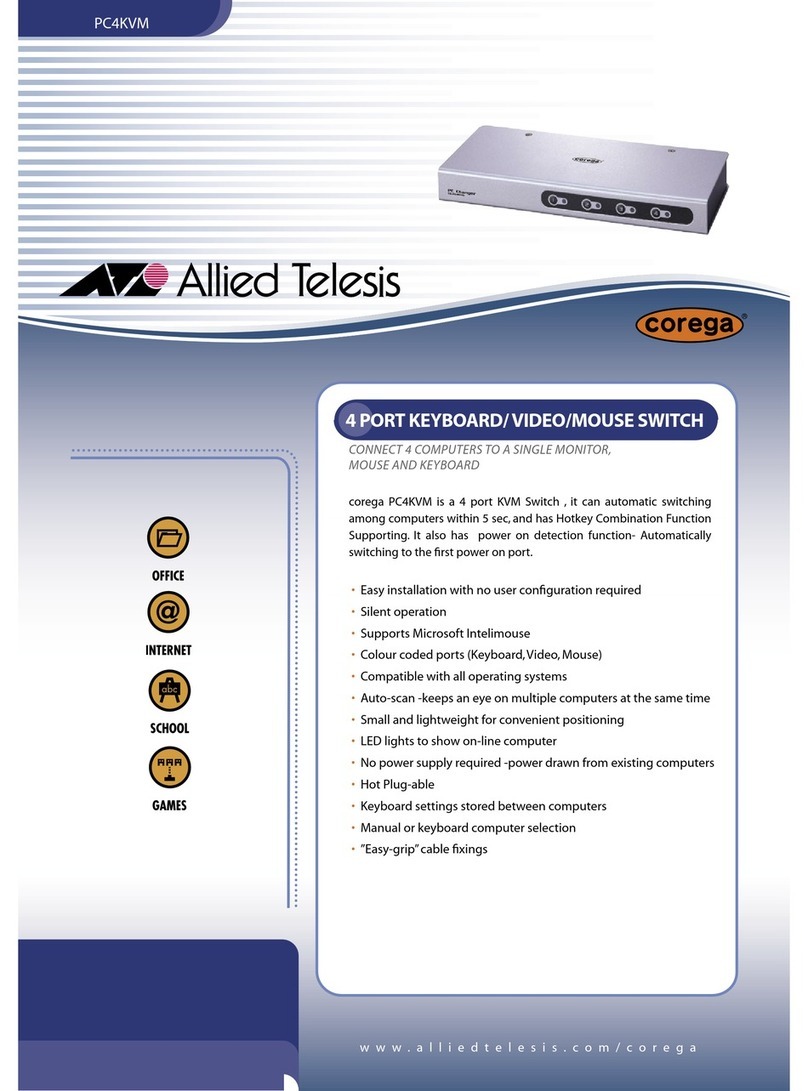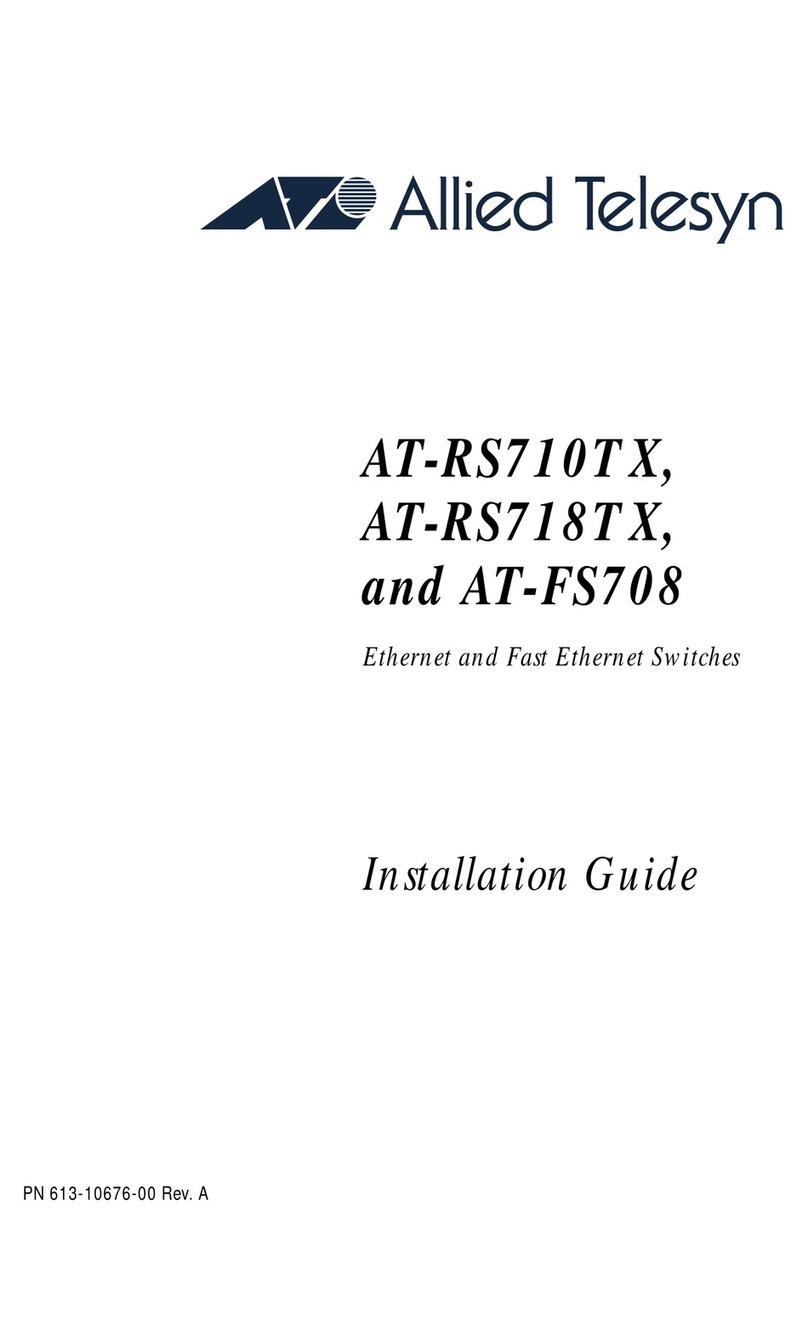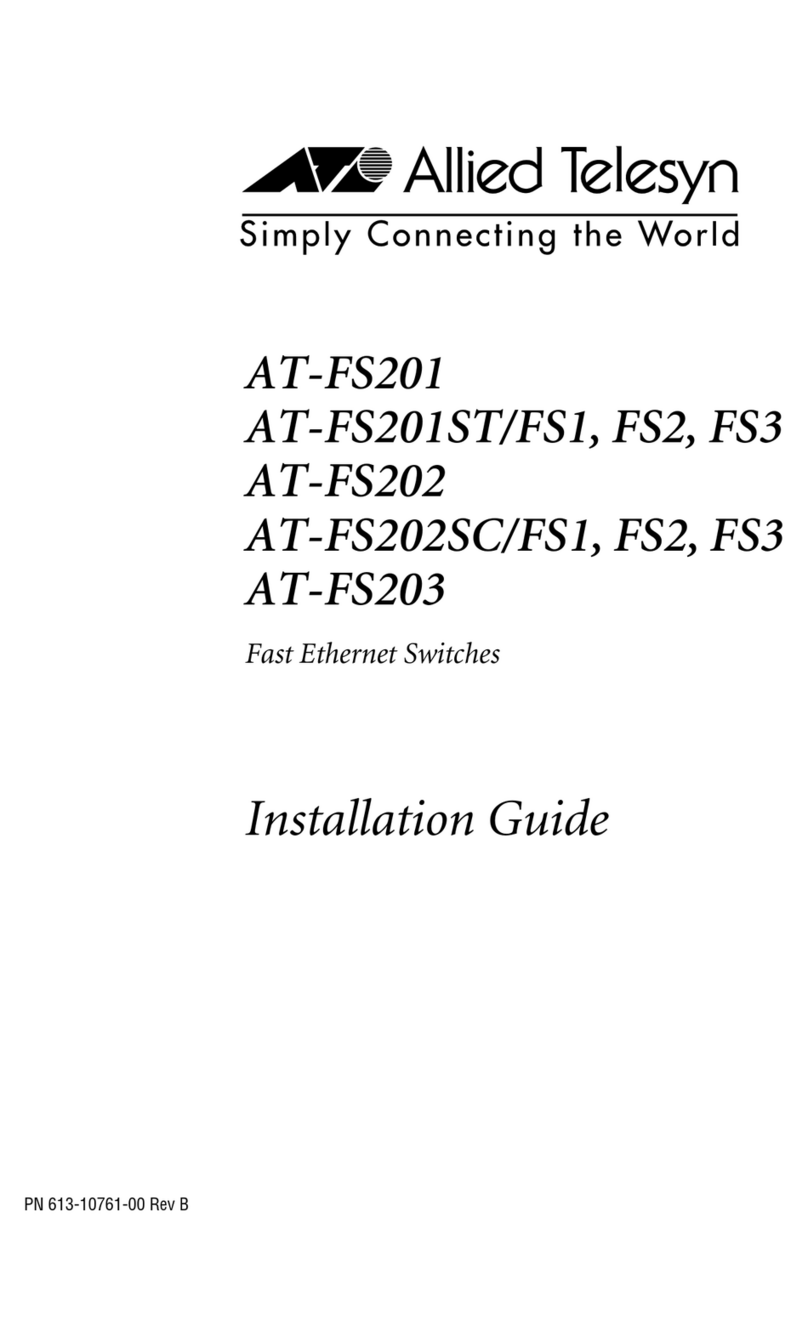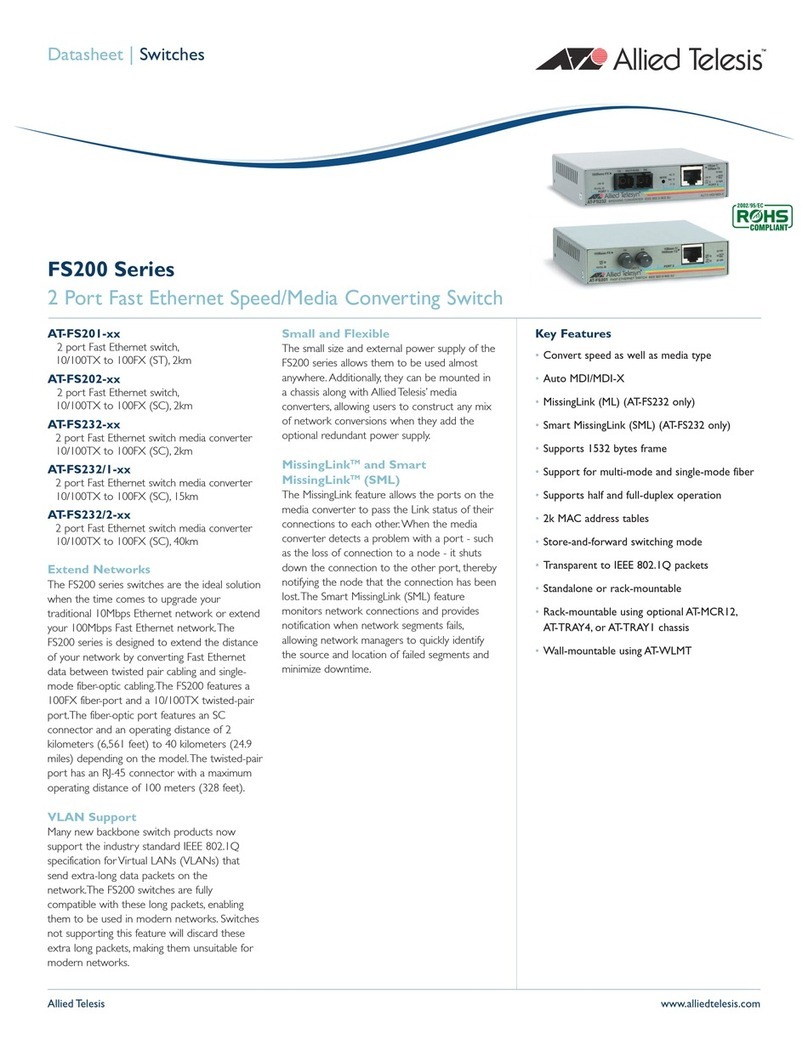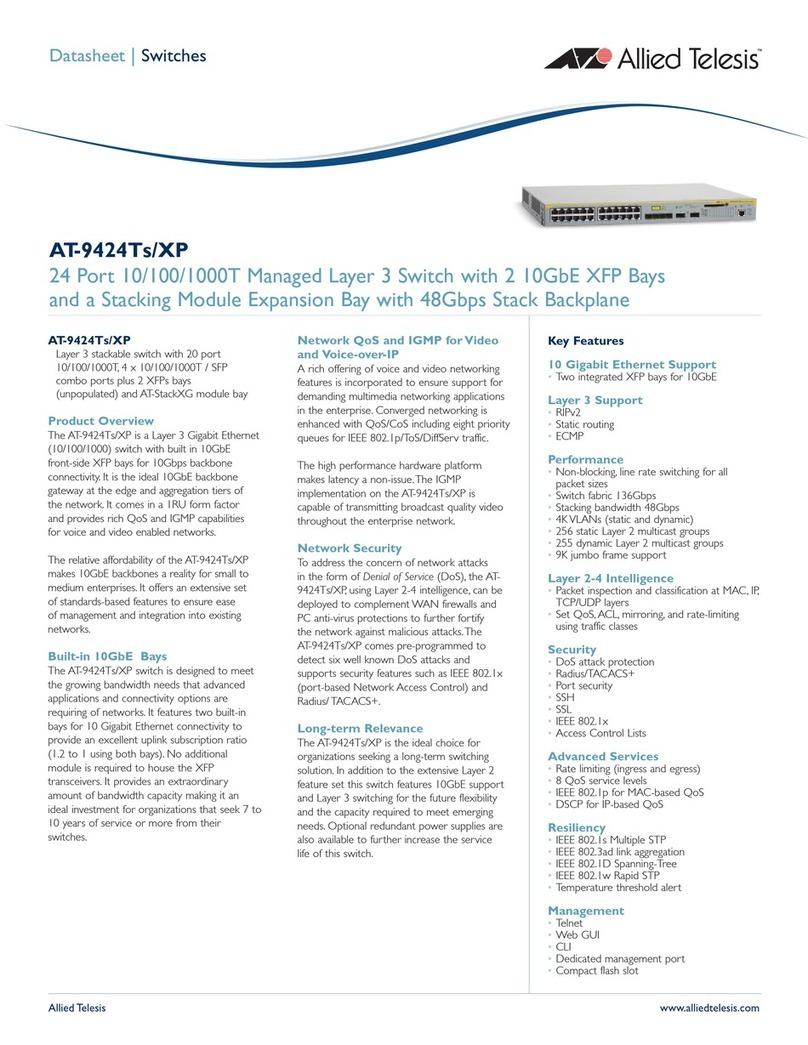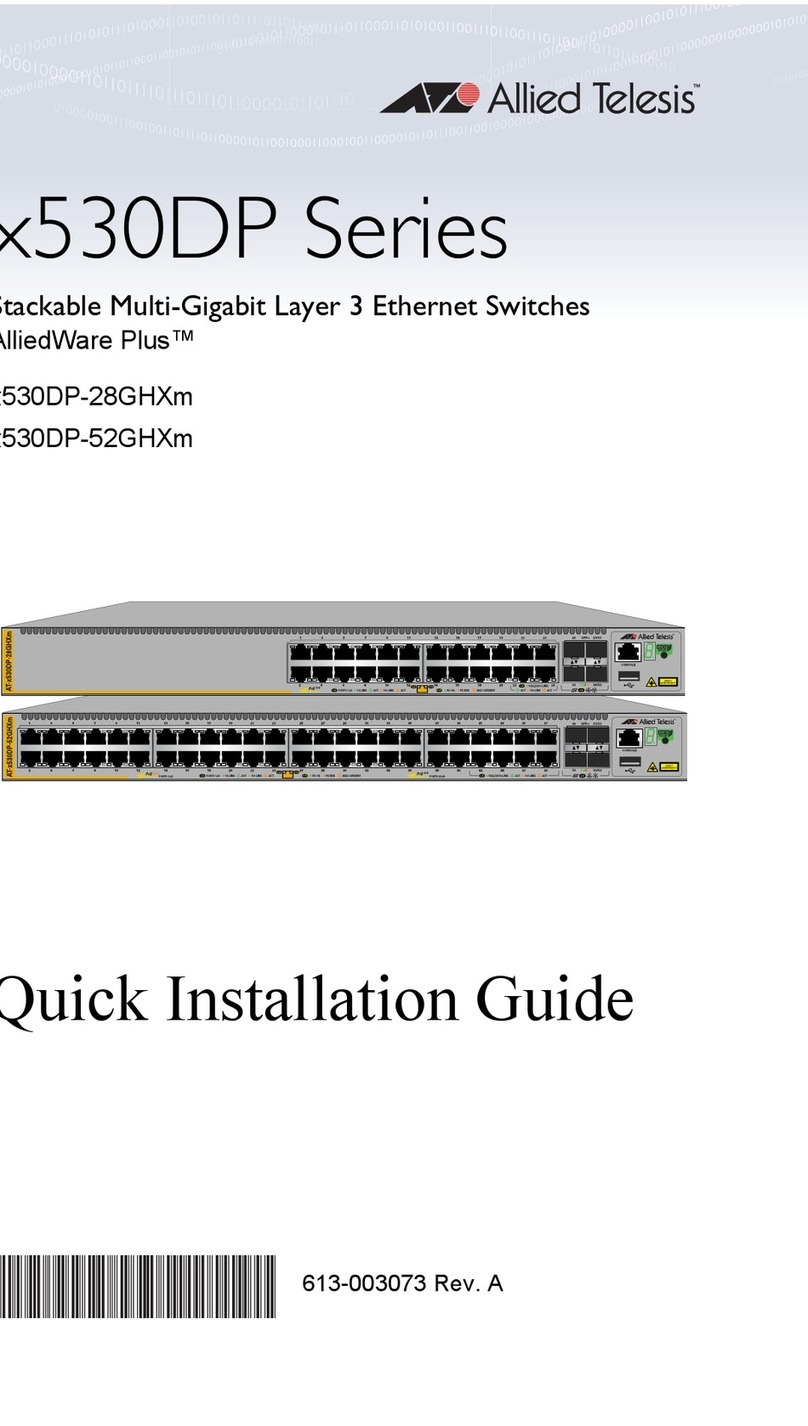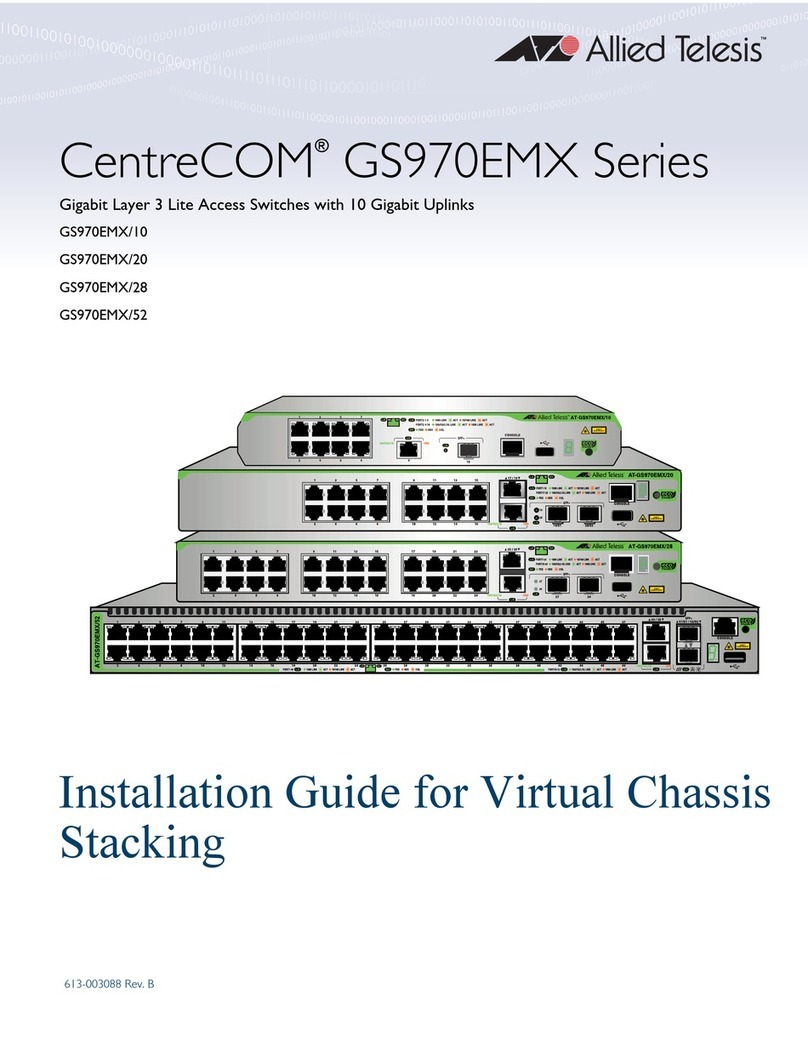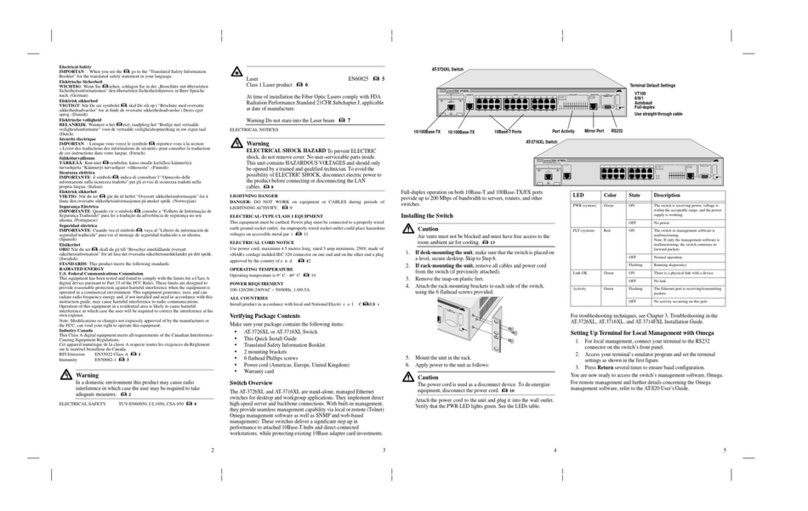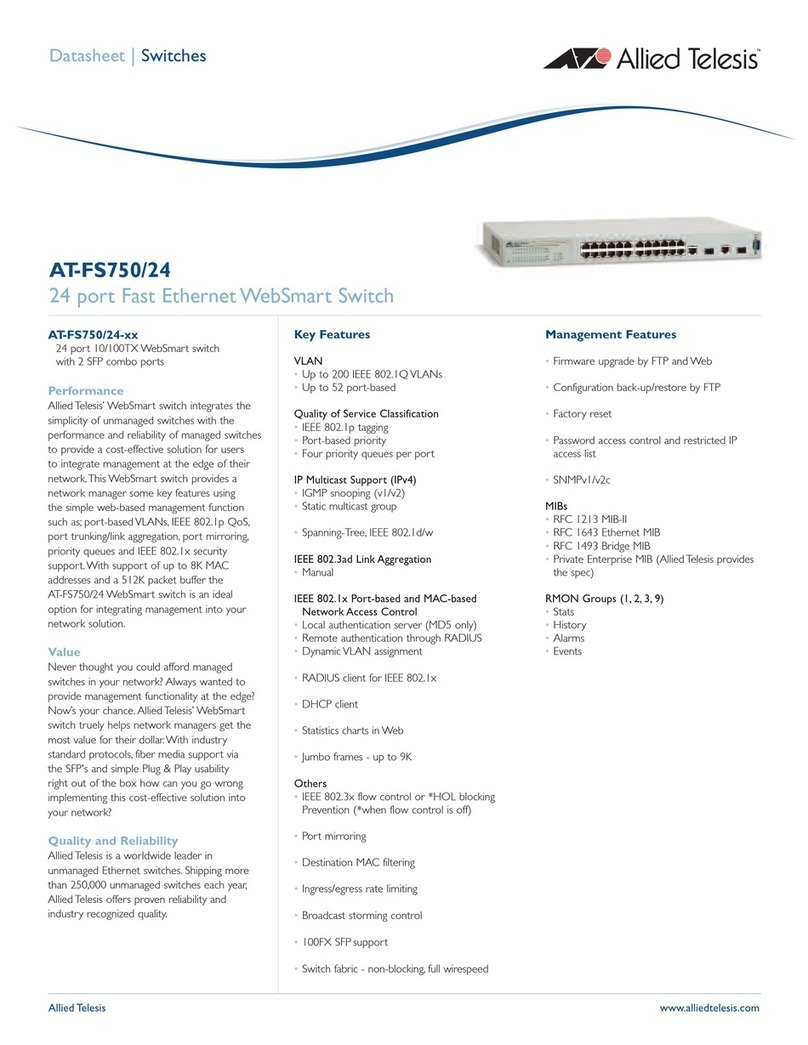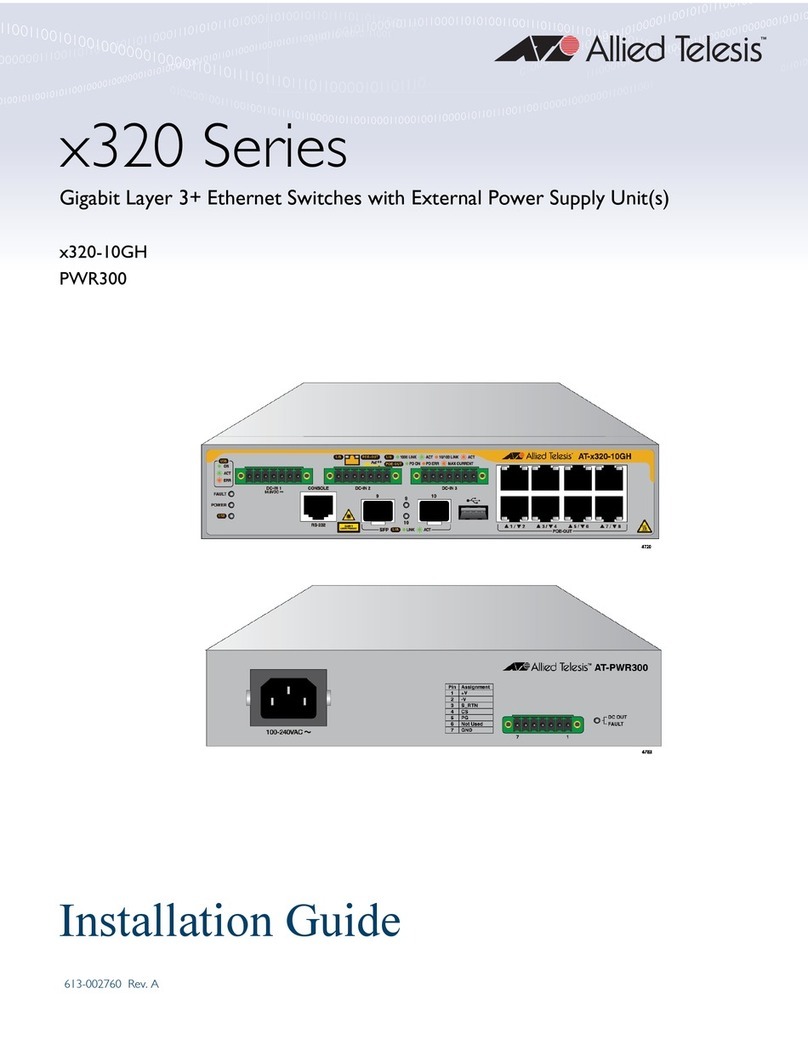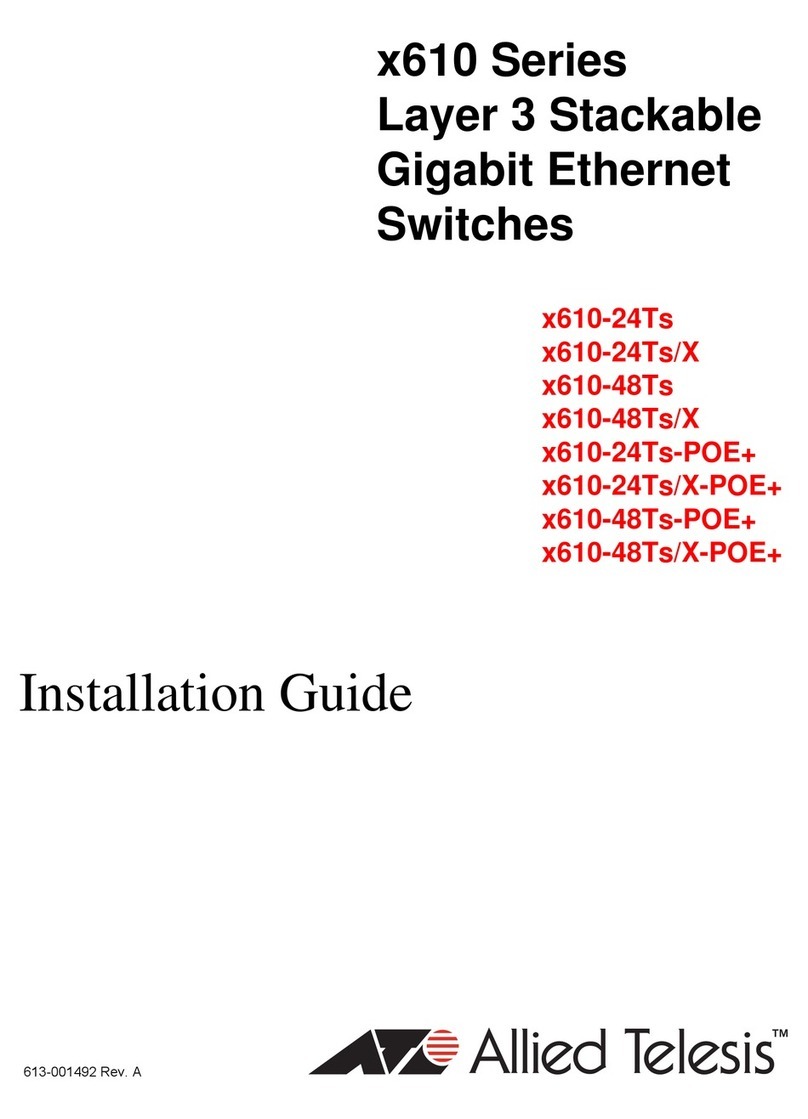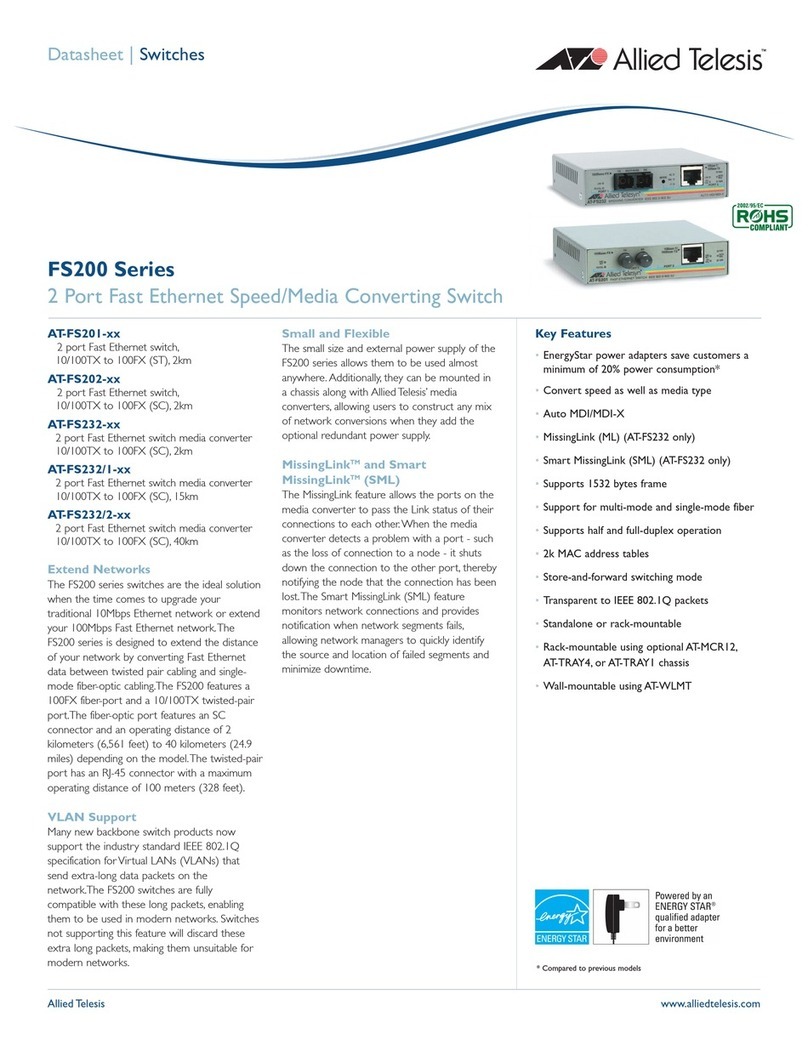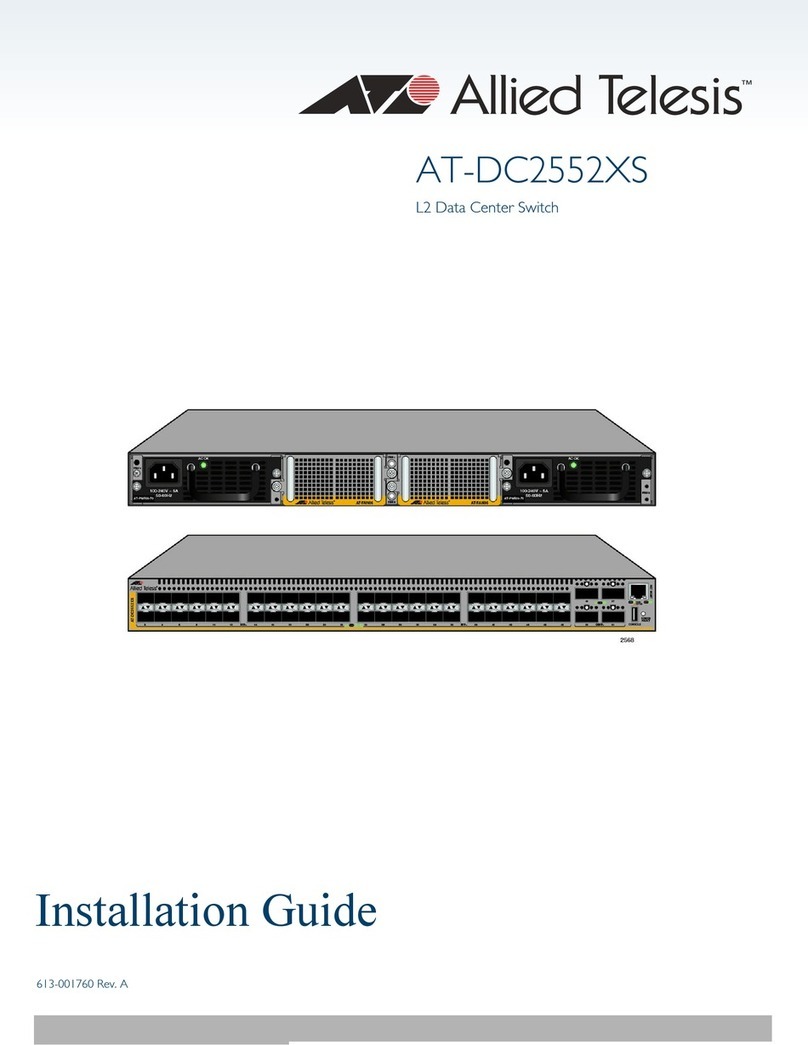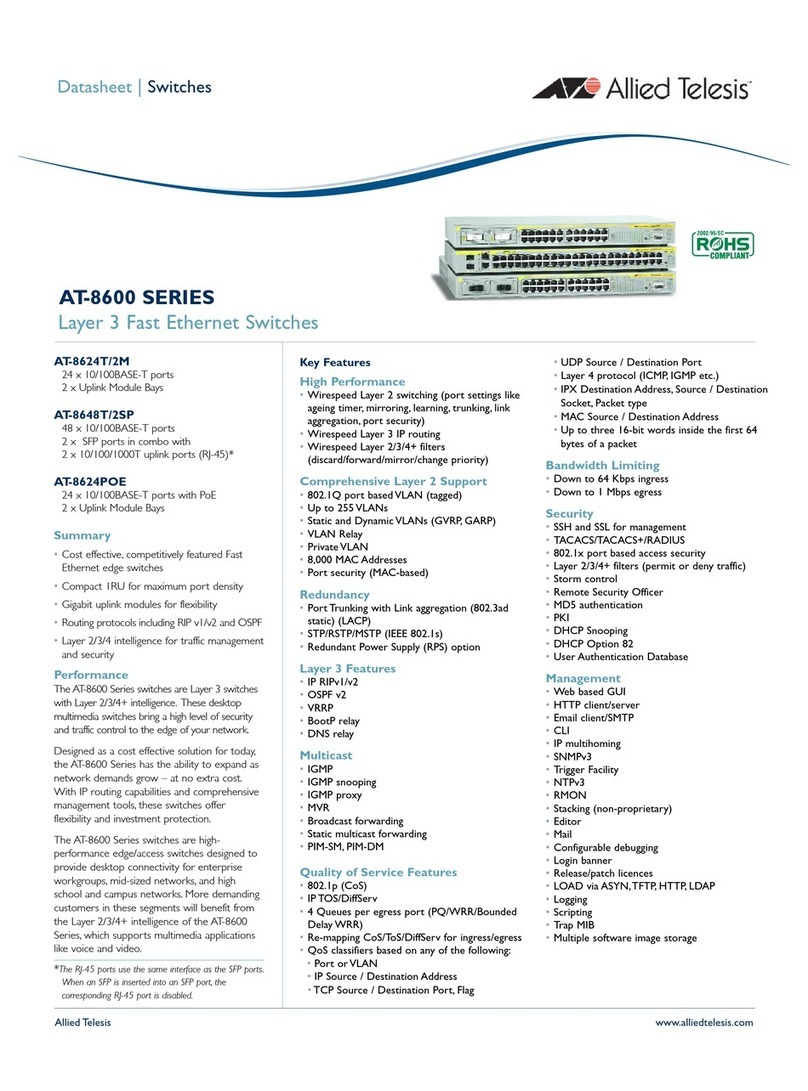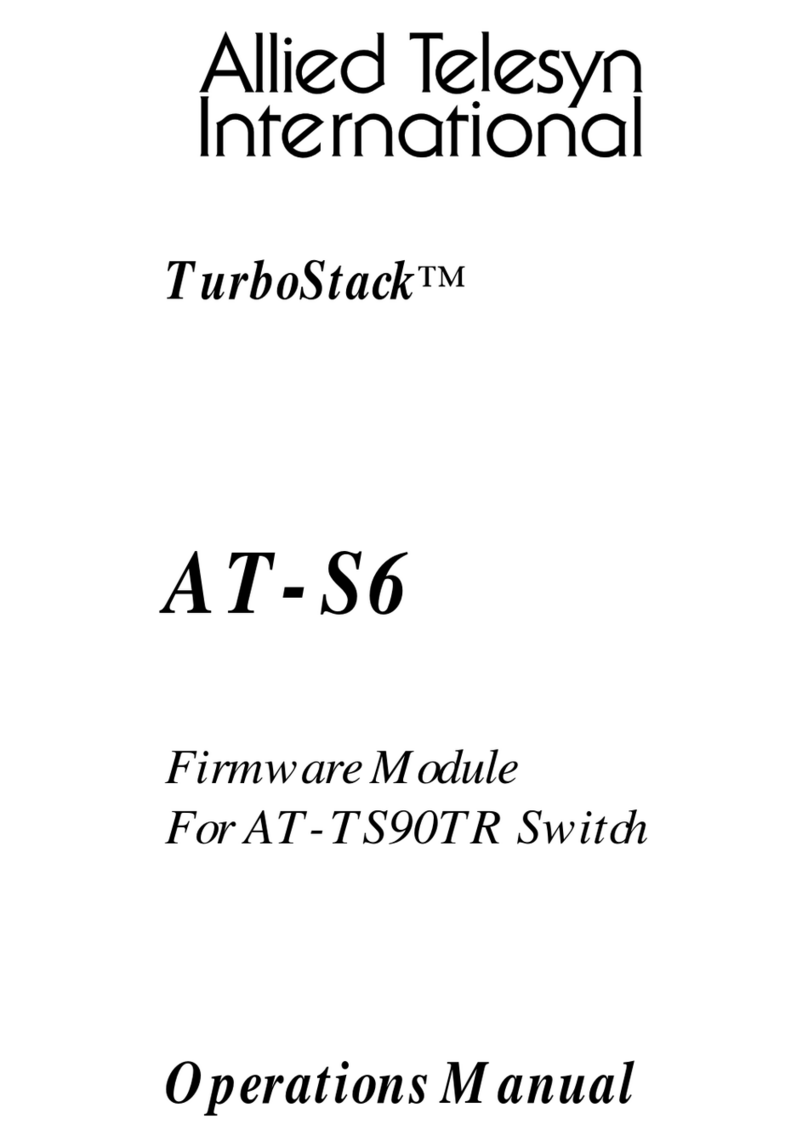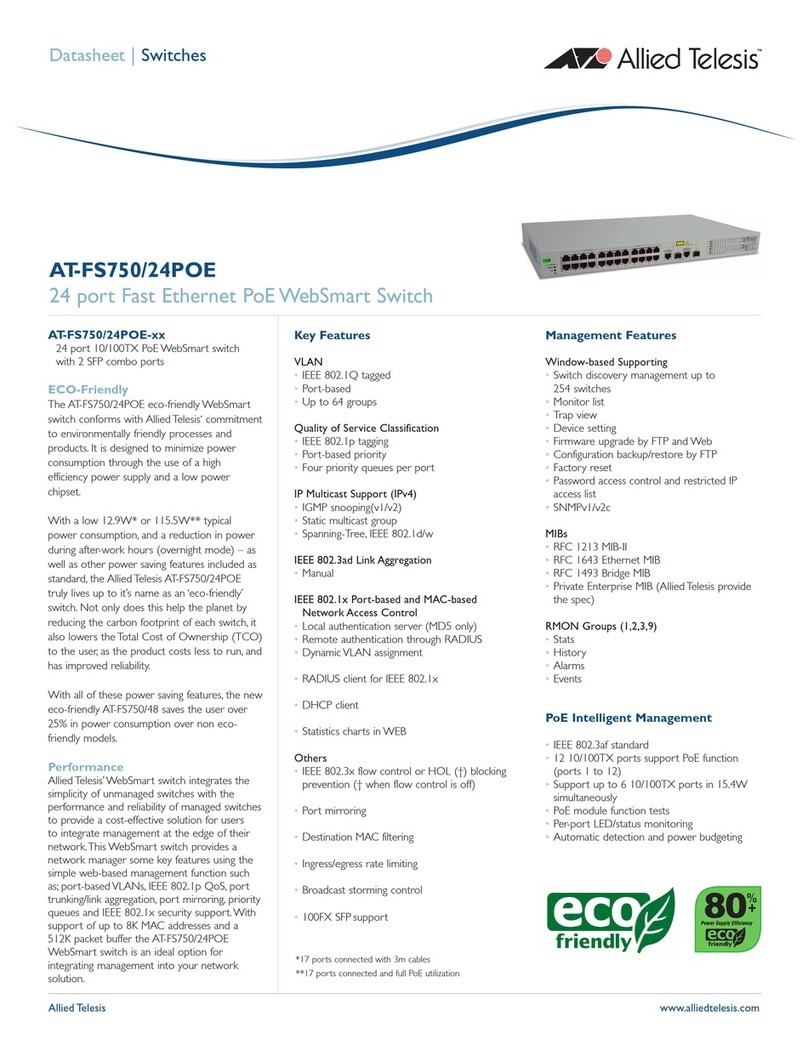7
Figures
Figure 1: AT-XS916MXT Switch Front Panel.......................................................................................................................16
Figure 2: AT-XS916MXS Switch Front Panel.......................................................................................................................16
Figure 3: Management Panel ...............................................................................................................................................19
Figure 4: Stacking Transceiver.............................................................................................................................................22
Figure 5: Link/activity LEDs for the Twisted Pair Ports.........................................................................................................25
Figure 6: Link/activity LEDs for the SFP/SFP+ Ports ...........................................................................................................26
Figure 7: Switch ID LED.......................................................................................................................................................27
Figure 8: Switch ID LED Not in Low Power Mode................................................................................................................27
Figure 9: Switch ID LEDs in Low Power Mode.....................................................................................................................28
Figure 10: PORT Parameter in the Command Line Interface...............................................................................................32
Figure 11: XS900MX Switch Components...........................................................................................................................39
Figure 12: Installing the Retaining Clip.................................................................................................................................40
Figure 13: AT-RKMT-J14 Brackets and Switch....................................................................................................................43
Figure 14: AT-RKMT-J15 Bracket........................................................................................................................................43
Figure 15: AT-RKMT-J15 Bracket with Switches..................................................................................................................44
Figure 16: Bracket Holes for AT-RKMT-J14 Brackets..........................................................................................................45
Figure 17: AT-RKMT-J14 Bracket Holes..............................................................................................................................46
Figure 18: Switch Orientations with the Front Panel Facing the Front of the Equipment Rack............................................46
Figure 19: Switch Orientations with the Rear Panel Facing the Front of the Equipment Rack.............................................47
Figure 20: Attaching the Handles to the AT-RKMT-J14 Brackets ........................................................................................48
Figure 21: Attaching the AT-RKMT-J14 Brackets to the Switch...........................................................................................48
Figure 22: Installing the Switch in an Equipment Rack.........................................................................................................49
Figure 23: Installing the AT-RKMT-J15 Bracket in the Equipment Rack..............................................................................50
Figure 24: Loosening the Two Thumbscrews on the Front of the AT-RKMT-J15 Bracket...................................................51
Figure 25: Sliding Out the Tray from the AT-RKMT-J15 Bracket .........................................................................................51
Figure 26: Turning the Switch Upside Down........................................................................................................................52
Figure 27: Removing the Plastic Feet from the Bottom Panel of the Switch........................................................................52
Figure 28: Placing a Switch in the AT-RKMT-J15 Bracket...................................................................................................53
Figure 29: Securing the Switch to the AT-RKMT-J15 Bracket..............................................................................................53
Figure 30: Sliding in the Bracket Tray...................................................................................................................................54
Figure 31: Tightening the Two Thumbscrews on the AT-RKMT-J15 Bracket ......................................................................54
Figure 32: Positioning the Switch on the Wall ......................................................................................................................56
Figure 33: Switch on the Wall with a Plywood Base.............................................................................................................59
Figure 34: Steps to Installing the Switch with a Plywood Base ............................................................................................60
Figure 35: Installing the Wall Brackets .................................................................................................................................62
Figure 36: Securing the Switch to the Plywood Base...........................................................................................................63
Figure 37: Marking the Locations of the Bracket Holes on a Concrete Wall ........................................................................65
Figure 38: Installing the Switch on a Concrete Wall.............................................................................................................66
Figure 39: Removing the Dust Plug from an SFP/SFP+ Slot...............................................................................................69
Figure 40: Installing an SFP/SFP+ Transceiver ...................................................................................................................70
Figure 41: Removing the Dust Cover from an SFP Transceiver ..........................................................................................70
Figure 42: Positioning the SFP Handle in the Upright Position ............................................................................................71
Figure 43: Connecting a Fiber Optic Cable to an SFP Transceiver......................................................................................71
Figure 44: Installing AT-SP10TW Cables.............................................................................................................................72
Figure 45: Raising the Retaining Clip...................................................................................................................................76
Figure 46: Plugging in the AC Power Cord...........................................................................................................................76
Figure 47: Lowering the Retaining Clip.................................................................................................................................77
Figure 48: Switch Initialization Messages.............................................................................................................................78
Figure 49: Switch Initialization Messages (Continued).........................................................................................................79
Figure 50: Switch Initialization Messages (Continued).........................................................................................................80