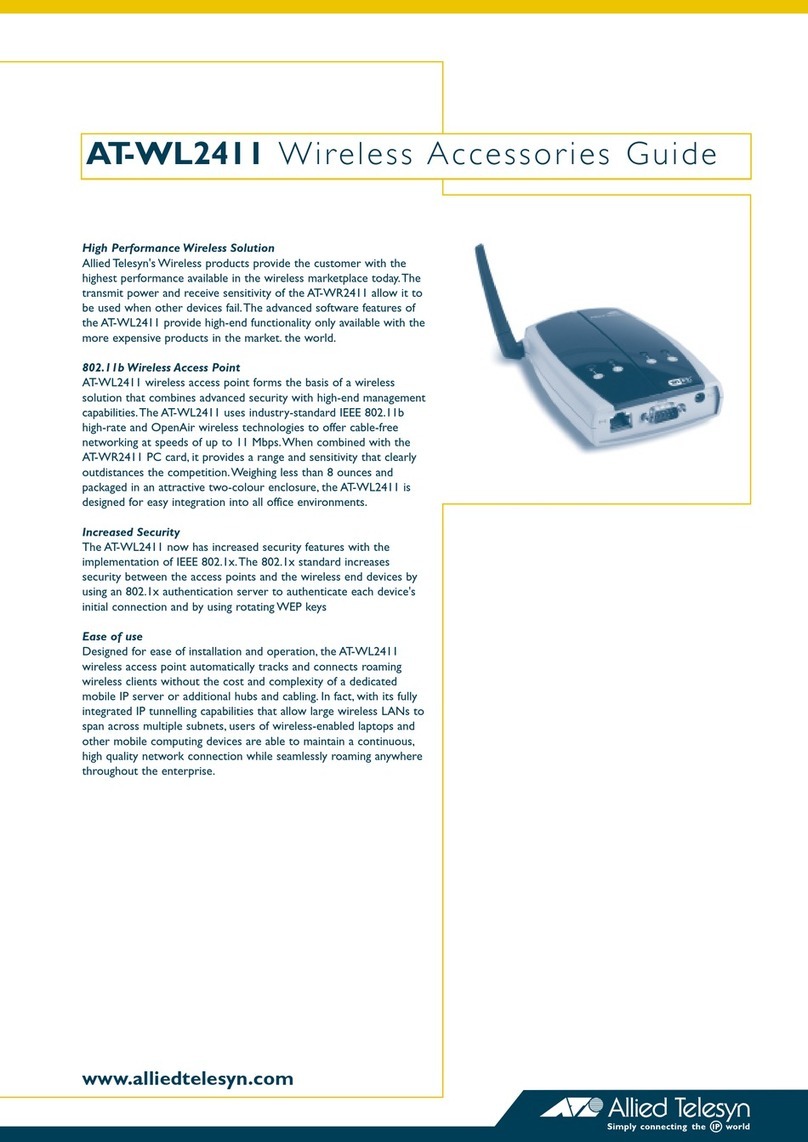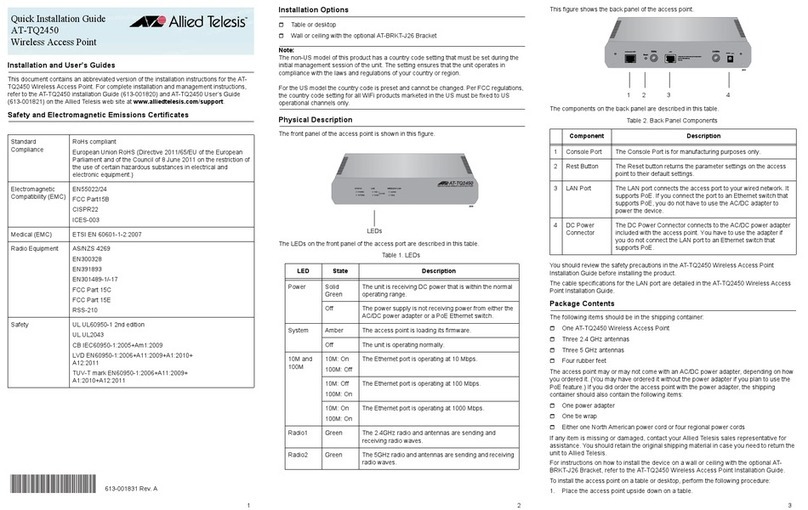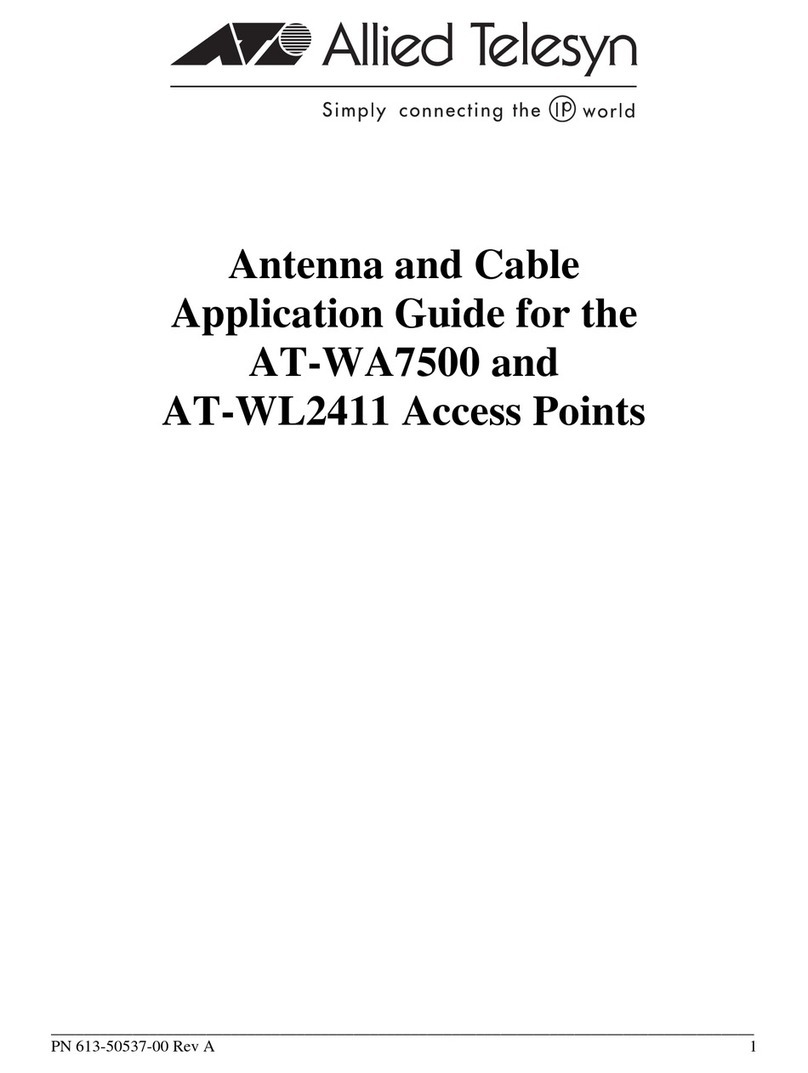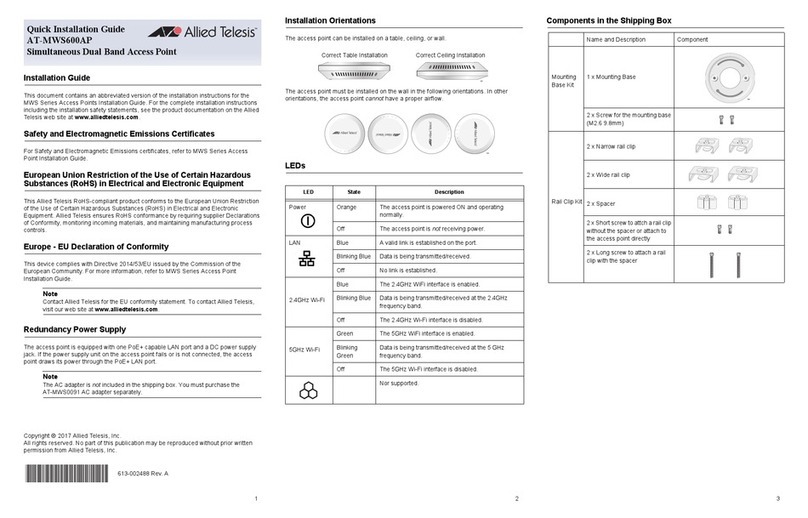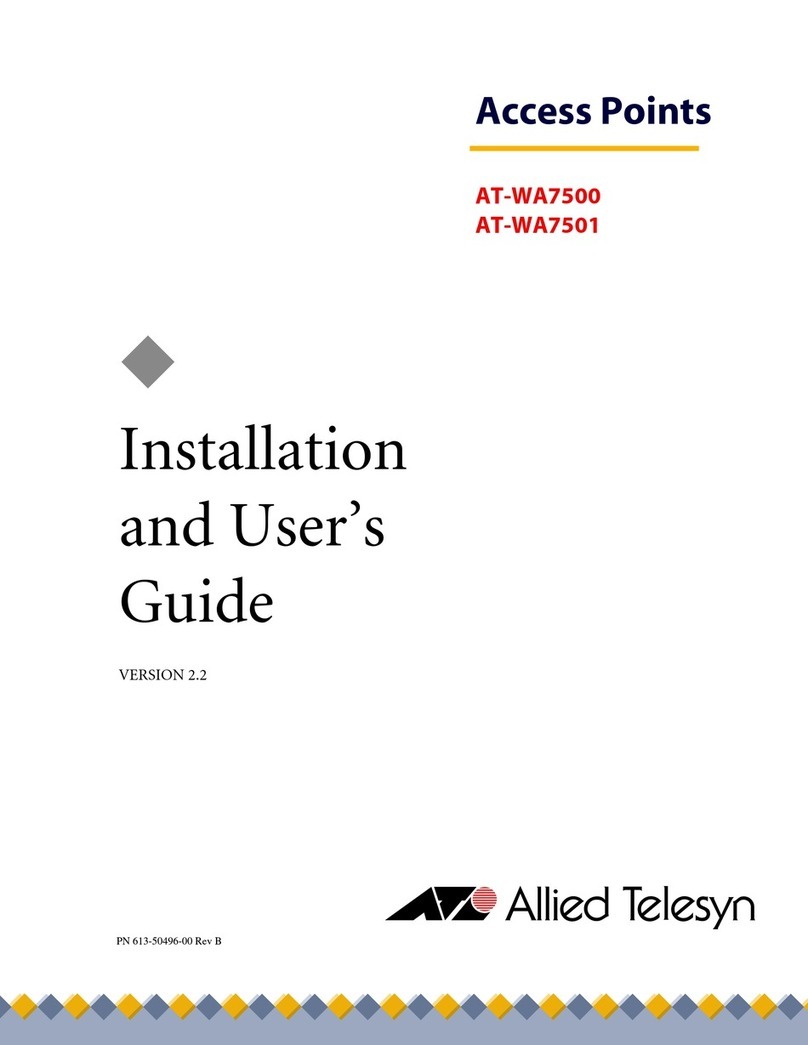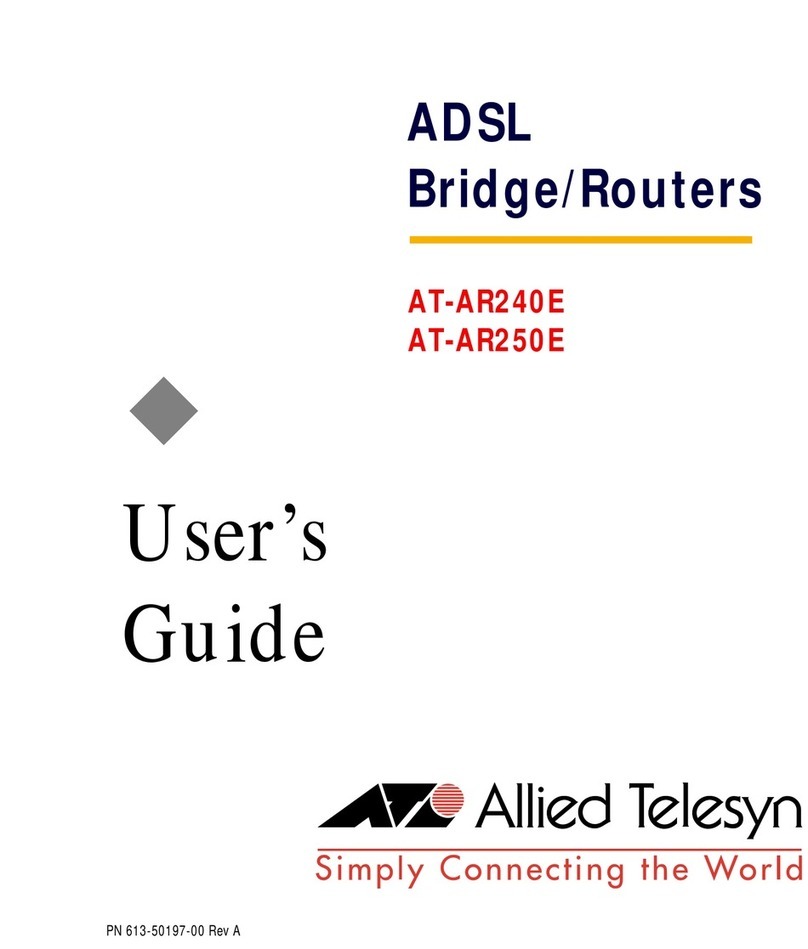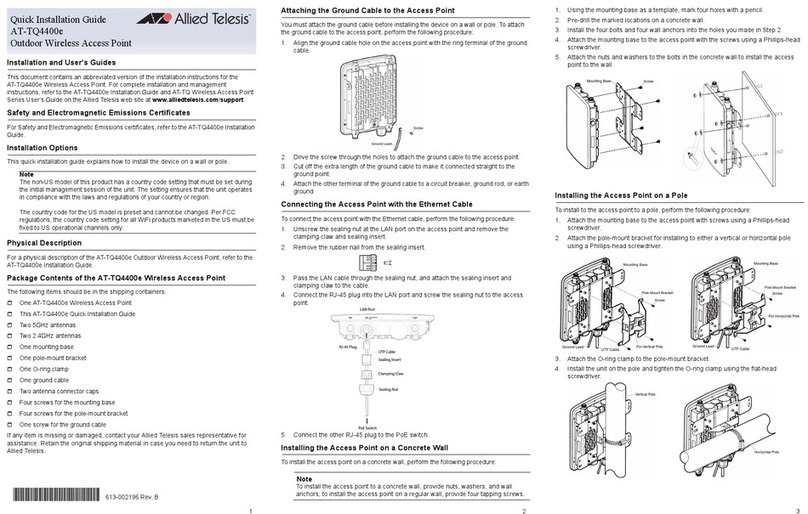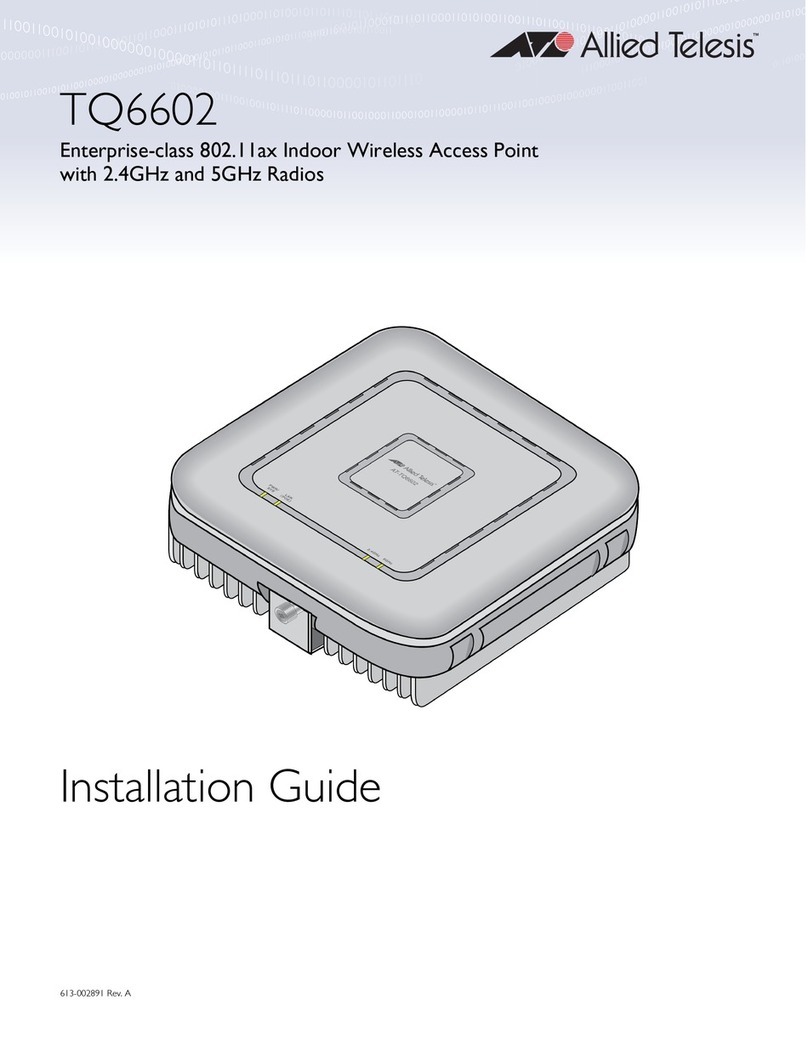LEDs
The top panel LEDs are described in this table.
Product Specifications
The product specifications are listed in the following tables.
Safety and Electromagnetic Emissions Certificates
This device complies with Part 15 of FCC Rules, Directive 2014/53/EU issued by the
Commission of the European Community, some other safety, electromagnetic emission,
and radio certificates.
The operating frequencies and maximum transmission power levels for wireless devices
operated in the EU & UK are listed below:
Note
Contact Allied Telesis for the EU conformity statement. To contact Allied Telesis,
visit the web site at www.alliedtelesis.com/contact.
Copyright 2023 Allied Telesis, Inc. All rights reserved.
No part of this publication may be reproduced without prior written permission from Allied
Telesis, Inc.
Allied Telesis and the Allied Telesis logo are trademarks of Allied Telesis, Incorporated.
All other product names, company names, logos or other designations mentioned herein
are trademarks or registered trademarks of their respective owners.
Allied Telesis, Inc. reserves the right to make changes in specifications and other
information contained in this document without prior written notice. The information
provided herein is subject to change without notice. In no event shall Allied Telesis, Inc.
be liable for any incidental, special, indirect, or consequential damages whatsoever,
including but not limited to lost profits, arising out of or related to this manual or the
information contained herein, even if Allied Telesis, Inc. has been advised of, known, or
should have known, the possibility of such damages.
LED Status Information
LED State
Description
TQ6702 GEN2 & TQm6702 GEN2 TQ6702 GEN2-R
PWR/
SYS
Green The access point is powered on and operating normally.
Blinking Green The access point is booting up. N/A
Red The access point has encountered a
fault condition.
The access point
is booting up.
Blinking Red The access point is updating its
firmware.
N/A
OFF The access point is not receiving power.
LAN 1
and
LAN 2
Green The port has established a valid link to a network device.
Blinking Green The port is transmitting or receiving data.
Amber The port is connected to a PoE+ power sourcing
equipment.
OFF The port has not established a link to a network device.
2.4GHz
Green The 2.4GHz radio is enabled.
OFF The 2.4GHz radio is disabled.
5GHz
Solid Green The 5GHz radio is enabled.
OFF The 5GHz radio is disabled.
Physical Specifications
Parameter Specification
Dimensions (W x D x H) 200 mm X 240 mm X 45 mm
(7.9 in. x 9.4 in. x 1.8 in.)
Weight without mounting bracket 1.2 kg (2.6 lbs)
Weight with mounting bracket 1.4 kg (3.1 lbs)
Environmental Specifications
Parameter Specification
Operating Temperature 0° C to 50° C (32° F to 122° F)
Storage Temperature - 25° C to 70° C (- 13° F to 158° F)
Operating Humidity 0 % to 90% non-condensing
Storage Humidity 0 % to 95% non-condensing
Maximum Operating Altitude 3000 m (9843 ft)
Power Specifications on LAN Ports
Parameter Specification
Maximum Power Consumption 25.5 watts
Rated Voltage DC 48 A
Rated Current 0.67 A
External AC/DC Power Adapter Specifications
Parameter Specification
Input Voltage Range 100~240 VAC
Input Frequency 50 - 60 Hz
Rated Output Voltage +12 VDC
Rated Output Current 4 A
Temperature Ranges 0° C to 50° C (32° F to 122° F)
Maximum Operating Altitude 3000 m (9843 ft)
Model: AT-TQ6702 GEN2; AT-TQ6702 GEN2-R; AT-TQm6702 GEN2
2412-2472 MHz 5150-5250 MHz 5250-5350 MHz 5470-5725 MHz
Beamforming 19.87 dBm 22.87 dBm 22.99 dBm 29.97 dBm
Non-Beamforming 19.94 dBm 22.99 dBm 22.96 dBm 29.83 dBm
* This equipment should be installed and operated with a minimum distance of 22 cm
between the radiator and your body.
10 11 12