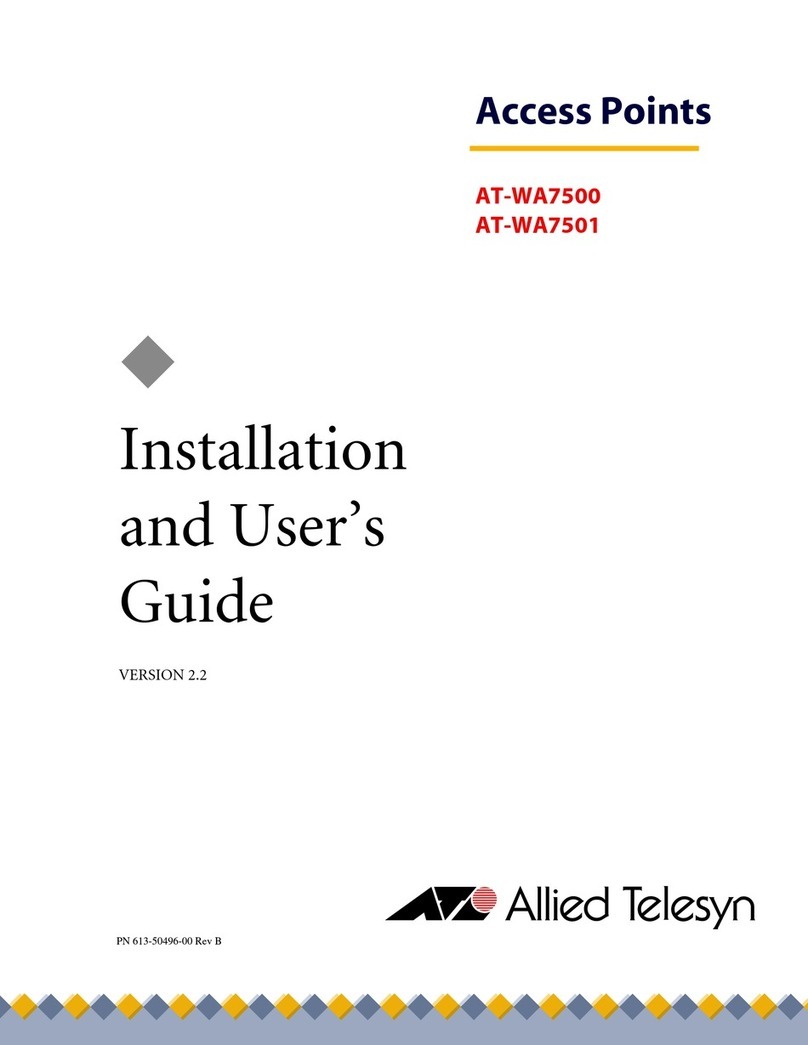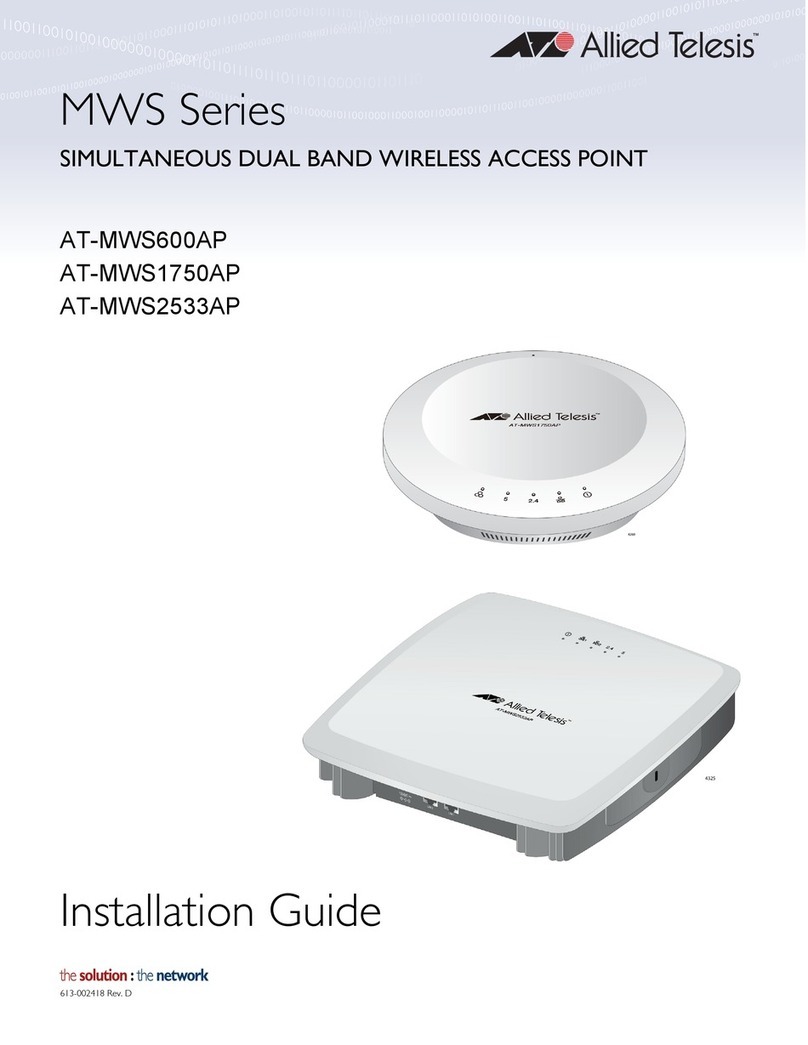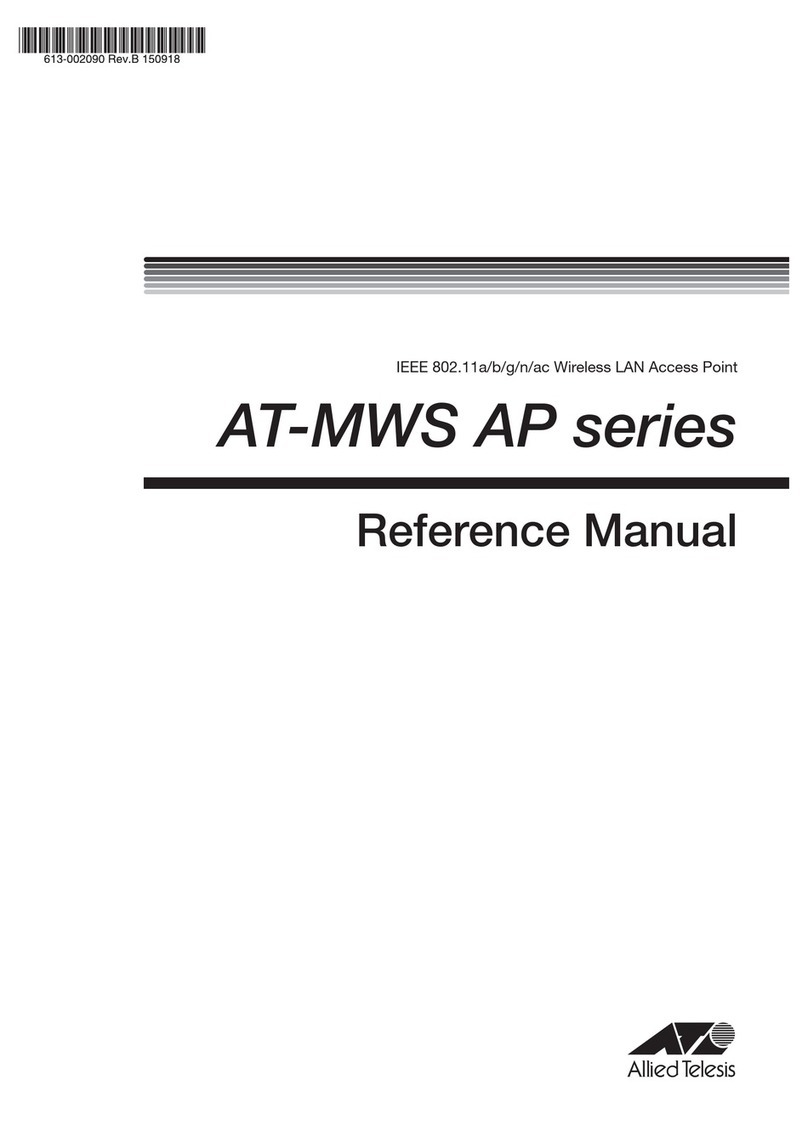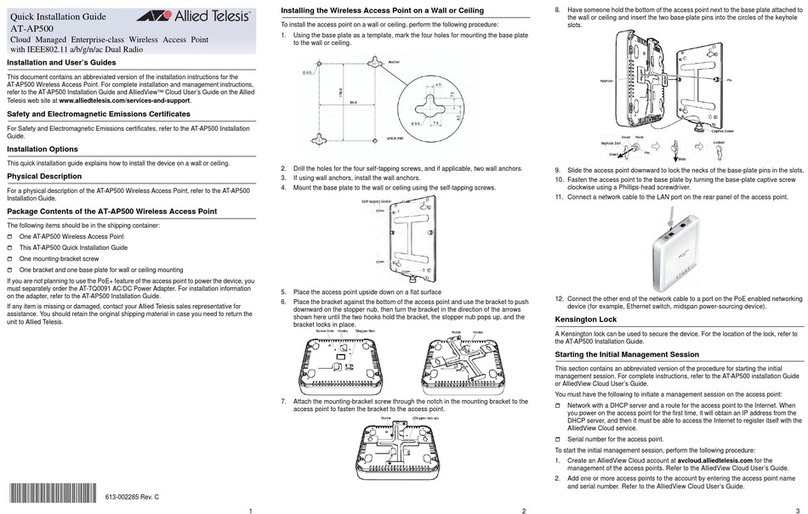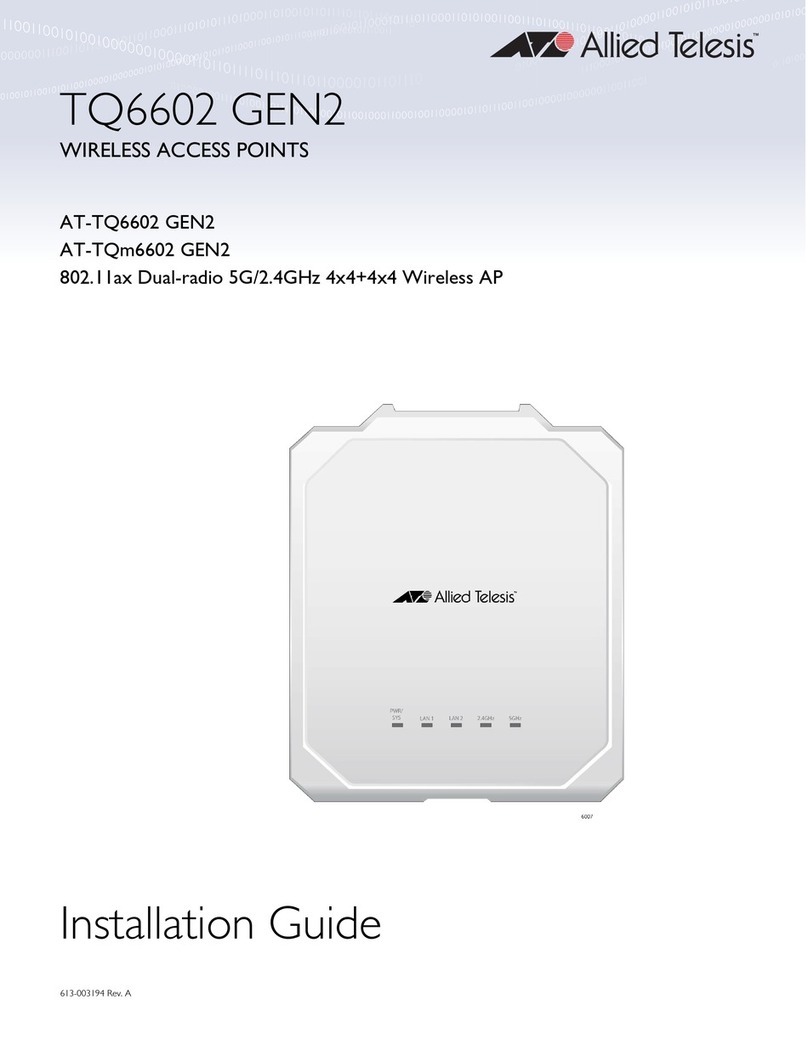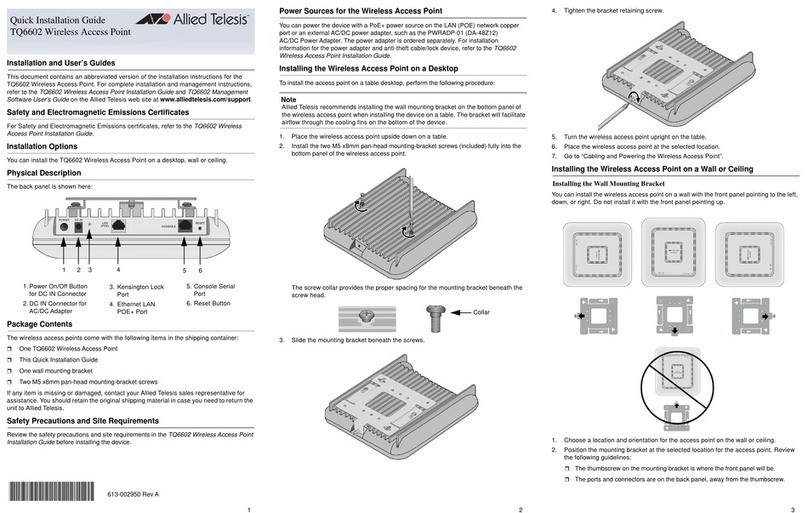Optional Patch Antenna and Extension Cable
Allied Telesis offers the optional TQ0301 dual-band patch antenna with four 2 meter long
cables. In addition, you can use the TQ0064 10-meter RF extension cable with the
TQ0301 antenna. To use the TQ0301 antenna and TQ0064 cable, you must purchase
them in addition to the access point.
TQ0301 Dual-band Patch Antenna Package Contents
TQ0064 Extension Cable Package Content
Attaching the Cables to the TQ0301 Patch Antenna
Allied Telesis offers two types of cables for the TQ0301 patch antenna: Two meter cable:
comes with the TQ0301 and TQ0064 10 meter cable.
Installing the TQ0301 Patch Antenna on a Pole
The TQ0301 patch antenna can be mounted on a pole with the pole-mount brackets.
Note
The TQ0301 patch antenna must installed with the cable connectors facing down.
1. Remove the connector blind caps covering the antenna connectors.
2. Attach the N-Jack adapters to the two meter cables.
3. Screw the cables to the antenna connectors.
Installing the TQ0301 Antenna and AT-TQ6702e GEN2 Access Point
The TQ6702e GEN2 access point has two types of antenna connectors:
5GHz antenna connectors
2.4G/5GHz dual-band antenna connectors
Attaching the Cable to the Access Point
Note
You must install 5GHz antennas to 5GHz antenna connectors and 2.4GHz
antennas to 2.4GHz antenna connectors.
1. Remove the connector blind caps covering the antenna connectors.
2. Screw the cable to an antenna connector.
Safety and Electromagnetic Emissions Certificates
This device complies with Part 15 of FCC Rules, Directive 2014/53/EU issued by the
Commission of the European Community, some other safety, electromagnetic emission,
and radio certificates.
The operating frequencies and maximum transmission power levels for wireless devices
operated in the EU & UK are listed below:
Note
Contact Allied Telesis for the EU conformity statement. To contact Allied Telesis,
visit the web site at www.alliedtelesis.com/contact.
Copyright 2023 Allied Telesis, Inc. All rights reserved.No part of this publication may be
reproduced without prior written permission from Allied Telesis, Inc.
Allied Telesis and the Allied Telesis logo are trademarks of Allied Telesis, Incorporated.
All other product names, company names, logos or other designations mentioned herein
are trademarks or registered trademarks of their respective owners.
Allied Telesis, Inc. reserves the right to make changes in specifications and other
information contained in this document without prior written notice. The information
provided herein is subject to change without notice. In no event shall Allied Telesis, Inc.
be liable for any incidental, special, indirect, or consequential damages whatsoever,
including but not limited to lost profits, arising out of or related to this manual or the
information contained herein, even if Allied Telesis, Inc. has been advised of, known, or
should have known, the possibility of such damages.
Dual-band Patch Antenna
(Bracket Assembly
attached)
Four Cables (2 m)
Four SMA to N jack
conversion adapters
The adapters are not used for the TQ6702e GEN2
access point.
Two metal protective caps
10 meter Cable
Pole-mount brackets
AT-TQ6702e GEN2 with the Dipole Antennas (default)
2412-2472 MHz 5180-5240 MHz 5260-5320 MHz 5500-5700 MHz
Beamforming 19.98 dBm 22.81 dBm 22.7 dBm 29.75 dBm
Non-Beamforming 19.96 dBm 22.87 dBm 22.65 dBm 29.87 dBm
AT-TQ6702e GEN2 with the Optional AT-TQ0301 Patch Antenna
2412-2472 MHz 5180-5240 MHz 5260-5320 MHz 5500-5700 MHz
Beamforming 19.98 dBm 22.91 dBm 22.97 dBm 29.96 dBm
Non-Beamforming 19.98 dBm 22.85 dBm 22.87 dBm 29.96 dBm
* This equipment should be installed and operated with a minimum distance of 20 cm between the
radiator and your body.
10 11 12