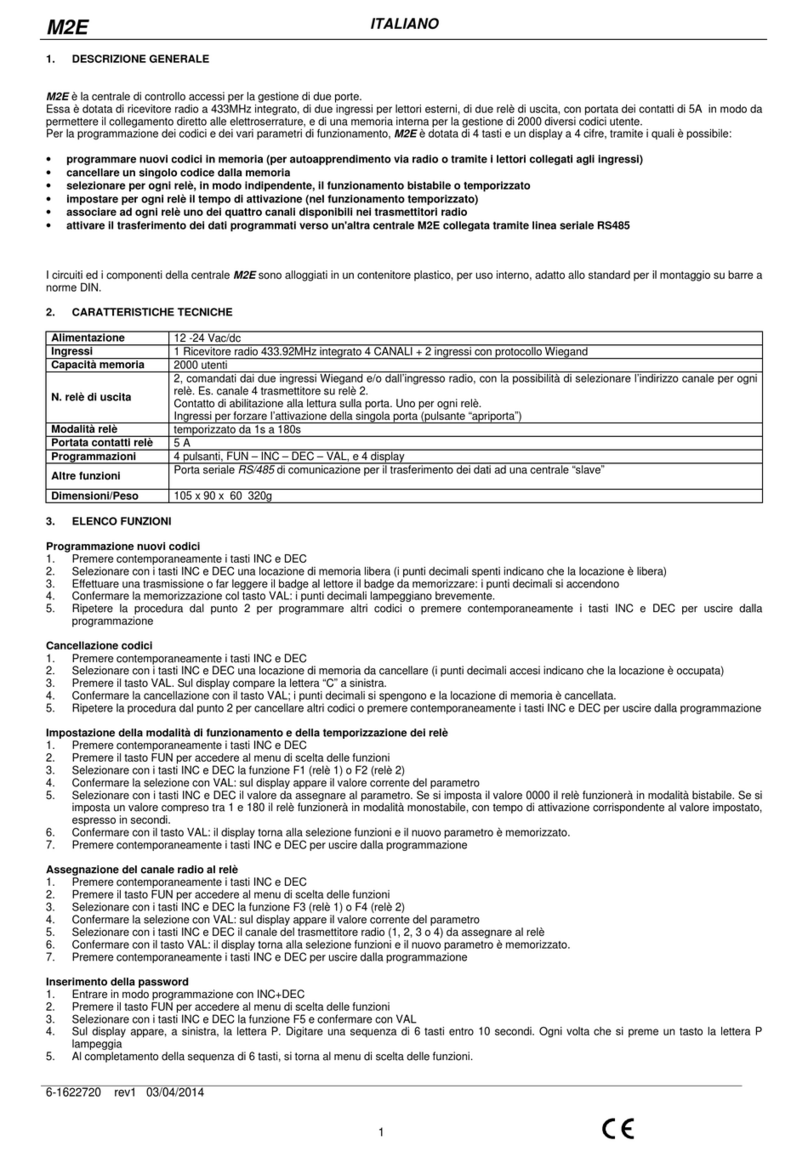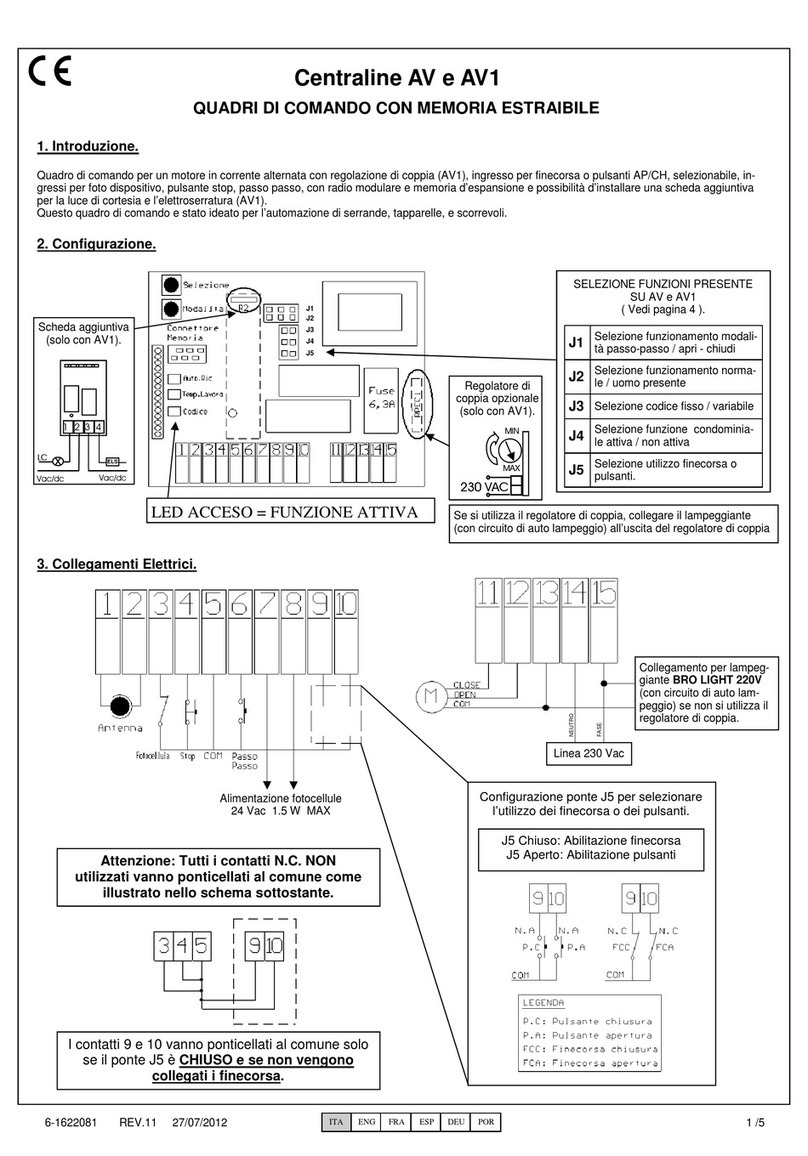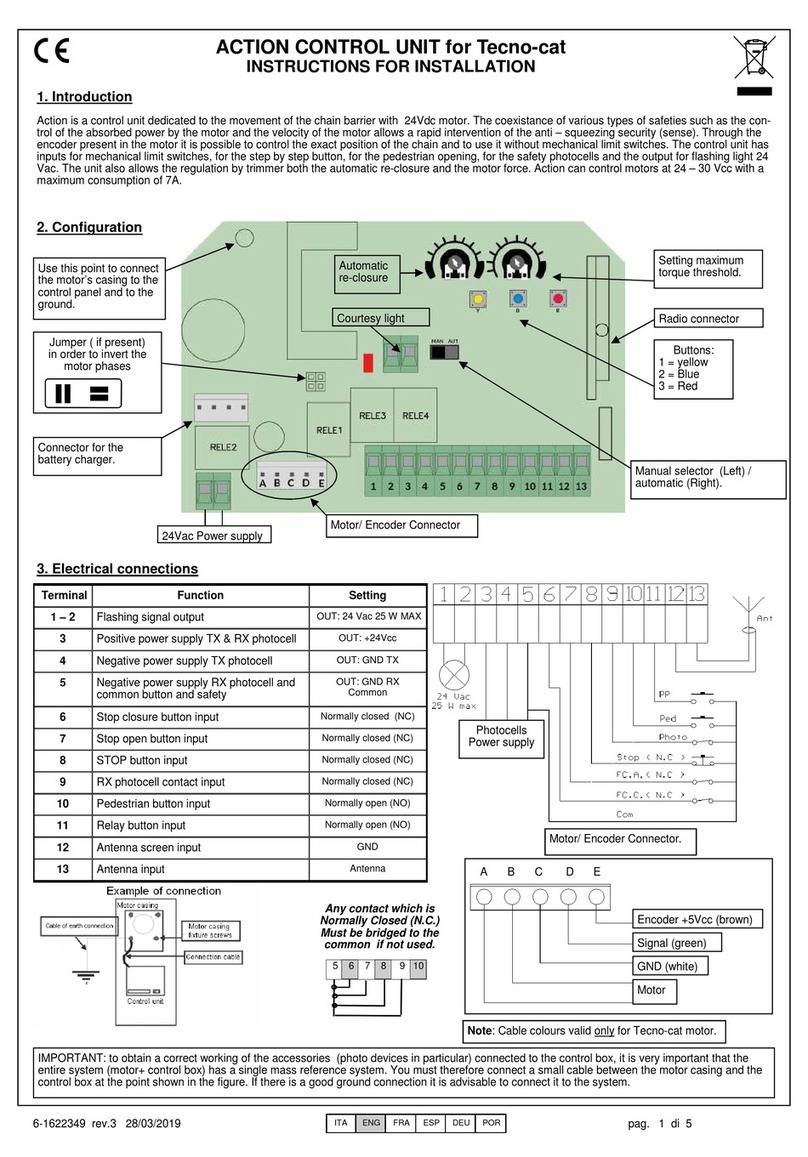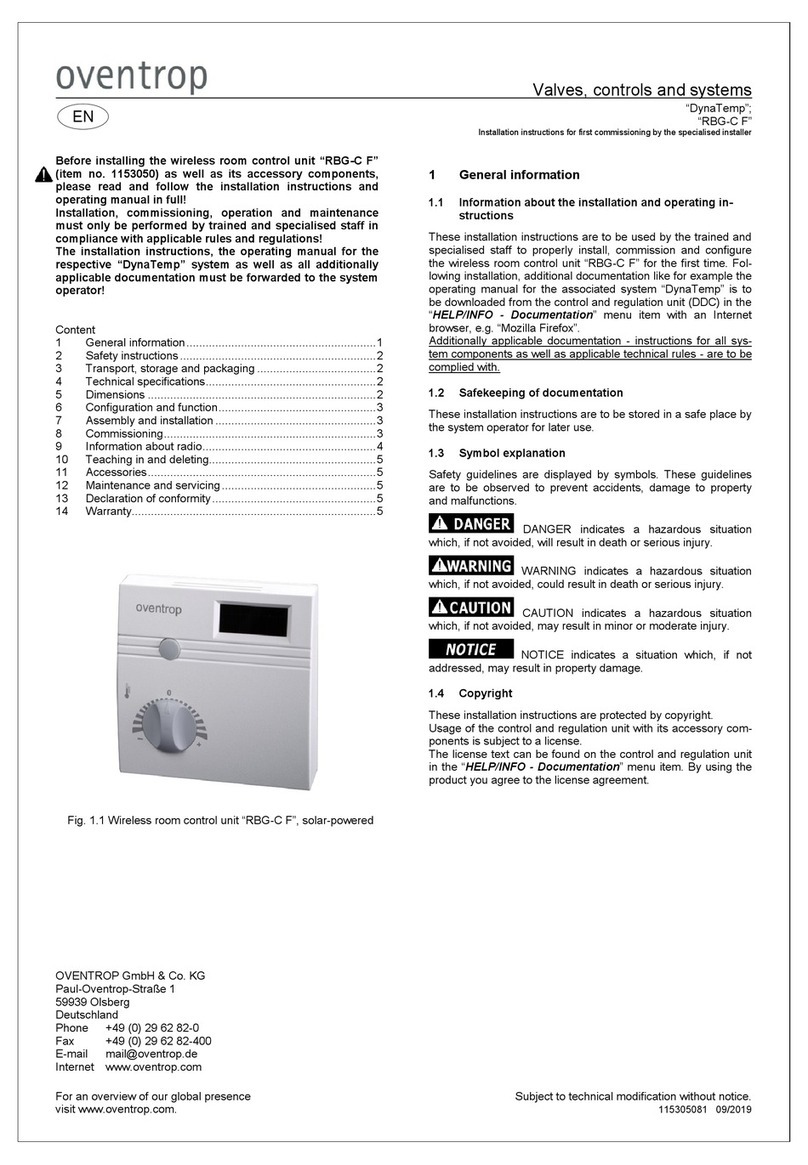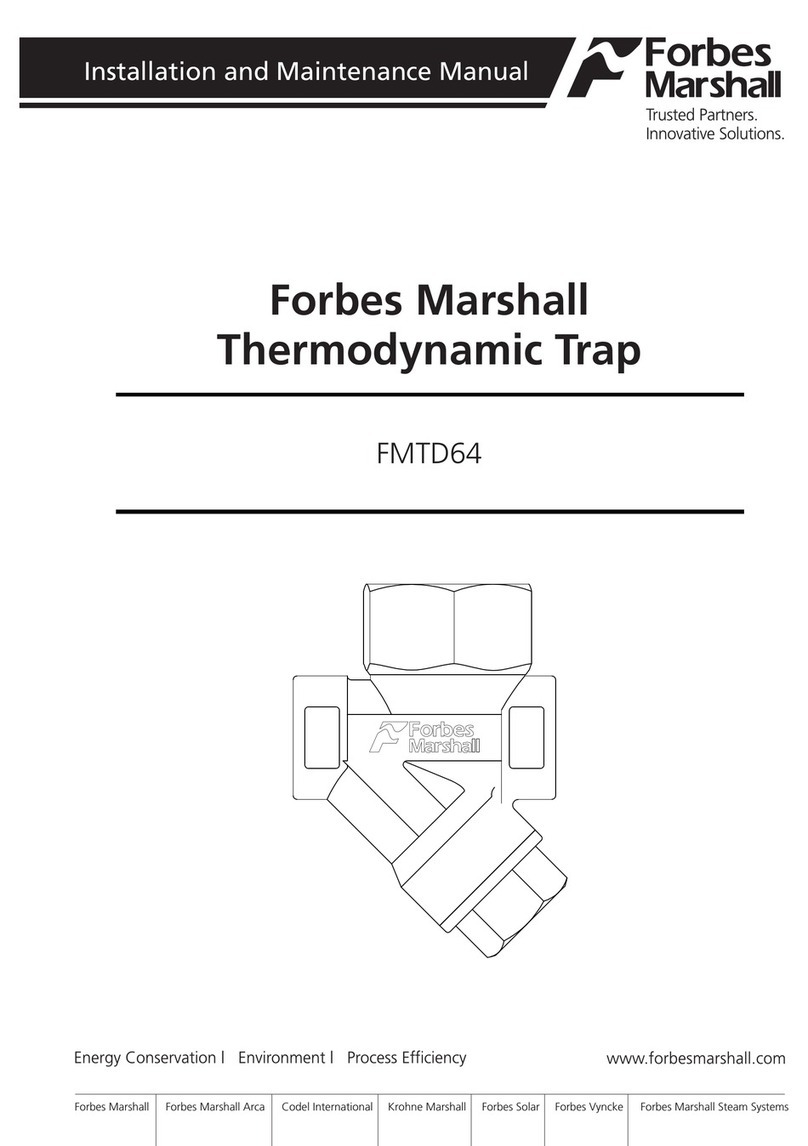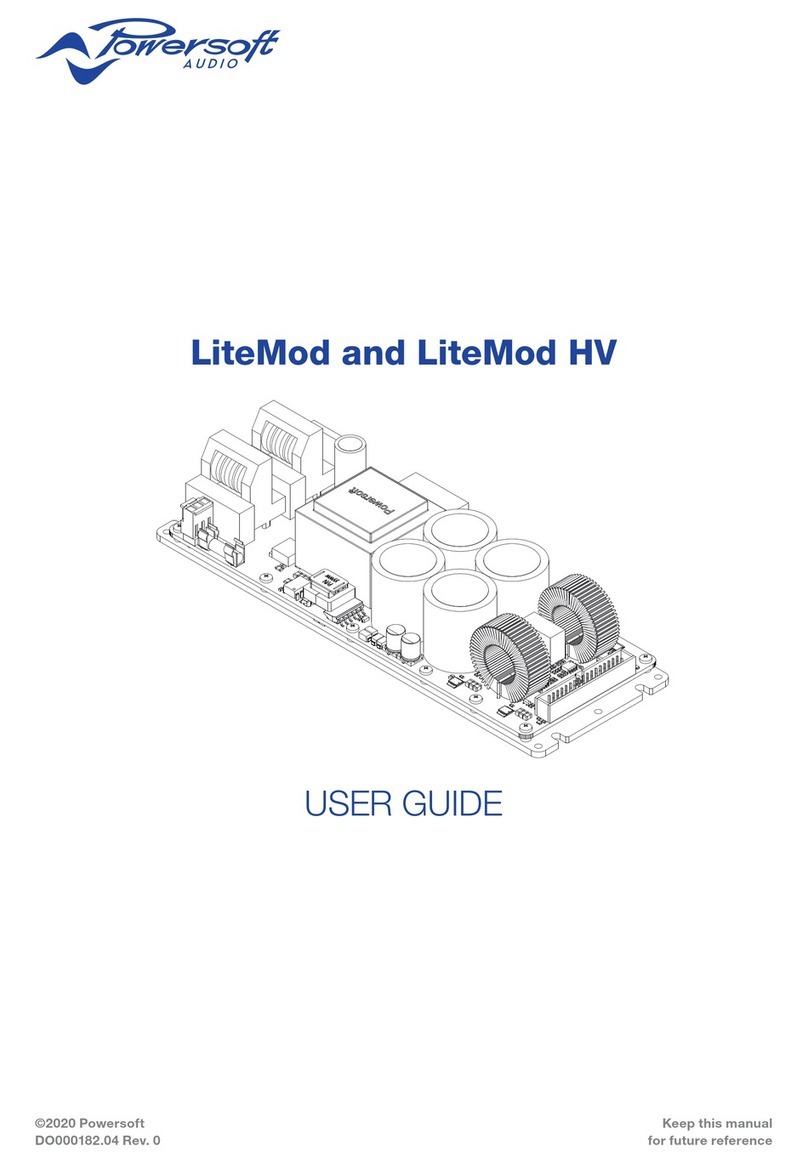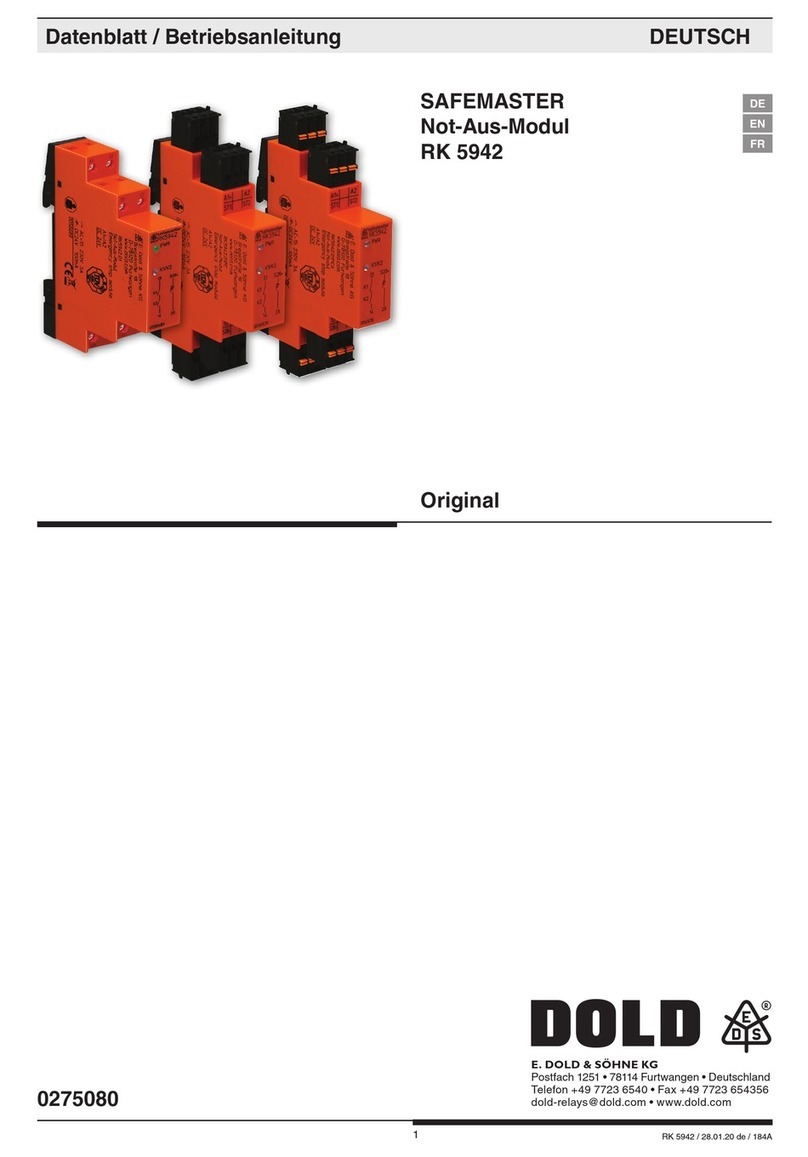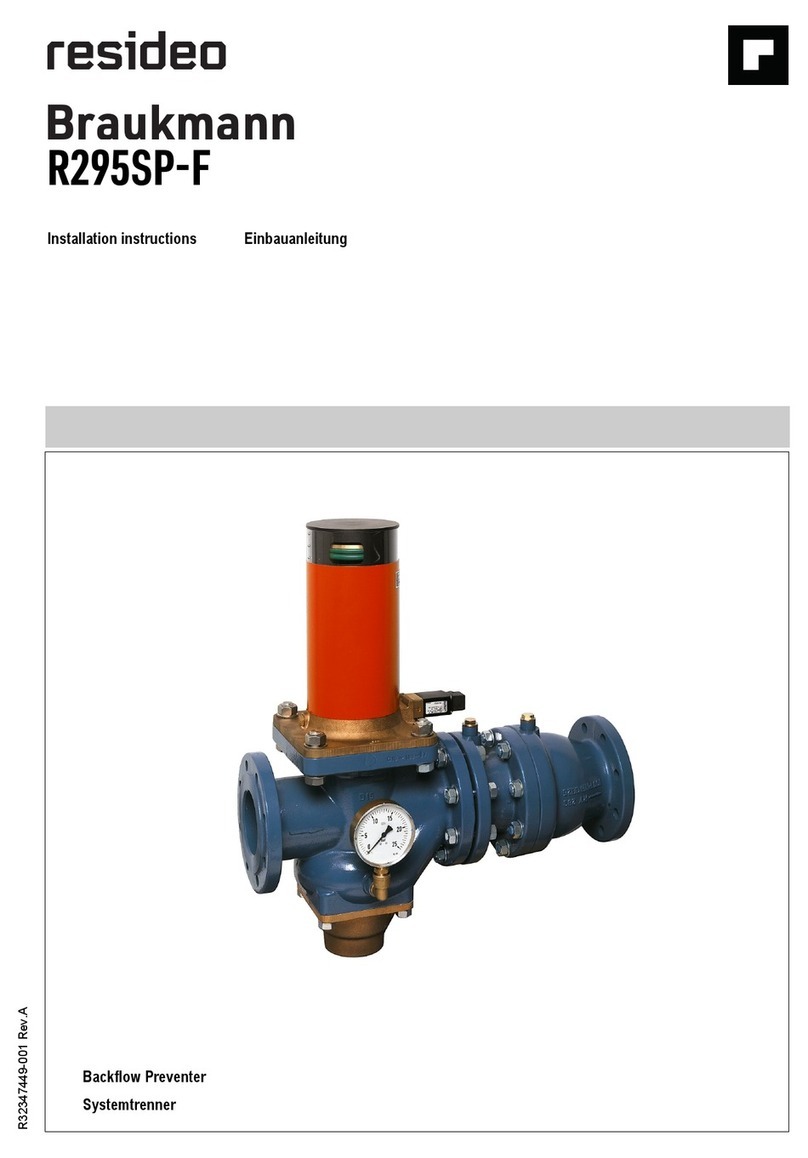ITA ENG FRA ESP DEU POR
6-1622372 rev.5 04/02/2016
Compatible from firmware version AS2405 - running velocity is modificable
Pag 9 di 10
18. State of alarm of the control unit
If the flashing light blinks fastly or remains fixed, it means that the control unit is in state of alarm. Any command is ignored until the resolution of the
problem.
Condominium active + automatic reclosure
deactivated
Enable the automatic re-closure by turning the
trimmer in anti clockwise sense or deactivate the
condominium function (dip 4 off).
Probable cause SolutionType of problem
Fast blinking of the flashing light
Flashing light still and lit
Intervention of thermical protection of the
control unit. Too high stream absorption. The
value must not be higher than 7A for more
than 3 sec.
Each command is ignored for 20 seconds. Check
the motor status and their absorption.
In case it would be necessary to modify the decoding type (from rolling code to fix code or vice versa), or cancel all the learned transmitters,
proceed as follows:
1. Cut off the power supply to the system
2. Press the blue key if you want to select the fix code decoding or press the red if you want to select the rolling code decoding
3. Keep them pressed while you give again tension
4. Keep them again pressed until the flashing light lights on 3 times
5. At this point release the key and wait until the flashing light lights off. The selection of the decoding and the total deletion of the memory
have not been carried out.
17. Selection of the decoding type and total deletion of the memory
15. Modality of photocells intervention
The modality of photocells intervention is different:
•
The internal photocells unlock the movement until the obstacle is removed, so they involve the complete opening of the gate.
•
The external photocells do not intervene in opening, while they immediately invert the motion until the complete re opening in case of ob-
stacle in closing.
16. Control unit operation mode
The modality of intervention of the current sensor is only one. In case of intervention of the sensor in opening, the gate carry out a short inversion.
In case of intervention in closing , the immediate inversion is got with the total re opening of the gate.
In case the condominium function is selected, the happening of a sense in closing involves a short inversion in opening with a successive stop of
the motion until the reception of an order.
A B
C
D
C
D
E
E
WARNING: cutting the little bridge “J1” the inversion movement
zone is cancelled (zone “A”) and substituted with the setting of the
position reached as total closing/opening position (zone “C”).
A= Intervention zone of the amperometric sensor
with movement inversion
B= Normal speed run zone
C= Intervention zone of the amperometric sensor
with movement stop and setting of the reached
position as total closing/opening position. In the
version with encoder this area is not present.
D= Low speed run zone
E= Mechanical stops at opening and closing
(Absolutely necessary )
16.1 Forced opening of the wings
In case of wing’s overlap and consequent block of the automation, it is necessary to force the opening (re – synchronization). To do this, proceed
as follows:
1. Press the first key of the transmitter for a time superior than 8 seconds.
2. The control unit signals the imminent re – synchronization with a pre – flashing. DO NOT release the key.
3. The two wings start to open contemporarily. DO NOT release the key.
4. When the wings have reached an opening sufficient to not come into collision, release the key. The wings stop.
5. Press again the key of the transmitter. The wing 1 starts to close itself and once closed, the wing 2 also closes .
6. Once closed the gate, the operation of re – synchronization is ended and the wing is ready to work regularly.
NOTE: During the phase of re – synchronization, it is possible to close only 1 wing at a time. The functioning come back to be regular only when
both wings are correctly closed.
WARNING: during the operation of re – synchronization the intervention of the anti – squashing security is interpreted as identification
of the close position. In order to avoid the voluntary intervention, the sensitivity of the same results remarkably reduced respect to the
conditions of normal functioning.