ALPHA LITE A-Plus Series User manual
Other ALPHA LITE Light Fixture manuals

ALPHA LITE
ALPHA LITE E Series User manual

ALPHA LITE
ALPHA LITE DS-PAD User manual
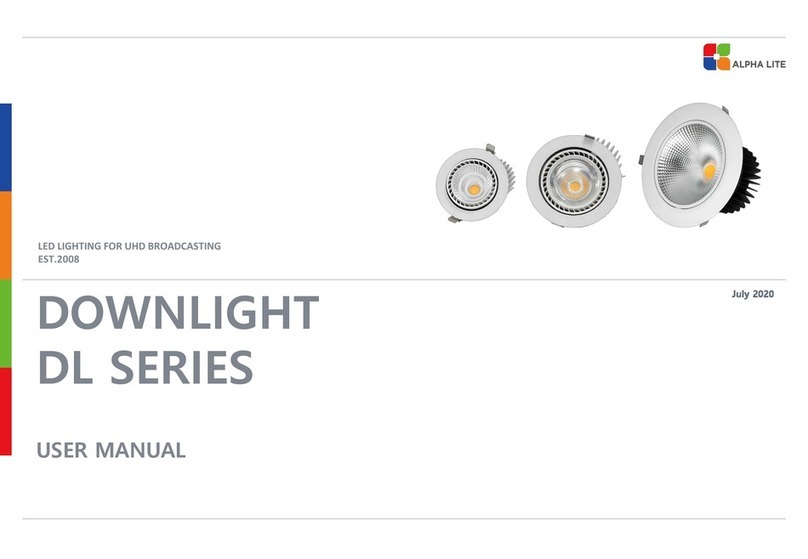
ALPHA LITE
ALPHA LITE DL Series User manual

ALPHA LITE
ALPHA LITE HORI LIGHT CYC Series User manual

ALPHA LITE
ALPHA LITE A Series User manual

ALPHA LITE
ALPHA LITE FS Series User manual

ALPHA LITE
ALPHA LITE HORI LIGHT CYC Series User manual

ALPHA LITE
ALPHA LITE A Series User manual

ALPHA LITE
ALPHA LITE E Series User manual

ALPHA LITE
ALPHA LITE L Series User manual
Popular Light Fixture manuals by other brands

Chauvet Professional
Chauvet Professional ROGUE R1 BEAM WASH user manual

Martin
Martin MAC 250 Krypton user manual

Cooper Lighting
Cooper Lighting Halo L3232E Specification sheet

Stageline
Stageline ODW-2410RGBW instruction manual

Lightolier
Lightolier Paralyte 2424 PLA2G9LS26U specification

Lightolier
Lightolier Lytespan 83ED17S specification






















