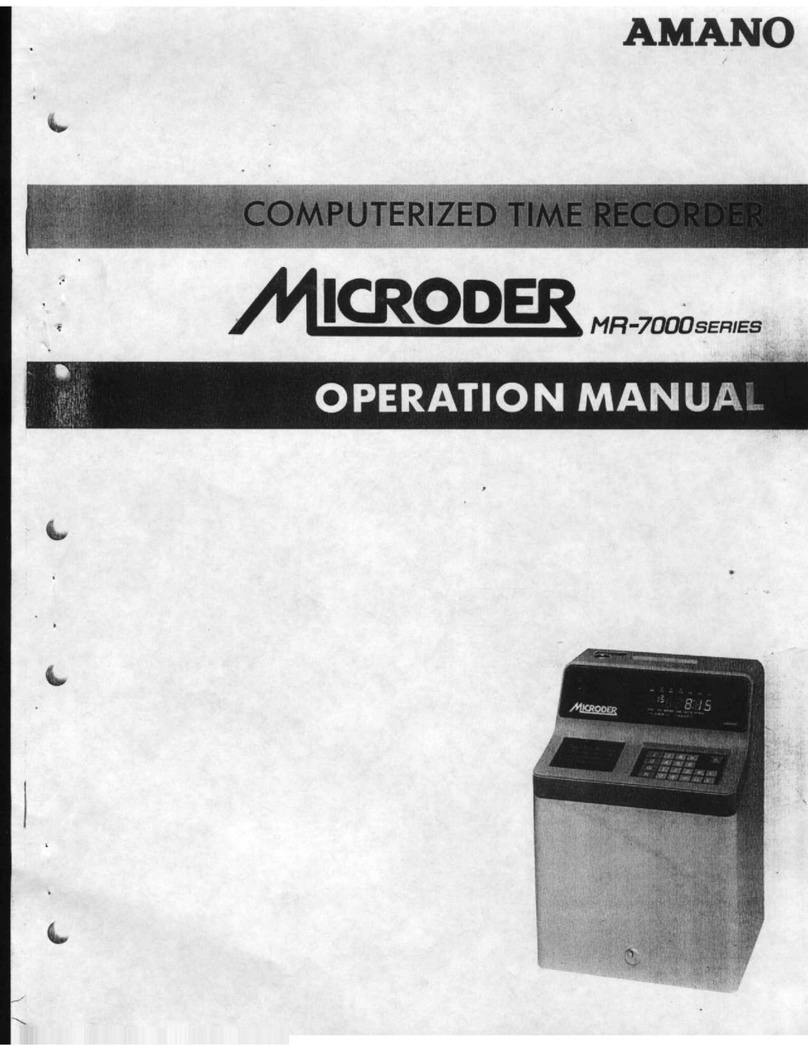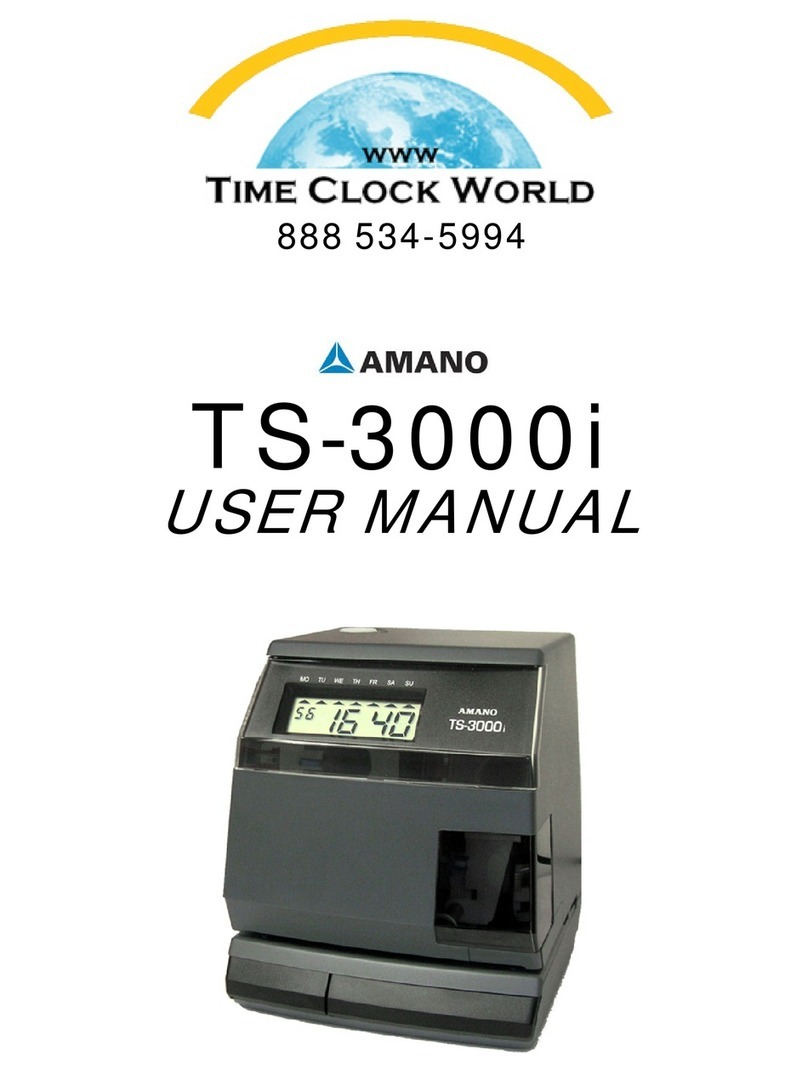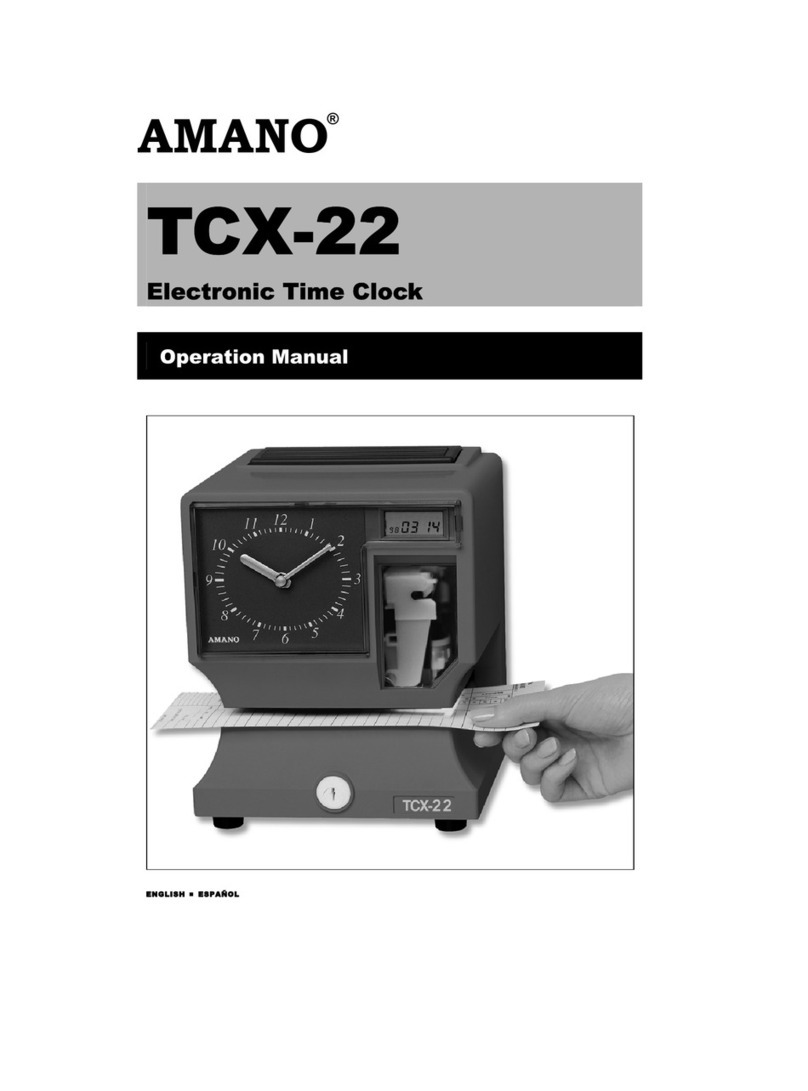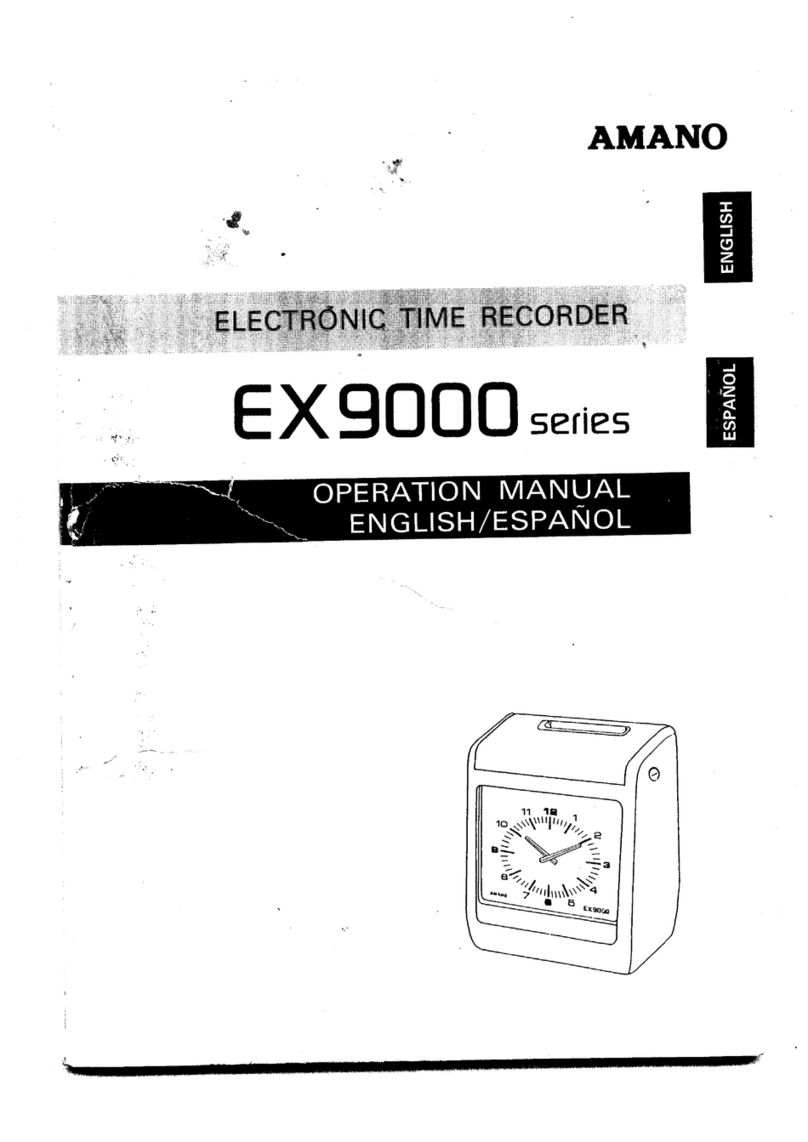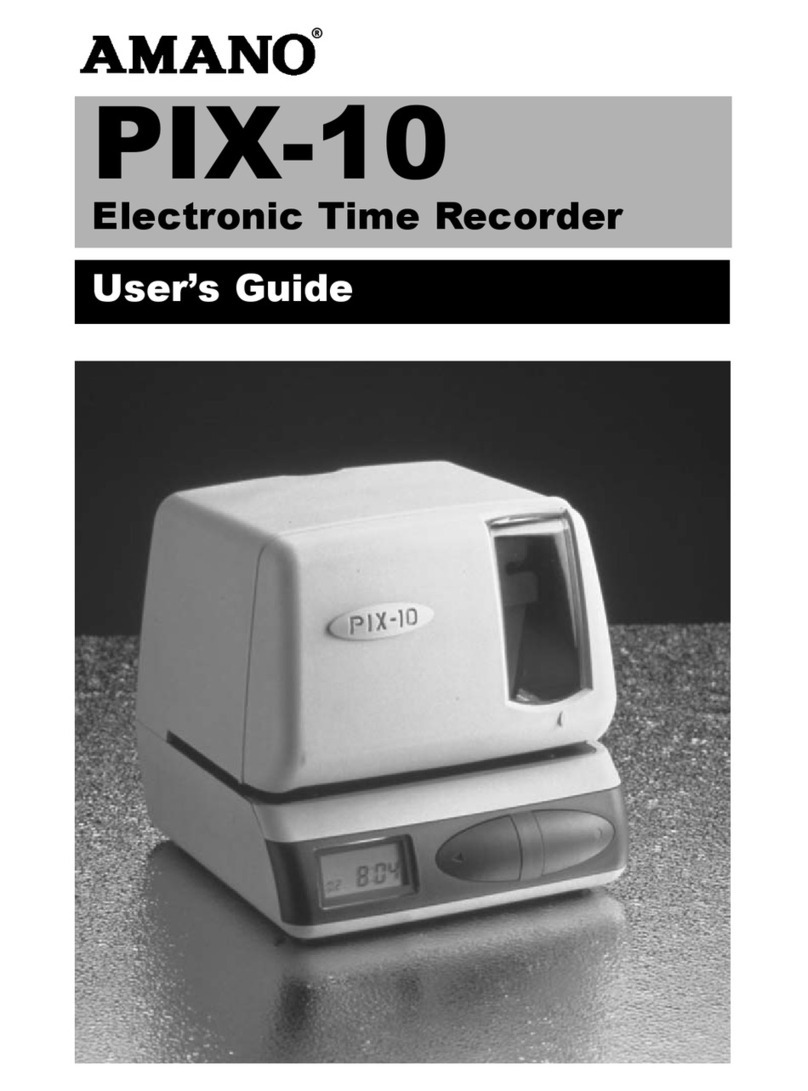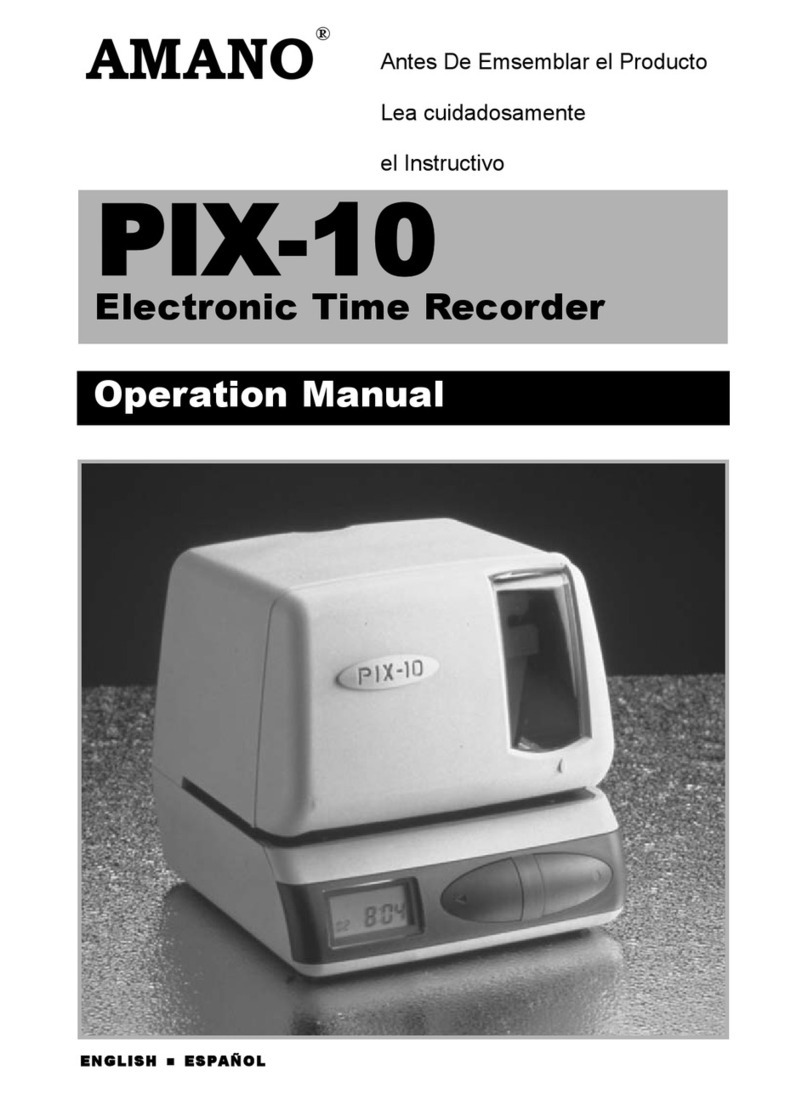Amano PIX-28 i
Table of Contents
Chapter 1: Overview ...........................................................1
Specifications.............................................................................1
External View.............................................................................1
Rear Panel.................................................................................2
LCD Display...............................................................................2
Chapter 2: Getting Started .................................................5
Removing the Cover & Packing Material ...................................5
Mounting ....................................................................................6
Wall Mounting.........................................................................6
Desktop Mounting...................................................................7
Make a Test Print.......................................................................7
Ink Capacity Gauge....................................................................7
Chapter 3: Program Mode..................................................9
Entering the Program Mode.....................................................10
Date (Month, Day and Year) Setting........................................10
Time (Clock) Setting.................................................................11
Daylight Saving Time Disable/Enable......................................11
Quick Set-Up Code..................................................................12
Other Options Menu.................................................................13
Print Style Using Symbol or Print Style Codes.....................14
Print Style Codes ..............................................................14
Symbol Printing.................................................................15
Setting the Language............................................................18
Print Direction.......................................................................19
Setting the Auto Print............................................................20
Leading Zero.........................................................................21
Begin Daylight Saving Time..................................................21
End Daylight Saving Time ....................................................22
Diagnostics...........................................................................23
Chapter 4: Maintenance and Troubleshooting...............25
Ribbon Cartridge Replacement................................................25
Error Messages........................................................................26