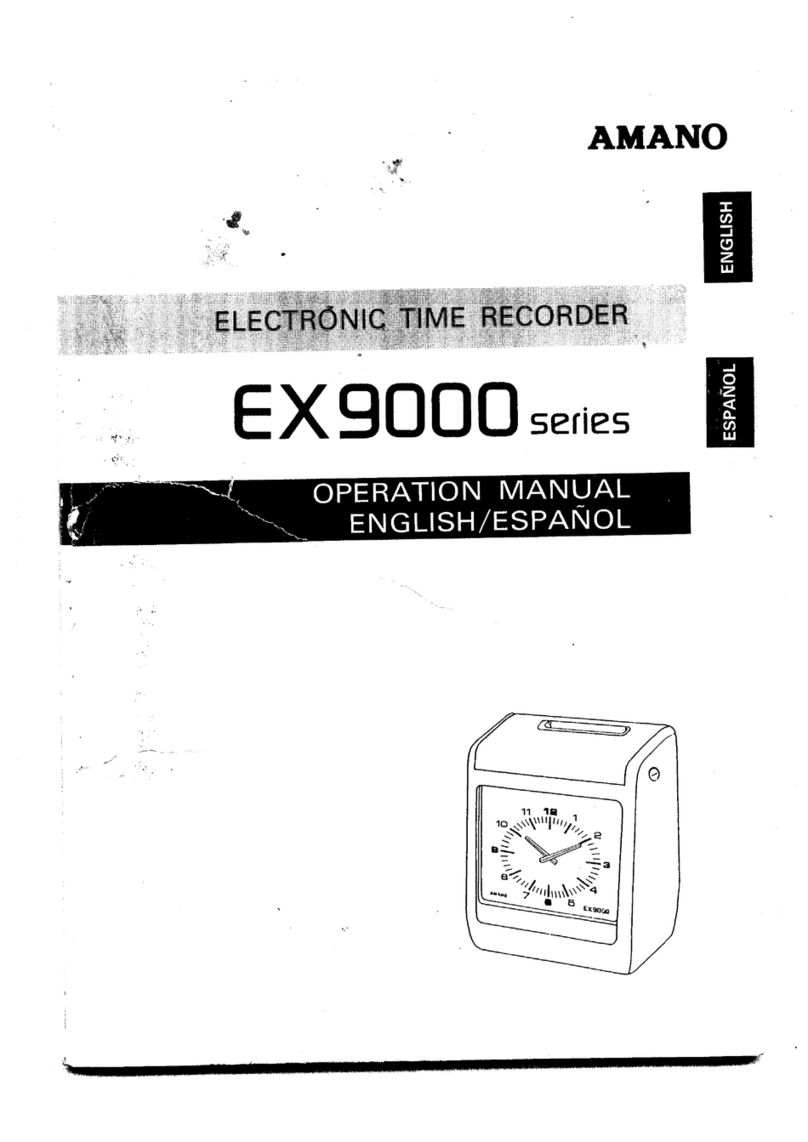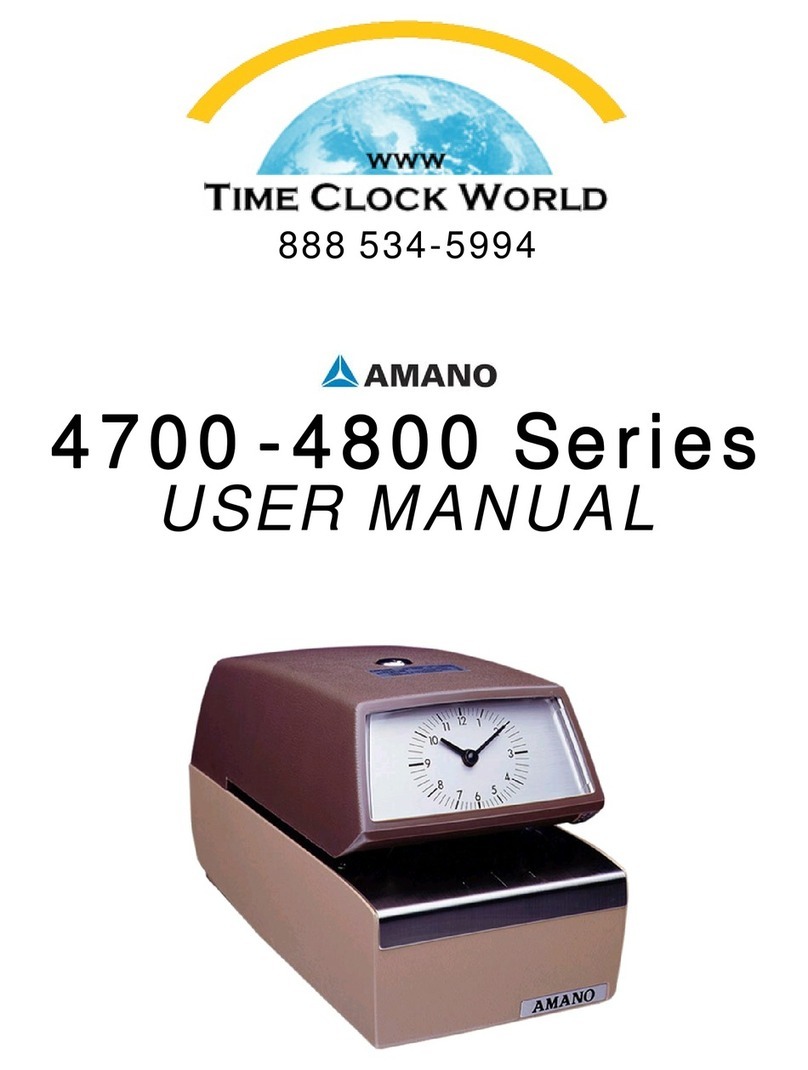Amano PIX-10 User manual
Other Amano Clock manuals

Amano
Amano MJR-8000 Series Assembly instructions

Amano
Amano MJR-7000EZ User manual

Amano
Amano EX9000 series User manual

Amano
Amano EX-6200 User manual

Amano
Amano PIX-75 User manual

Amano
Amano EX7500 series User manual

Amano
Amano CP-5000 User manual

Amano
Amano CP-3000 User manual

Amano
Amano EX3500N User manual

Amano
Amano BX6000 User manual

Amano
Amano MRX-35 Manual instruction

Amano
Amano BX-1500 User manual

Amano
Amano PIX-3000x Series User manual

Amano
Amano BX-1600 Quick start guide
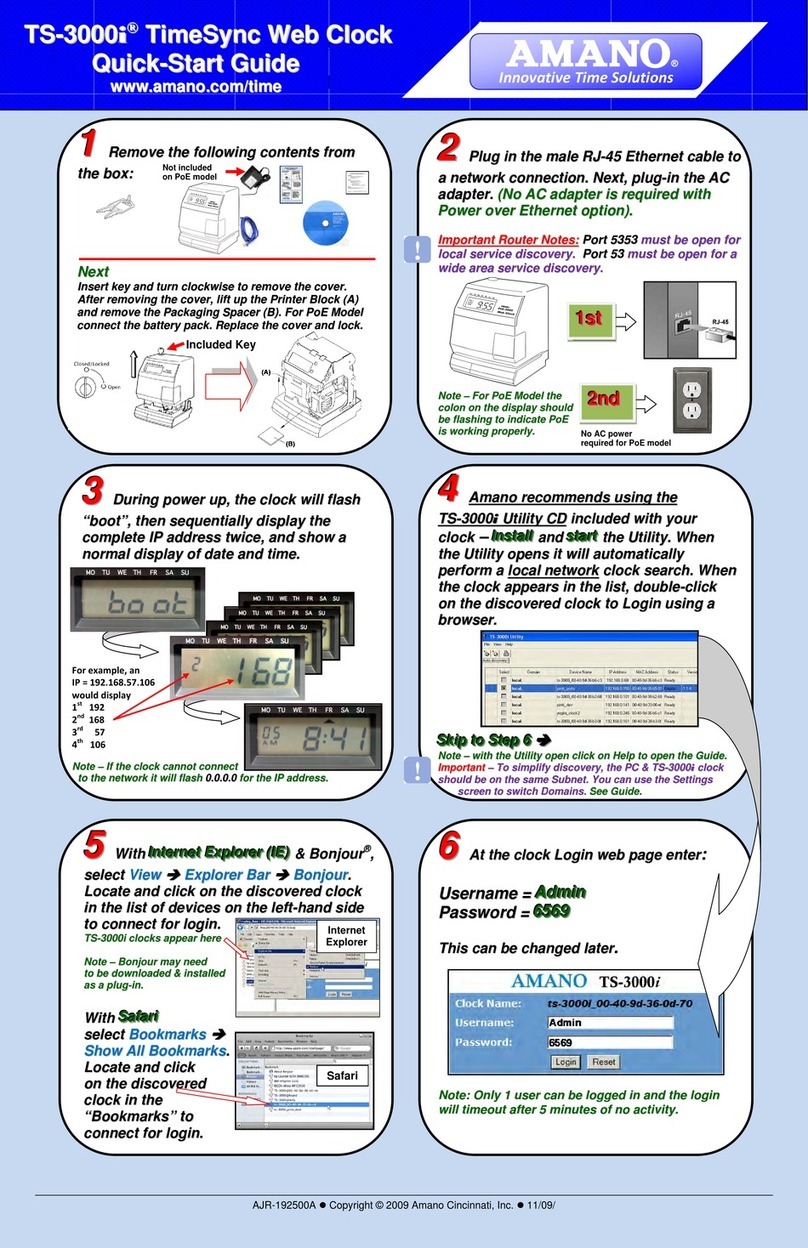
Amano
Amano TS-3000i User manual

Amano
Amano MTX-30F Original operating instructions

Amano
Amano MX-300 User manual

Amano
Amano PIX-15 User manual

Amano
Amano Amano TCX 21 User manual

Amano
Amano PIX-3000x Series User manual
Popular Clock manuals by other brands

Oregon Scientific
Oregon Scientific PRYSMA RMR221P manual

Andrew O'Malley
Andrew O'Malley DOTKLOK Assembly instructions

Nixie Clock
Nixie Clock Divergence Meter user manual

La Crosse Technology
La Crosse Technology WS-8256-AL user manual

Mini Gadgets
Mini Gadgets MCPro user manual

Casio
Casio TMR-200 user guide