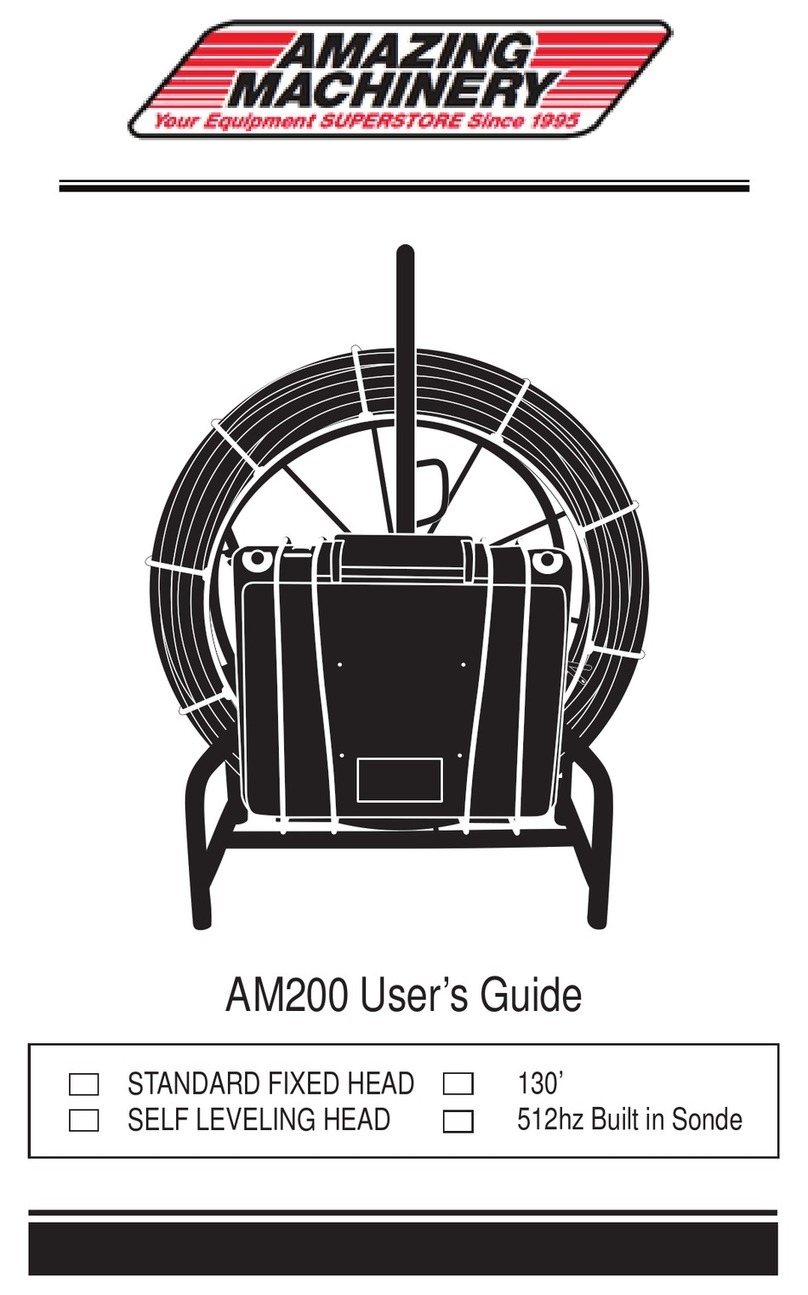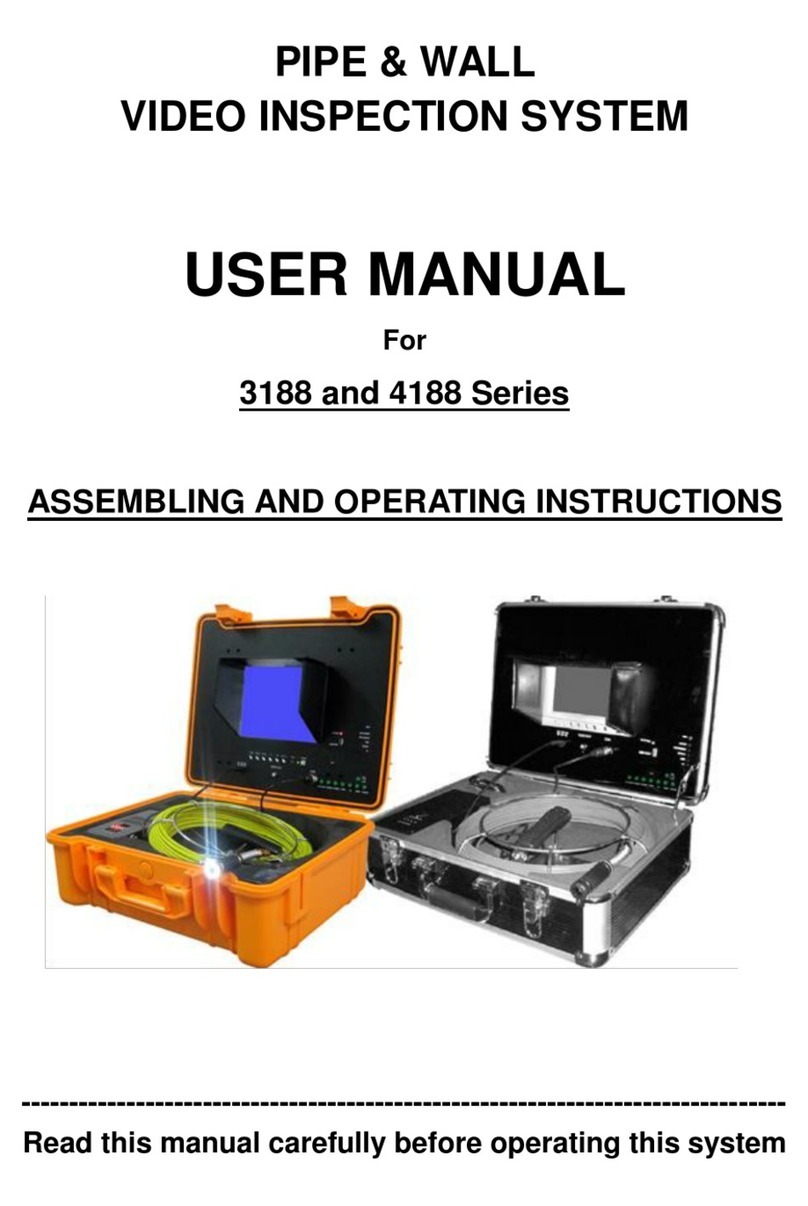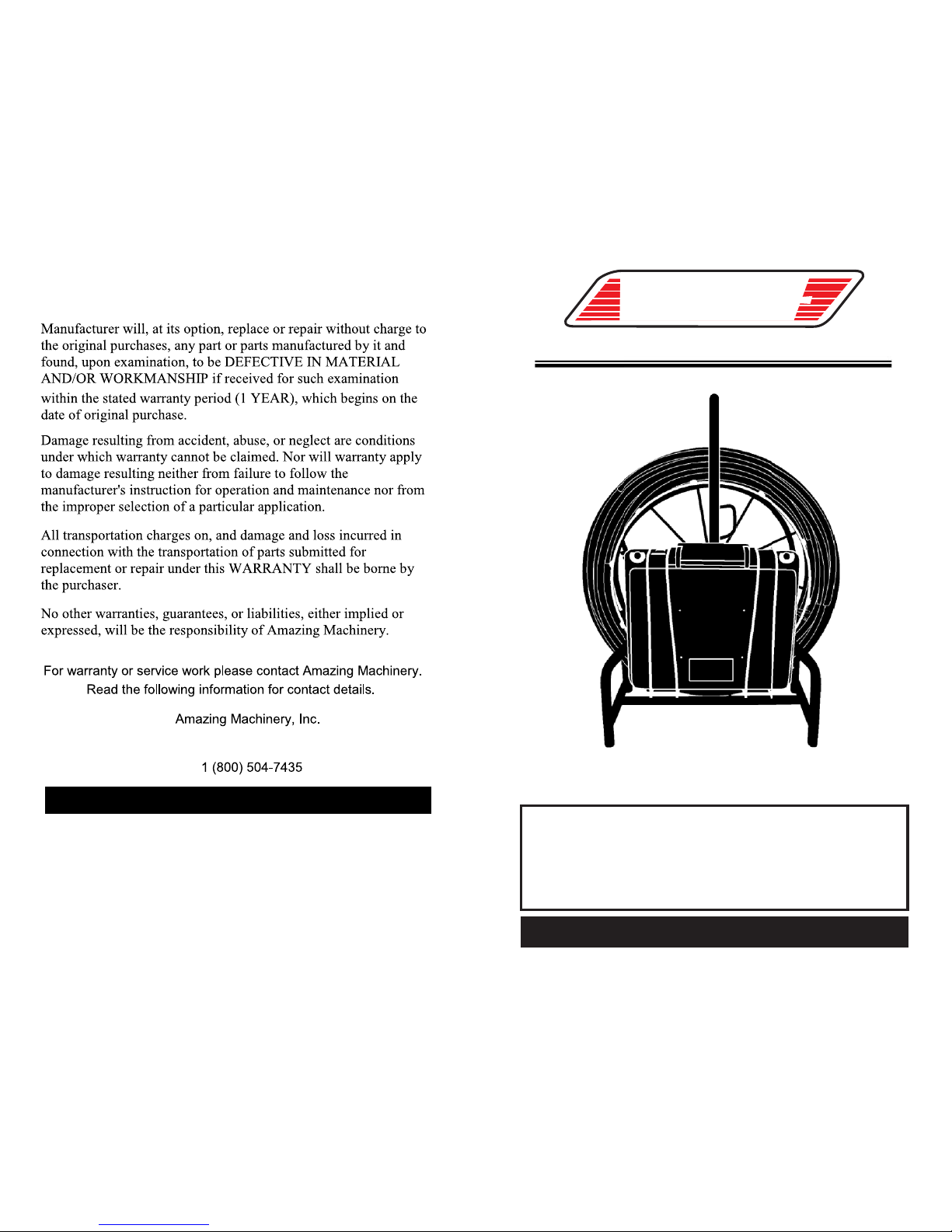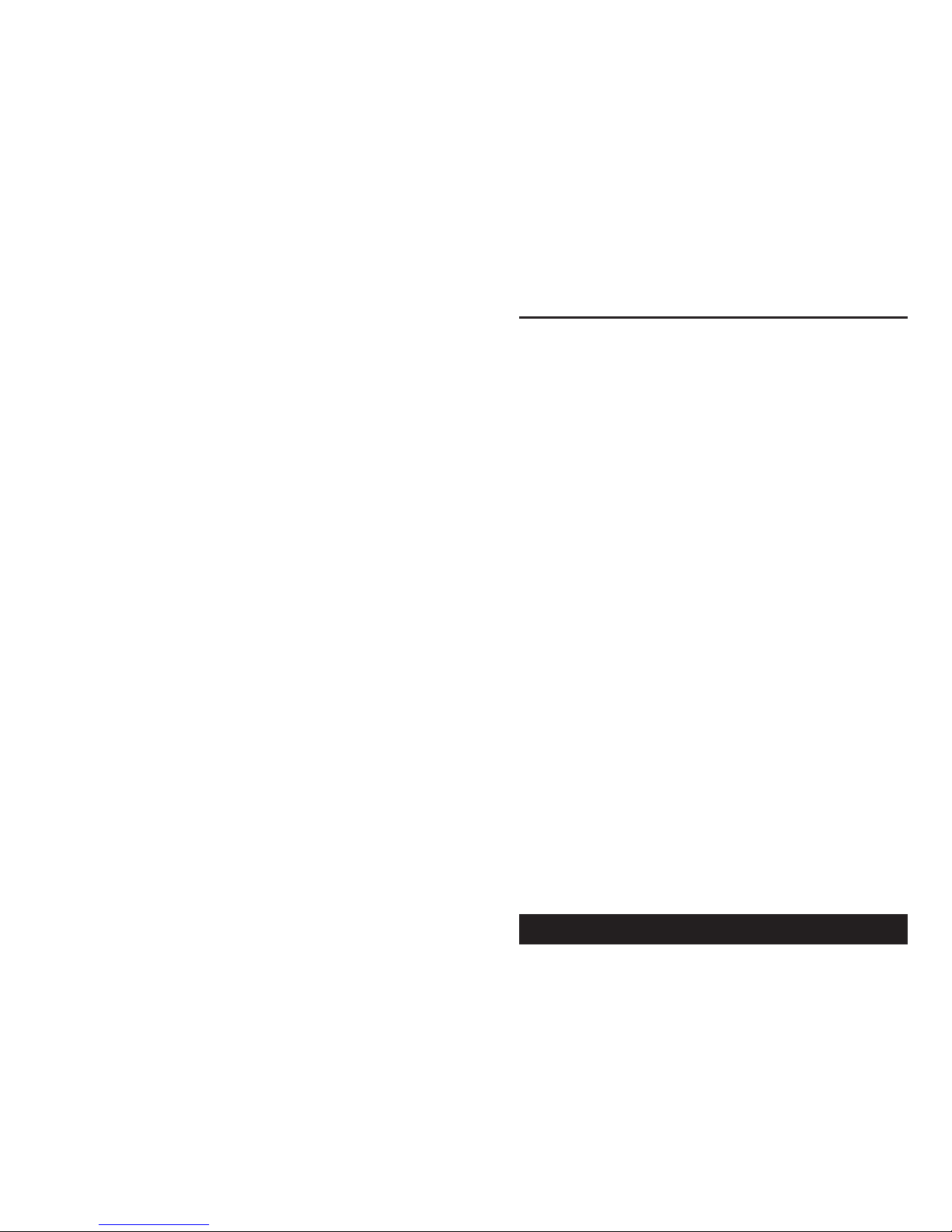DVR Quick Start Instructions
• After turning system power ON, ensure monitor is on the correct Input:
- Video should show “Insert SD Card” if none present, or an SD Card
Icon in the Lower Right and a Camera Icon in the Upper Right if
already loaded.
- If neither “Insert SD Card” nor icons are present, change Video
Input to V1 with Monitor’s Remote and check the Power LED on
the DVR.
°Leds from Left-to-Right: Menu (Green), Preview (Green), Record
(Green), Power (Red)
- If no ights are on, check connectors at the back of the DVR.
Main Camera Modes:
•Standby Mode: Indicated by a “Camera Icon” in the pper Right and an
SD Card Icon in the Lower Right. In this mode, the monitor shows what
the Camera sees in real-time.
- Press “OK” in this mode to Start “Recording Mode”.
- This should be the default mode after startup. If not, consult the ser
Manual.pdf in the included CD to adjust DVR settings.
•Recording Mode: Indicated by a flashing “Red Circle” Icon in the Lower
Left, and an increasing Recording Time count in the pper Right. The
DVR is actively recording what you see on the monitor.
- Press “Stop” in this mode to Stop Recording.
- After stopping a recording, the DVR defaults to “Playback Mode” with
the newly made file ready to play.
• P ayback Mode: Indicated by an “Arrow” Icon in the pper Right, Video
Length Current/Total in the Top Center, and Video Status Icons (Play,
Pause) in the Lower Left. In this mode the DVR is playing/waiting to play
a saved video.
- Press “ESC” from here to go to “Fi e List Mode”.
- To return to Standby Mode from Playback Mode: Press “ESC”-> File
List Mode, “ESC” -> Main Menu, Select “EXIT”.
How to work basic functions with your DVR
TO SET UP HOW YOU WANT TO RECORD- example manually by remote,
motion detection etc.
- Remove SD card
- Press MENU on remote
- Scroll down to REC MODE and press OK
DROP DOWN BOX APPEARS WITH FOLLOWING OPTIONS
Manual - by remote
Motion detection - starts recording when there is motion
Power up rec - starts recording as soon as camera is turned on (MUST HAVE
MEMORY CARD INSERTED BEFORE TURNING ON CAMERA)
Scheduled - weekly or once (you pick the days, date, and time) **Scheduled
instructions below these
- Scroll up or down to option you want and push OK on your remote
- Scroll down to EXIT and hit OK. Now it’s ready for whichever you chose
(except scheduled)
***FOR SCHEDULED RECORDING
- Press Menu on your remote
- Scroll down to REC SETTING and press OK
- Choose SCHEDULED TIME and press OK
- Pick a GROUP - 1,2,3 or 4 and press OK
- Scroll over to choose your settings and use arrows to move around screen
- Press OK when you choose your days, dates, times
- Press ESC on Remote to get to main menu
- Scroll down to EXIT and press OK
TIPS ON RECORDING/HOW TO MANUALLY RECORD (if that’s how it’s set
up) WITH YOUR REMOTE
On some of the cameras, the DVR remote sometimes has interference with the
TVUP[VYHUK[\YUZ[OLTVUP[VYVɈ^OLUL]LY`V\WYLZZ:;67VU`V\Y+=9YLTV[L
Instead of pressing STOP, press ESC and this should stop your monitor from
[\YUPUNVɈ
- Insert your SD card
- Press OK to start recording
- Press ESC (NOT STOP) to stop recording
TO PLAY A VIDEO
- Press Menu
- Scroll down to PLAYBACK and press OK
:JYVSSKV^U[V[OLÄSL`V\^HU[[V]PL^HUKWYLZZ62
- Press PLAY to start the video
7YLZZ,:*[VL_P[ÄSL
- Press ESC to get to main menu and scroll down to EXIT and press OK
TO DELETE A VIDEO
- Press MENU and scroll down to PLAYBACK and press OK
:JYVSS[VÄSL`V\^HU[[VKLSL[LHUKWYLZZ+,3
- At pop up screen scroll to YES OR NO TO DELETE and press OK
- Press ESC to get to main menu
- Scroll down to EXIT and press OK