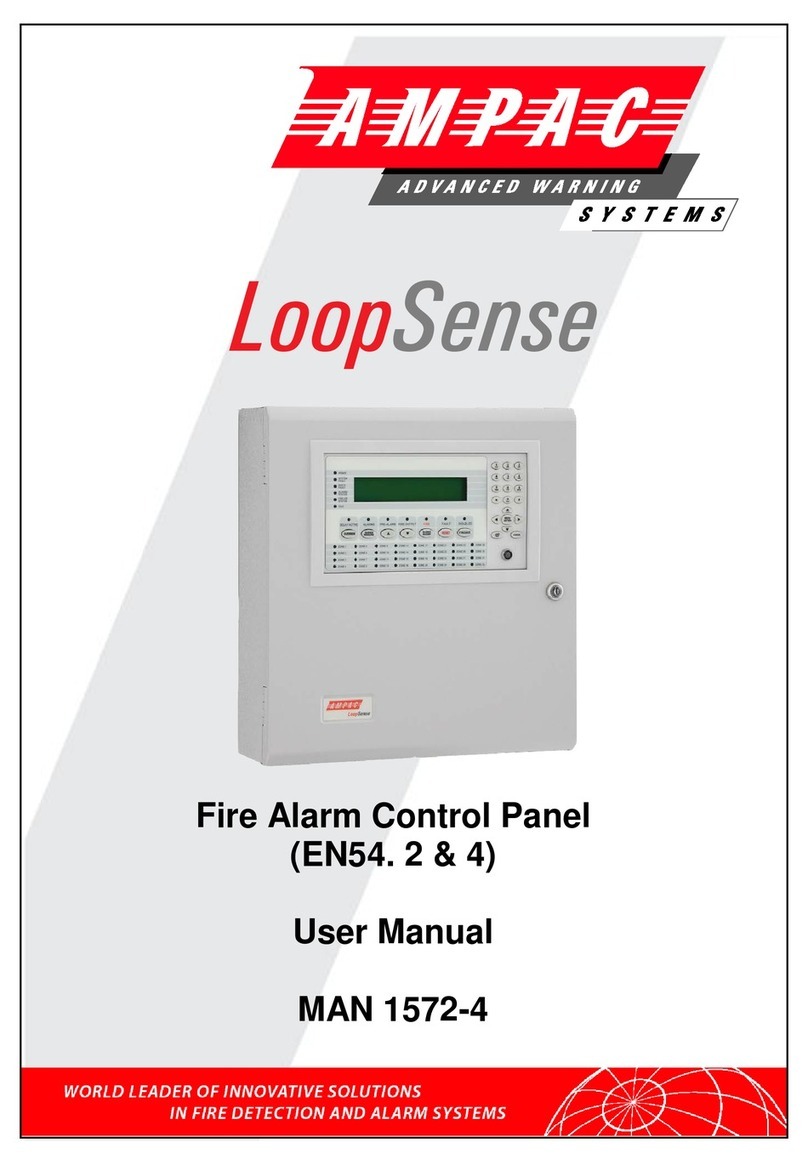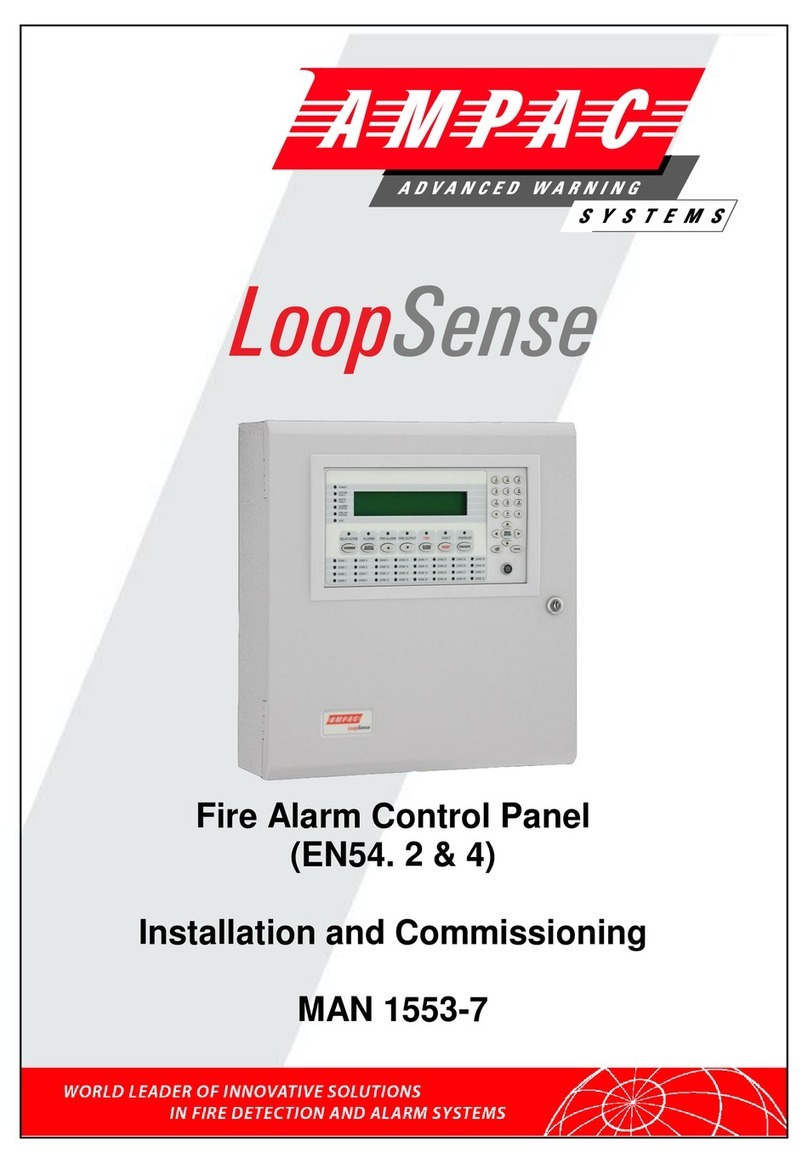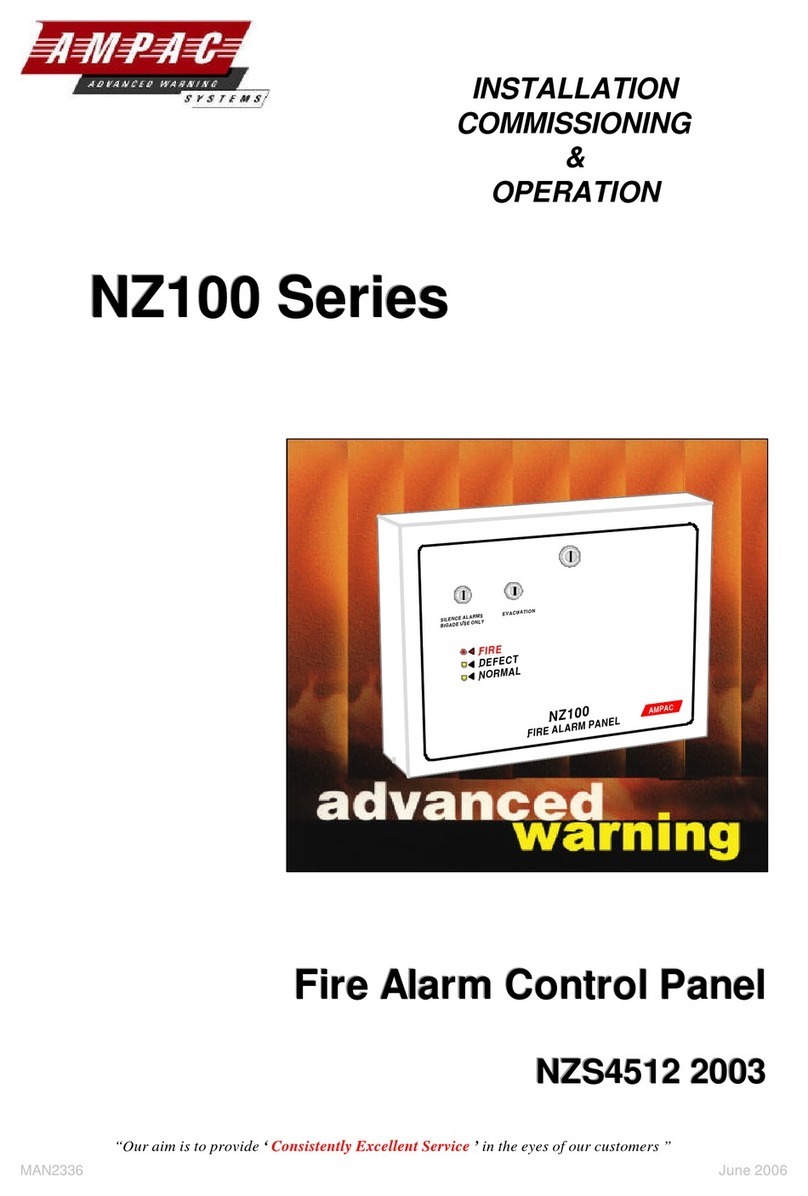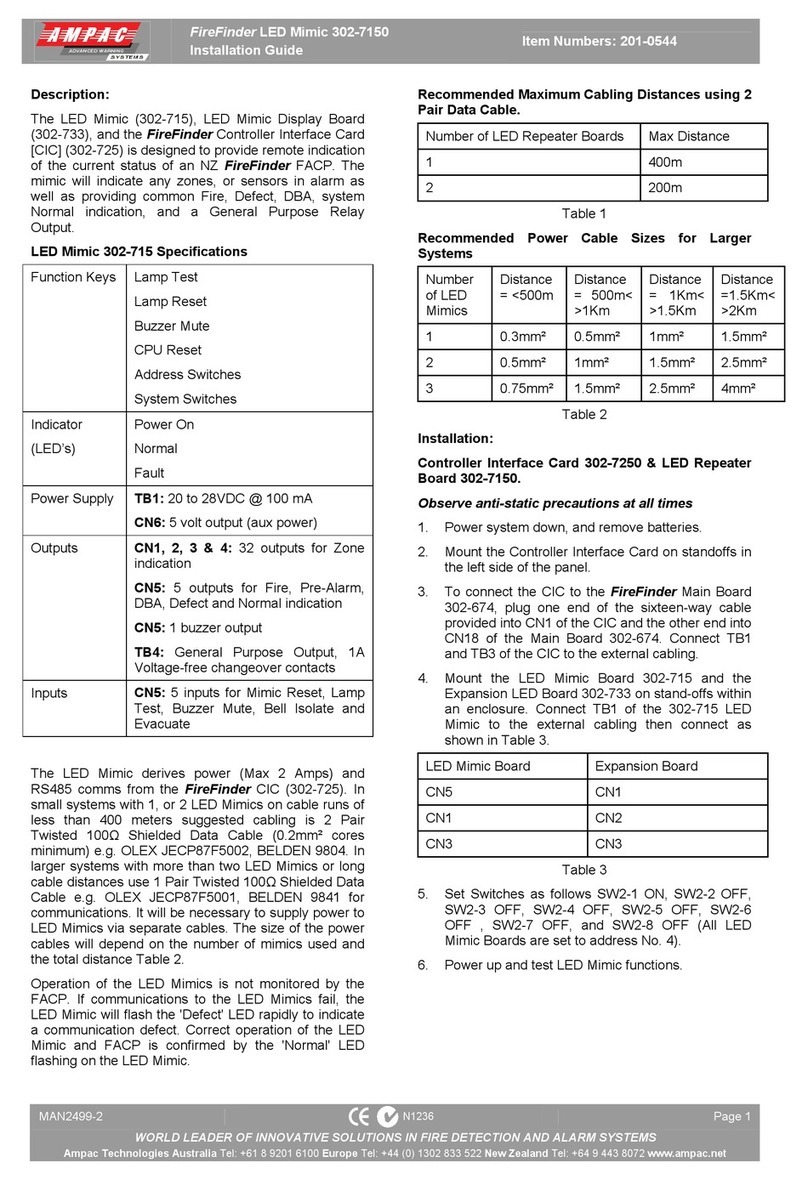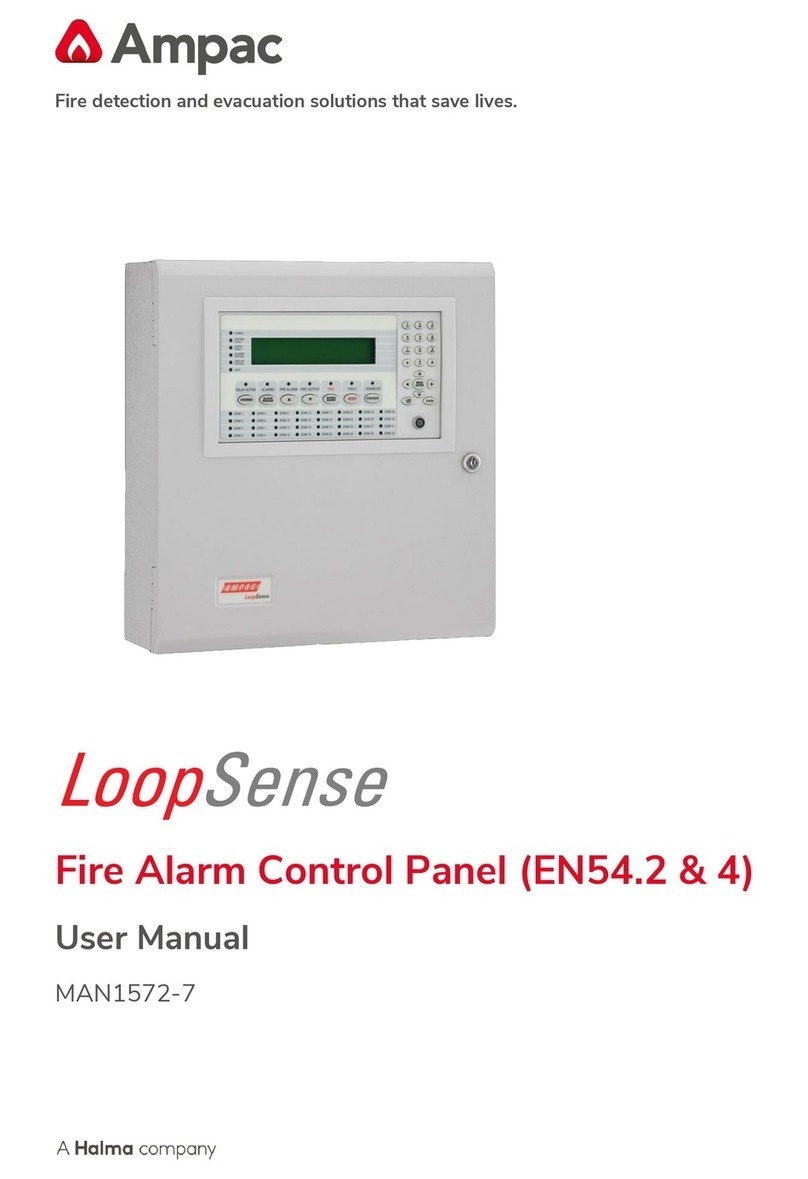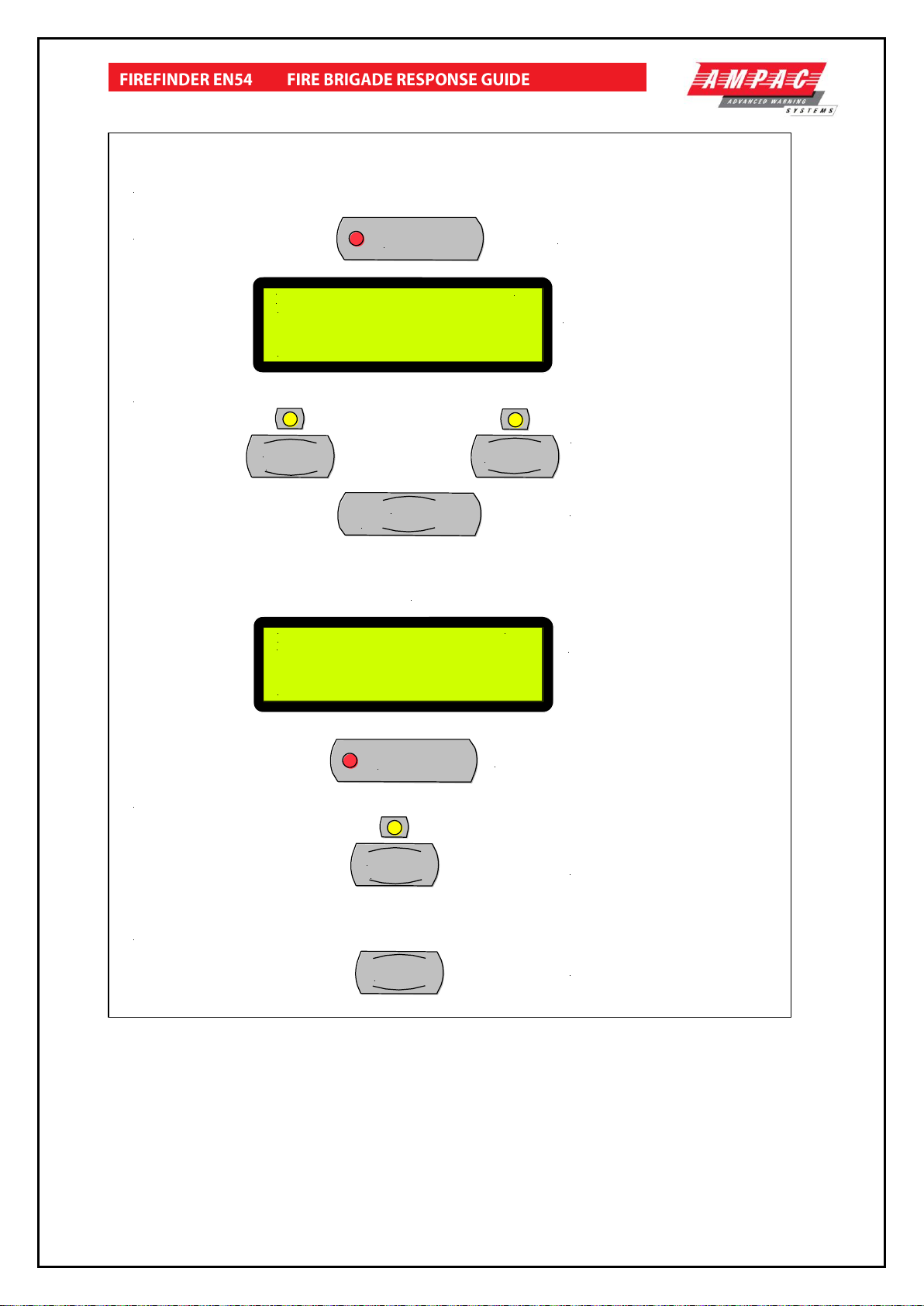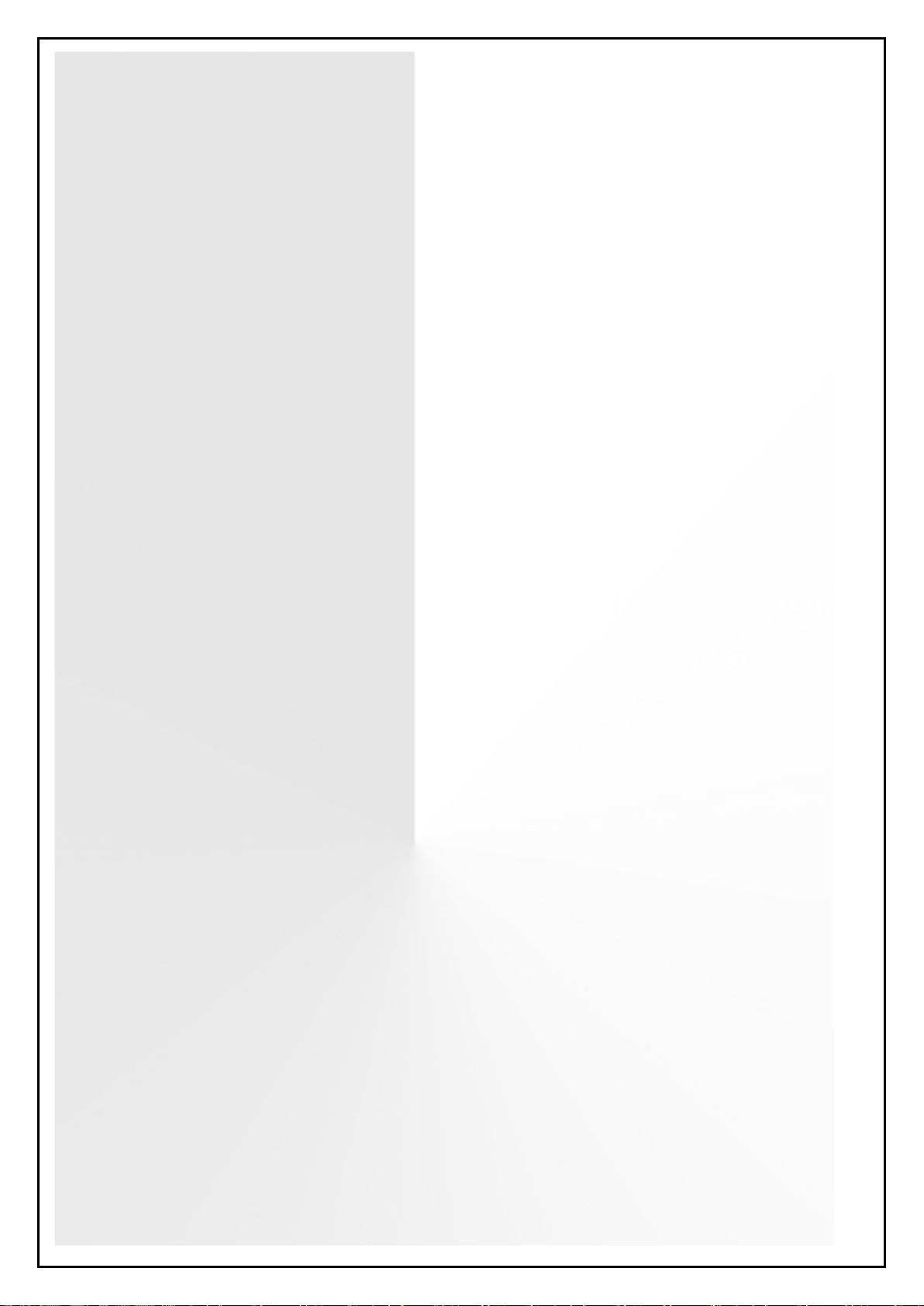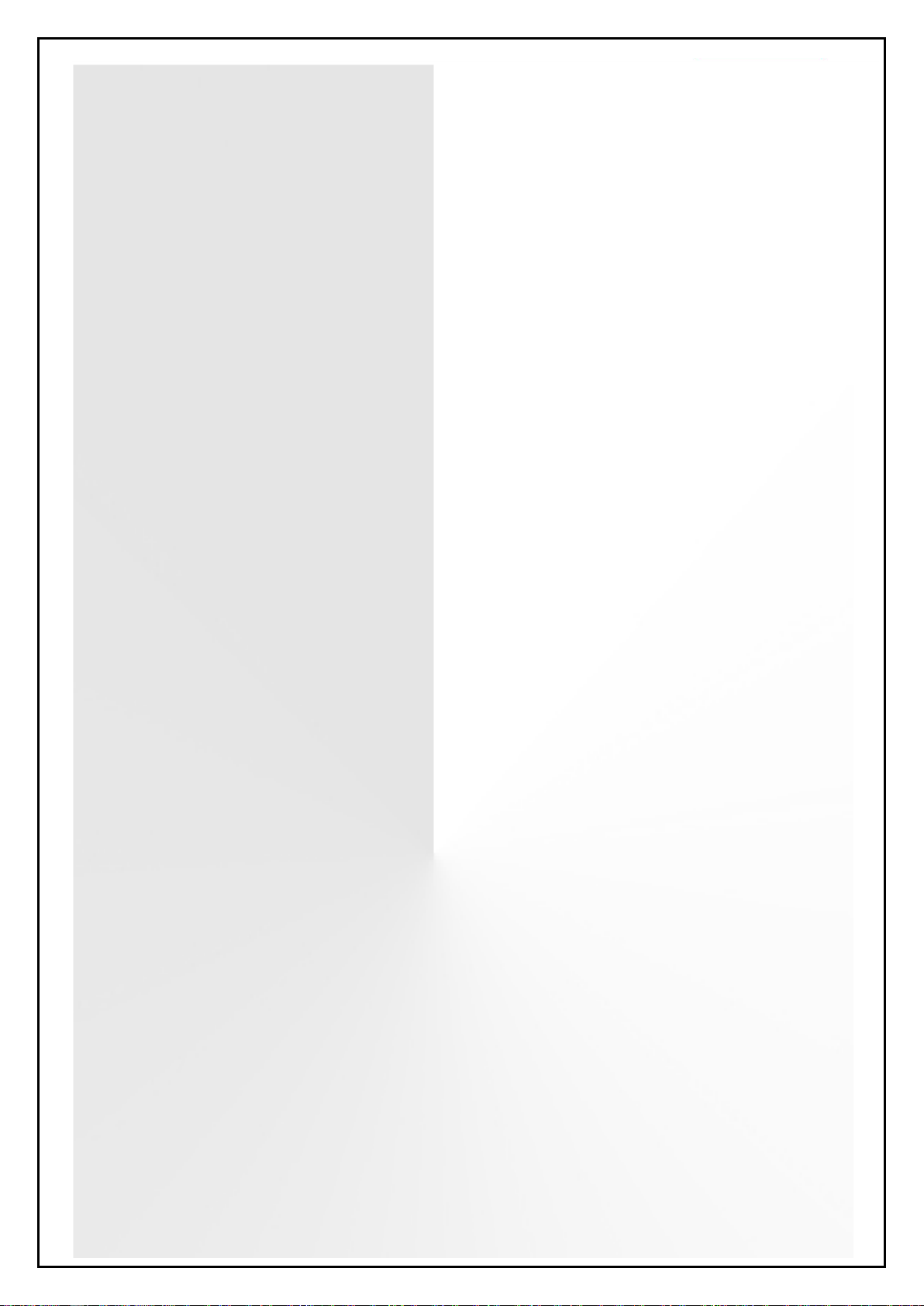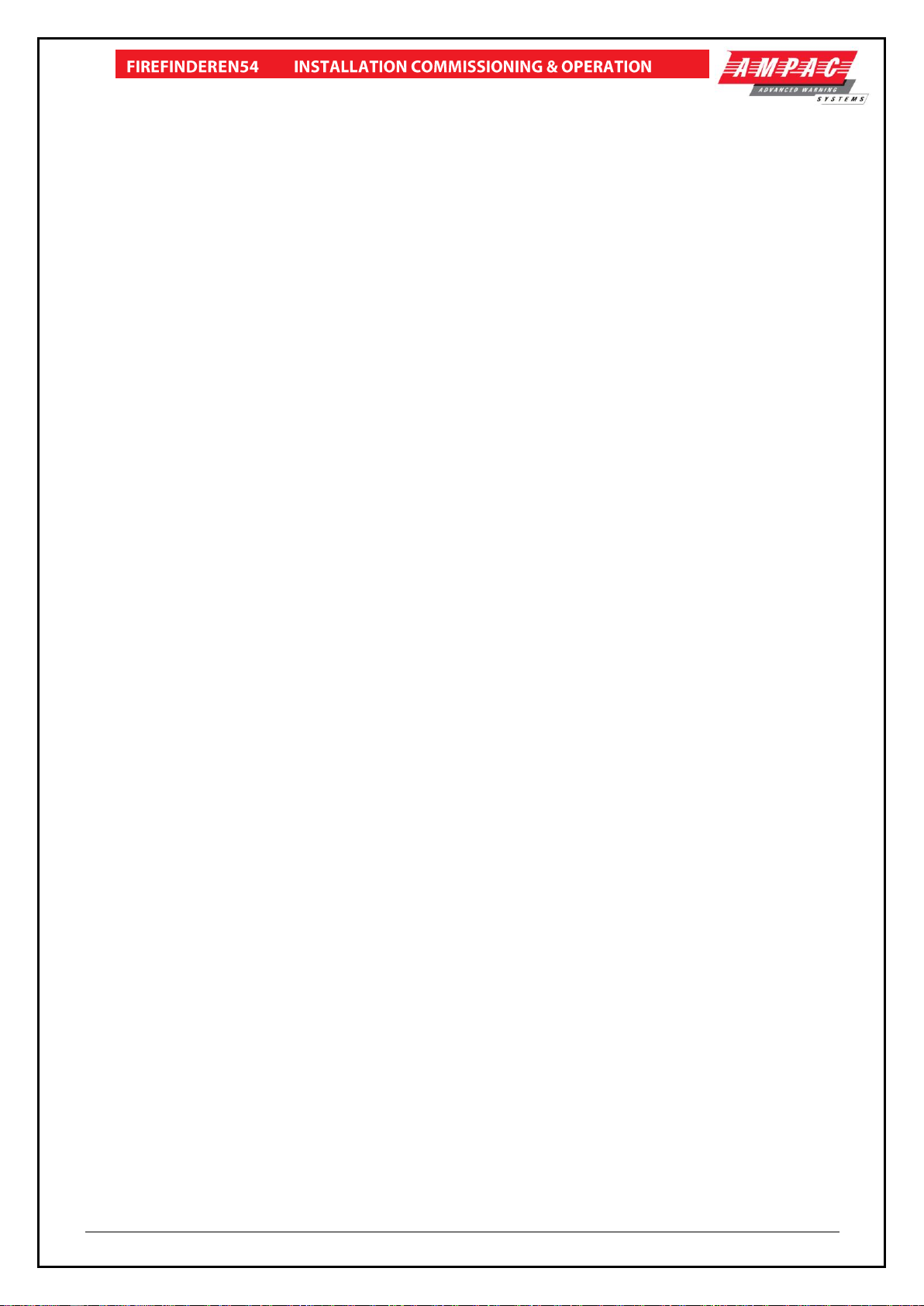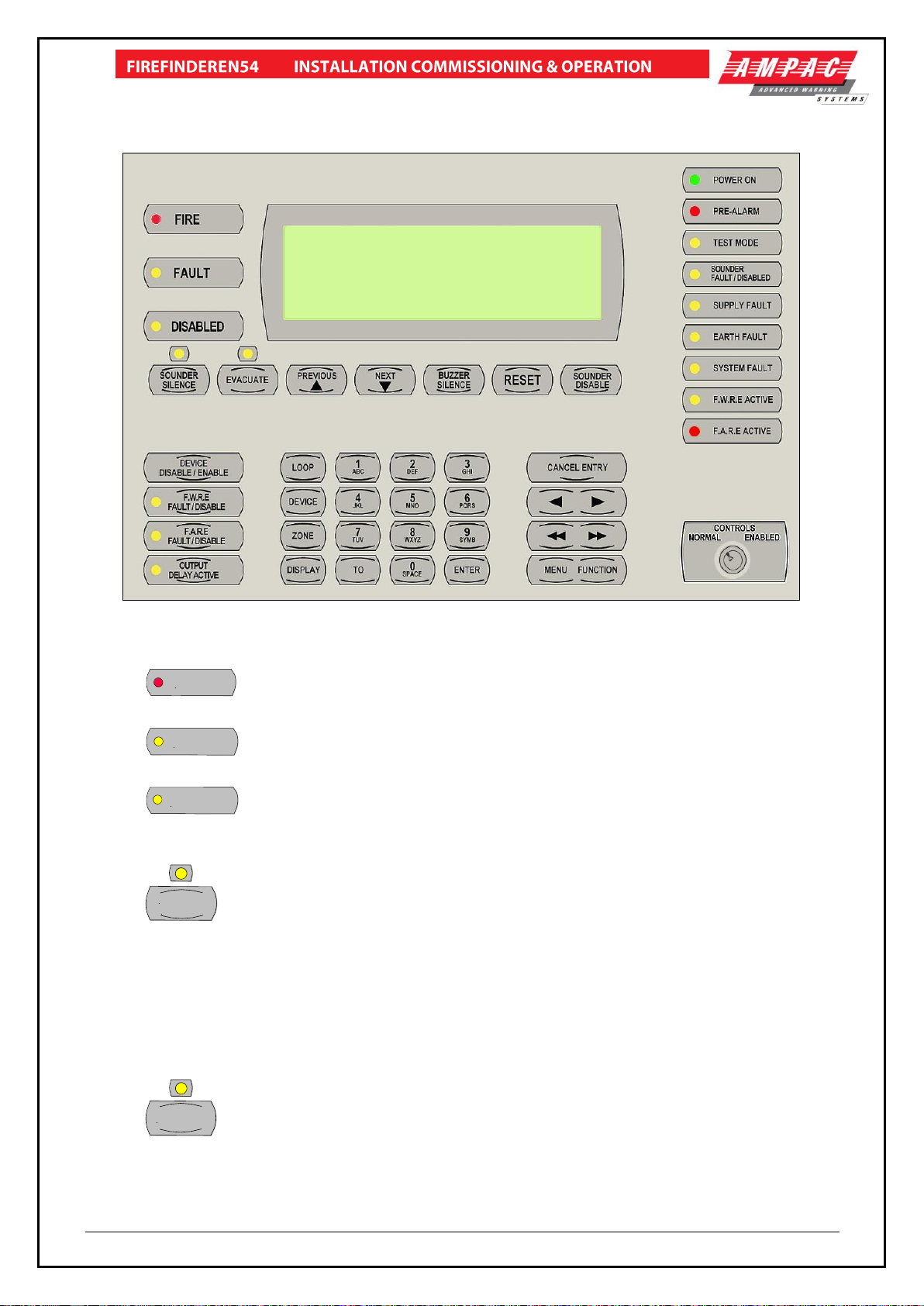6.9 Sounder / Bell Control Board (302-7420/1).................. Error! Bookmark not defined.
6.10 Printer......................................................................... Error! Bookmark not defined.
6.10.1 Indicators and Buttons................................... Error! Bookmark not defined.
6.10.2 Maintenance.................................................. Error! Bookmark not defined.
6.10.3 Printer Connections and Jumpering............... Error! Bookmark not defined.
6.10.4 Printer 5 Volt Power Supply (BRD42PVCB1). Error! Bookmark not defined.
7Expanding the System Through Networking........................... Error! Bookmark not defined.
7.1 Communications: Controller Interface Board (302-7250)Error! Bookmark not defined.
7.2 Communications: Controller Interface Board (302-7240)Error! Bookmark not defined.
7.3 Expansion Board (302-688)......................................... Error! Bookmark not defined.
7.4 Expansion Controller (159-0077)................................. Error! Bookmark not defined.
7.5 Networking.................................................................. Error! Bookmark not defined.
7.6 Led Mimic Board (302-7150) ....................................... Error! Bookmark not defined.
7.7 Liquid Crystal Display Repeater Panel (302-7200)....... Error! Bookmark not defined.
8FireFinder Operation............................................................................................................3
8.1 The Control Panel......................................................................................................3
9Functions And Menus..........................................................................................................7
9.1 The Default LCD Display............................................................................................7
9.2 Accessing Functions and Menus ................................................................................7
9.3 Function Menu and Access Levels .............................................................................7
9.3.1 Forgotten Passwords......................................................................................7
10 The Main Menu .....................................................................................................................8
10.1 Status Menu...............................................................................................................8
10.2 Testing Menu...........................................................................................................10
10.3 Sounders .................................................................................................................10
11 Main Functions...................................................................................................................11
11.1 Setting the Function Date Facility.............................................................................11
11.2 Setting the Function Time Facility.............................................................................11
11.3 Setting the Function Daynight Facility.......................................................................11
11.4 Function Logs Facility...............................................................................................11
11.5 The Function Test Facility.........................................................................................12
11.6 Function Manual I/O Control.....................................................................................13
11.7 Function Passwords.................................................................................................13
11.7.1 Forgotten Passwords..................................................................................14
11.8 Function Programming.............................................................................................14
11.8.1 Conventional Zone Programming................................................................14
11.8.2 Device Programming..................................................................................15
11.8.3 Input Programming.....................................................................................16
11.8.4 Output Programming..................................................................................16
11.8.5 Watchdog...................................................................................................16
11.9 Extra Devices Detected............................................................................................17
12 Incoming Fire Alarm Signal ...............................................................................................18
13 Accessing a Loop, Sensor or Zone ...................................................................................19
14 List Of Compatible Detectors.................................................... Error! Bookmark not defined.
15 Certification Information....................................................................................................20