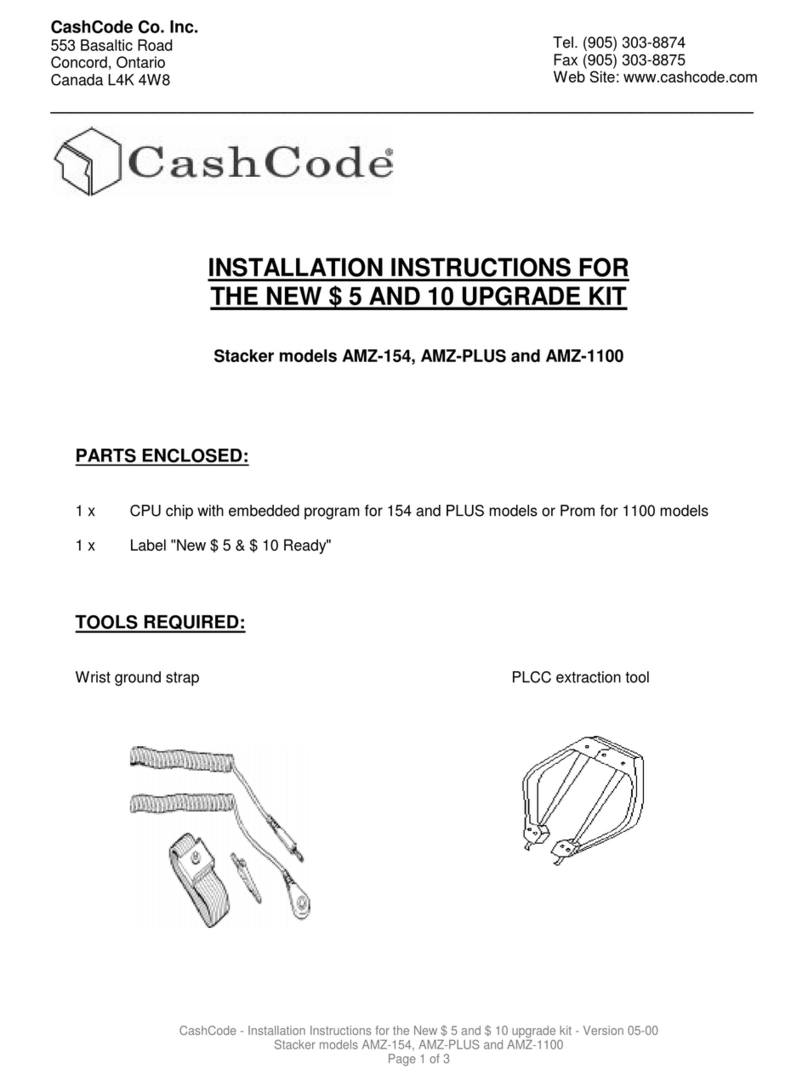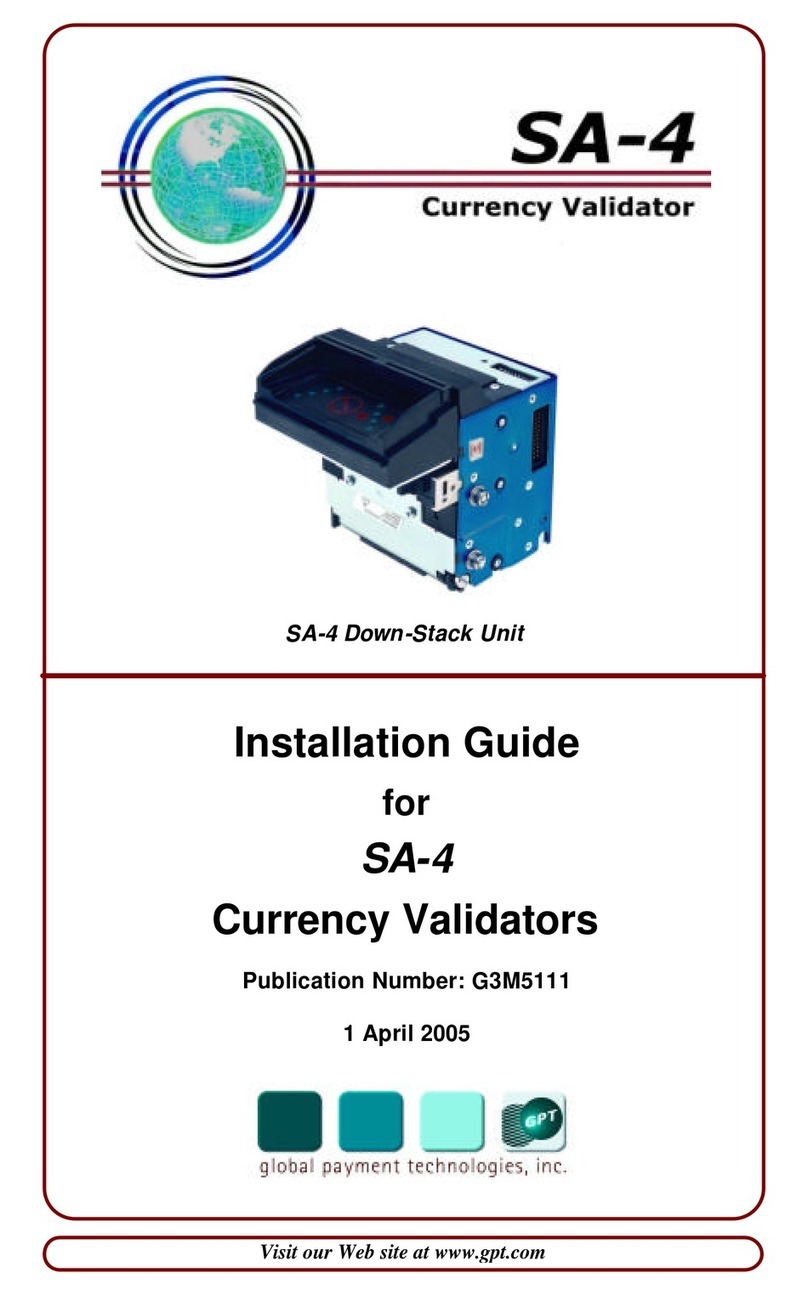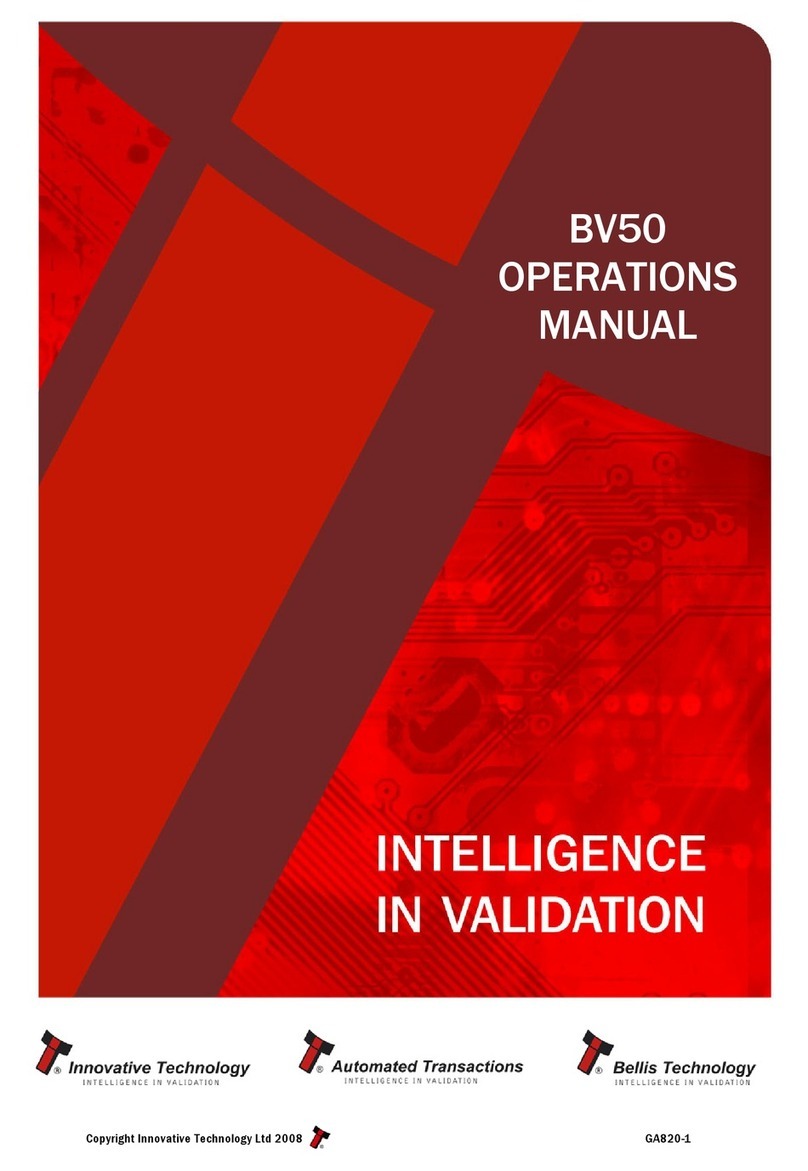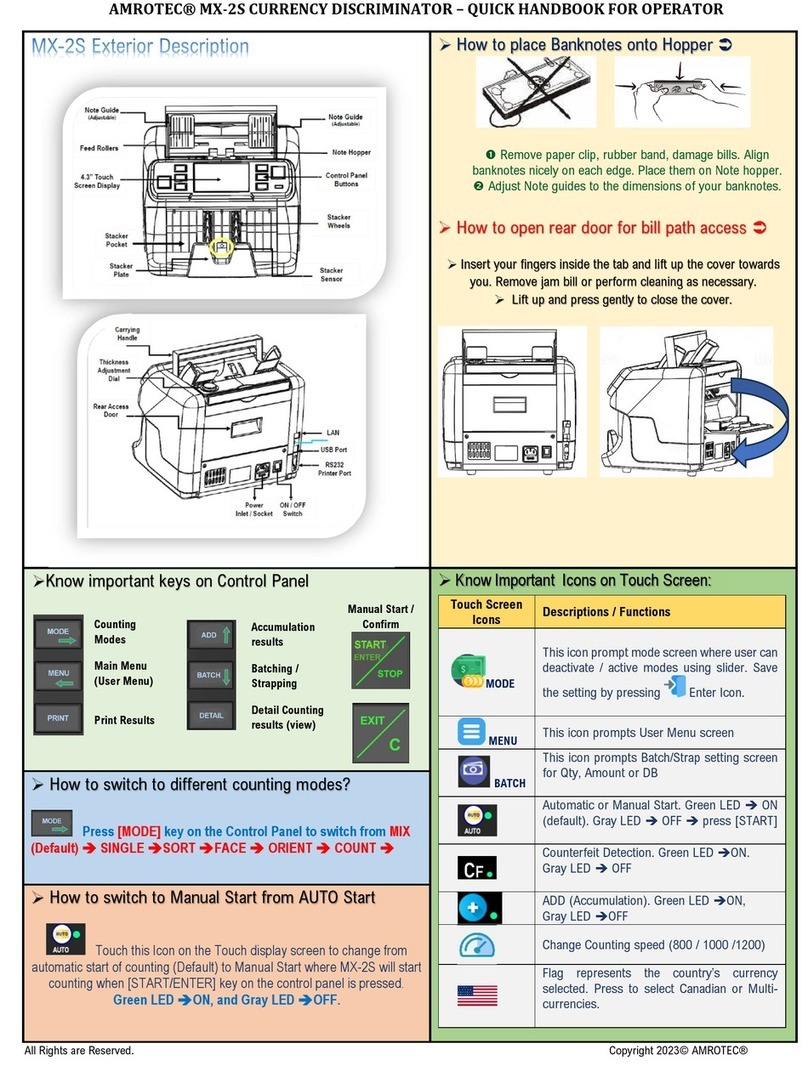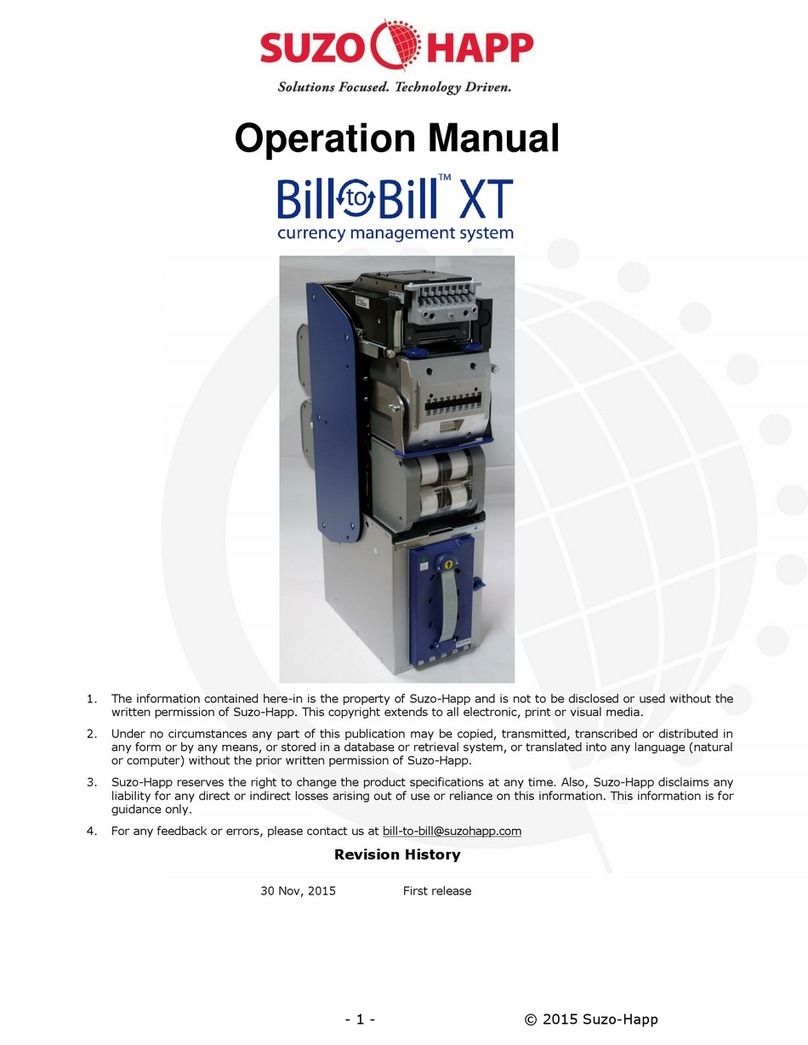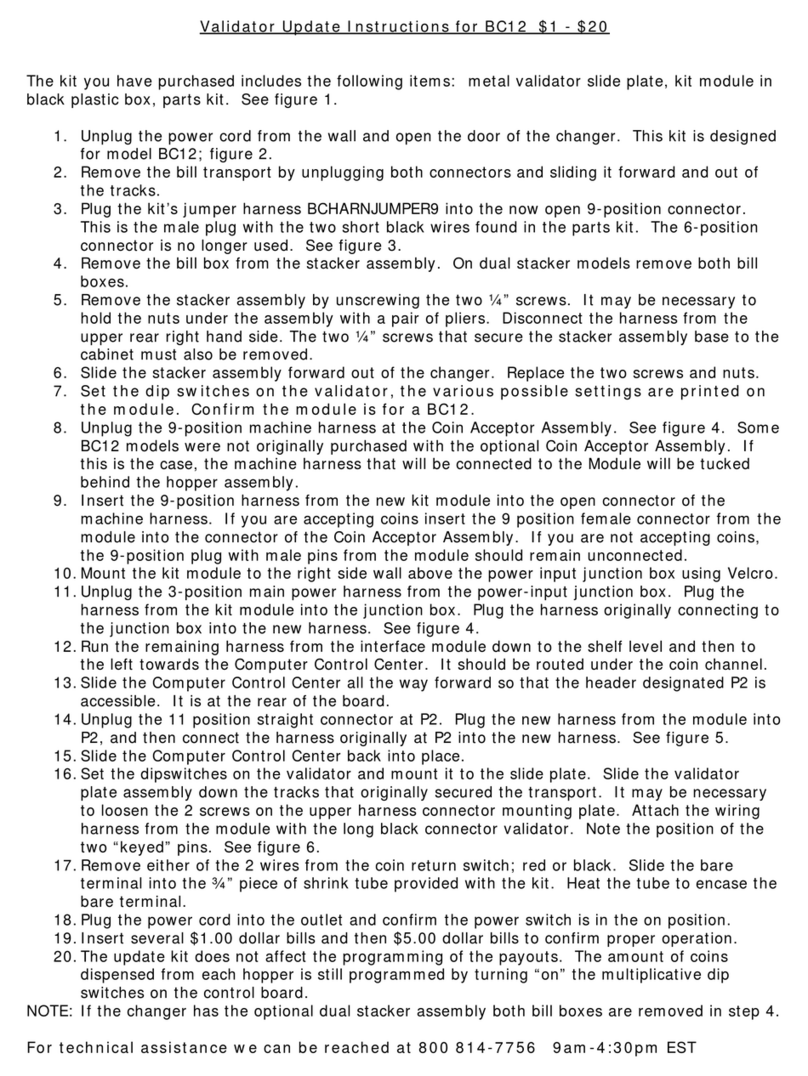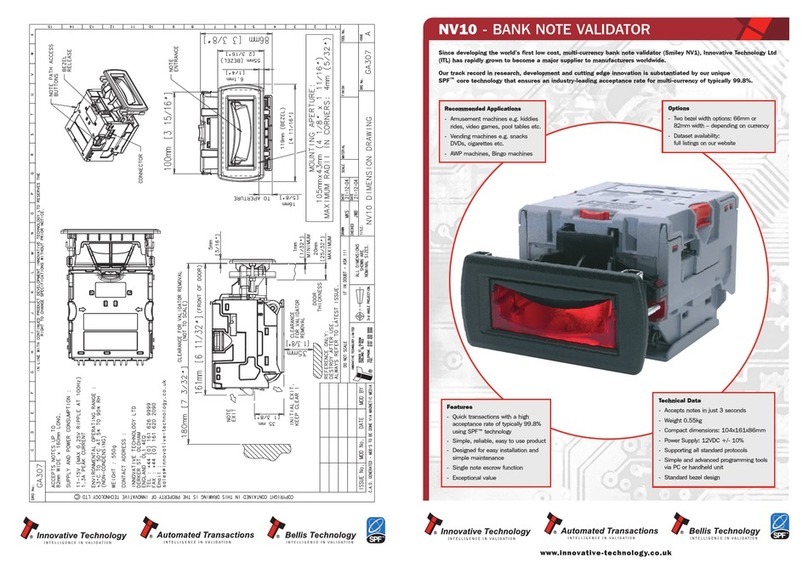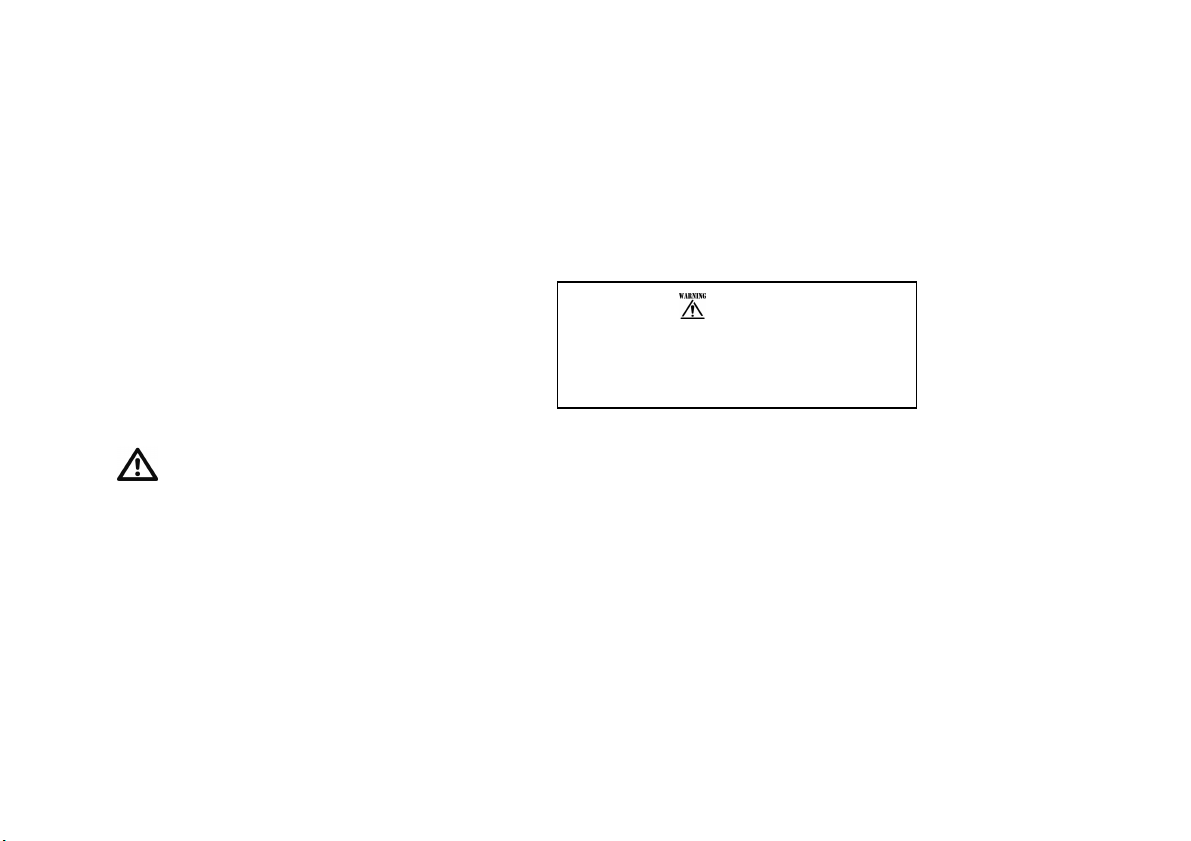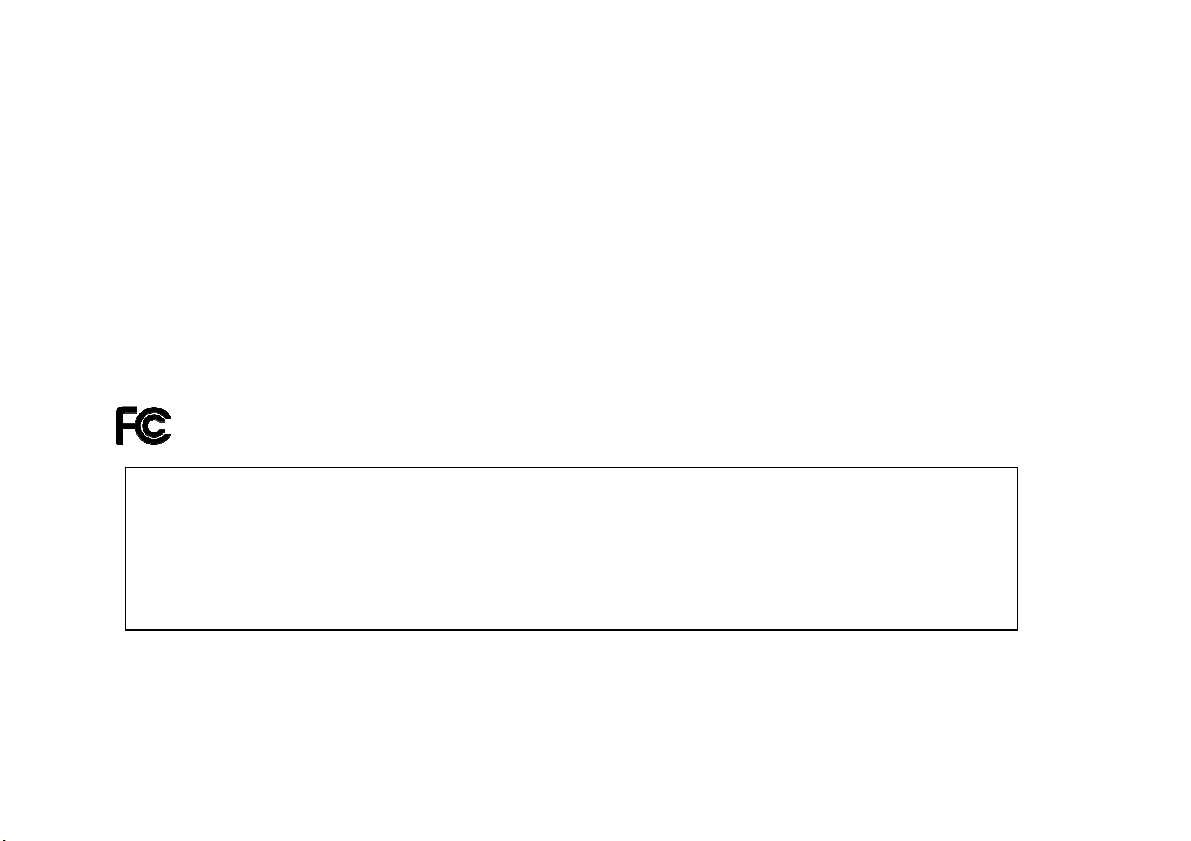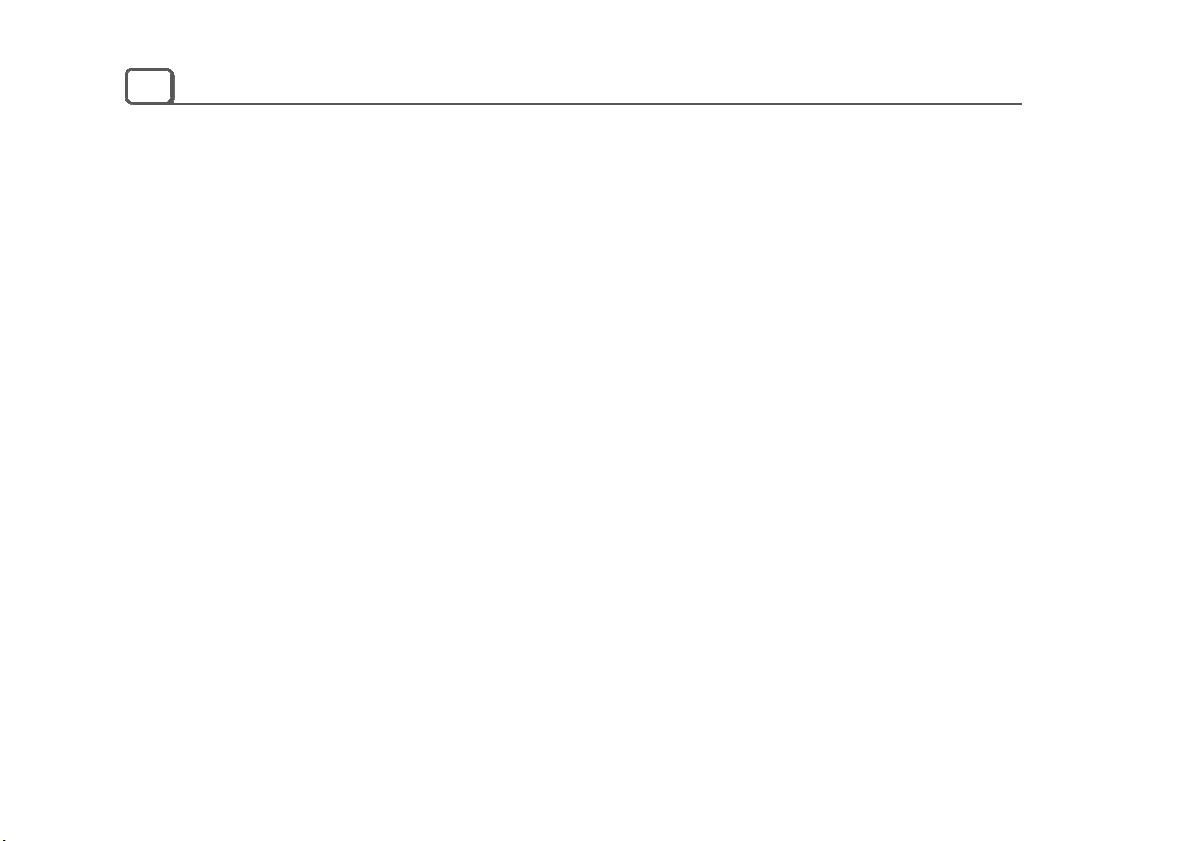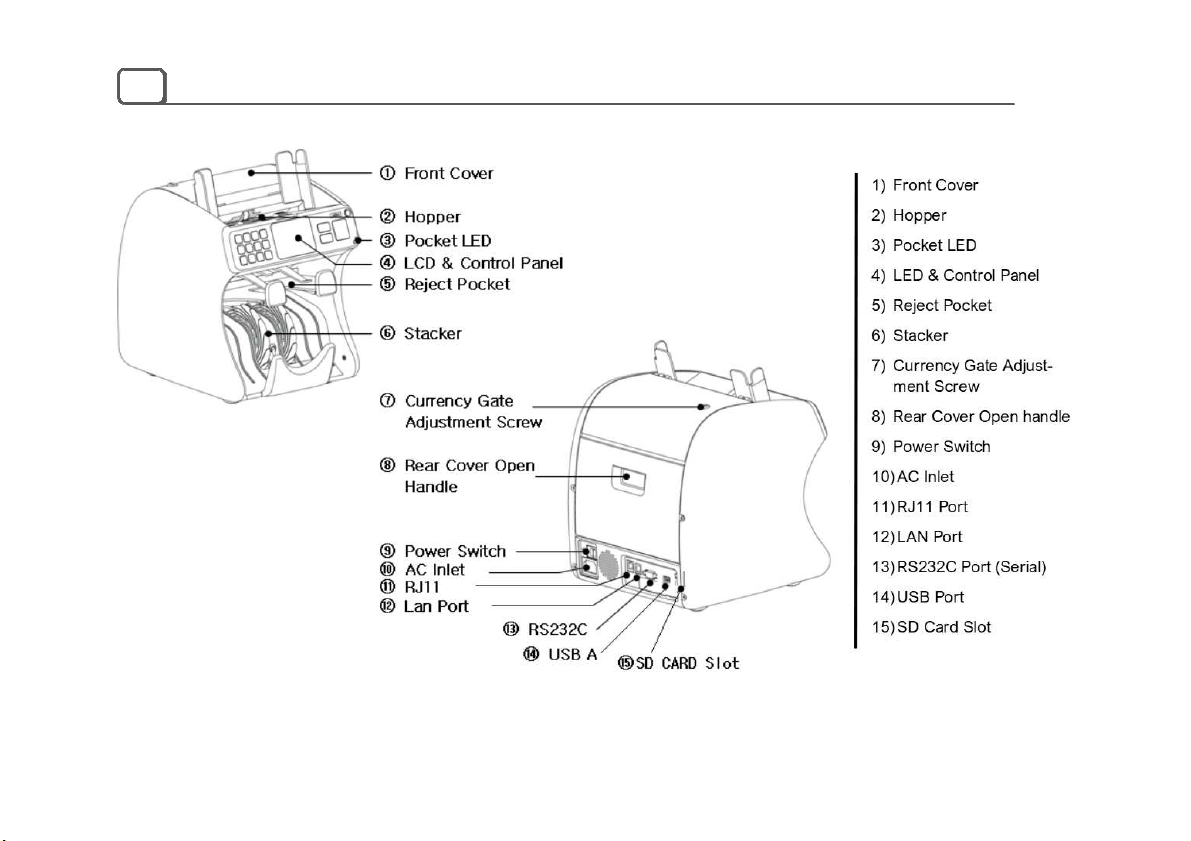2
Important Safety Information
Always be careful when using the machine. To reduce the risk of fire, electrical shocks, and other injuries, keep these
safety considerations in mind when installing, using, and maintaining your machine:
Stability : Place the machine on a secure, stable surface. The machine can be seriously damaged if it falls.
Power Supply : Provide correct power to the machine, as listed on the back of the machine. If you are not sure
of the type of power that is supplied to your office, call your electric company.
Grounding : If the plug has three prongs, it must be plugged into a grounded (three hole) outlet. Grounded
plugs and outlets are designed for your safety - do not try to make a three-prong plug fit into a
two-prong outlet by modifying the plug or outlet in any way. If you cannot insert the plug into your
wall outlet easily, then a qualified electrician should inspect the outlet.
Overload : Do not plug too many electrical devices into a wall outlet or an extension cord. An overloaded
outlet could be a reason of a fire and electrical shock hazard. Power stripe must have surge
protector or anywhere machine is connected to.
Cleaning : Before cleaning the machine, unplug it from the power outlet. Clean exposed parts with a soft
cloth slightly dampened with water. Do not use aerosol cleaners.
Gas Leaks : Never use any machine close to a gas leak. If you think gas is leaking, shut off the machine and
unplug immediately and contact the gas company or provider immediately. A small electrical
spark in the machine could cause a fire or explosion.