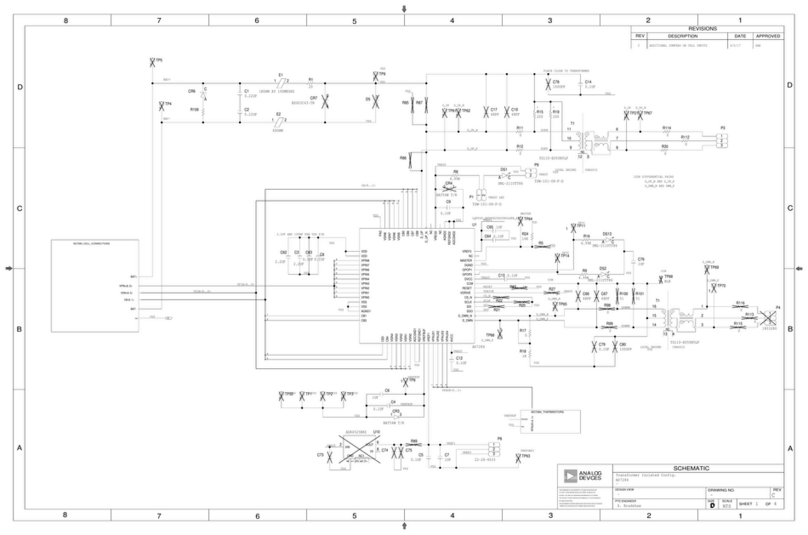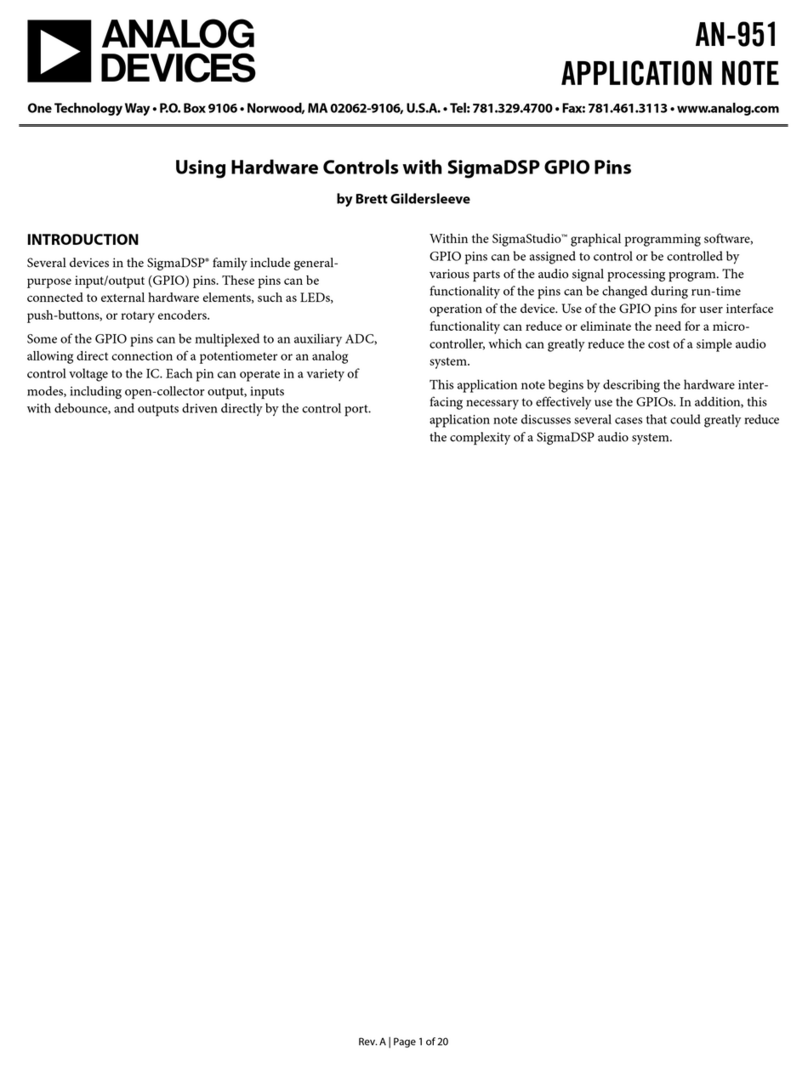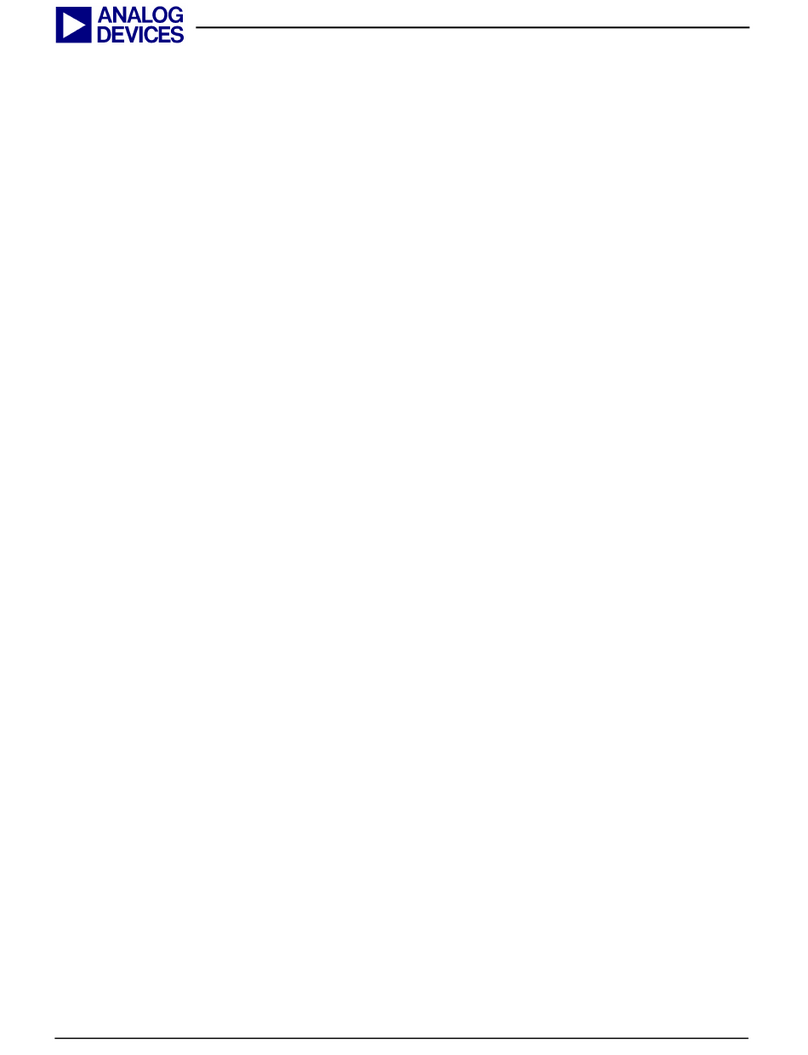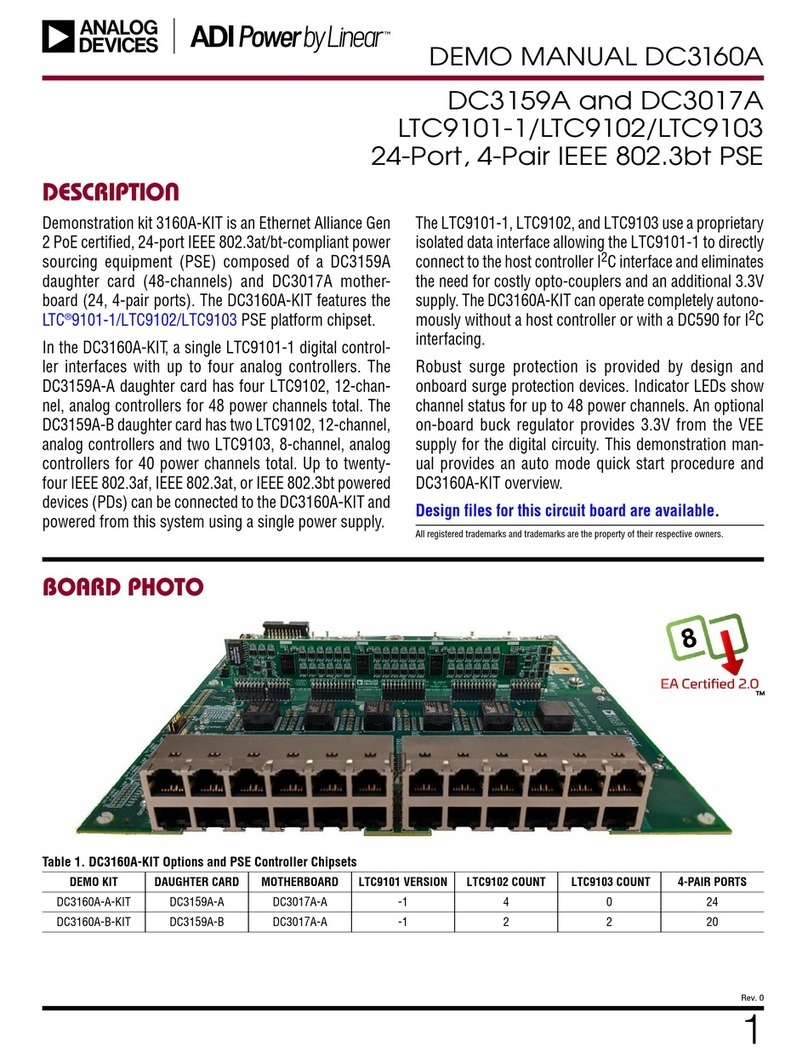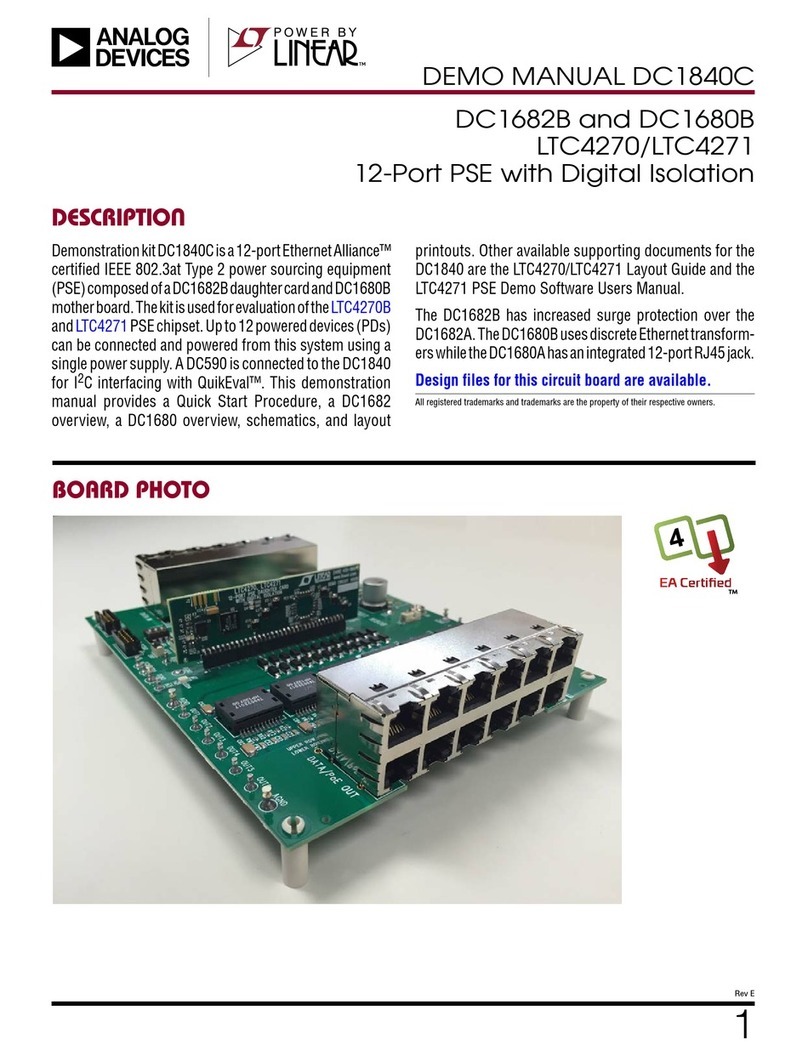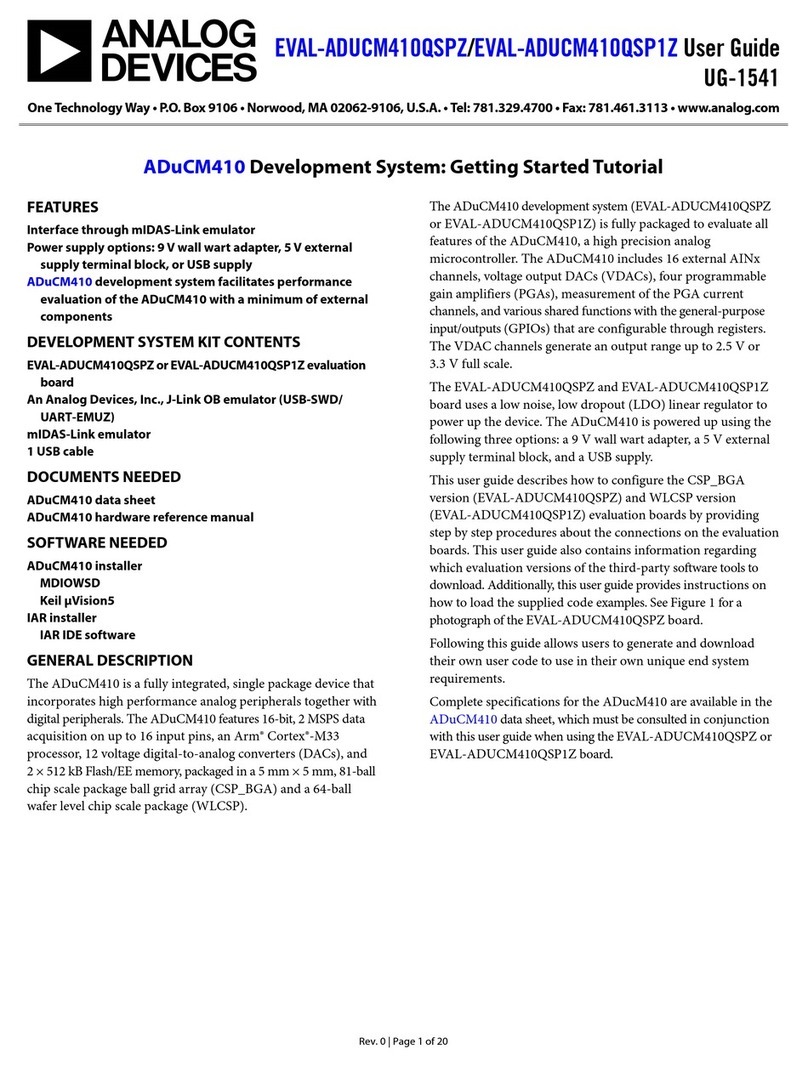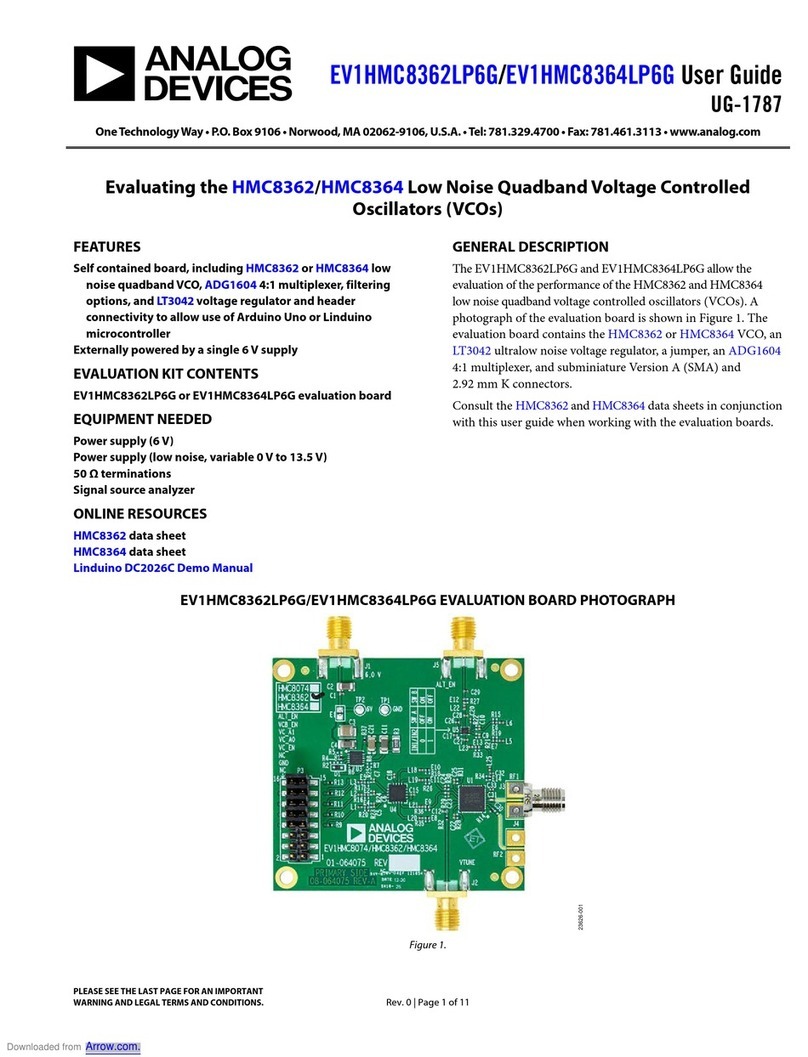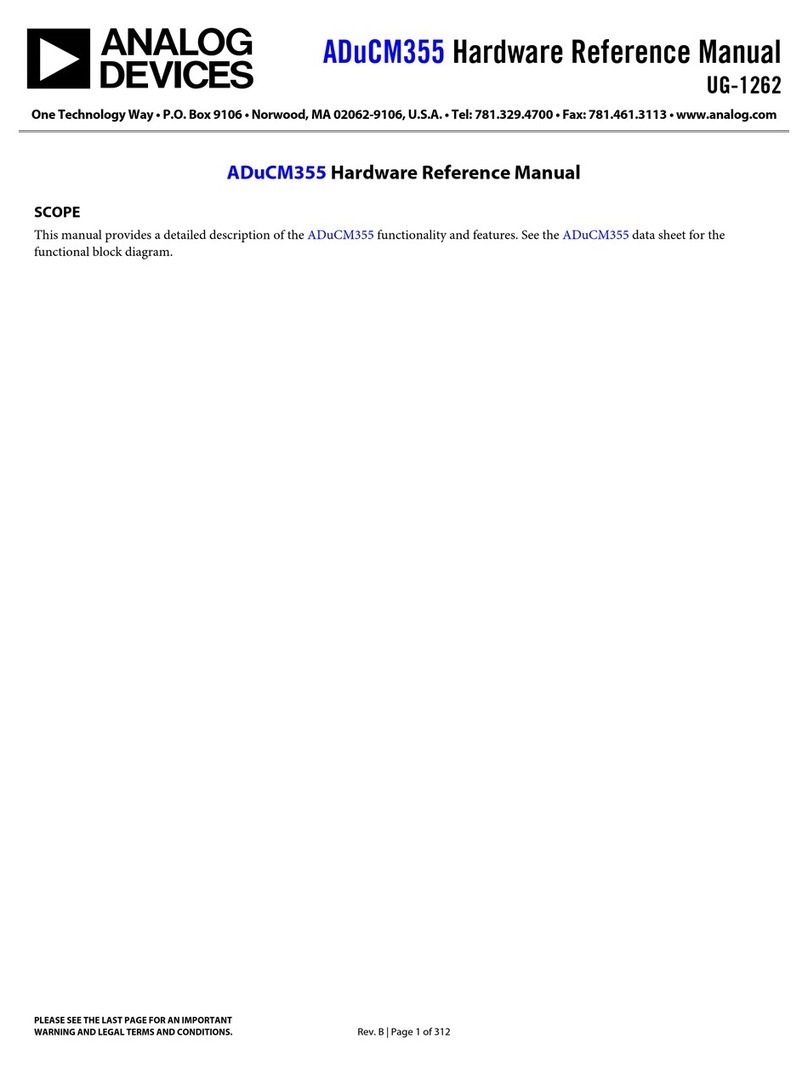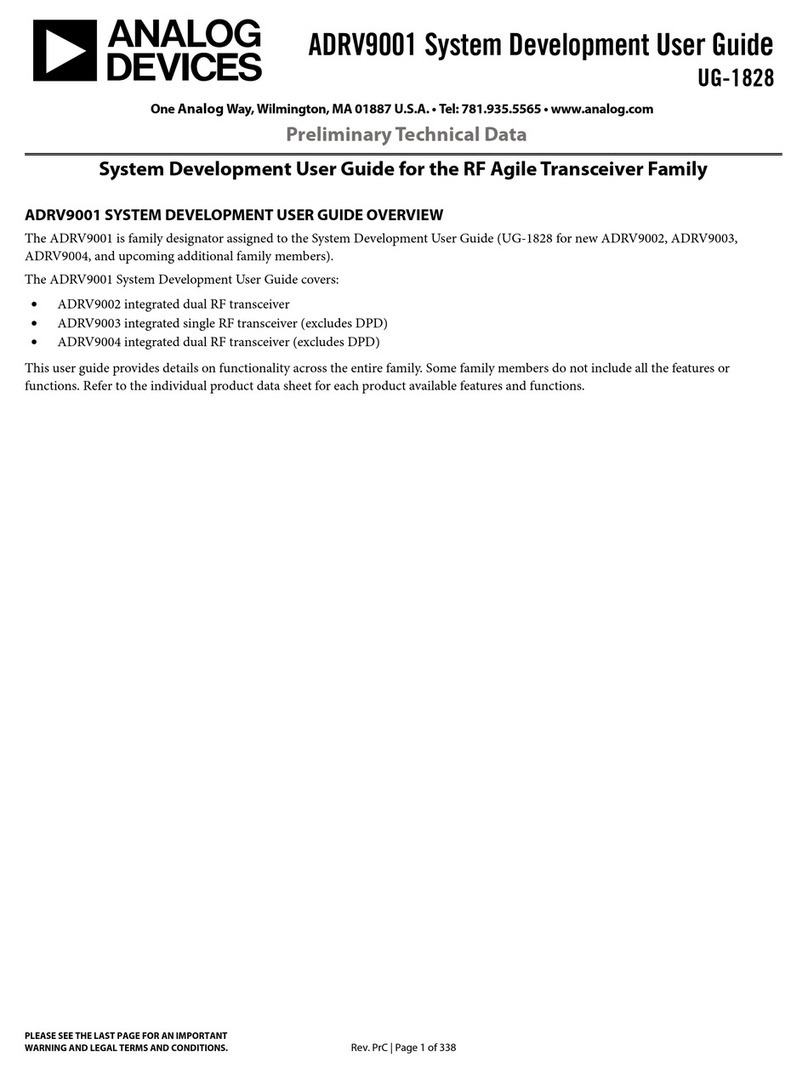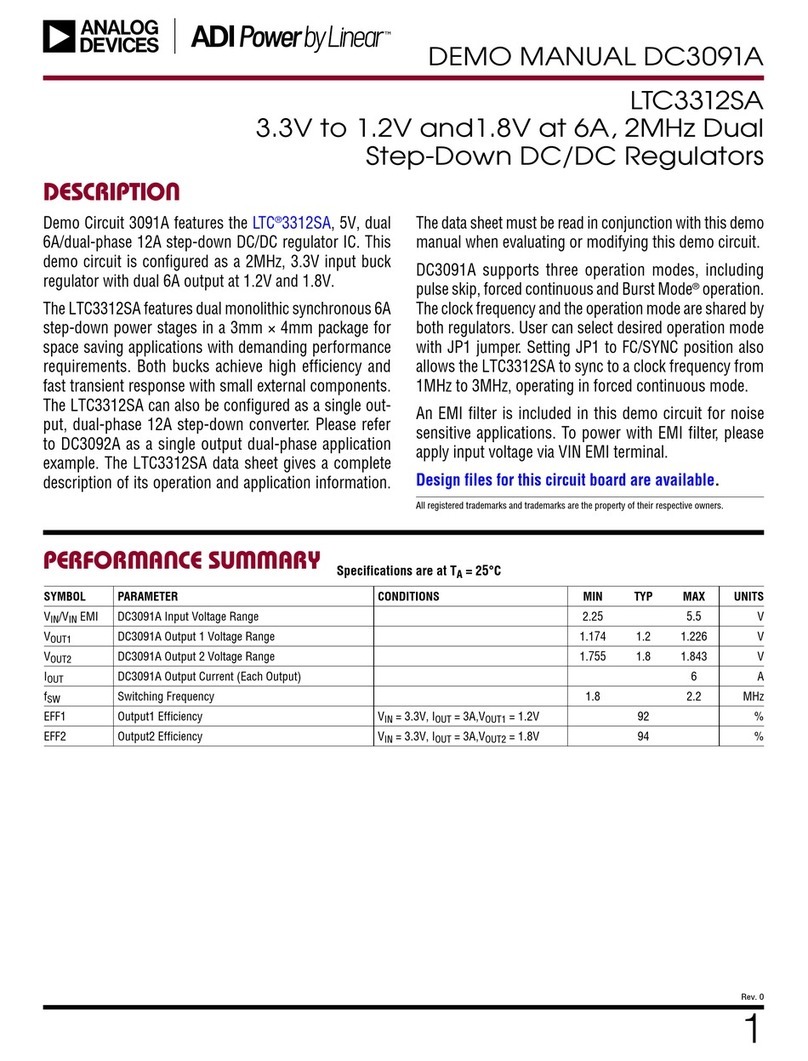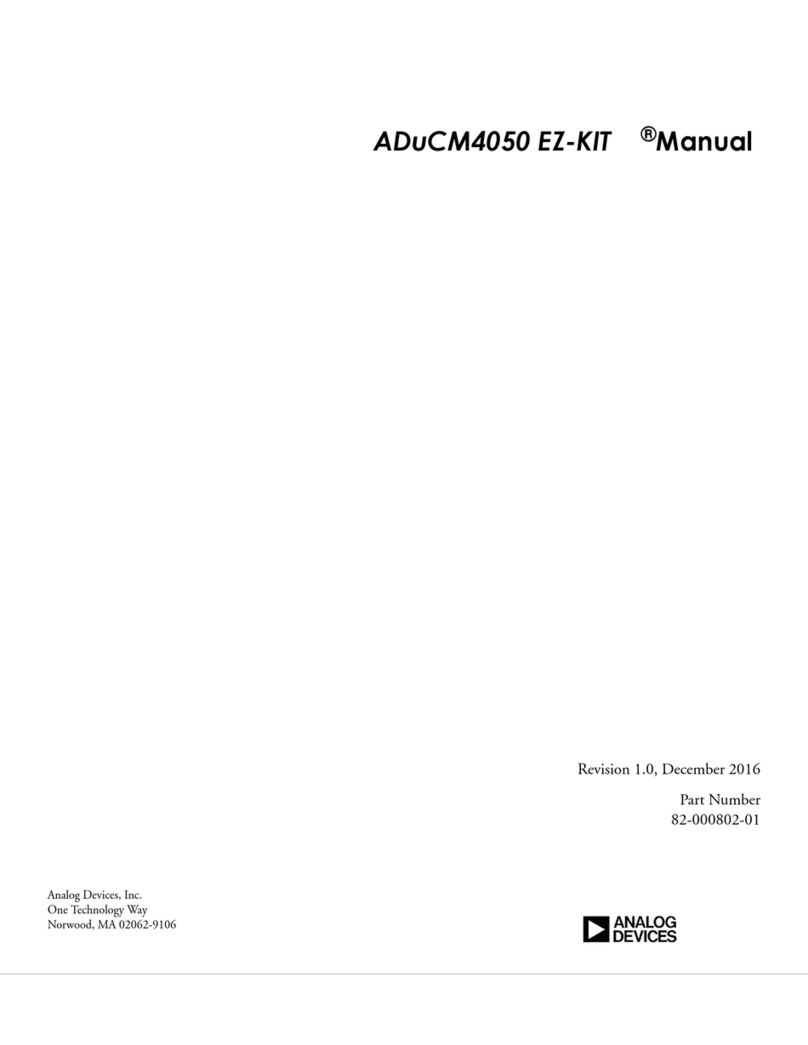ADuCM360/ADuCM361 Getting Started Guide
Rev. A | Page 4 of 16
SOFTWARE INSTALLATION
A DVD is included in the development system. The DVD
content is also available for download on the FTP site.
SOFTWARE CONTENT PROVIDED
Table 1 shows the tools provided on the DVD.
Table 1. Tools
Tools Functions
Keil µVision For compiling/debugging and code
development, a 32 kB limited version
IAR Embedded
Workbench
For compiling/debugging and code
development, a 32 kB limited version
Segger J-Link
Software
J-Link software and documentation pack
includes USB drivers for the emulator, J-Link
Commander, J-Mem, and so on
CM3WSD This utility accepts a hex file and allows it to
be downloaded via the USB interface to the
ADuCM360 device on your evaluation board
Elves Elves.exe is an application that helps a
C programmer choose appropriate functions
from Analog Devices libraries and simplifies
deciding which values to place in the
function parameters.
SOFTWARE INSTALLATION INSTRUCTIONS
Perform the steps described in this section before plugging any
of the USB devices into the PC.
1. Close all open applications.
2. Insert the development system DVD into your DVD drive.
Optionally, download the ADuCMxxxV1.3 folder from
the FTP and save it to your machine using the same folder
structure as on the FTP site. To reduce the download time,
consider excluding either the IAR or Keil folders
depending on which development environment you chose
to use.
3. Double-click on ADuCMxxxV1.3.exe and follow the on-
screen instructions. A menu displays installation options as
shown in Figure 5.
Figure 5. Installation Options
You can choose to install Keil and/or IAR tools as part of
the installation, or at later stage by launching
•mdk470.exe to install this version of Keil µVision.
•EWARM-CD-6502.exe to install this version of the
IAR Embedded Workbench. The IAR Embedded
Workbench requires registering on the IAR website
to obtain a free license key.
The Segger J-link software is selected by default in the
installation menu. It is advised to leave it selected. This
automatically installs the J-Link serial port driver (keep
the default settings that appear in the next Segger messages
windows).
However, if you decide to unselect the Segger J-Link
Software install, and install it at a later stage, you will, at
that time, need to run the Setup_JLinkARM_V459d.exe
located under ADuCMxxxV1.3\Segger. Then, select
Install J-Link Serial Port Driver as shown in Figure 6.
Alternatively, you can run JLinkCDCInstaller_V1.2b.exe
located under ADuCMxxxV1.3\Segger.
Figure 6. Installing Link Software
Although the development system, the IAR Embedded
Workbench®, and the Keil™ software can be installed onto any
hard drive and into any directory, for the purposes of simplicity,
this user guide assumes it is installed at the default location
of C:\ADuCMxxxV1.3, C:\Program Files and C:\keil. In
addition, the Keil tools are automatically installed under an
ARM directory and are fully compatible with µVision3 or tools
for 8051.
If you choose the IAR tools, these will be installed
by default into \Program Files\IAR Systems\Embedded
Workbench 6.5.
Downloaded from Arrow.com.Downloaded from Arrow.com.Downloaded from Arrow.com.Downloaded from Arrow.com.