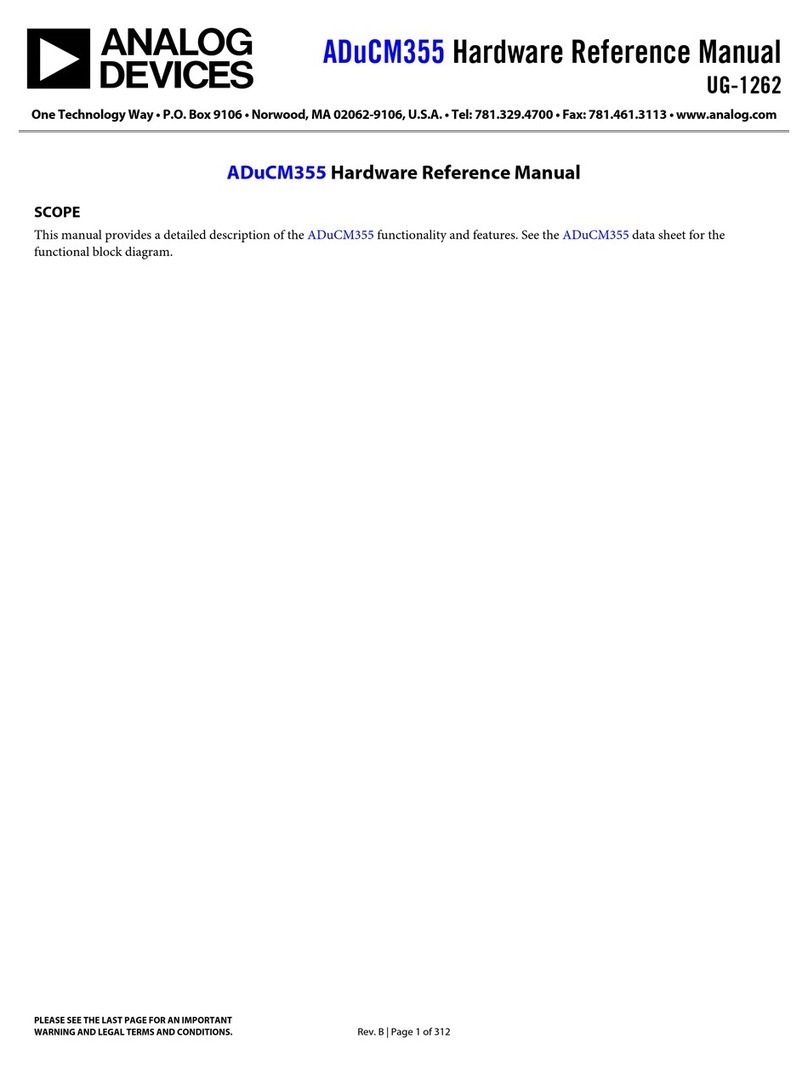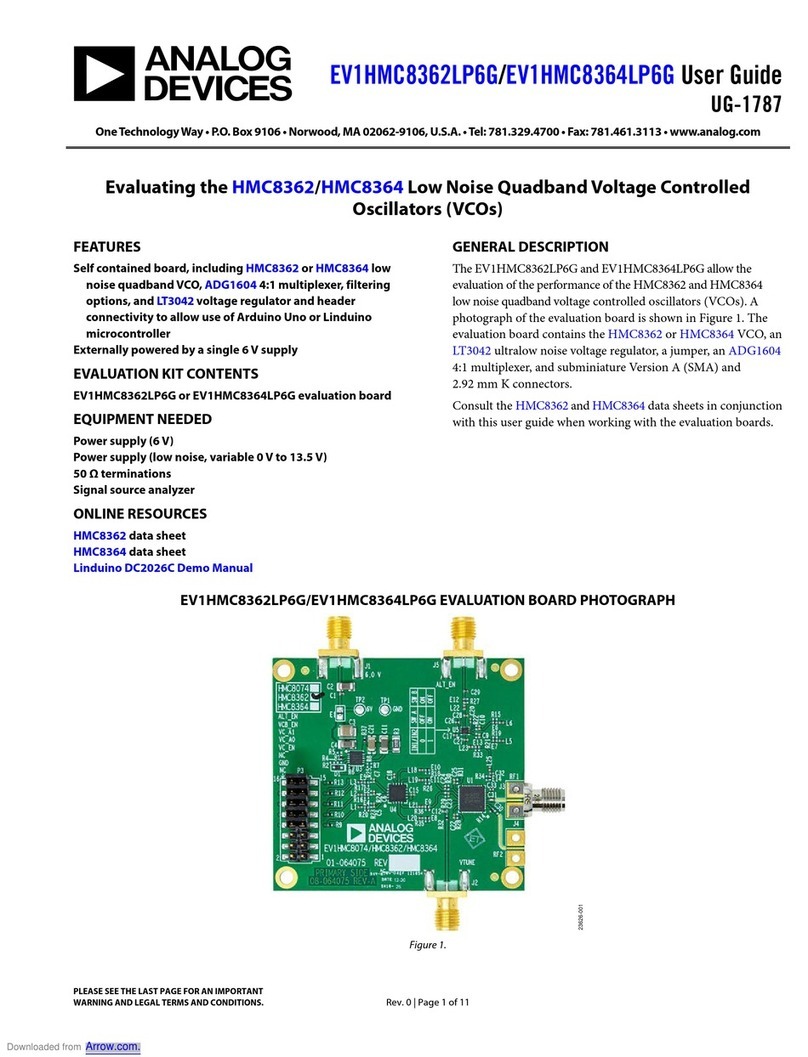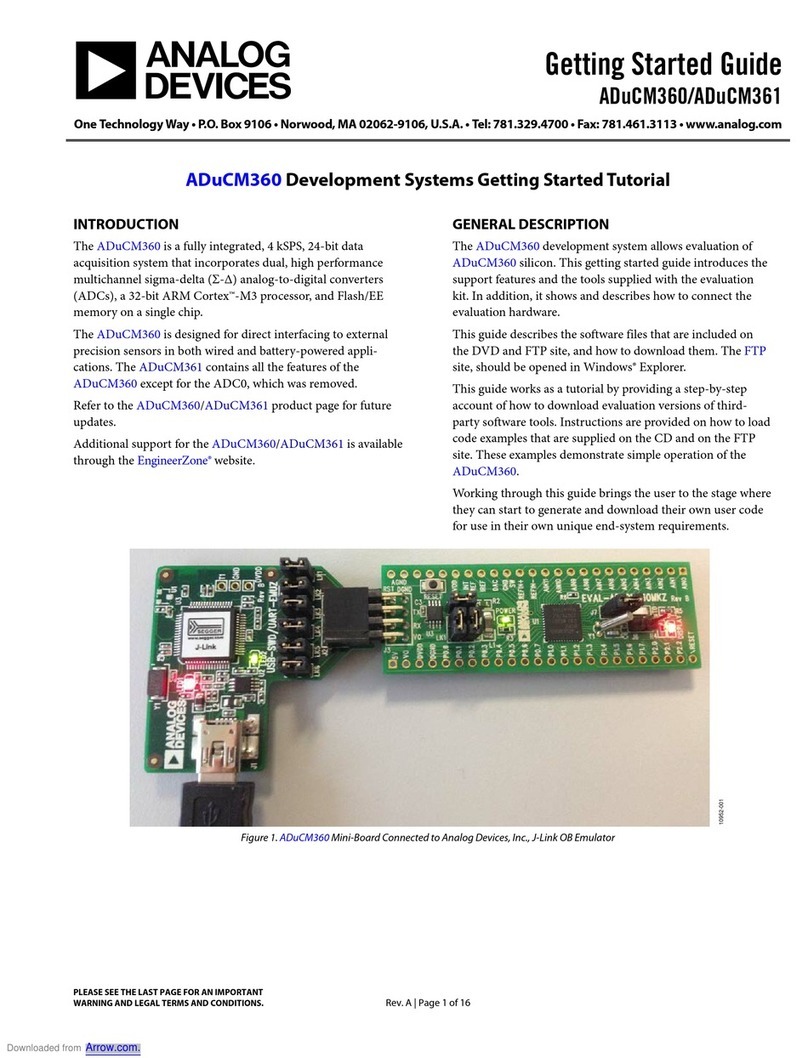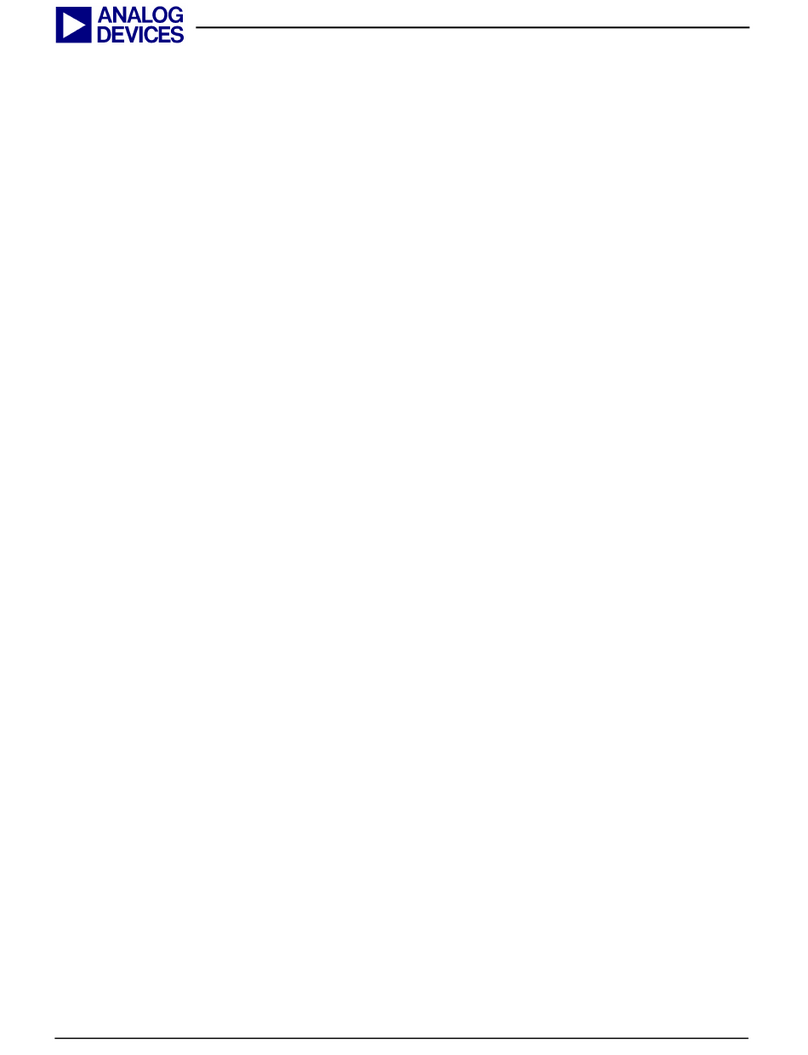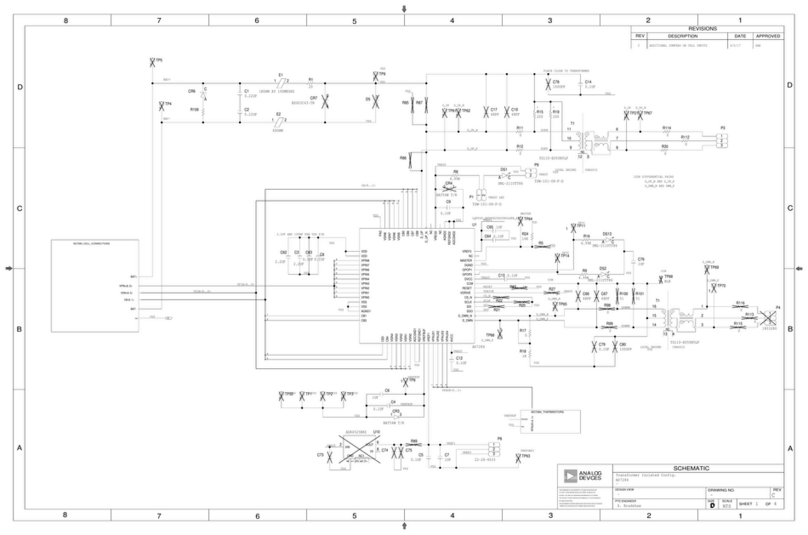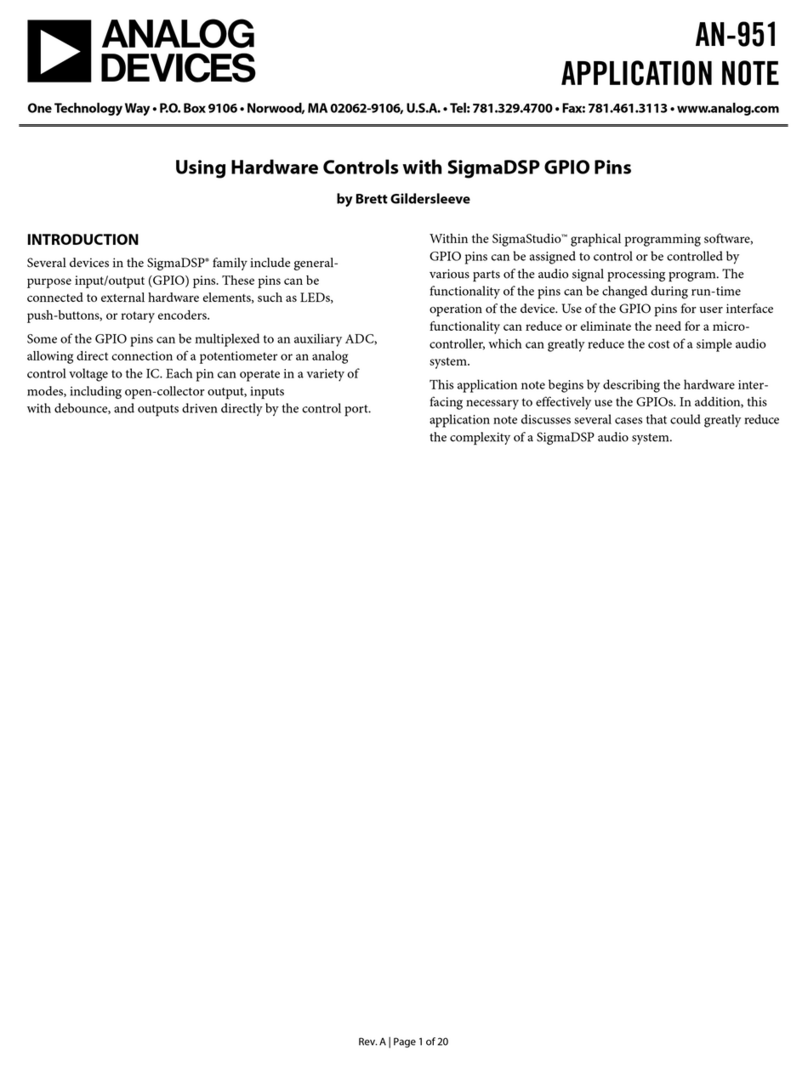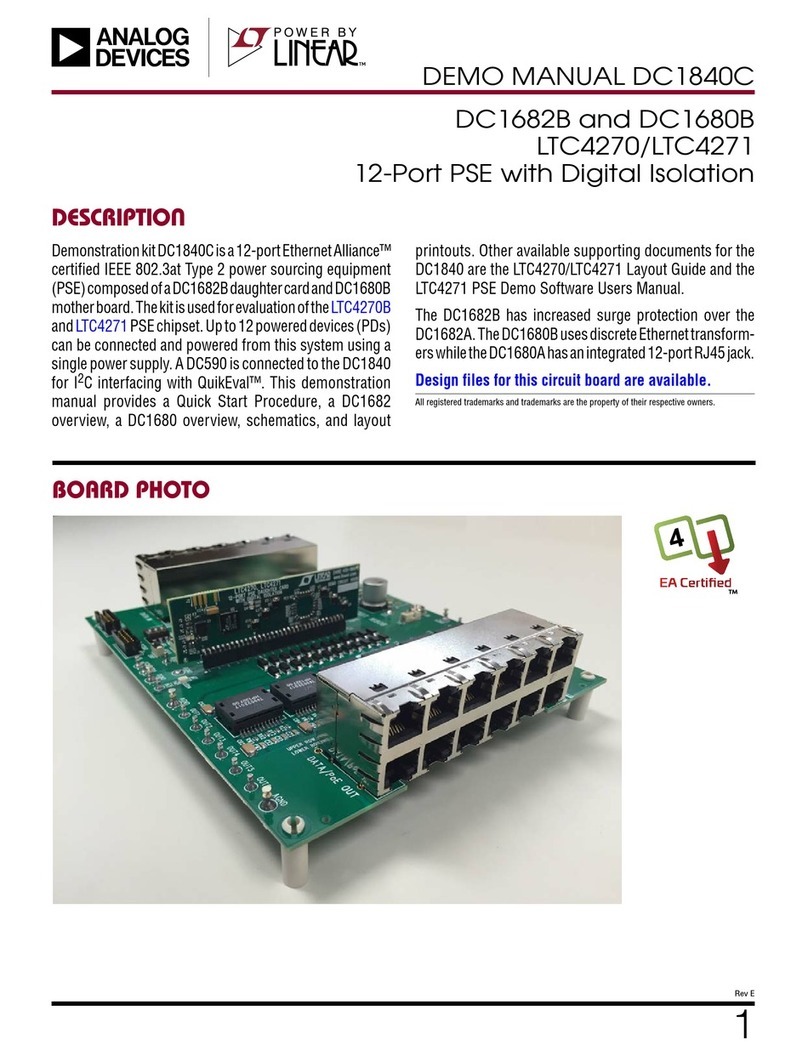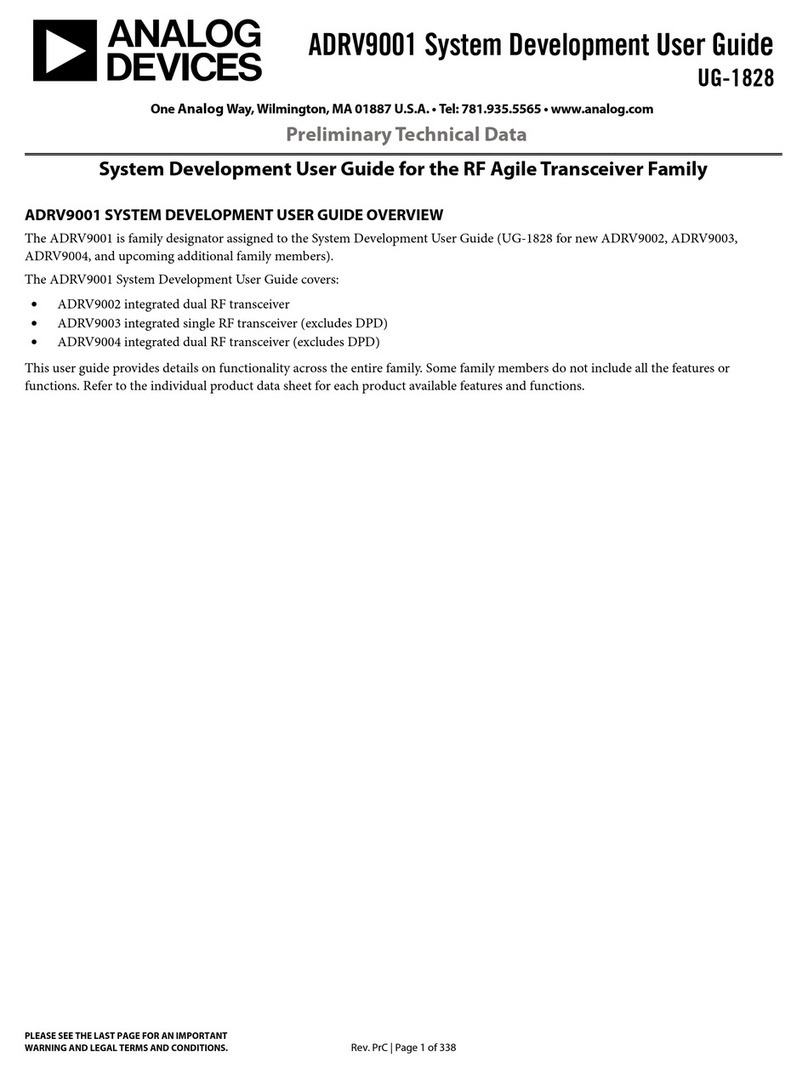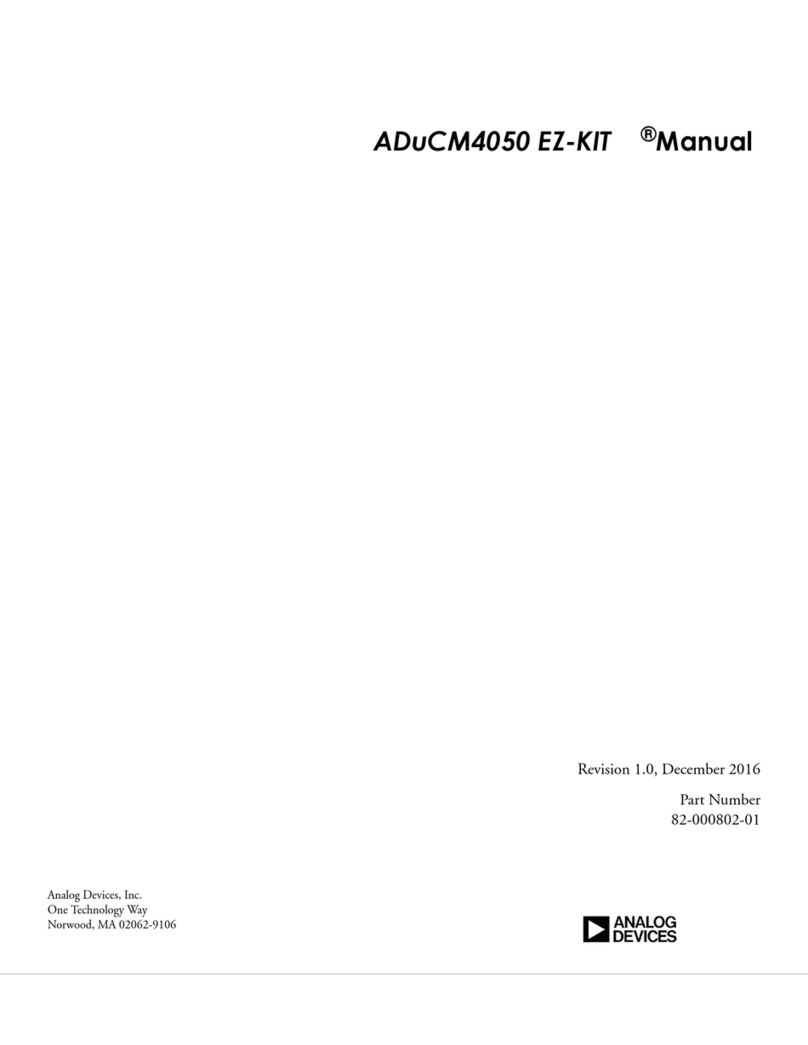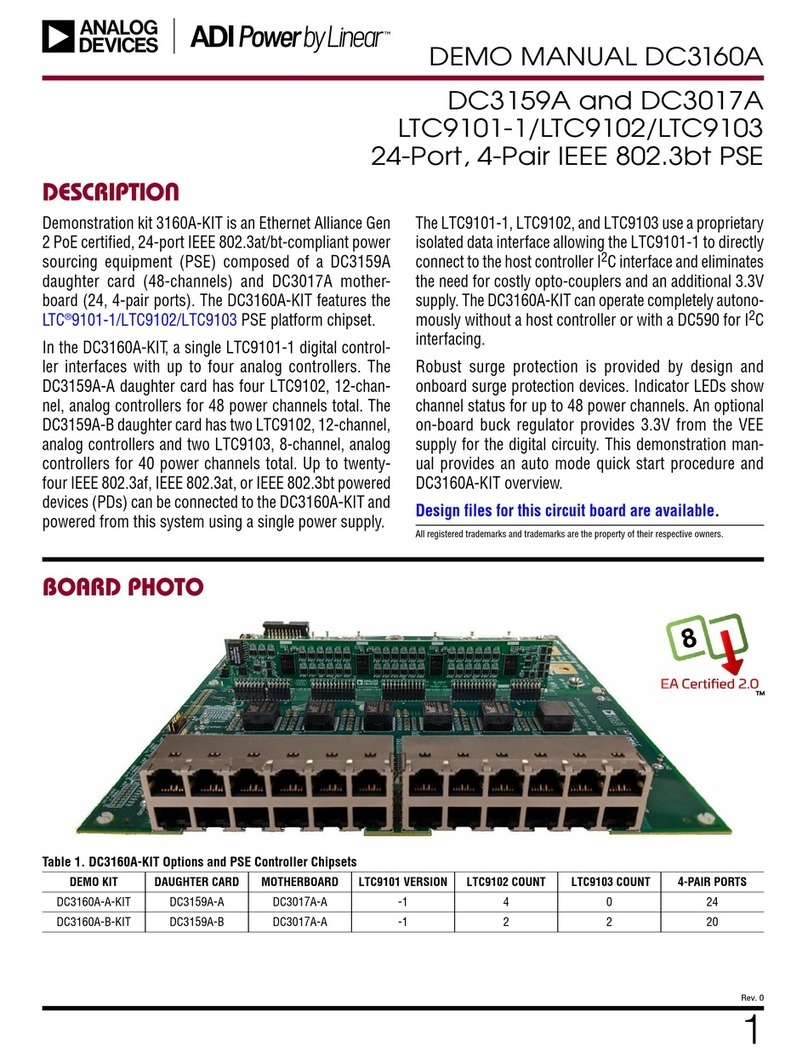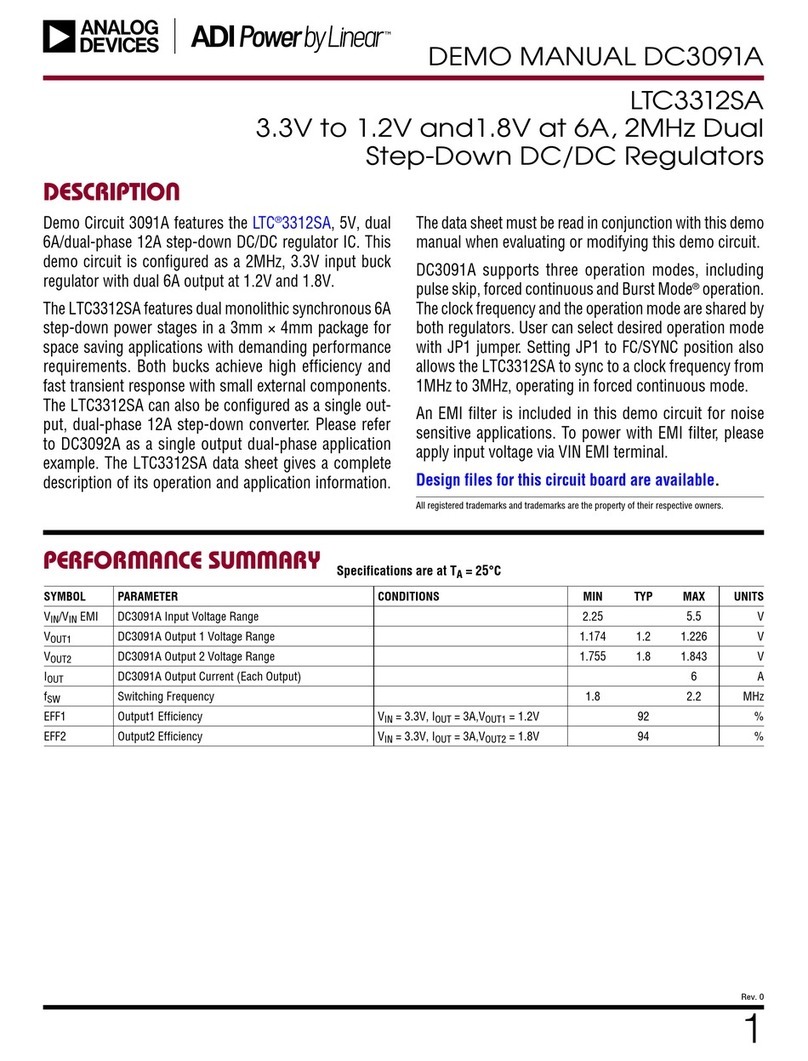EVAL-ADUCM410QSPZ/EVAL-ADUCM410QSP1Z User Guide
UG-1541
One Technology Way •P. O. Box 9106 •Norwood, MA 02062-9106, U.S.A. •Tel: 781.329.4700 •Fax: 781.461.3113 •www.analog.com
ADuCM410 Development System: Getting Started Tutorial
Rev. 0 | Page 1 of 20
FEATURES
Interface through mIDAS-Link emulator
Power supply options: 9 V wall wart adapter, 5 V external
supply terminal block, or USB supply
ADuCM410 development system facilitates performance
evaluation of the ADuCM410 with a minimum of external
components
DEVELOPMENT SYSTEM KIT CONTENTS
EVAL-ADUCM410QSPZ or EVAL-ADUCM410QSP1Z evaluation
board
An Analog Devices, Inc., J-Link OB emulator (USB-SWD/
UART-EMUZ)
mIDAS-Link emulator
1 USB cable
DOCUMENTS NEEDED
ADuCM410 data sheet
ADuCM410 hardware reference manual
SOFTWARE NEEDED
ADuCM410 installer
MDIOWSD
Keil Vision5
IAR installer
IAR IDE software
GENERAL DESCRIPTION
The ADuCM410 is a fully integrated, single package device that
incorporates high performance analog peripherals together with
digital peripherals. The ADuCM410 features 16-bit, 2 MSPS data
acquisition on up to 16 input pins, an Arm® Cortex®-M33
processor, 12 voltage digital-to-analog converters (DACs), and
2 × 512 kB Flash/EE memory, packaged in a 5 mm × 5 mm, 81-ball
chip scale package ball grid array (CSP_BGA) and a 64-ball
wafer level chip scale package (WLCSP).
The ADuCM410 development system (EVAL-ADUCM410QSPZ
or EVAL-ADUCM410QSP1Z) is fully packaged to evaluate all
features of the ADuCM410, a high precision analog
microcontroller. The ADuCM410 includes 16 external AINx
channels, voltage output DACs (VDACs), four programmable
gain amplifiers (PGAs), measurement of the PGA current
channels, and various shared functions with the general-purpose
input/outputs (GPIOs) that are configurable through registers.
The VDAC channels generate an output range up to 2.5 V or
3.3 V full scale.
The EVAL-ADUCM410QSPZ and EVAL-ADUCM410QSP1Z
board uses a low noise, low dropout (LDO) linear regulator to
power up the device. The ADuCM410 is powered up using the
following three options: a 9 V wall wart adapter, a 5 V external
supply terminal block, and a USB supply.
This user guide describes how to configure the CSP_BGA
version (EVAL-ADUCM410QSPZ) and WLCSP version
(EVAL-ADUCM410QSP1Z) evaluation boards by providing
step by step procedures about the connections on the evaluation
boards. This user guide also contains information regarding
which evaluation versions of the third-party software tools to
download. Additionally, this user guide provides instructions on
how to load the supplied code examples. See Figure 1 for a
photograph of the EVAL-ADUCM410QSPZ board.
Following this guide allows users to generate and download
their own user code to use in their own unique end system
requirements.
Complete specifications for the ADucM410 are available in the
ADuCM410 data sheet, which must be consulted in conjunction
with this user guide when using the EVAL-ADUCM410QSPZ or
EVAL-ADUCM410QSP1Z board.