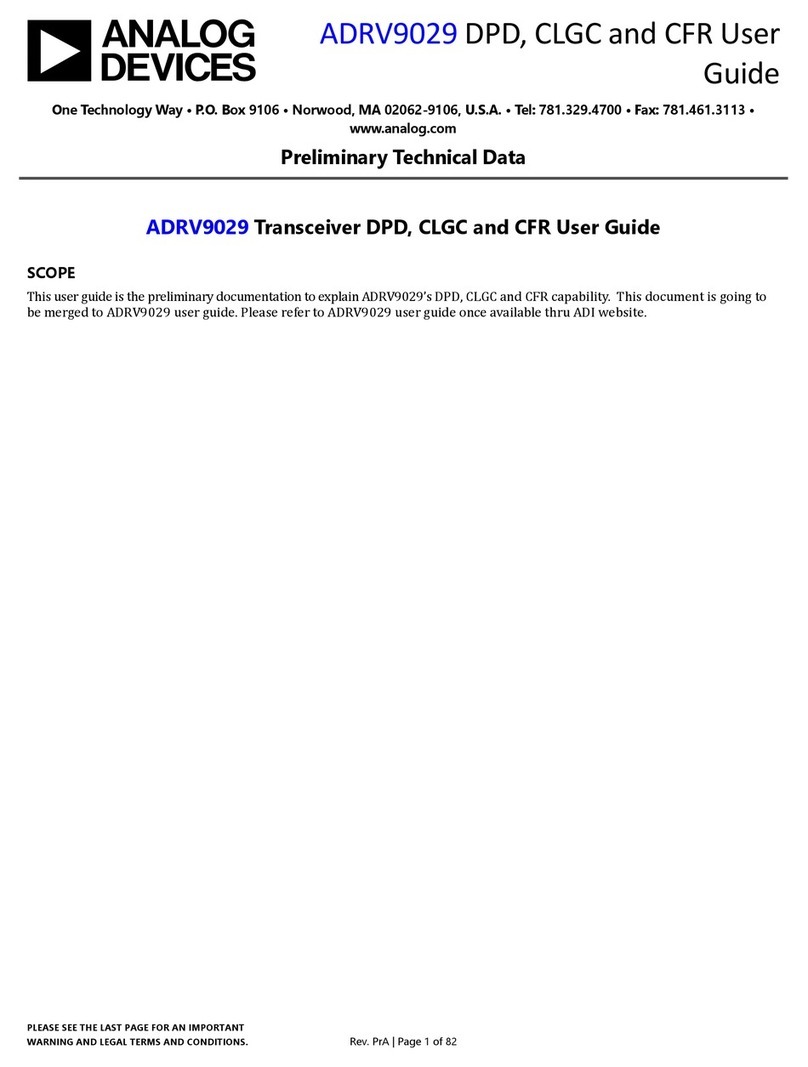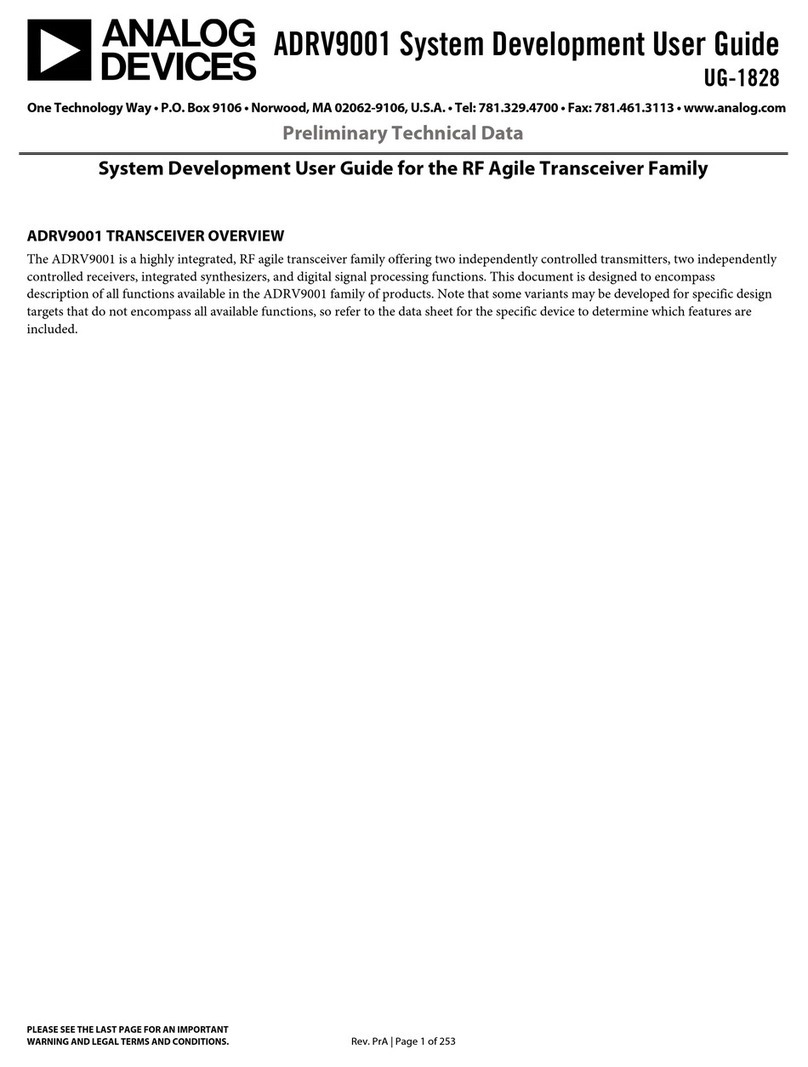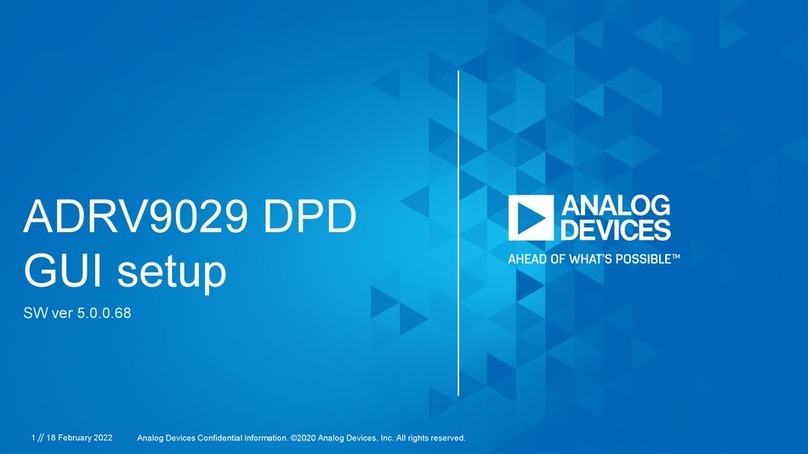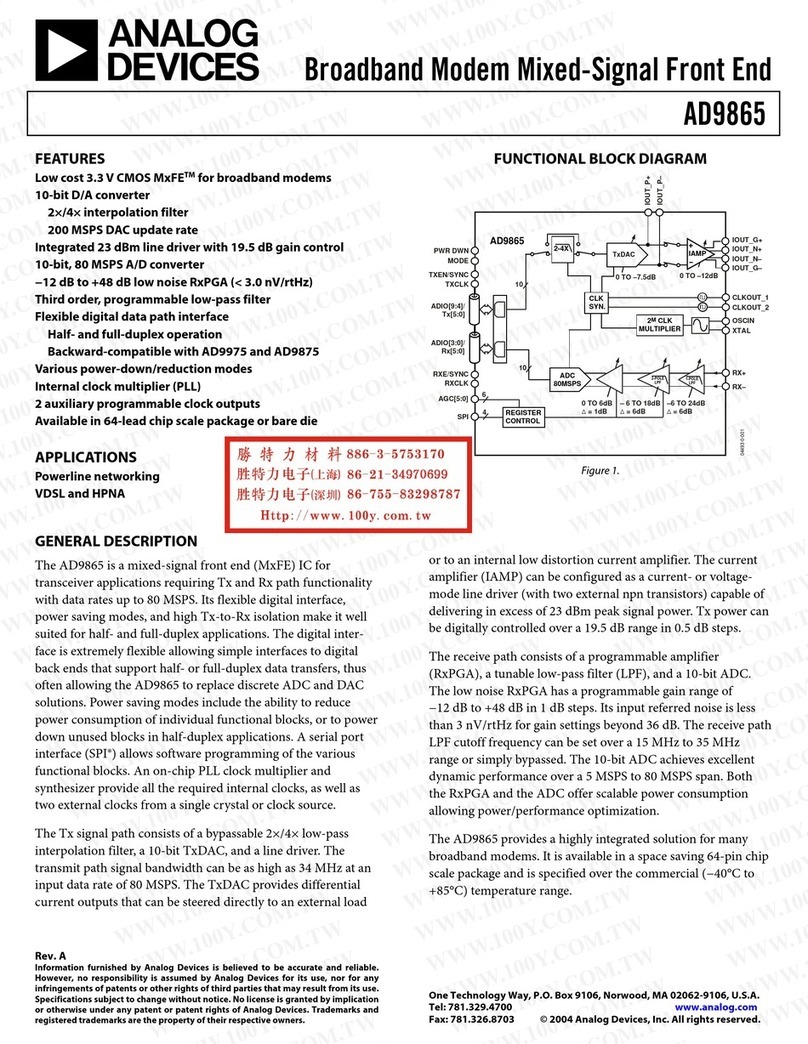EVAL-AD9081/EVAL-AD9082/EVAL-AD9986/EVAL-AD9988
User Guide
UG-1829
One Technology Way •P. O. Box 9106 •Norwood, MA 02062-9106, U.S.A. •Tel: 781.329.4700 •Fax: 781.461.3113 •www.analog.com
Evaluating the AD9081, AD9082, AD9986, or AD9988 Mixed Signal, Front-End RF
Transceiver
PLEASE SEE THE LAST PAGE FOR AN IMPORTANT
WARNING AND LEGAL TERMS AND CONDITIONS. Rev. 0 | Page 1 of 26
FEATURES
Fully functional evaluation boards for the AD9081, AD9082,
AD9986, AD9988, AD9207, AD9209, or AD9177
PC software for control with analysis, control, evaluate (ACE)
software
On-board clocking provided by the HMC7044 manages
device and FPGA clocking
Option to switch to external direct clocking
EVALUATION KIT CONTENTS
AD9081-FMCA-EBZ, AD9082-FMCA-EBZ, AD9986-FMCB-EBZ,
or AD9988-FMCB-EBZ evaluation boards
Subminiature push on female (SMP-F) to Subminiature
Version A female (SMA-F) cables (for only the AD908x-
FMCA-EBZ boards)
MicroSD cards
AD-FMC-SDCARD
ADS9V2-UZSD-MXFE
ADDITIONAL HARDWARE NEEDED
ADS9-V2EBZ FPGA-based data capture board
Signal generator for analog input
Spectrum analyzer (to measure DAC output)
SMA cable
SMA female to female adapter (optional)
Ethernet to USB adapter (optional)
PC with USB port and Ethernet port
Windows 7 or newer operating system
SOFTWARE NEEDED
Analysis, control, evaluate (ACE) software
DPGDownloaderLite software (included in ACE installation)
WinSCP (or similar Telnet software)
DOCUMENTS NEEDED
AD9081, AD9082, AD9986, AD9988, AD9207, AD9209, or
AD9177 data sheet
ADS9-V2EBZ user guide
ACE software documentation
Serial Control Interface Standard (Rev 1.0)
AN-835, Understanding High Speed ADC Testing and
Evaluation
GENERAL DESCRIPTION
This user guide describes the AD9081-FMCA-EBZ, AD9082-
FMCA-EBZ, AD9986-FMCB-EBZ, and AD9988-FMCB-EBZ
evaluation boards, which provide all of the support circuitry
required to operate the AD9081, AD9082, AD9986, AD9988,
AD9207, AD9209, or AD9177 in their various modes and
configurations. The application software used to interface with
the devices is also described. These evaluation boards connect
to the Analog Devices, Inc., ADS9-V2EBZ for evaluation with
the ACE software.
These evaluation boards can also interface to commercially
available field-programmable gate array (FPGA) development
boards from Xilinx® or Intel®. Information on how to use these
platforms to evaluate the AD9081 or the AD9082 is available in
the Using the AD-FMC-SDCARD section.
The ACE software allows the user to set up the MxFE® in
various modes and to capture analog-to-digital converter
(ADC) data for analysis. The DPGDownloaderLite software
(included in ACE installation) generates and transmits vectors
to the digital-to-analog converters (DACs), which can then be
sent to a spectrum analyzer for further analysis.
For additional information, see the AD9081, AD9082, AD9986,
AD9988, AD9207, AD9209, or AD9177 data sheets and the
UG-1578, the device user guide, which must be consulted in
conjunction with this user guide when using the evaluation
boards.