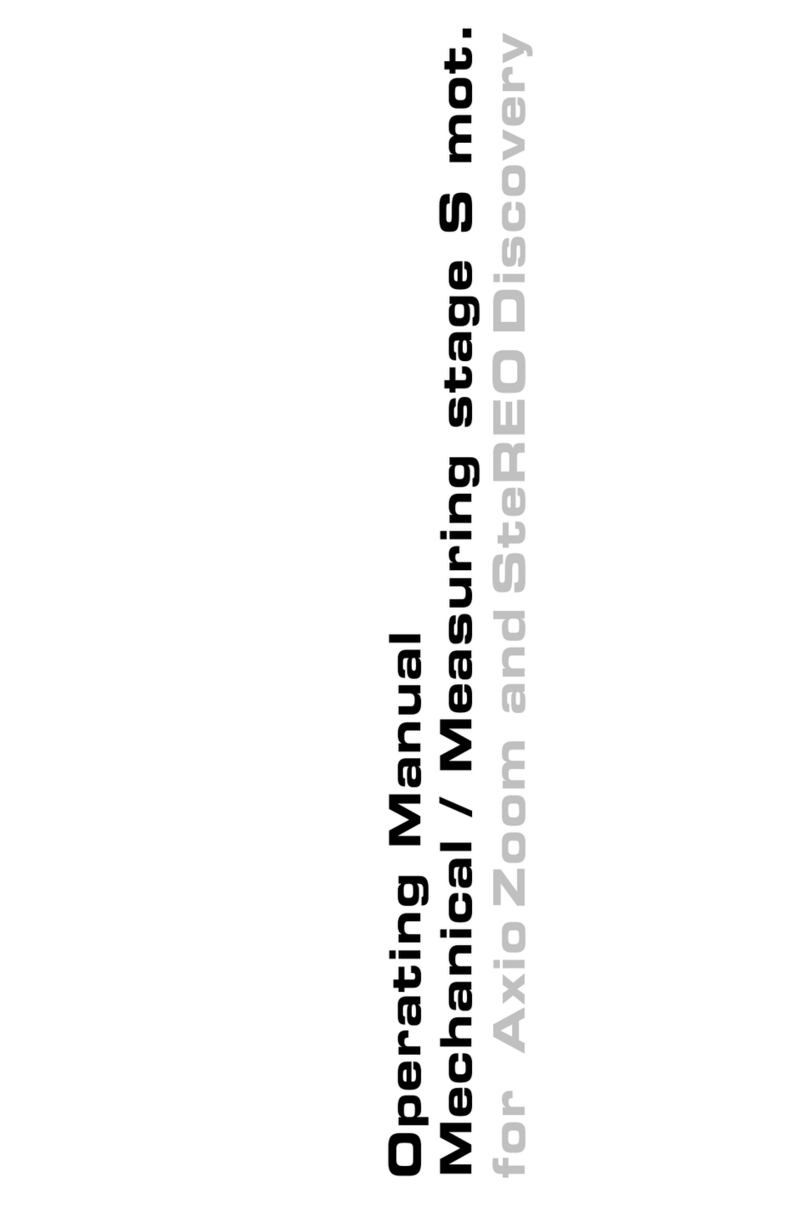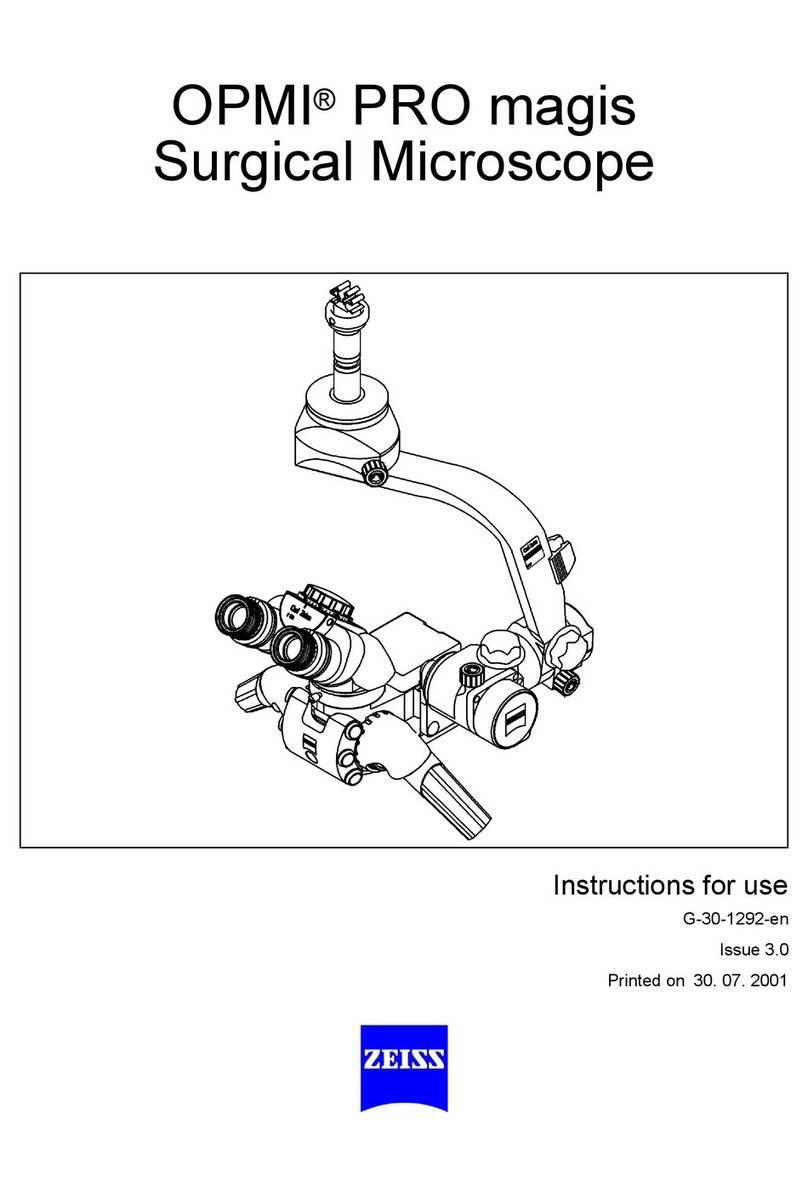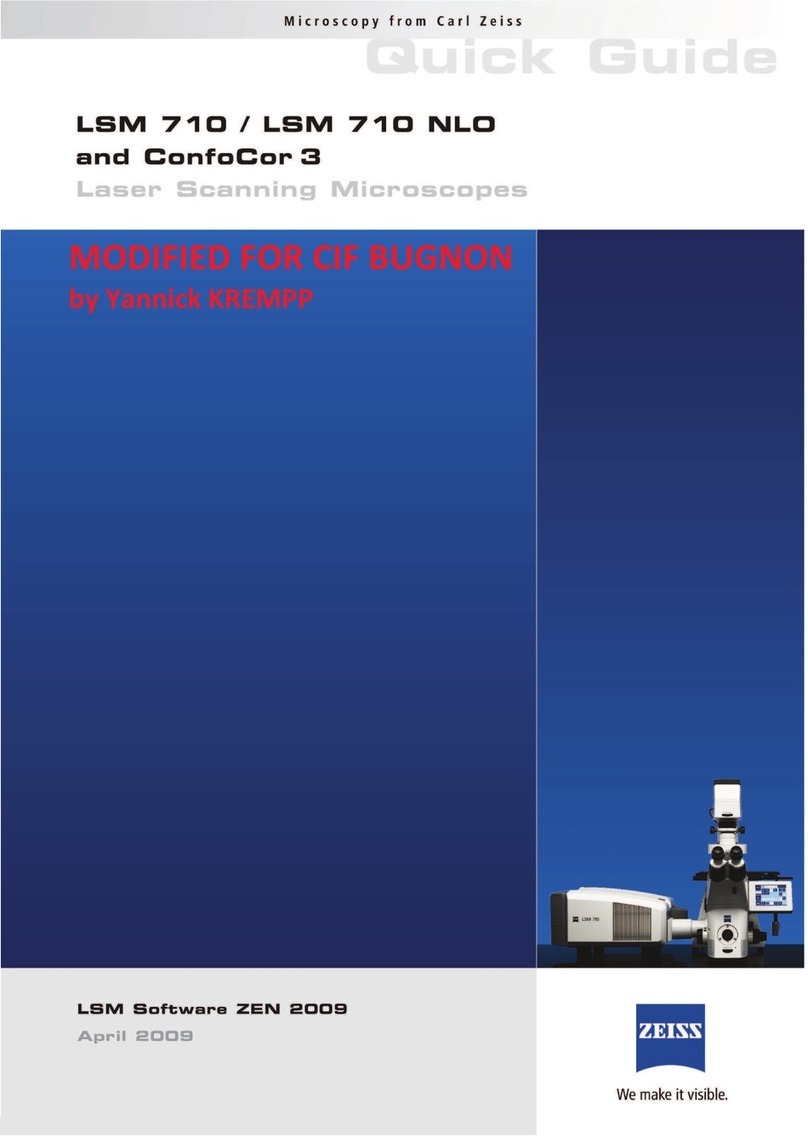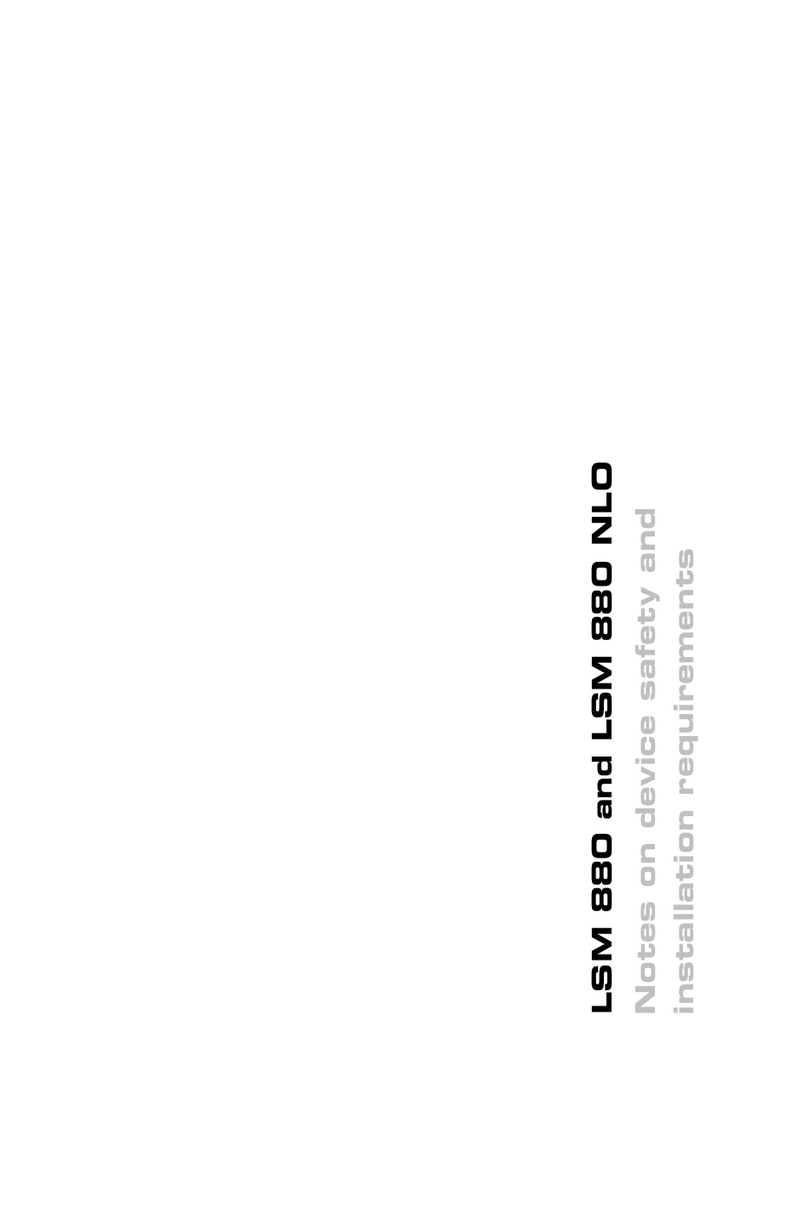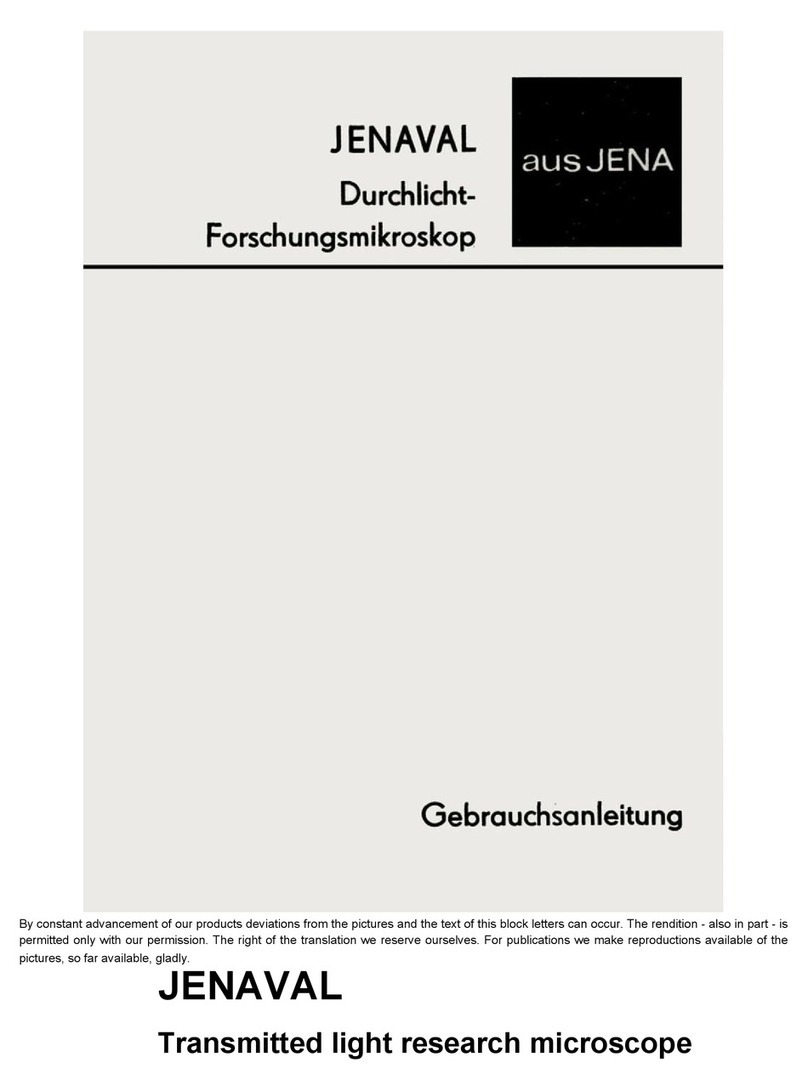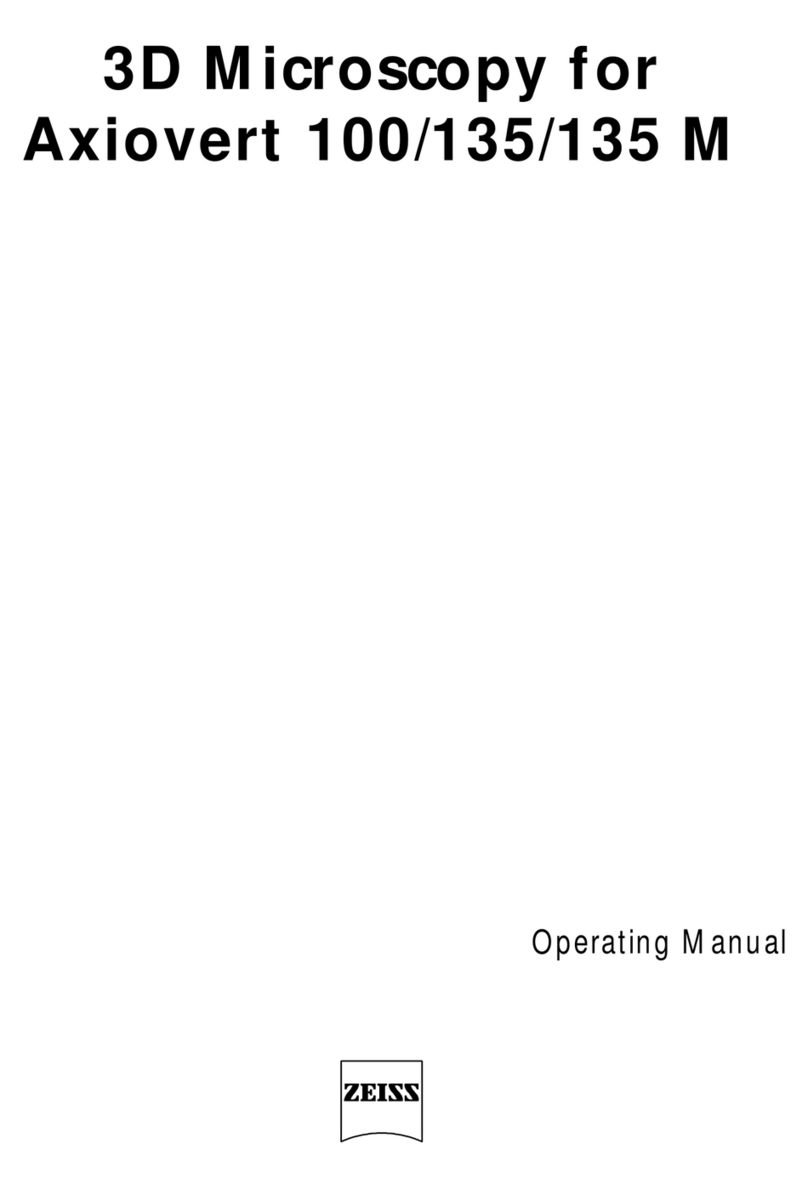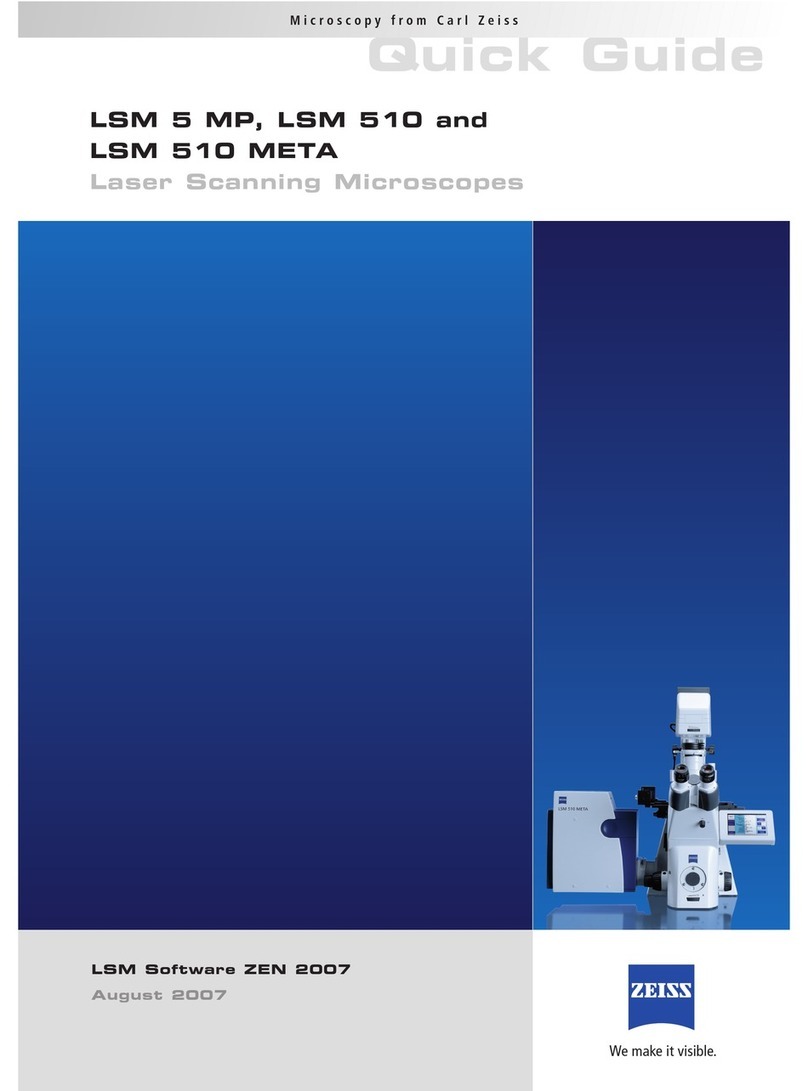Zeiss LSM710 User Guide pg. 5
9. Smart Setup (dye selection wizard) to set your dyes. Separate tracks for less bleed thru, combine dyes
in tracks for faster image.
10. Pin-hole. 1AU unless you have specific reason, such as very low signal.
11. Scanning direction. Use unidirectional mode. Bidirectional mode requires setting of XY-
direction between each channel every time and will often create noise.
12. Light path. After you click, “show all”’ the light path column will show up. Our confocal has three
detectors. Adjust spectrum width to limit “bleed through”(cross talk) to other channels. ‘No
primary Ab’controls are necessary to ensure that bleed through is not occurring.
13. Tile scan. Use at least 10% overlap between each image. Generally better to avoid online-stitching.
Instead, after acquisition > Processing tab (upper left) > Method > Stich (see below, tile scanning).
14. Z-stack settings. Use theoretical “optimal” Z-slice separation or chose your own. 0.25 um is
the minimum thickness with the 40x objective lens. For individual cells use 0.25 um and about ~30 Z-
slices. Temperature can affect Z-sectioning (e.g. samples coming from refrigerator to confocal). Bring
samples into the confocal room ~1 hr before scanning if precise Z-stack is required.
15. T-PMT mode. Transmitted (~bright field/phase contrast) imaging. Click ON the PMT to use this.
16. Auto-focus. Hopefully not needed. If you do use it, make sure the focus is already close to optimal.
17. Imaging mode. Line mode is faster, but “Frame Mode” allows gain, offset, pinhole setting and
other adjustments to be made between tracks.
18. Objective lenses. Clean oil from slide and lens when not using oil objectives!!
Tissue imaging
: Use 20x, 10x, or 4x
Cellular imaging
: Use 20x, 40x, 40x+ digital zoom, 63x
19. Sample preparation. Slides should contact the stage holder / insert so that they are
absolutely flat. Do not mount your coverslips so that they extend to the edge of your slides. This is
critically important when you use oil lenses (40x, 63x objective lenses) as this can cause Z-focus to
change as you move across your slide.
20. Oil. Use Zeiss oil. Minimize the amount of oil. Clean up the oil on you slides as well as the lens
when you are finished. If you image an oily slide with a dry lens, you can damage the lens. Excess oil
can damage other lenses and the microscope.
21. Scan order and tips for different fluorophores. Fluorophores should have similar brightness to
minimize “cross talk”.Reduce DAPI stain so that it doesn’t overwhelm the other Fluors. Technically
you should also image longer wavelength (e.g. A647) dyes first, as the blue laser (405nm) can damage
and bleach the dyes. In practice, for slides mounted with anti-fade medium, this usually doesn’t matter.
But you may want to image longer wavelength dyes first.
Tile scanning using Zen software
Here’s a good video demonstrating tile scanning using Zen software:
https://www.youtube.com/watch?v=3nGjIuUORR0
1. Activate “tile scan” option in upper left menu
2. In Tile Scan menu, use Bounding grid (or Convex hull, which shaves off the corners) to mark the
area to scan. You can also use “centered grid” to perform tile scan with the current position in the
center.
3. Select 10% overlap. Optionally check online stitching (but to ensure best results, do the stitching
later in the “processing” tab).
4. Find the boundaries of your sample, either using “Live” or going to “Locate” mode and finding by
eye. “Add” the boundaries of your sample in the Bounding grid menu.
5. “Start Experiment”
Stich your images together in the Processing menu
1. Processing tab (upper left) > Method > Stich (down the list)
2. Select your image > Set Loose, Medium, or Strict setting
3. Apply (left near the top)
4. Save your image.