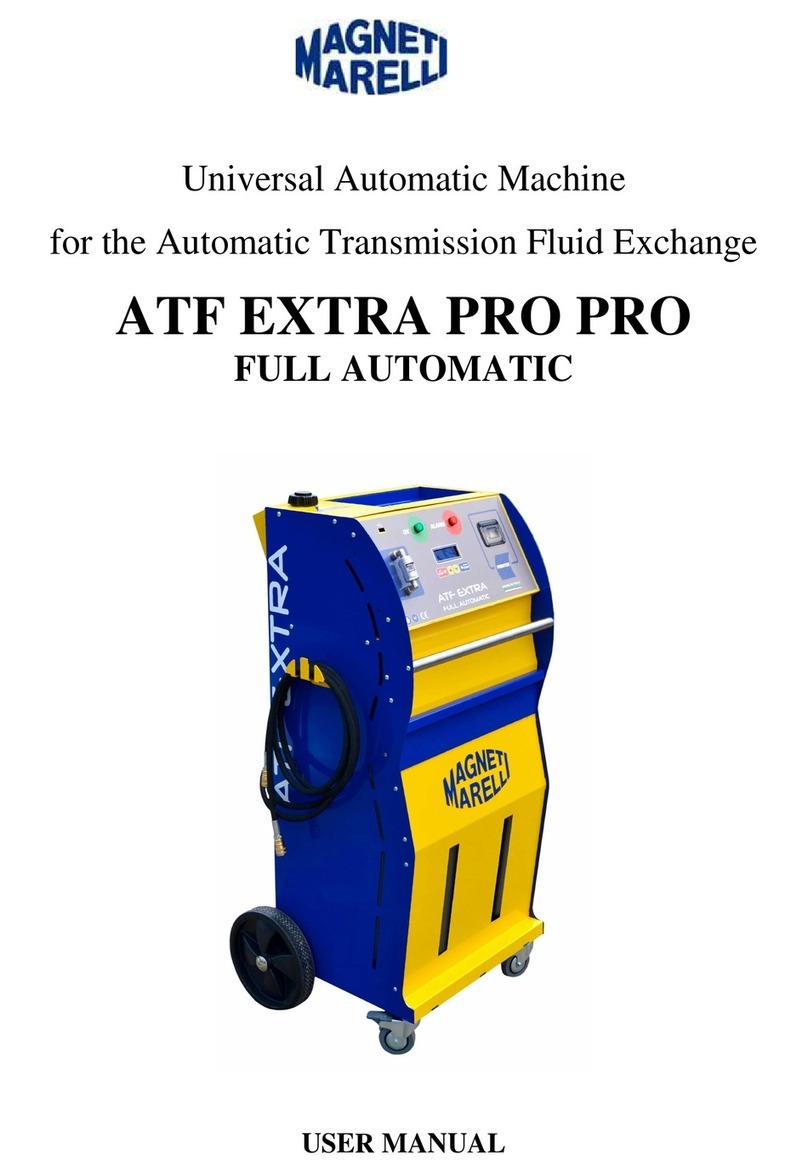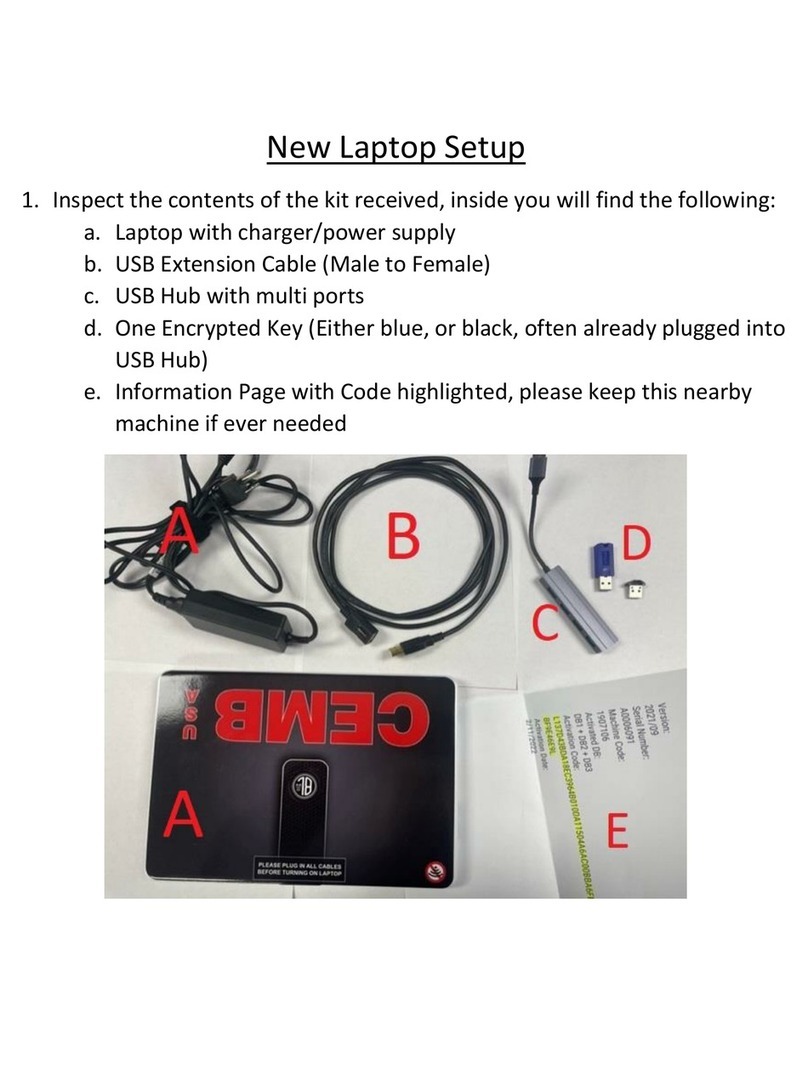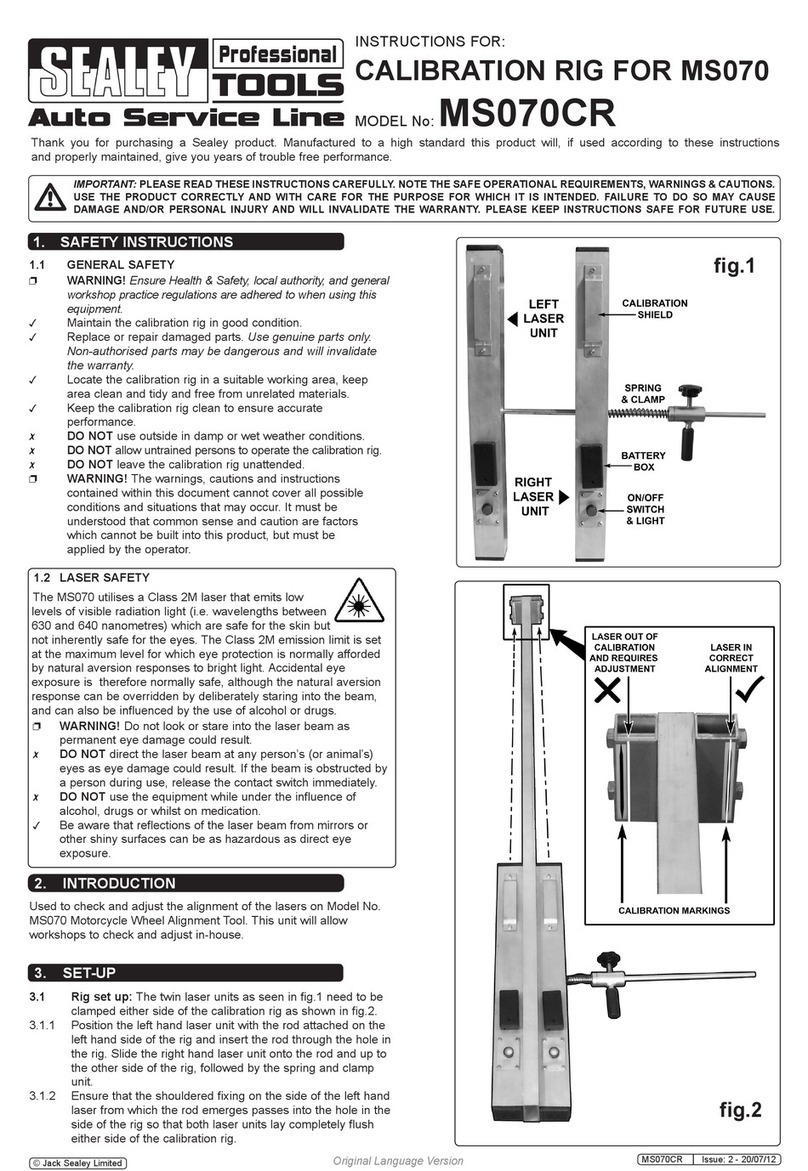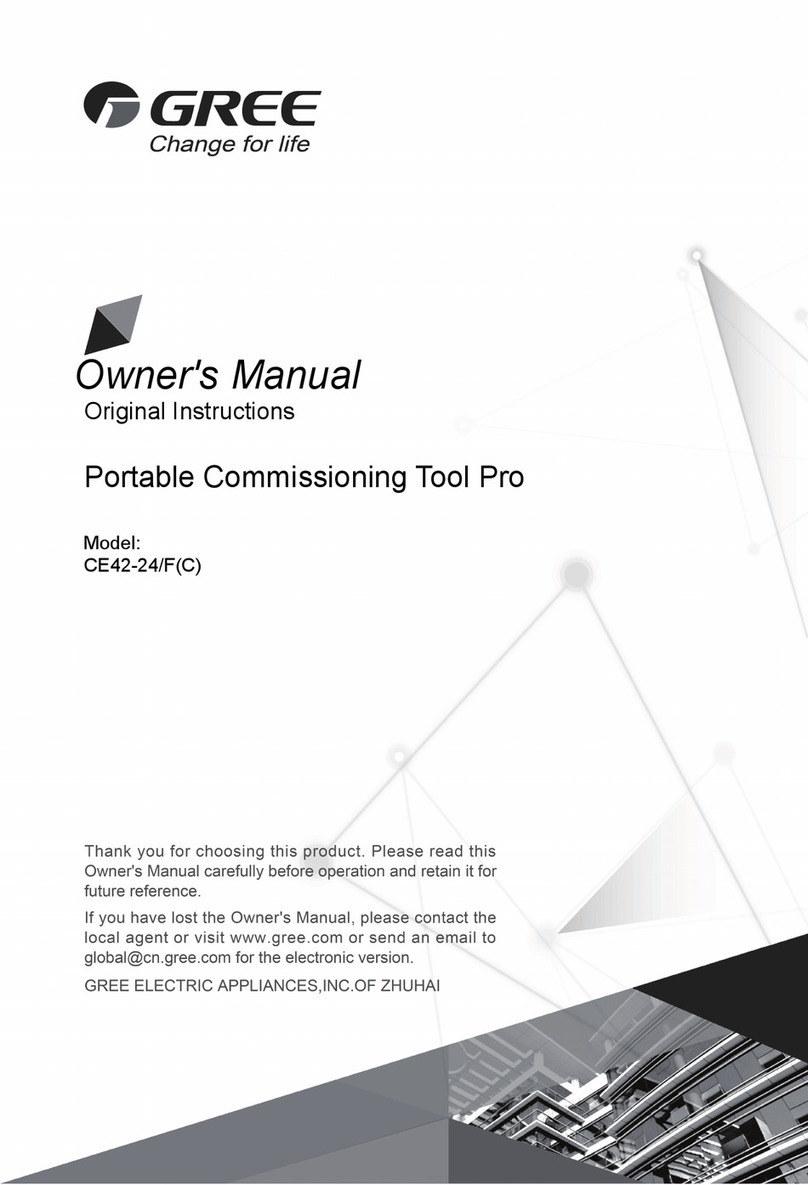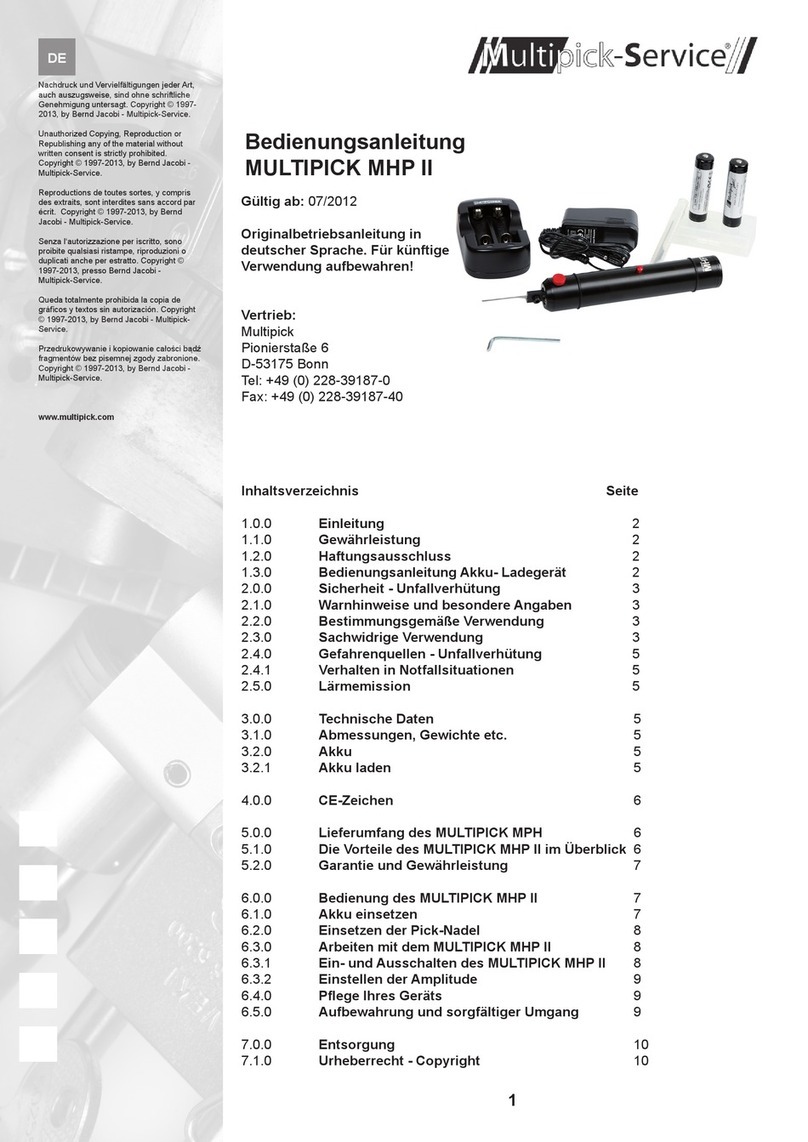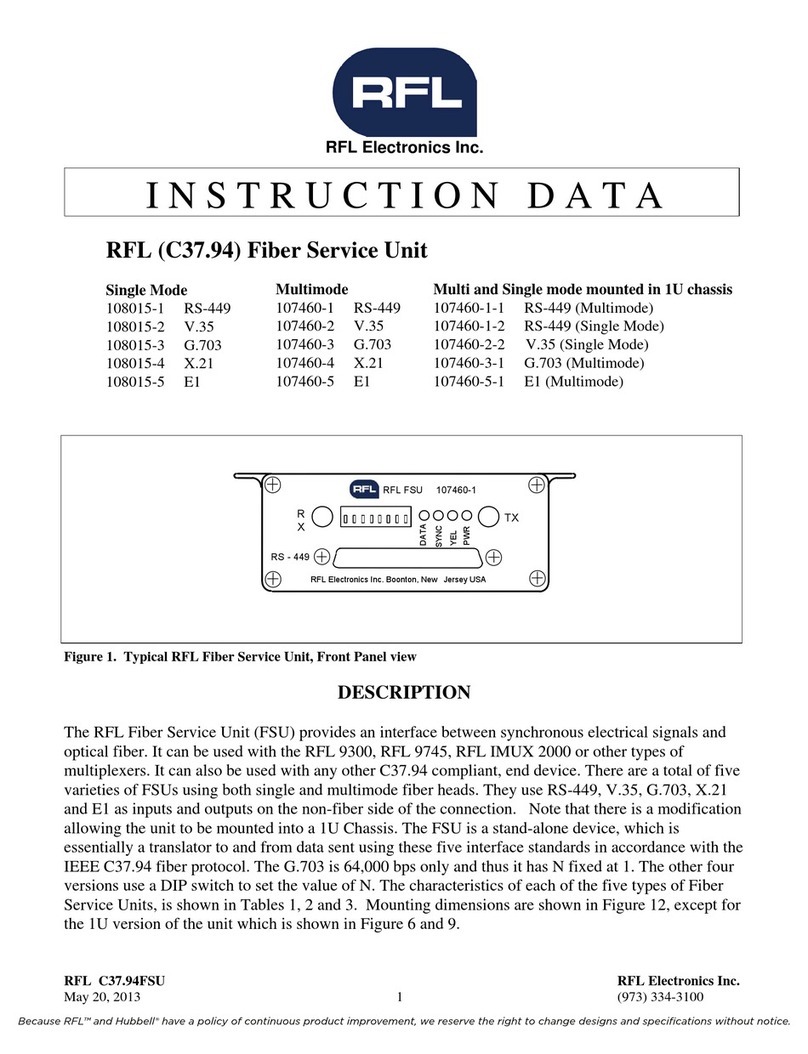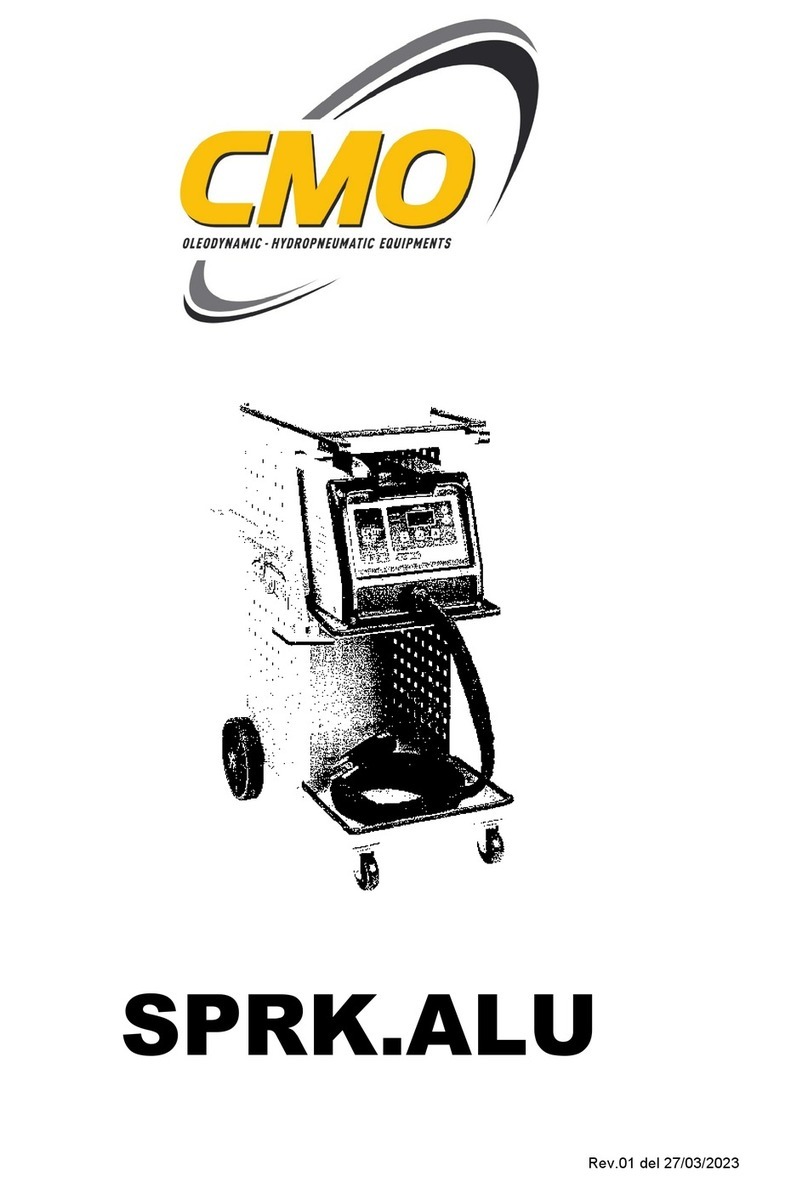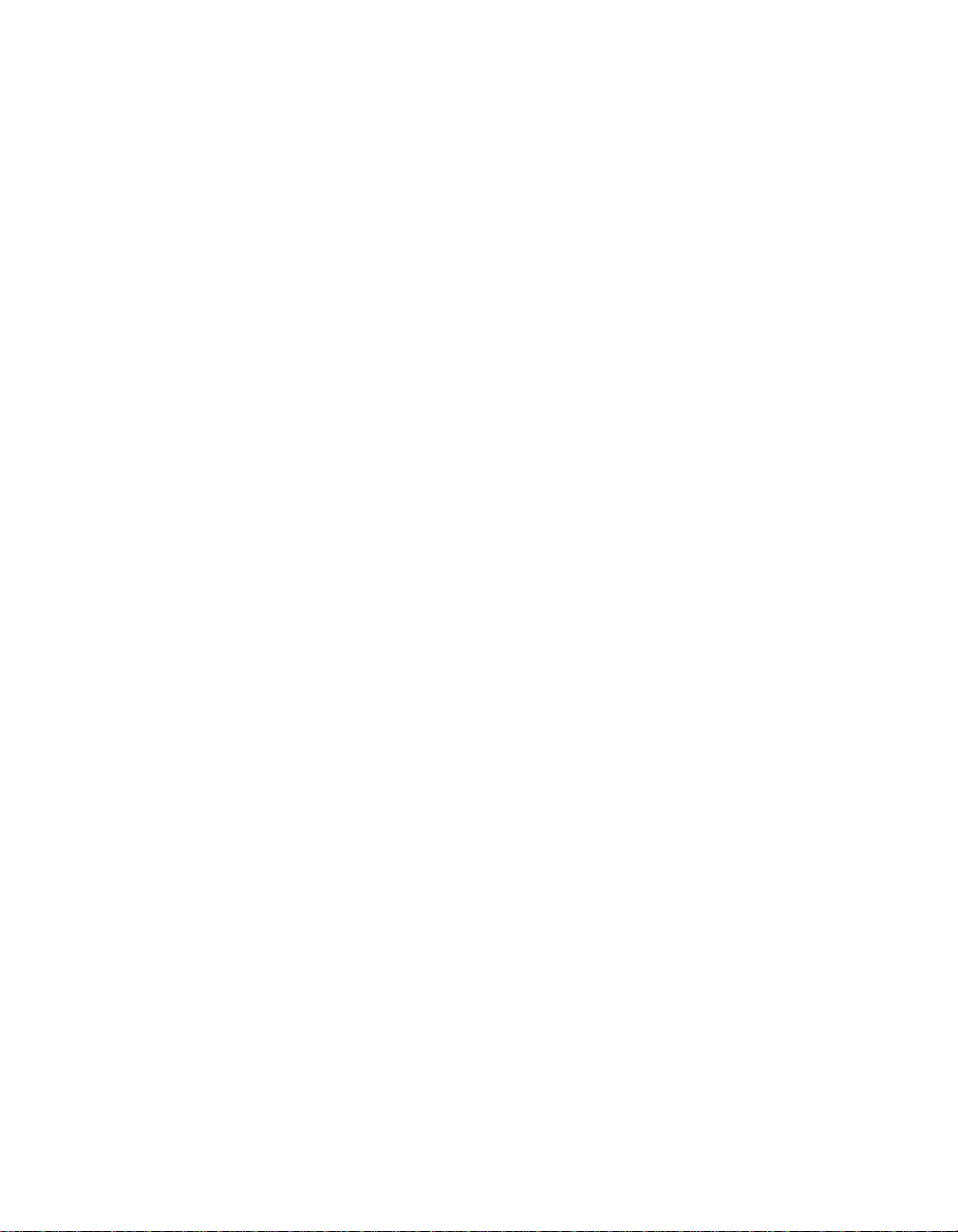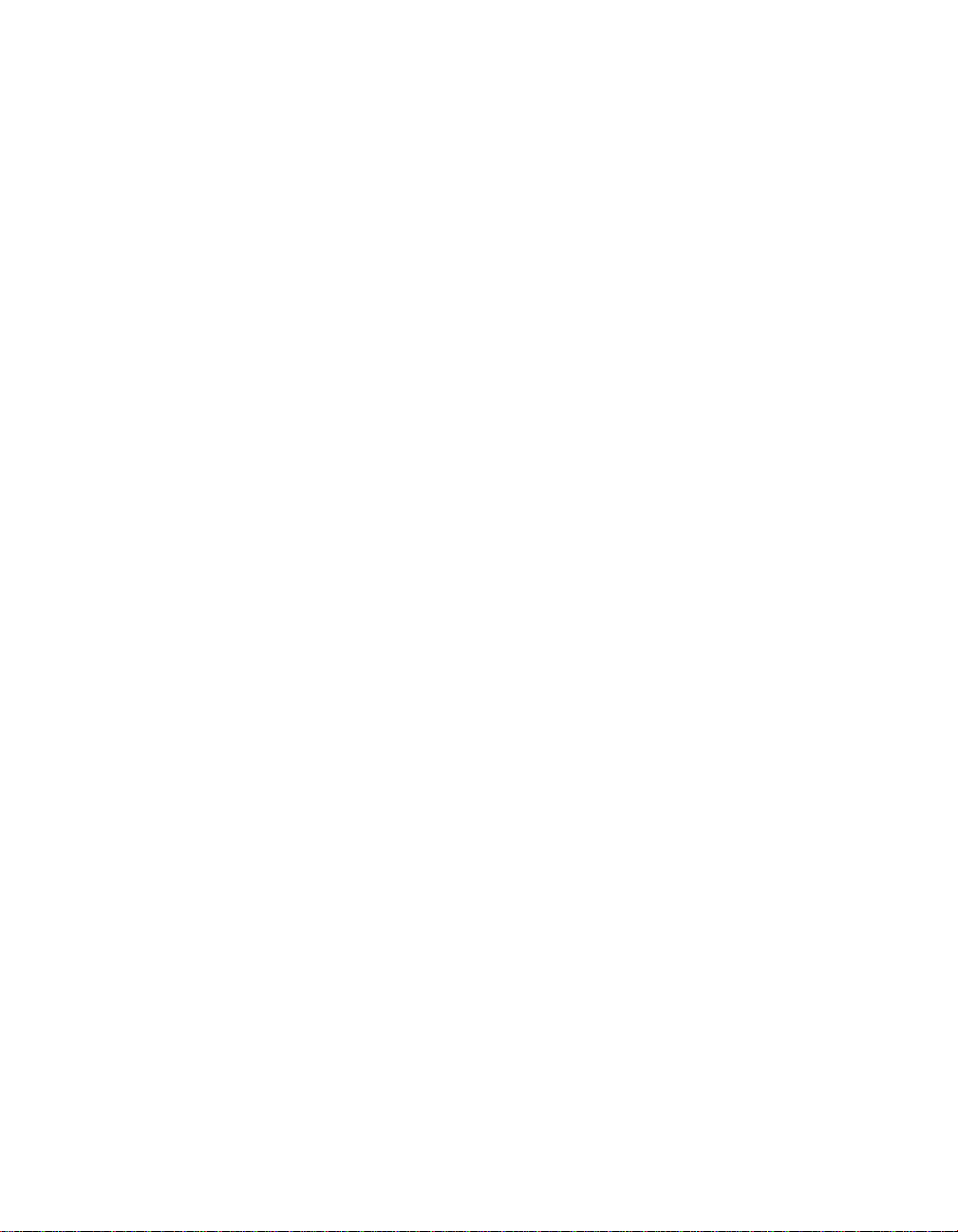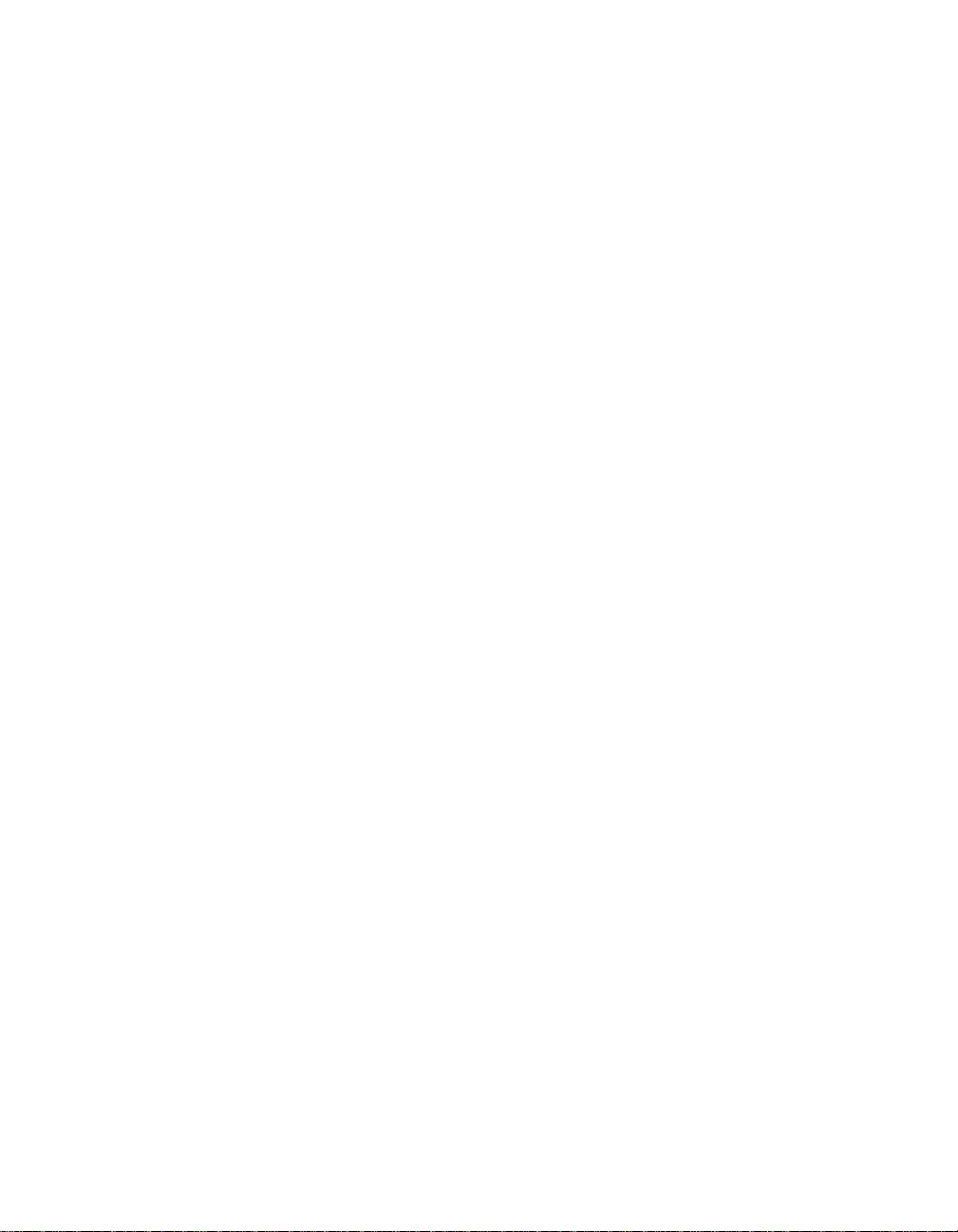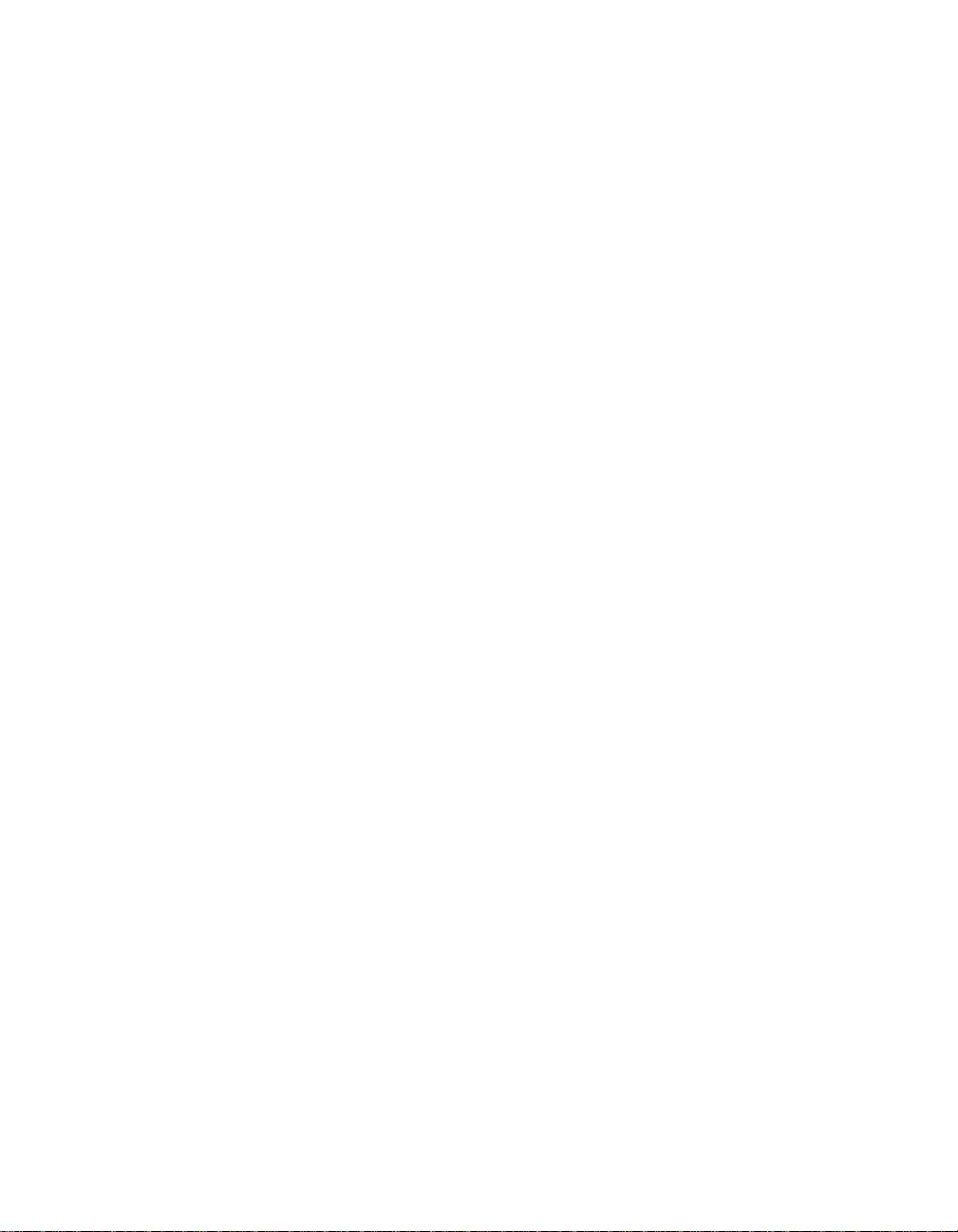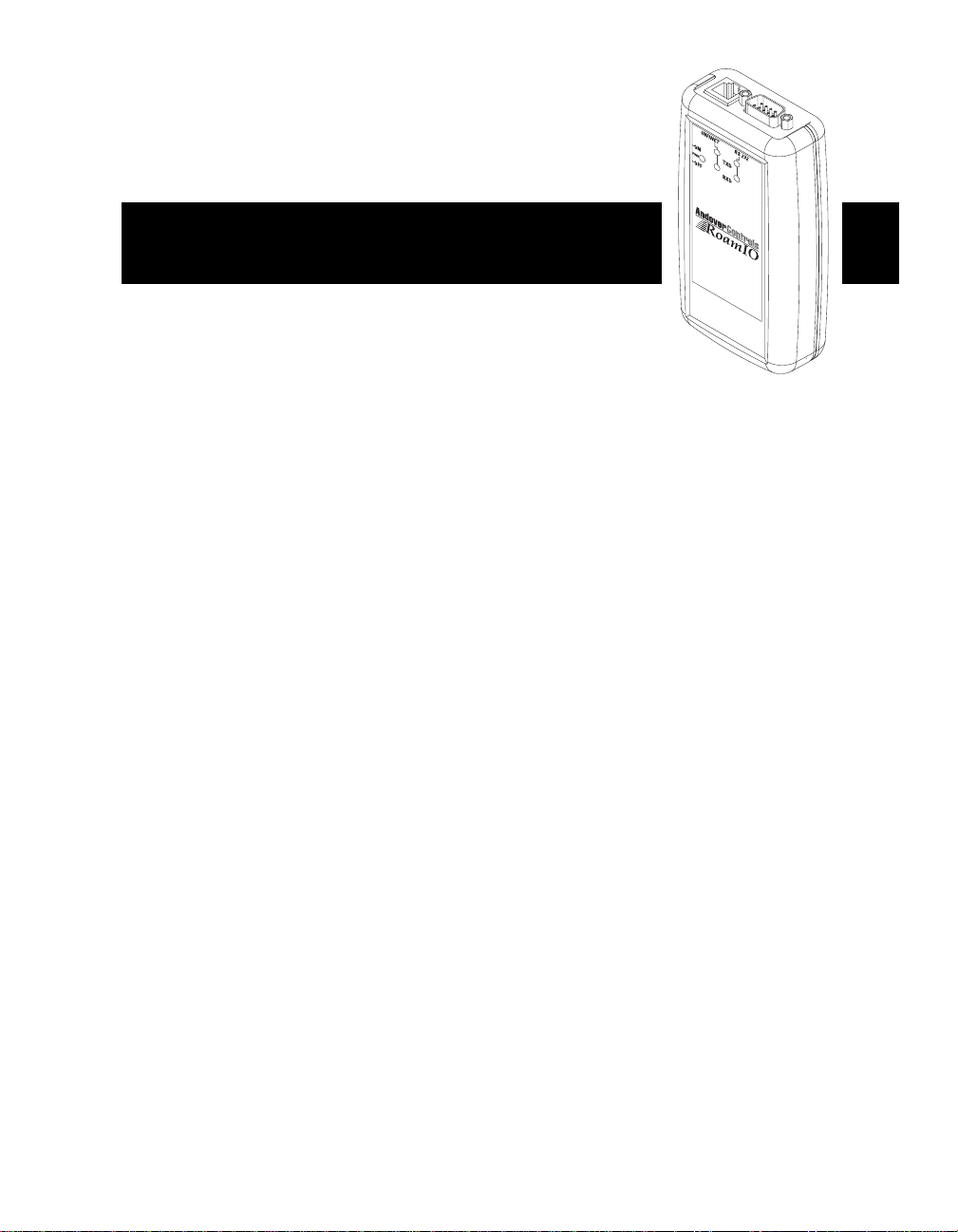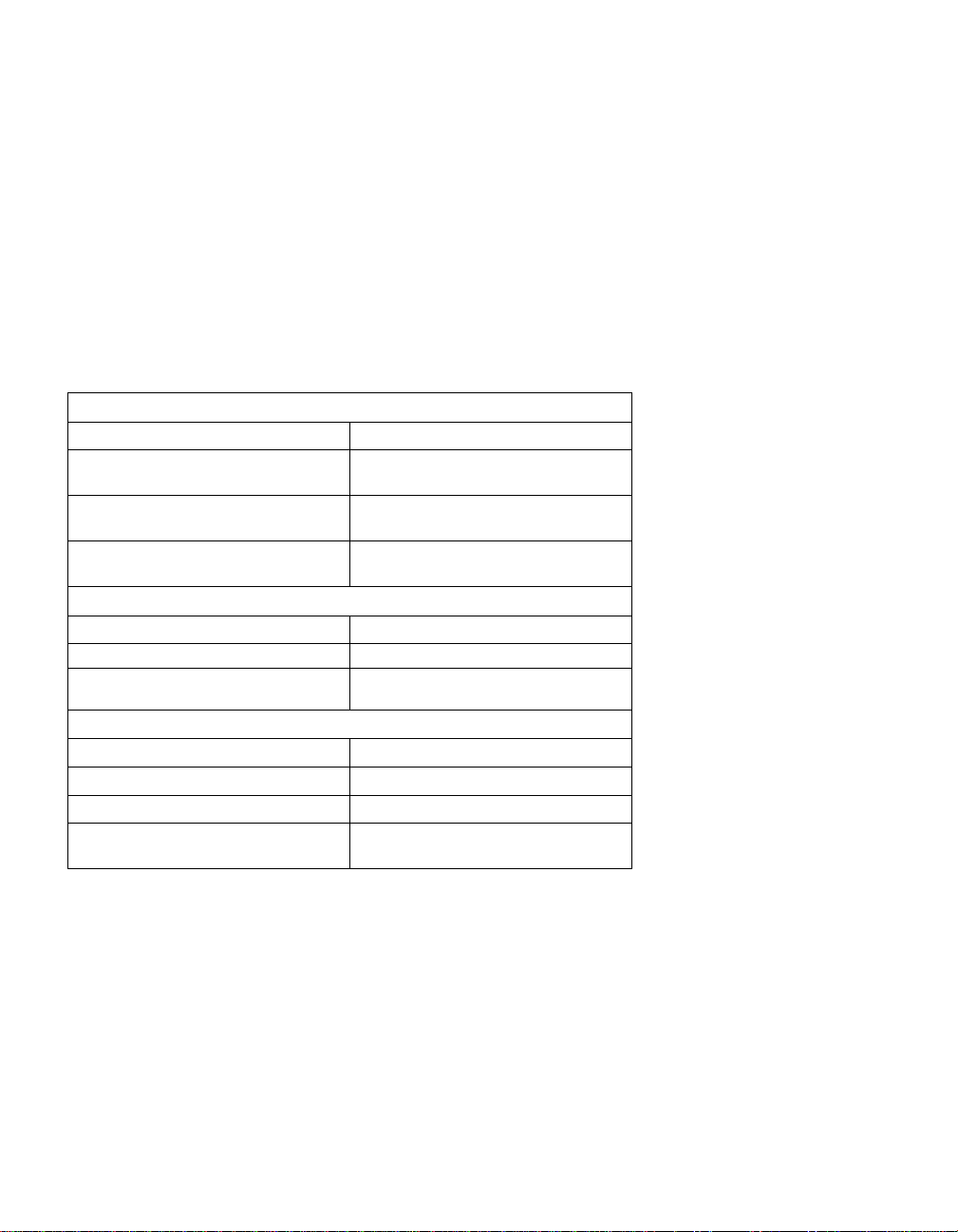RoamIO User’s Guide v
Contents
System Overview....................................................................................... 1
Before You Get Started ............................................................................. 2
Hardware and Software Requirements...................................................... 2
RoamIO Hardware..................................................................................... 3
Batteries and Power....................................................................................3
Connectors and Indicators ..........................................................................4
DB-9 Connector Pinout ...............................................................................4
Connecting to Controllers/Sensors..............................................................5
RoamIO Software Installation .................................................................... 6
Connect P/PC and RoamIO to the Infinet Controller.................................10
Using RoamIO ..........................................................................................11
Logging On/Preferences ...........................................................................11
Using the RoamIO Explorer Tree ..............................................................15
Editing Controllers ............................................................................16
CX Controller ............................................................................................. 17
Infinet Controller......................................................................................... 20
About Points .............................................................................................22
Types of Points .........................................................................................22
Hardware-Defined Points ..........................................................................22
Input Points................................................................................................ 22
Output Points ............................................................................................. 23
Viewing a Point List.................................................................................... 23
Input and Output Points.............................................................................. 24
Log Tab-All Points...................................................................................... 30
Xdriver Tab-All Points................................................................................. 33
Software-Defined Points............................................................................34
Numeric Points........................................................................................... 35
Date Time Points........................................................................................ 38
String Points............................................................................................... 40
Updating i2 Firmware................................................................................41
Overview...................................................................................................41
I2 Update Procedure.................................................................................41
Logging Off ...............................................................................................46