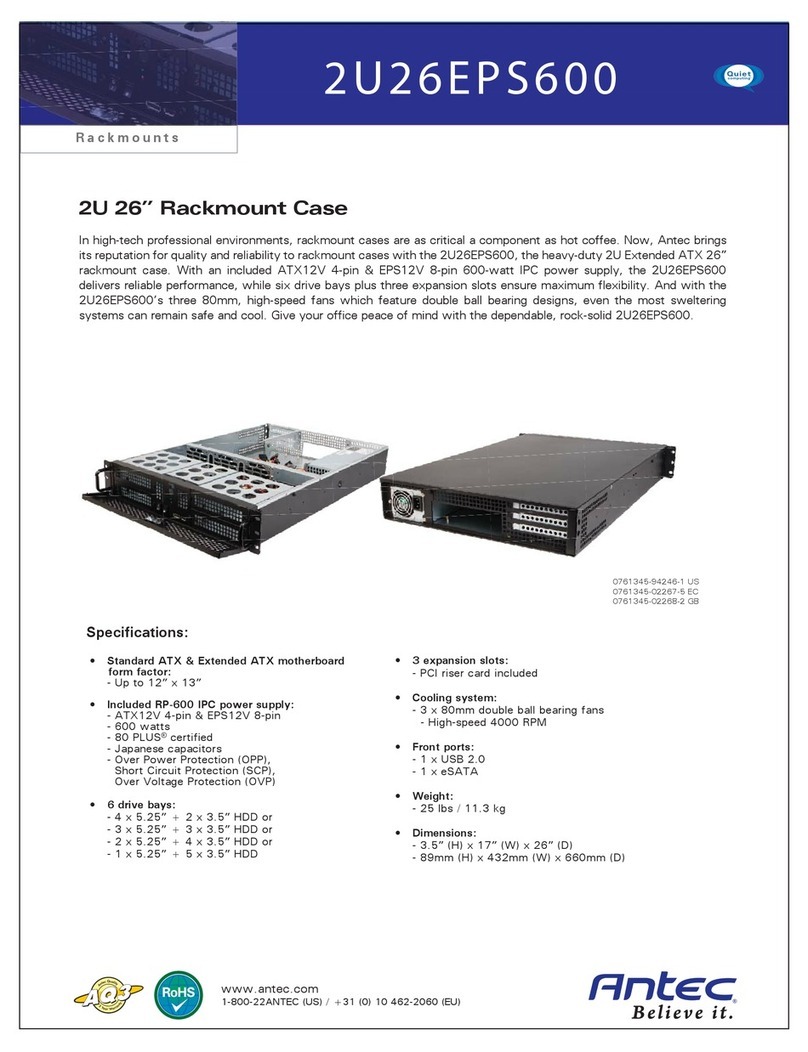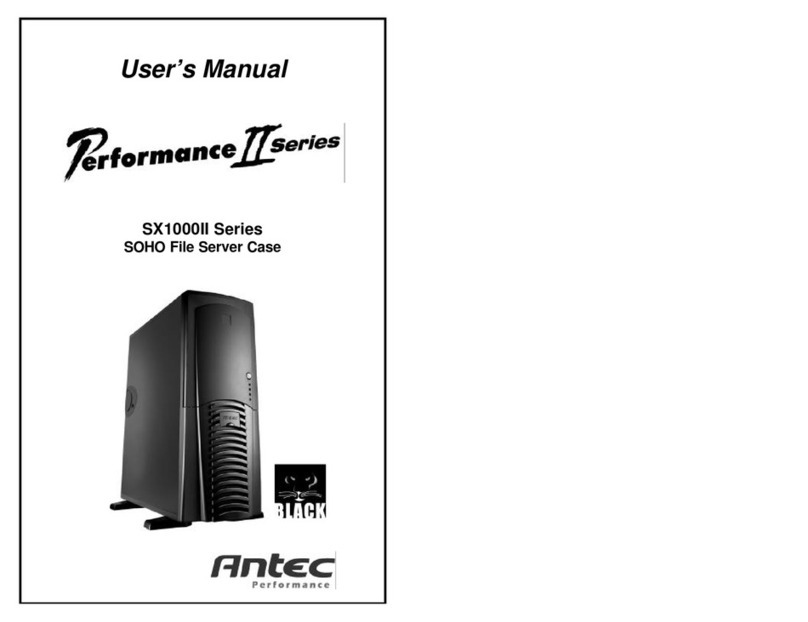8
puissance de l’alimentation. Ceci se traduit par une hausse du rendement
énergétique, une baisse de la perte calorifique, une plus longue durée de vie pour
le matériel de distribution et de consommation d’alimentation et une plus grande
stabilité de la tension de sortie. Grâce à son haut rendement énergétique et son
ventilateur de 80mm silencieux, le bloc d’alimentation donne un environnement
non seulement plus propre, mais aussi plus silencieux.
Structure à deux compartiments
Ce boîtier a deux compartiments — le compartiment de la carte mère et le
compartiment du bloc d’alimentation pour isoler bruit et chaleur de chaque
compartiment et produire un fonctionnement frais et silencieux au maximum.
Installation
1. Retirez le boîtier de son emballage. Ôtez la mousse de la cartouche et le sac en
plastique.
2. Placez le boîtier à la verticale avec le ventilateur du bloc d’alimentation à
l’arrière tourné vers vous sur une surface plate stable.
3. Retirez les deux vis à oreilles qui fixent le capot supérieur du boîtier. Ce sont
les seules vis qui doivent être retirées pour ouvrir le boîtier. Mettez ces vis de
côté et maintenez-les à l’écart des autres vis.
4. Glissez le panneau supérieur vers l’arrière du boîtier et soulevez-le.
5. En haut de chaque panneau latéral, devant le bloc d’alimentation, se trouve une
patte. Soulevez cette patte et tirez les panneaux latéraux vers l’extérieur pour
les retirer.
6. A l’intérieur du boîtier, vous trouverez le bloc d’alimentation, des câbles
(voyants, etc.), un panneau E/S installé, un cordon d’alimentation et un sachet
en plastique contenant de la quincaillerie supplémentaire (vis, entretoise en
laiton, supports en plastique, etc.).
Installation de la carte mère
Ce manuel n’aborde pas l’installation de l’UC, de la mémoire vive ni de la carte
d’extension. Pour des instructions de montage et de dépannage détaillées,
consultez le manuel accompagnant la carte mère.
1. Couchez le boîtier en tournant le côté ouvert vers le haut. Vous devriez pouvoir
voir le panier de lecteurs et le bloc d’alimentation.
2. Assurez-vous que le panneau E/S est adapté à la carte mère. Si le panneau
fourni n’est pas adapté à votre carte mère, contactez le fabricant de la carte
mère pour vous procurer le panneau E/S adéquat.
3. Alignez la carte mère sur les trous des espaceurs, déterminez lesquels sont
alignés et mémorisez leur emplacement. Les cartes mères ne correspondent pas
toutes aux trous de vis fournis ; ceci est normal et sera sans conséquence sur
la fonctionnalité. Il est possible que des espaceurs soient préinstallés pour une
plus grande commodité.
4. Soulevez et retirez la carte mère.
5. Vissez les espaceurs en laiton aux trous taraudés qui s’alignent avec la carte
mère.
6. Placez la carte mère sur les espaceurs en laiton.
7. Vissez la carte mère aux espaceurs avec les vis cruciformes fournies.
8. La carte mère est à présent installée.