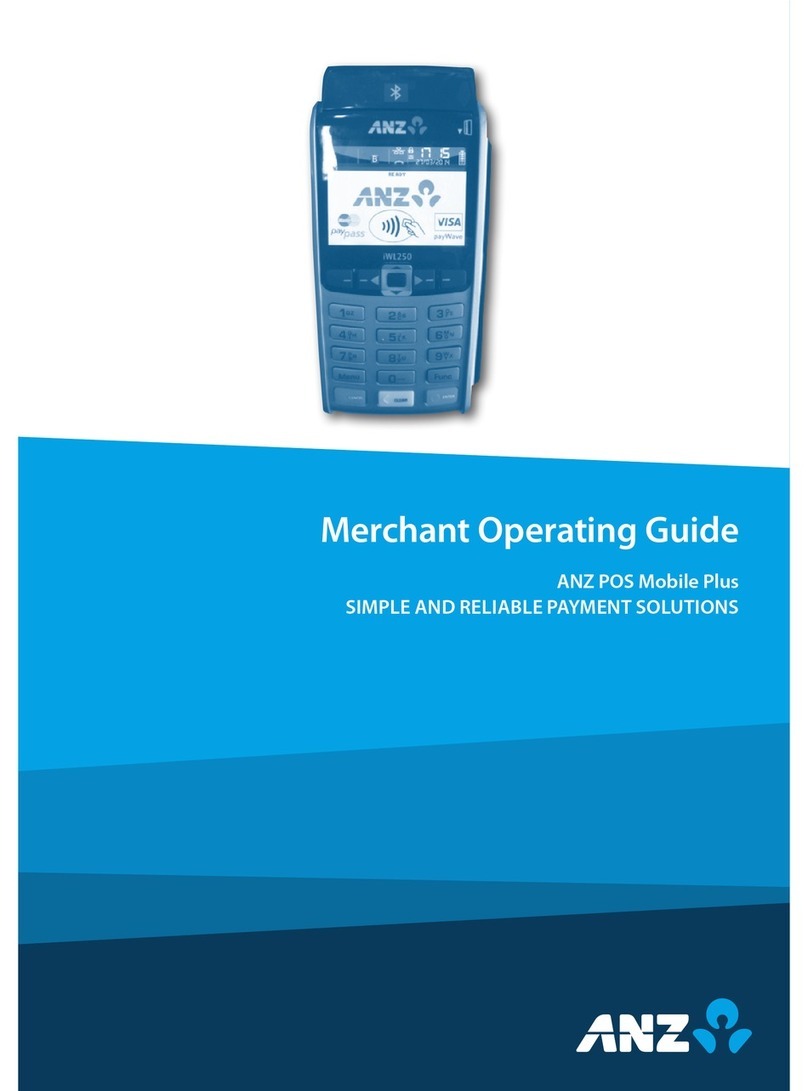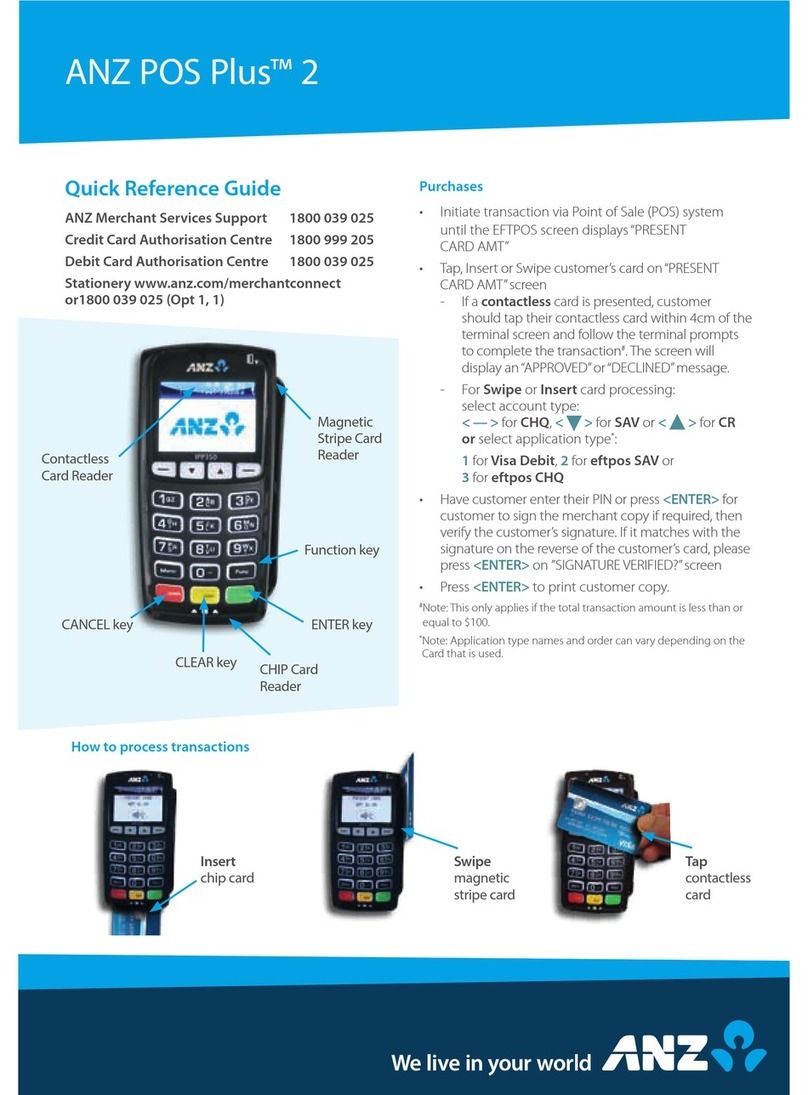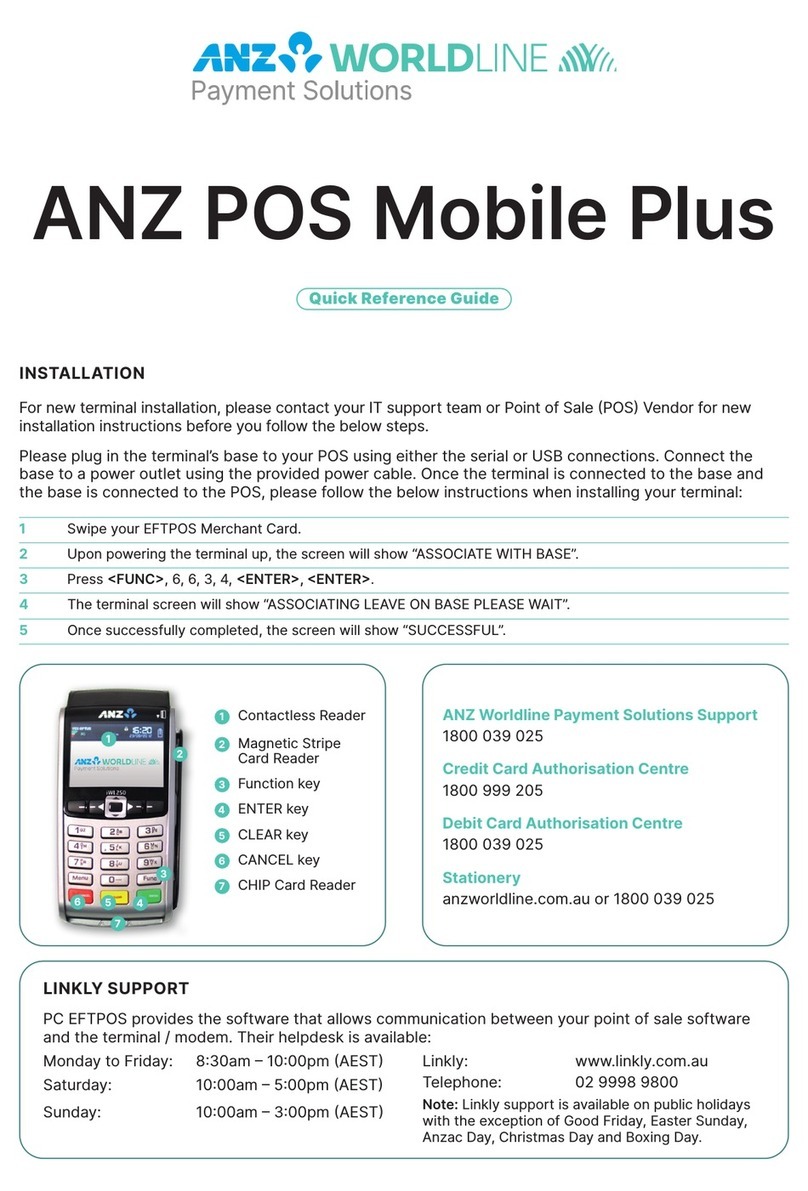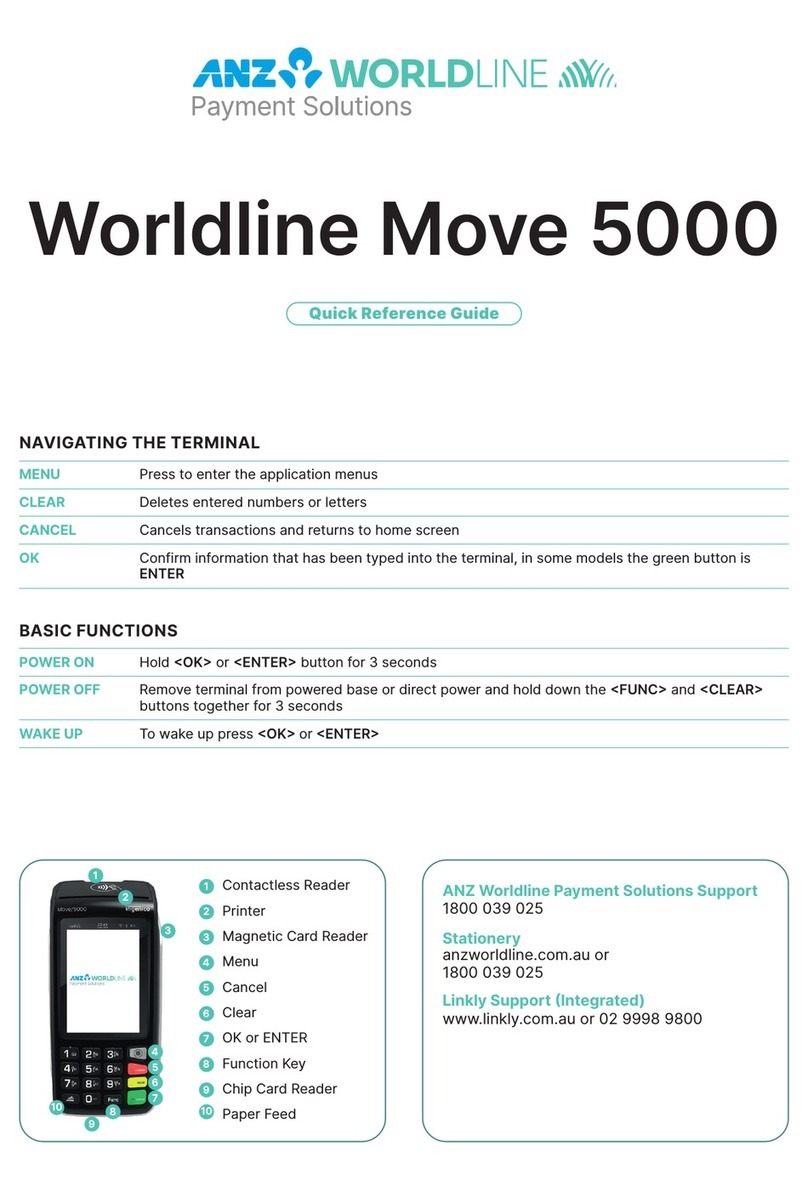• Authorisation of the transaction does not mean that the true cardholder has authorised
the transaction
• Authorisation does not protect the merchant from chargebacks
• The bank, ANZ cannot guarantee that a transaction has been conducted by the true
cardholder.
Authorisation Declined
Where an Authorisation is declined, please seek an alternative method of payment. If the
customer cannot pay, the goods should be reclaimed. For goods that cannot be reclaimed
(e.g. food items, petrol etc.), request photographic identification such as a Driver’s Licence or
take a description of the person and arrange with the customer to provide an alternative
method of payment. If unsuccessful, report the incident to the Police.
1.4 Floor Limits
A Floor Limit is a dollar amount set for a particular type of card transaction processed via your
merchant facility. Please note that Floor Limits relate to all transactions. Your Letter of Offer
outlines all Authorised Floor Limits that are specific to your business. Some of these limits are
specific to your business or industry, please insert these Authorised Floor Limits in the
appropriate spaces provided.
Authorised Floor Limits
Credit Card Floor Limits (including Visa® and MasterCard® Debit transactions)
Manual (Imprinter): Please insert your Authorised Floor Limit
Electronic Fallback: Please insert your Authorised Floor Limit
Internet: $0
Mail Order & Telephone Order: $0
All Other Electronic transactions: $0
NOTE: Please refer to your Merchant Agreement for further information on Floor Limits that apply to
Manual Imprinter and Electronic Fallback.
Debit Card Floor Limits (not including Visa® and MasterCard® transactions)
• All Merchants cash/combined purchase/cash $0
• Service stations, taxis/limousines, liquor and convenience stores $60
• Supermarkets $200
• All Other $100
Charge Card Floor Limits
Diners Club: American Express:
NOTE: A $0 Floor Limit applies to all Hand key Mail/Telephone Order and eCommerce transactions.
For transactions over the Authorised Floor Limit, you must phone the Authorisation Centre
using the phone numbers outlined in section 1.2 to verify if the account has sufficient funds
available to cover the transaction. If approval is not obtained for transactions above your
Authorised Floor Limit, you risk the transaction being charged back.