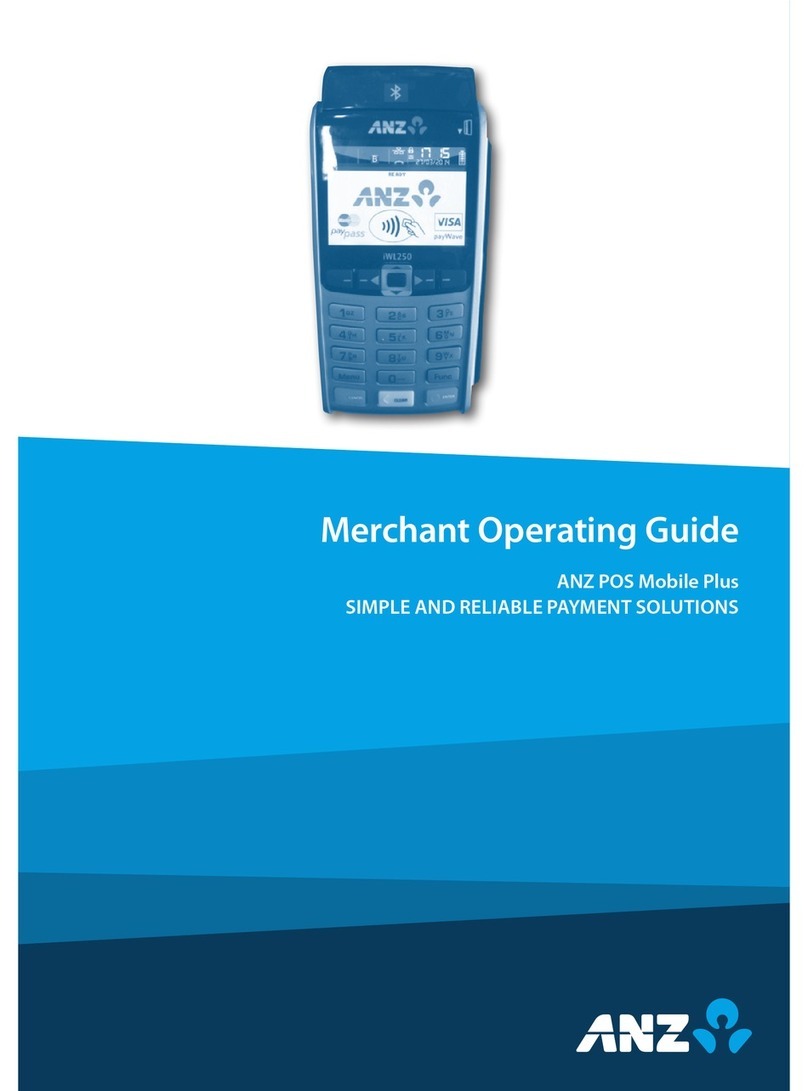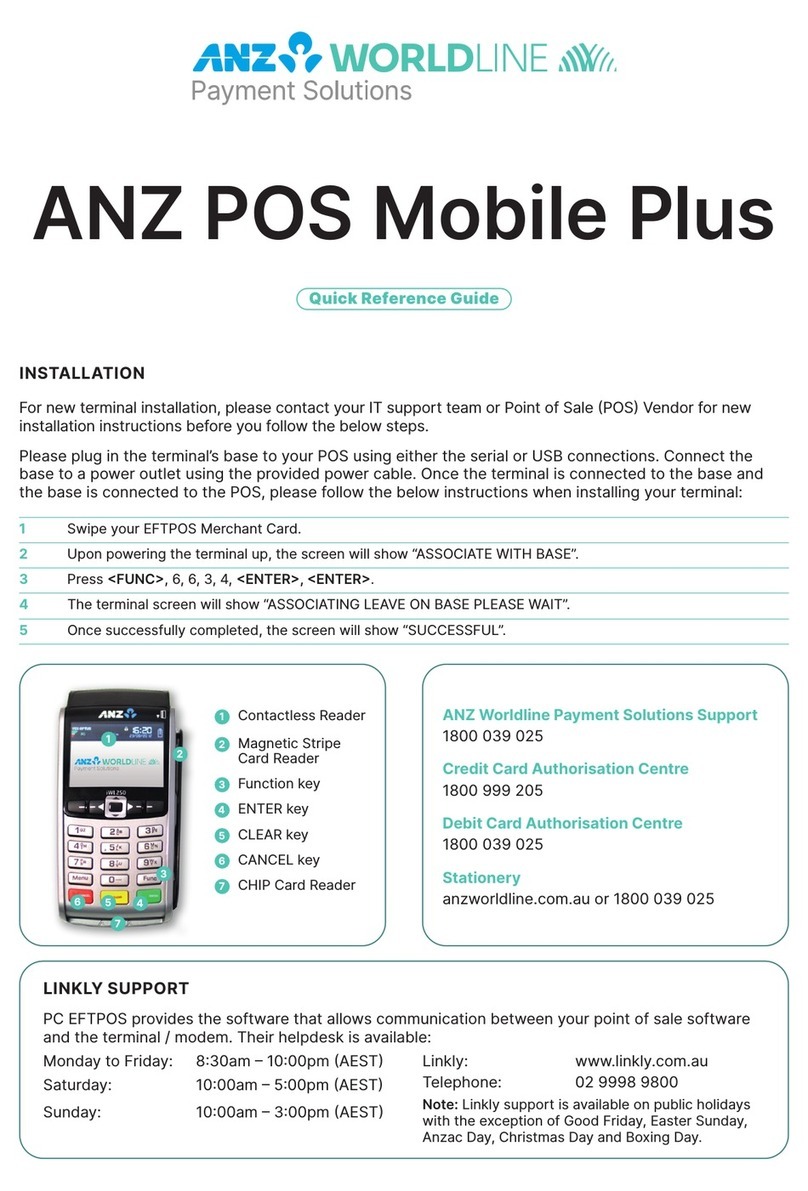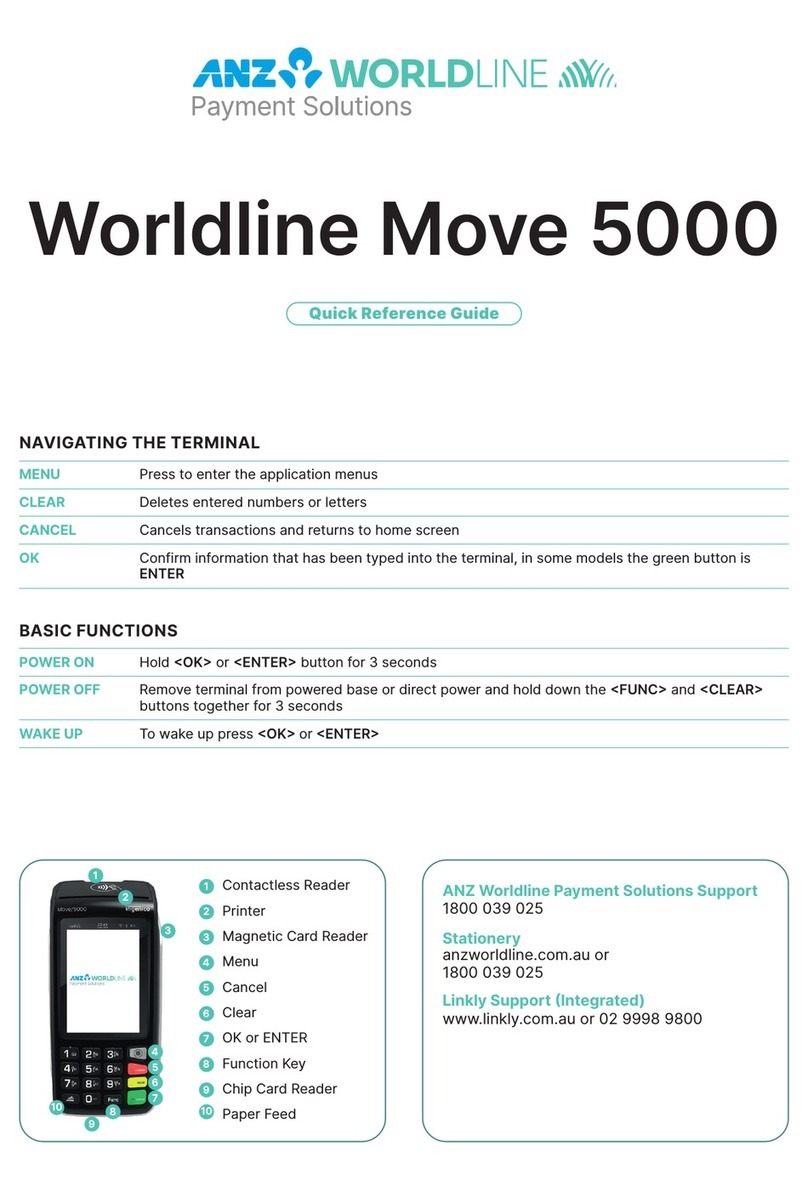• Once the terminal is connected, press <Func>
1, 1, 1, 1, 2, 2, 2, 7 <ENTER> <ENTER>
• Press the < > or < > buttons to cycle between
the COM0(serial) and USB connections
• Once the correct connection is selected, press
<ENTER>, press <ENTER> again under Protocol.
The terminal should now display‘CONFIG
REQUIRED’.
• Press <Func> 9, 9, 0, 5 <ENTER> <ENTER>
• The terminal should now display ‘Swipe merchant
card’. Swipe your respective green ANZ multiPOS
and EFTPOS Merchant Card (Terminal ID Card). If you
do not have this, press <CLEAR> and manually key
in the Terminal ID, then press <ENTER>
• Keep pressing <ENTER> until you get back to the
main screen
• Press <Func> 2, 4, 6, 8 <ENTER> <ENTER> and wait
until it goes back to the main screen
• Press <Func> 8, 7, <ENTER> <ENTER>
• The screen will display ‘Initialising Please Wait’^.
Once complete, the terminal will return to the home
screen and is ready to process transactions.
^Note: if the screen does not display“Initialising Please
Wait”, please contact ANZ Merchant Services on 1800
039 025 for further assistance. Have your activation/
reference number handy.
Init Required
If the terminal is displaying ‘Init Required’, press <Func>
8, 7, <ENTER> <ENTER>. If the terminal again displays
‘Init Required’, follow the steps below:
• Disconnect the cable from the back of the terminal
and wait 30 seconds
• Reconnect the cable at the back of the terminal and
wait for the terminal to revert to the ‘Init Required’
screen
• Press <Func> 8, 7, <ENTER> <ENTER> on
the terminal.
The terminal will start initialising, taking approx. 1 - 2
minutes to complete. If ‘Init Required’still appears,
please call ANZ Merchant Services on 1800 039 025 for
further assistance.
Terminal Security
Please ensure that the terminal is placed in a secure
location enabling the cardholder to use the keypad
without being observed by security cameras, CCTV
devices or by any other person. Only authorised ANZ
business partners are permitted to install or perform
maintenance of your terminal.
PC EFTPOS Support
PC EFTPOS provides the software that allows
communication between your point of sale software
and the terminal / modem. Their helpdesk is available:
Monday to Friday : 8:30am – 10:00pm (Sydney time)
Saturday: 10:00am – 5:00pm (Sydney time)
Sunday : 10:00am – 3:00pm (Sydney time)
PC-EFTPOS: www.pceftpos.com
Telephone: 02 9998 9800
Note: PC EFTPOS support is available on public holidays
with the exception of Good Friday, Easter Sunday,
Anzac Day, Christmas Day and Boxing Day.
ANZ contactless EFTPOS
Your ANZ POS Plus™ 2
terminal is equipped with
in-built contactless processing
technology. ANZ contactless
EFTPOS is a payment solution
that provides a fast and
innovative way for customers
to make payments by simply ‘tapping’their
contactless enabled credit or debit card against
your EFTPOS terminal. A contactless card looks
like any other credit or debit card and features an
embedded chip and a radio frequency antenna to
enable this method of processing.