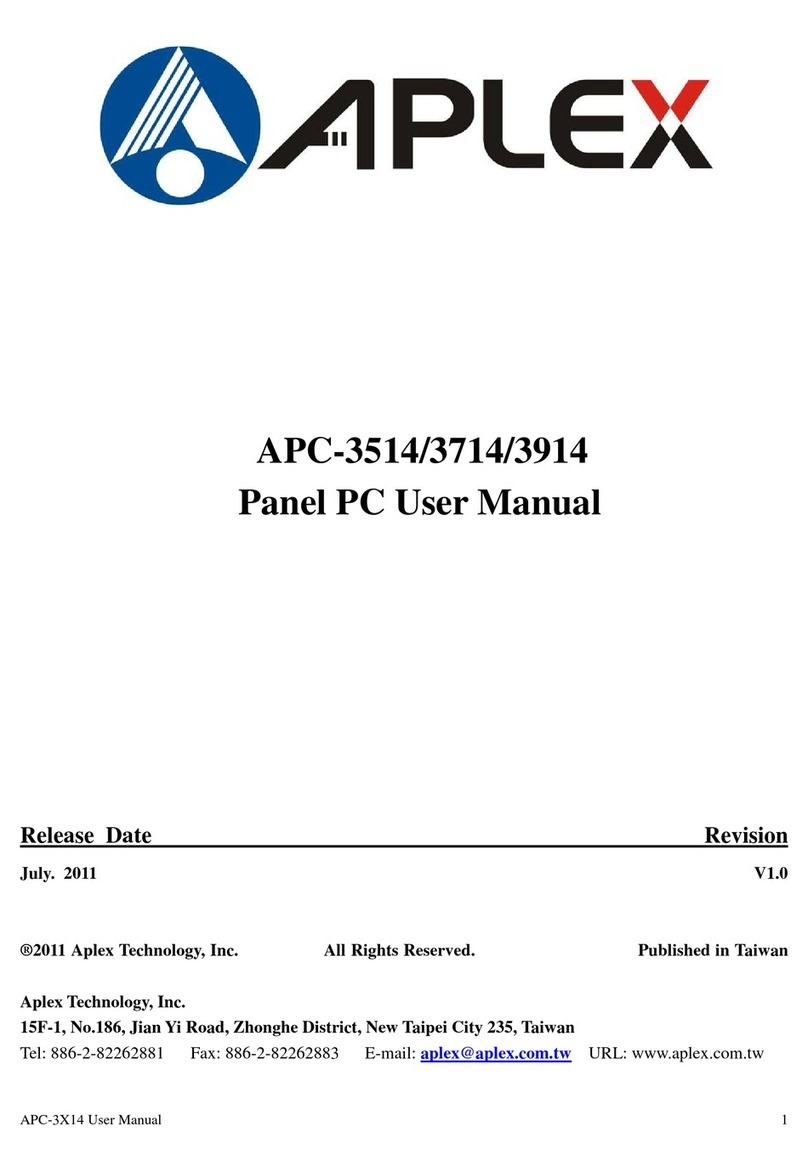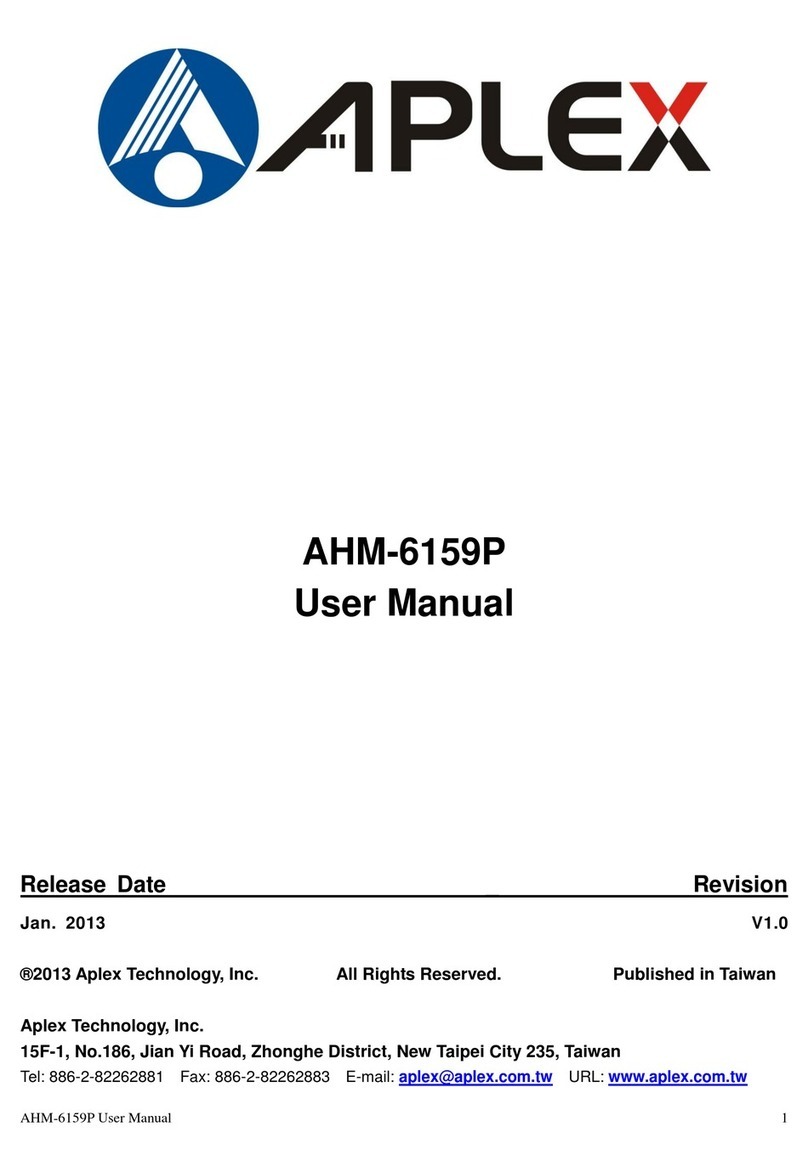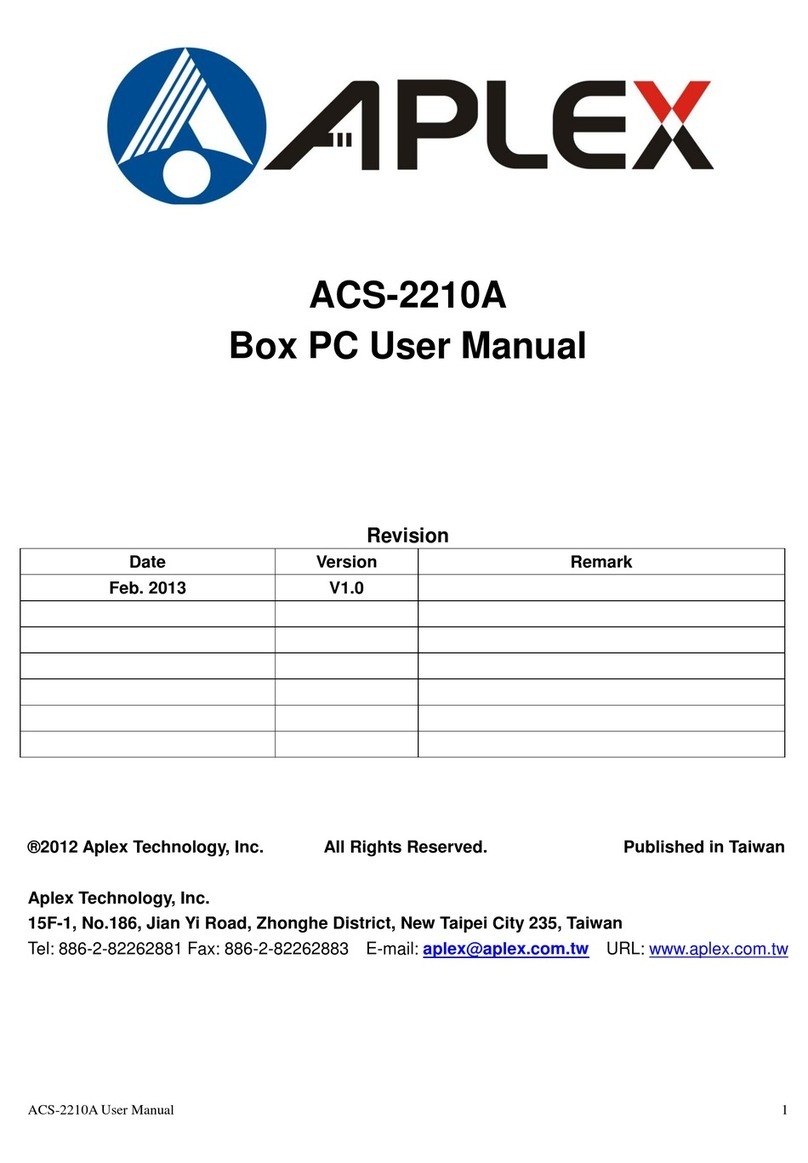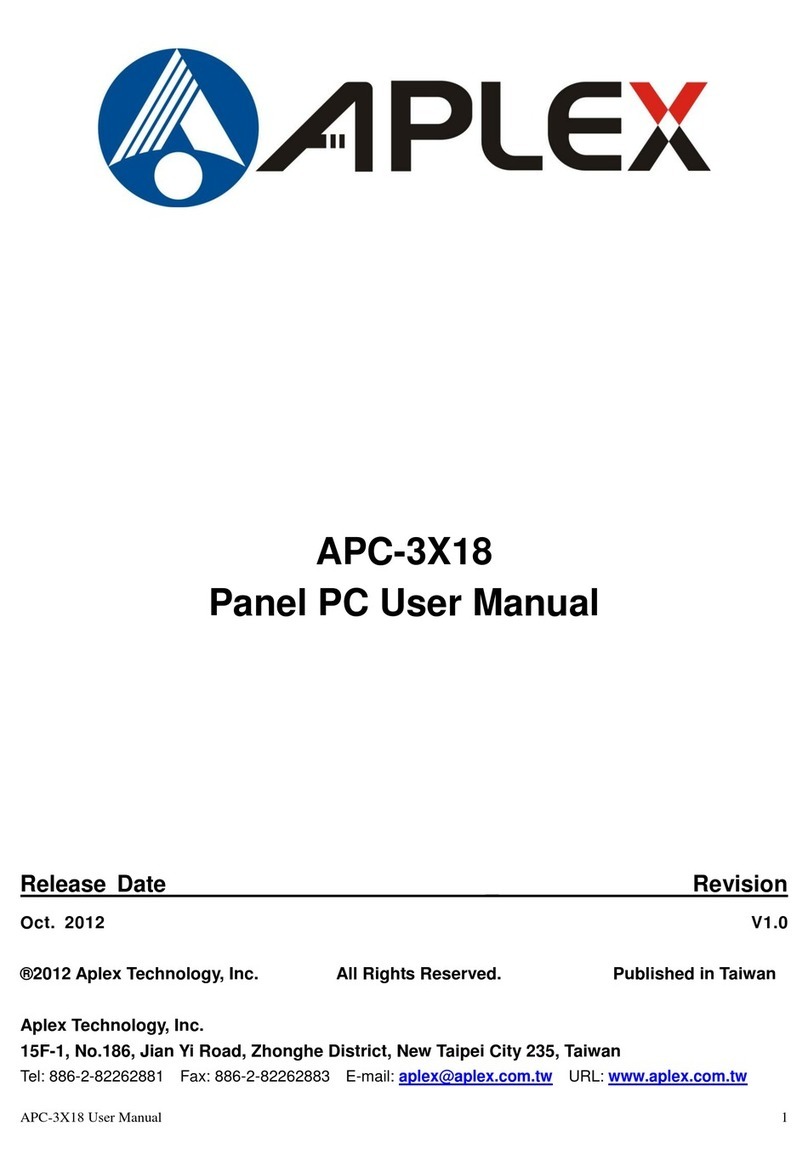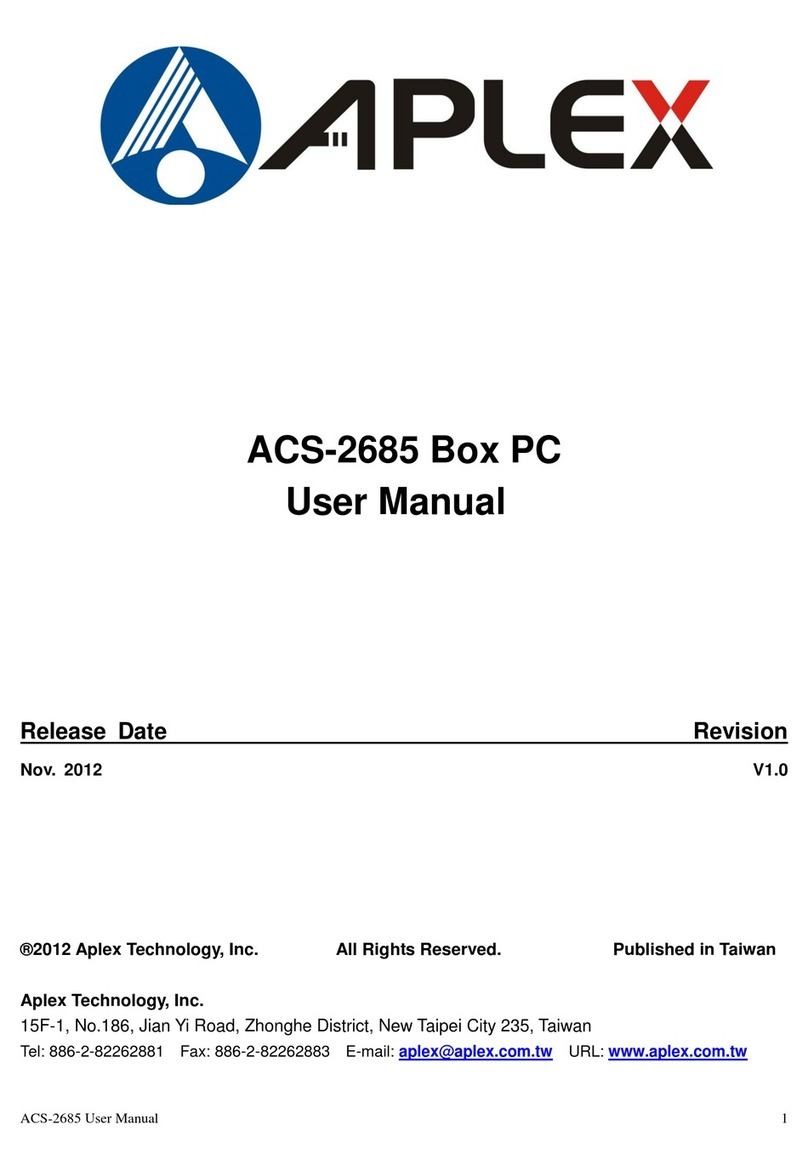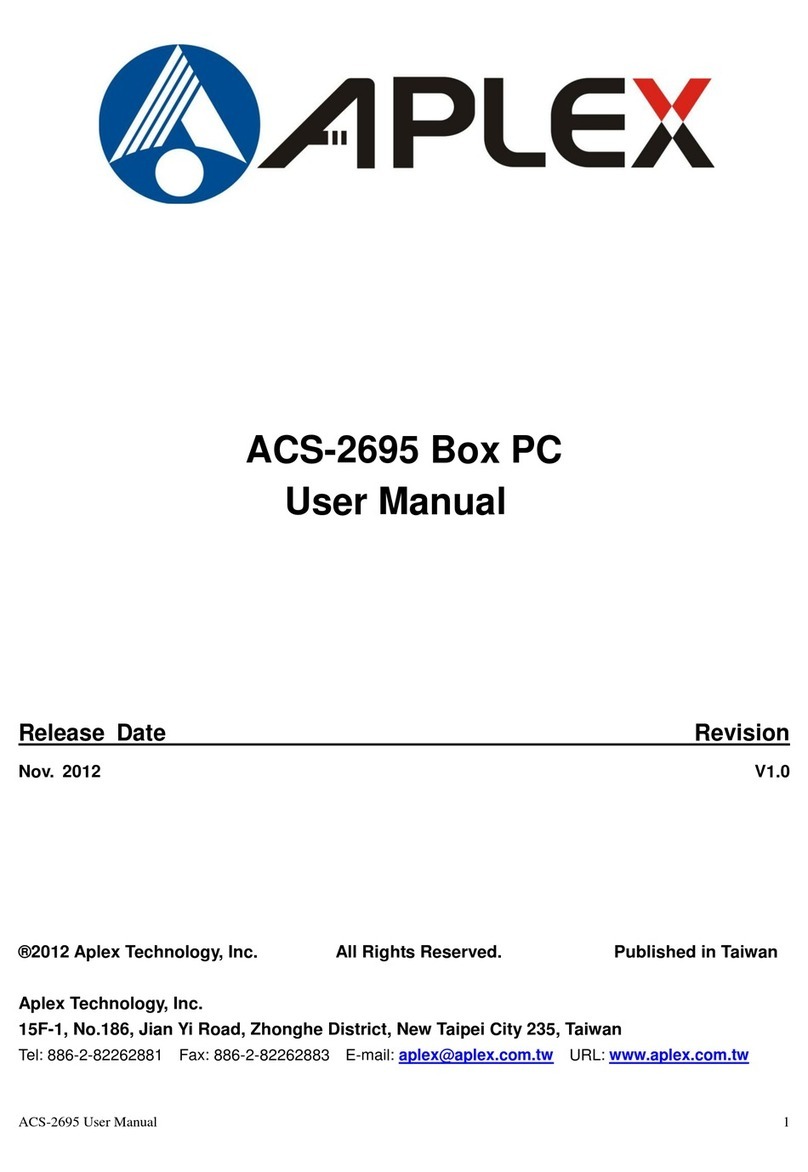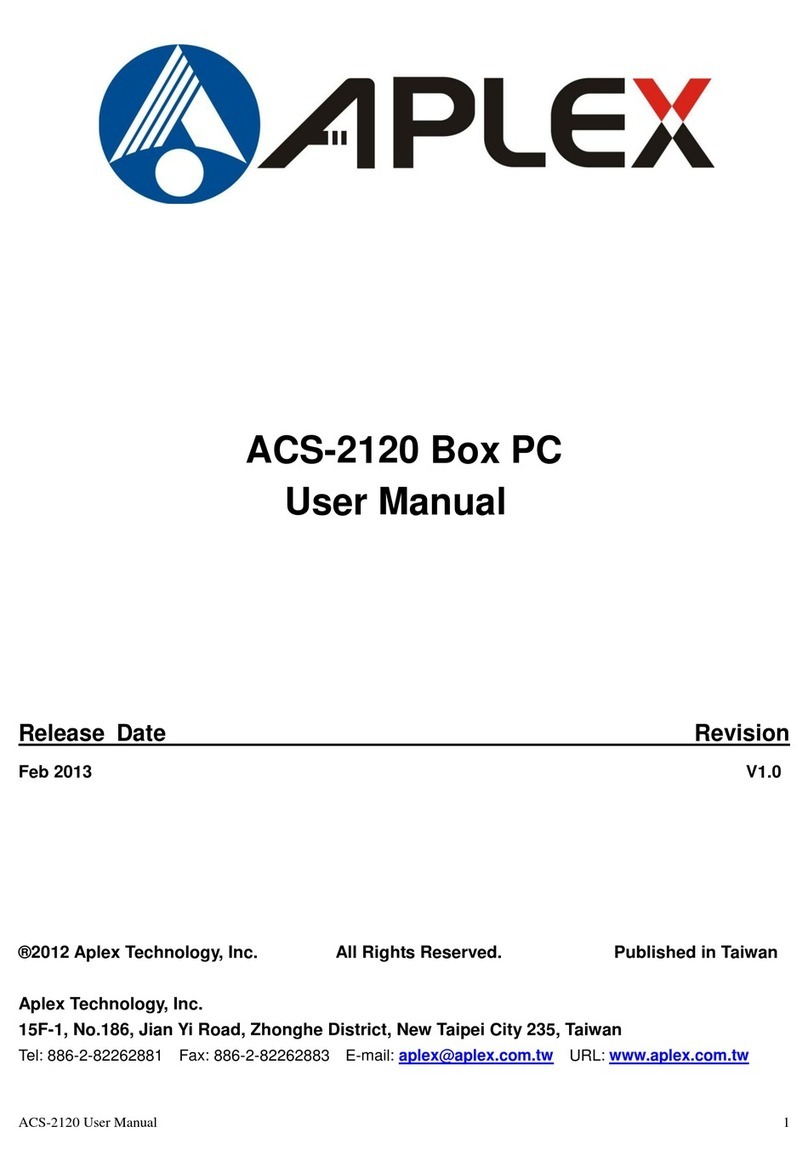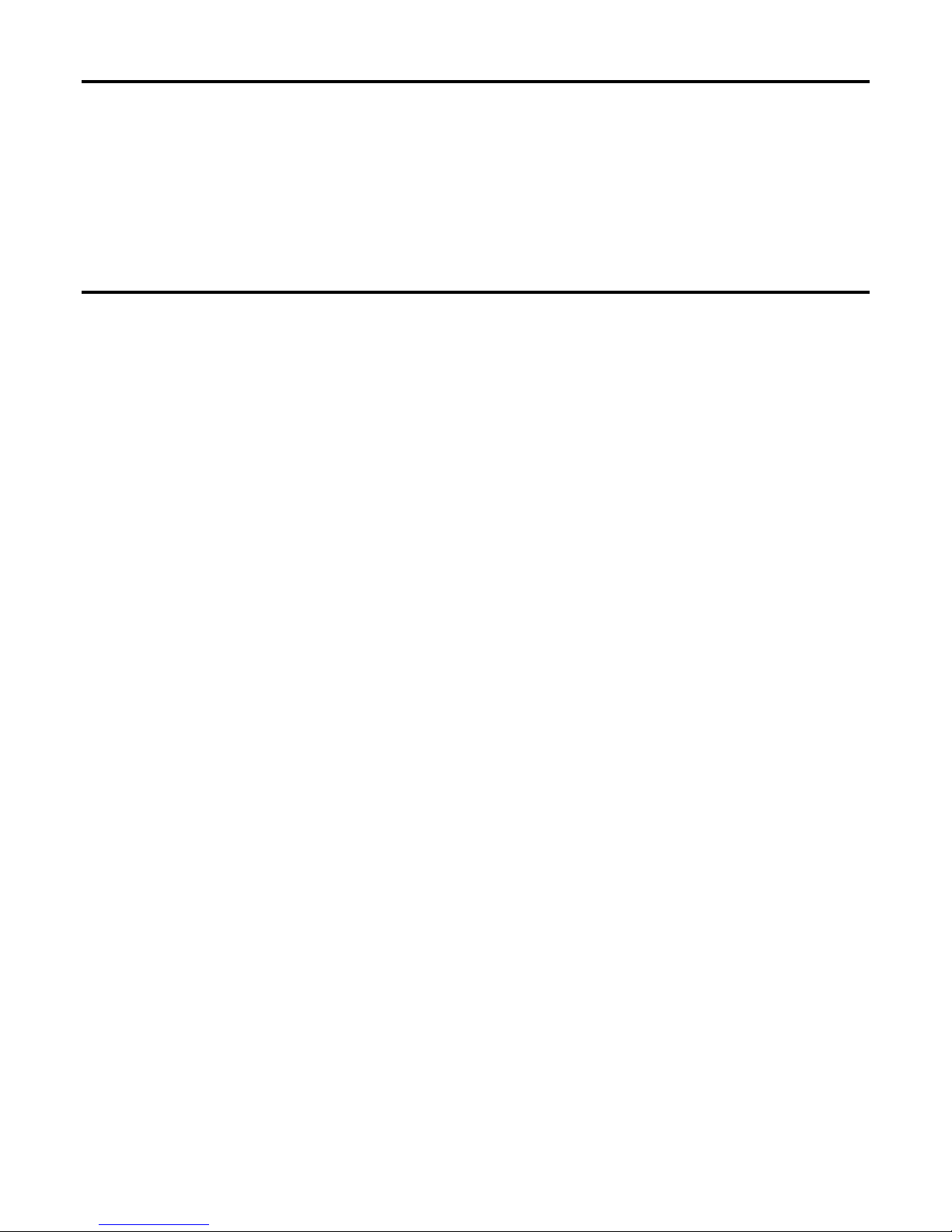Table of Contents______________________
Warning!…………………………………………………………………………….……..….2
Disclaimer………………………………………………………………….…………………2
Chapter 1 Getting Started
1.1 Features…....………………….………………………….…………..…...…6
1.2 Specifications………………………………………….………….……...…..6
1.3 Dimensions…………………………………...……………….…………......7
1.4 Brief Description of ACS-2110………..………………….…………………8
Chapter 2 Hardware Installation
2.1 Mainboard Specifications………………………..…………….……………9
2.2 Installations…………………………………………………….……………15
2.3 Onboard Jumpers and Port Pin outs………….…………….……………16
Chapter 3 BIOS Setup
3.1 Operations after POST Screen.............................................................26
3.2 Standard CMOS Features....................................................................28
3.3 Advanced BIOS Features.....................................................................31
3.4 Advanced Chipset Features Setup...................................................... 34
3.5 Integrated Peripherals......................................................................... 38
3.6 Power Management Setup.................................................................. 44
3.7 PnP/PCI Configurations Setup............................................................ 47
3.8 PC Health Status................................................................................. 49
3.9 Load Fail-Safe/Optimized Defaults.......................................................50
3.10 Set Administrator/User Password.......................................................52
3.11 Save & Exit Setup...............................................................................53
3.12 Exit Without Saving.............................................................................54