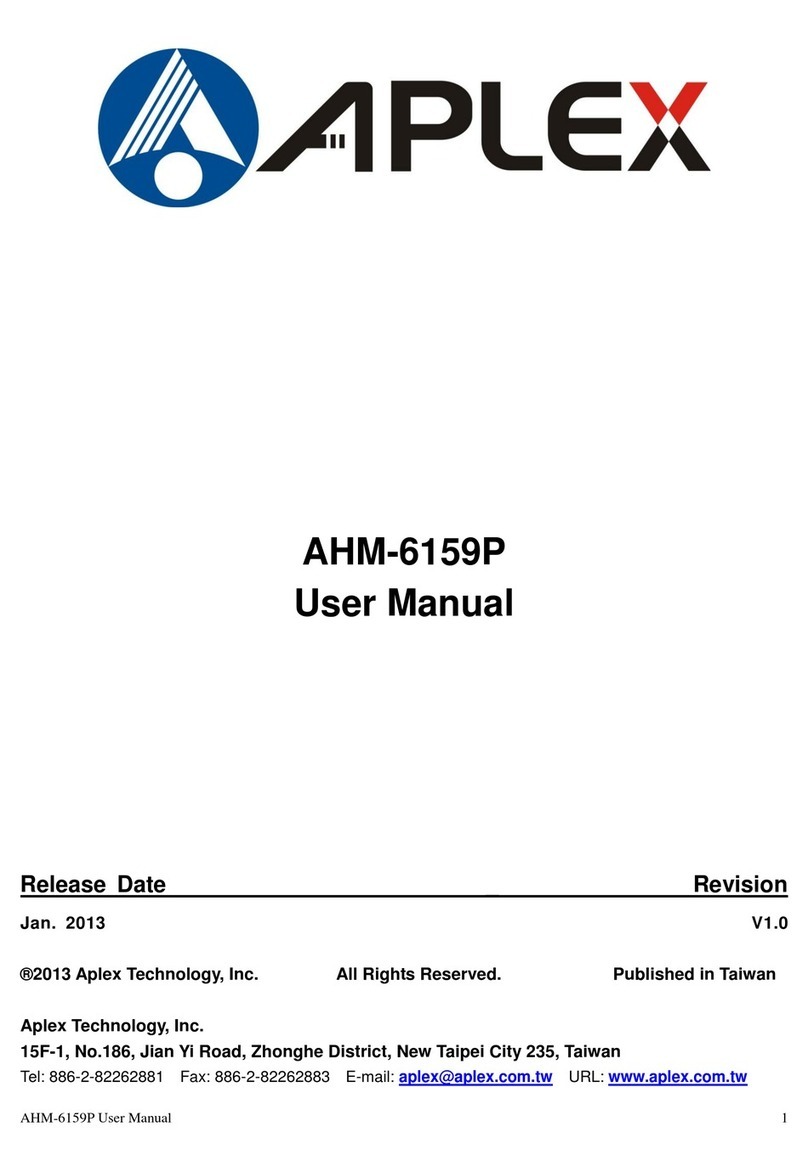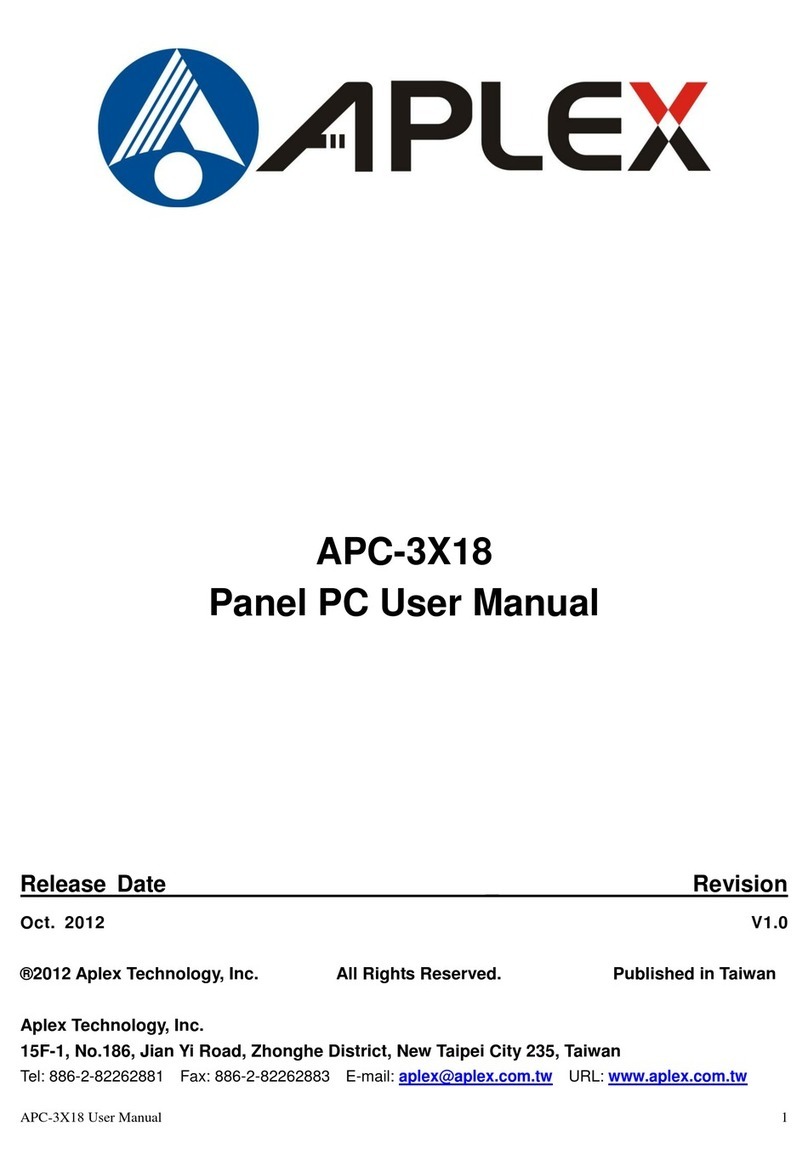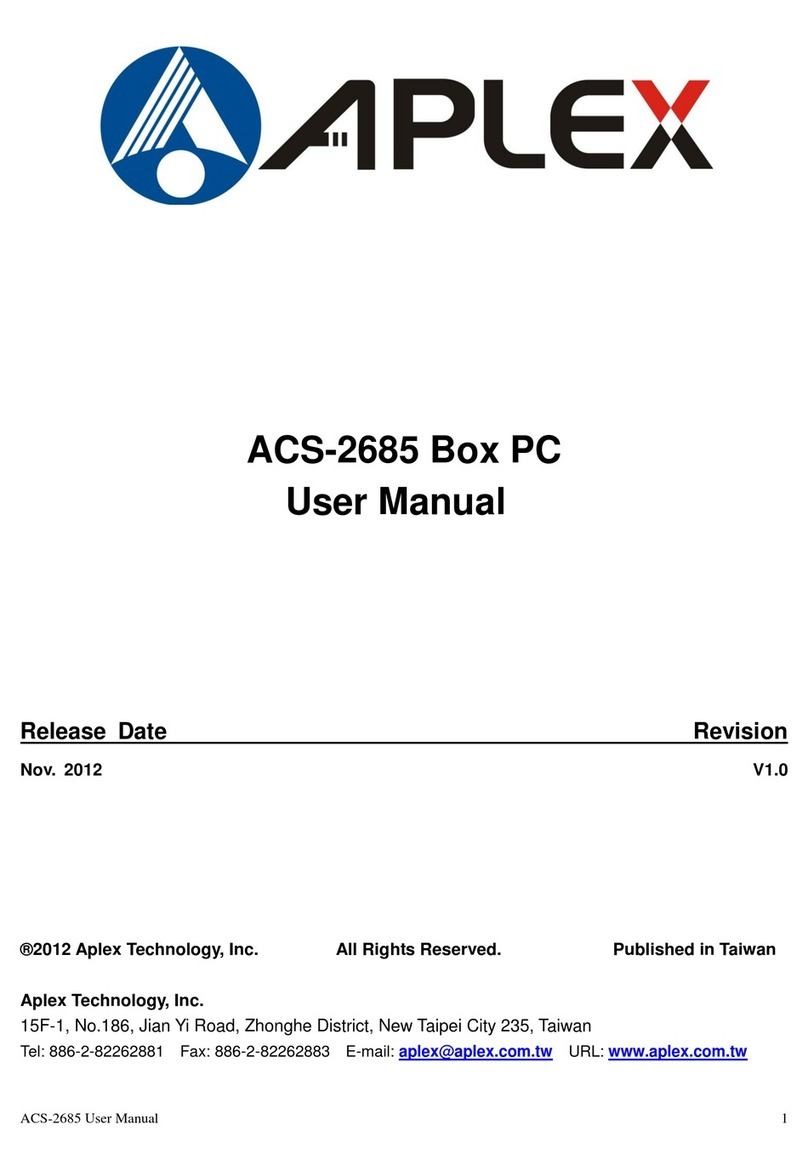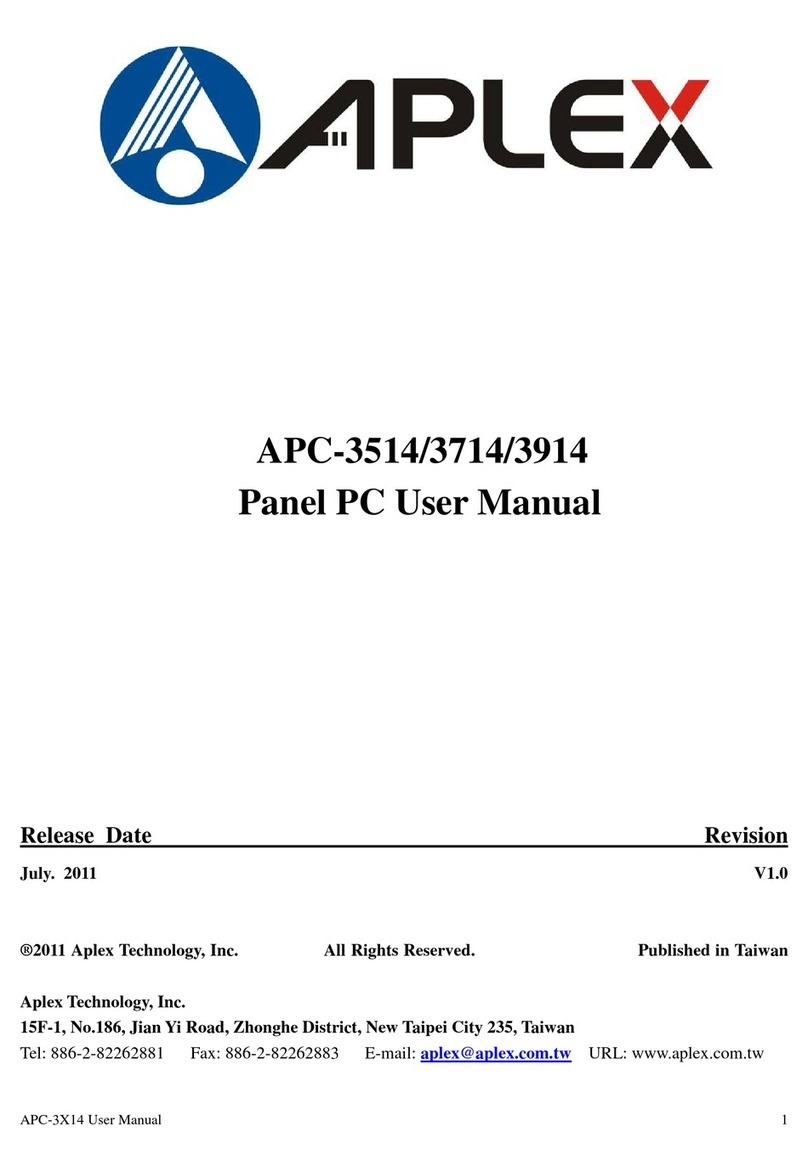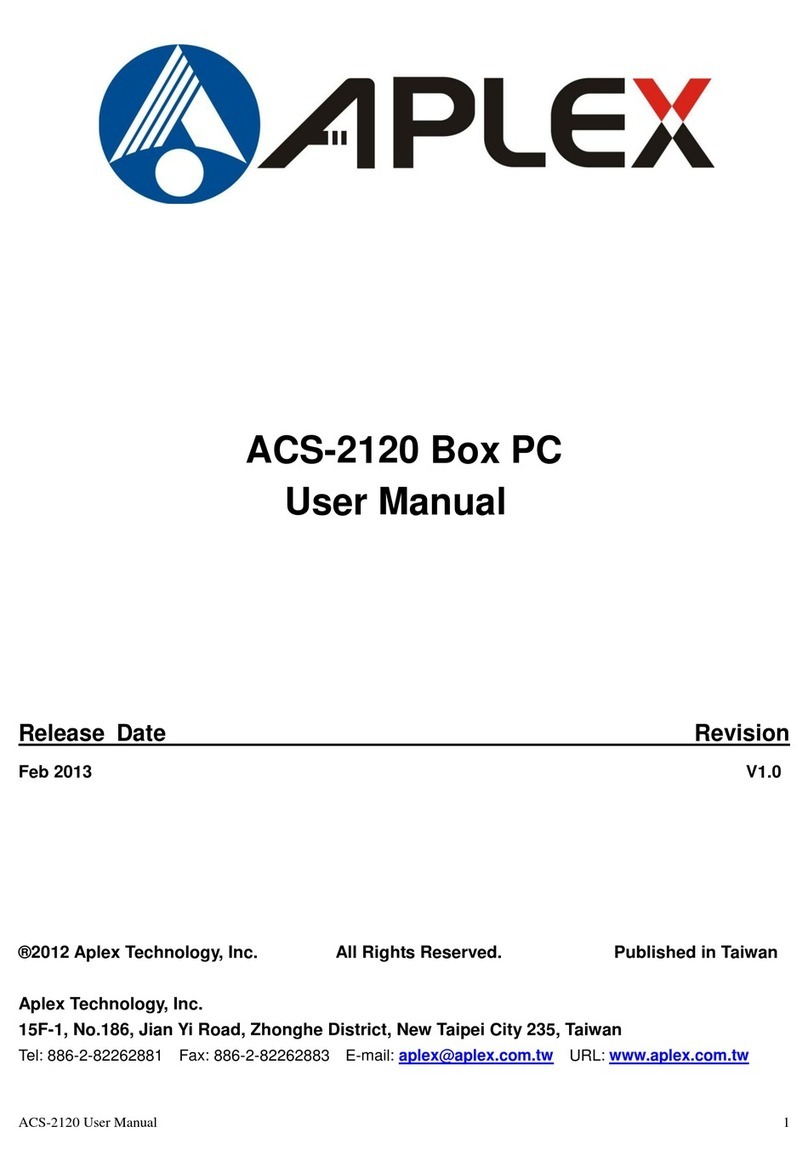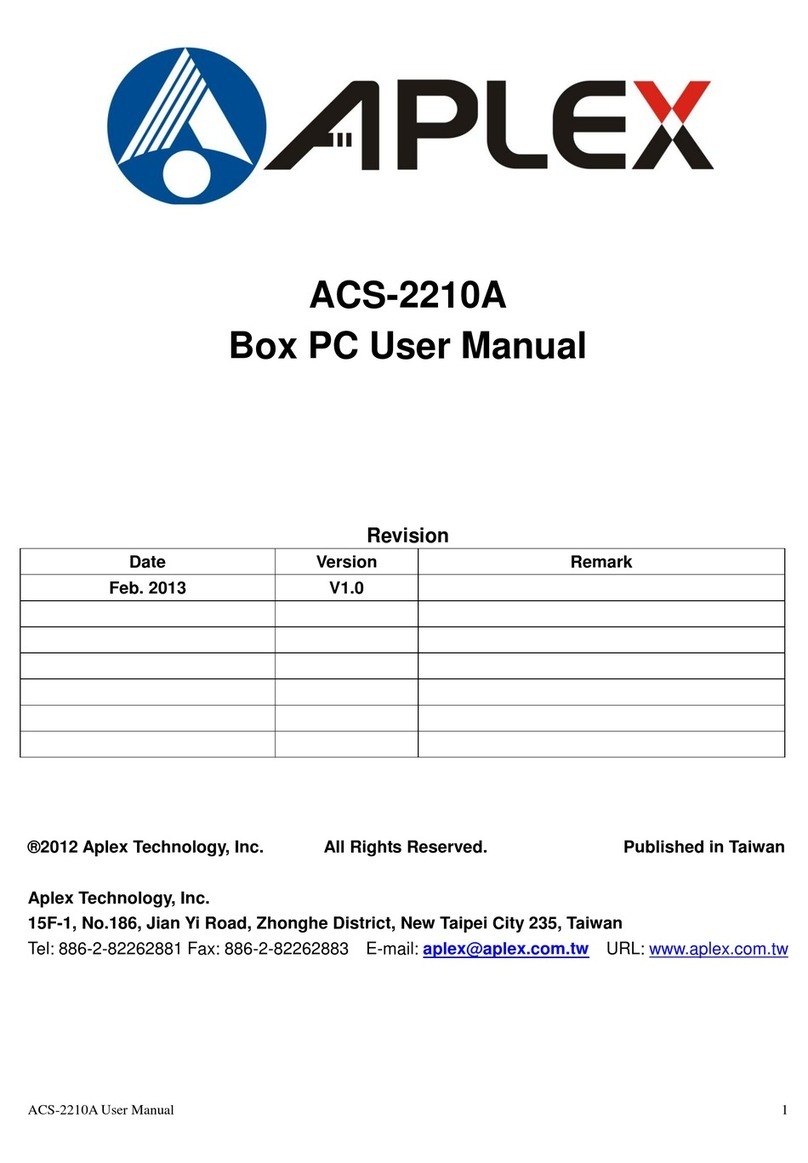ACS-2695 User Manual
Table of Contents______________________
Warning!…………………………………………………………………………….……..….2
Disclaimer………………………………………………………………….…………………2
Packing List...................................................................................................................3
Safety Precautions........................................................................................................3
Chapter 1 Getting Started
1.1 Specifications………………………………………….………….……...…..6
1.2 Dimensions…………………………………...……………….…………......7
1.3 Brief Description ……………….……..………………….………………11
1.4 Installation of HDD................................................................................12
1.5 Installation of PCI Add-on.....................................................................13
1.6 Installation of Wall Mount Bracket.........................................................14
Chapter 2 Hardware Installation
2.1 Mainboard Specifications………………………..…………….…………19
2.2 Jumpers Setting and Connectors………………………….……………24
Chapter 3 BIOS Setup
3.1 Operations after POST Screen.............................................................55
3.2 BIOS SETUP UTILITY..........................................................................55
3.3 Main Settings........................................................................................56
3.4 Advanced Settings................................................................................57
3.5 Chipset Settings................................................................................... 66
3.6 Boot Settings........................................................................................75
3.7 Security Settings...................................................................................76
3.8 Save & Exit Settings.............................................................................77
Chapter 4 Installation of Drivers
4.1 Intel Chipset Driver.…………………………...………….………………81
4.2 Intel VGA Chipset Driver..…....…......……………………………….......84
4.3 Intel 82574L Network adapter Driver……..............................................90
4.4 Realtek HD Audio Driver Installation………………………….….……93