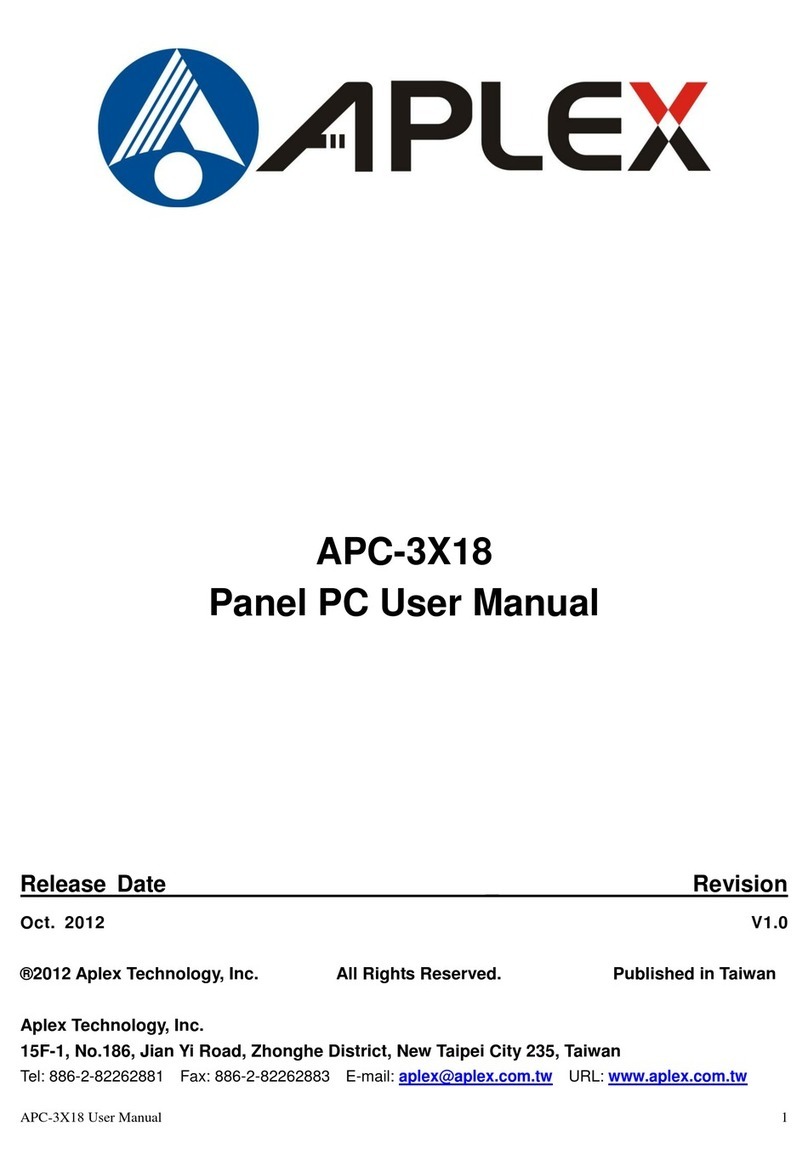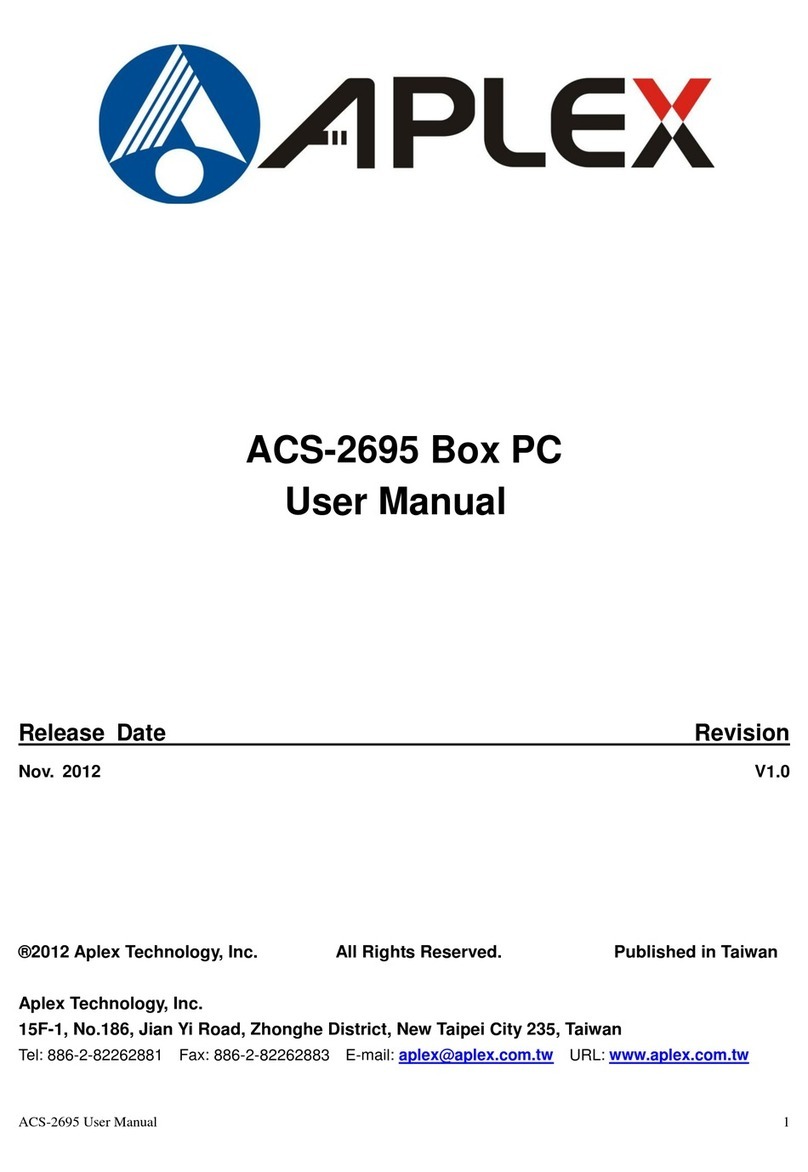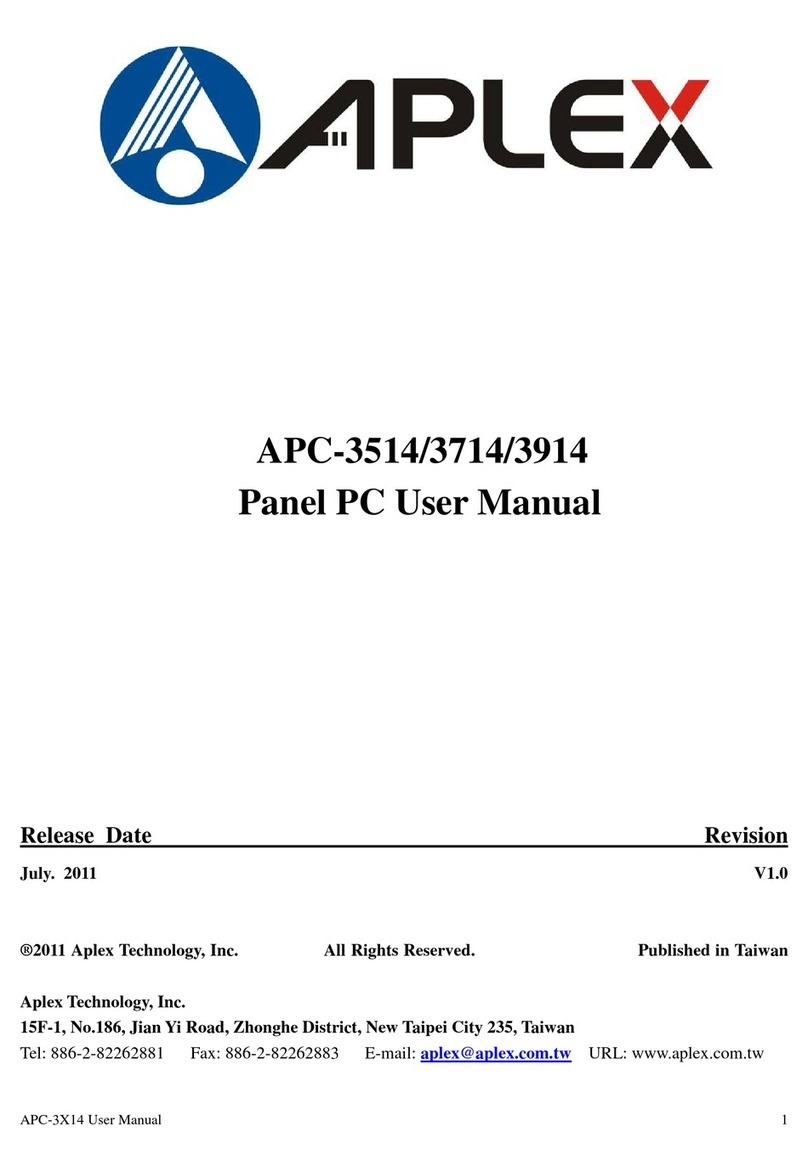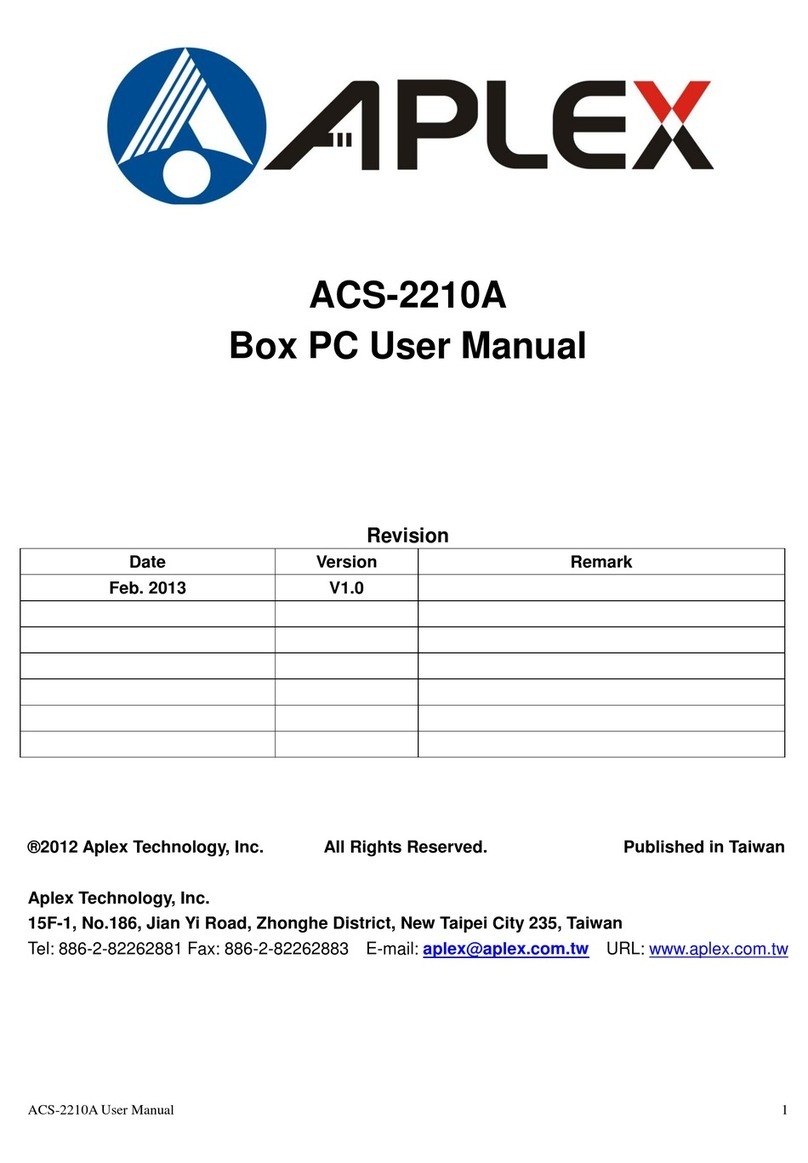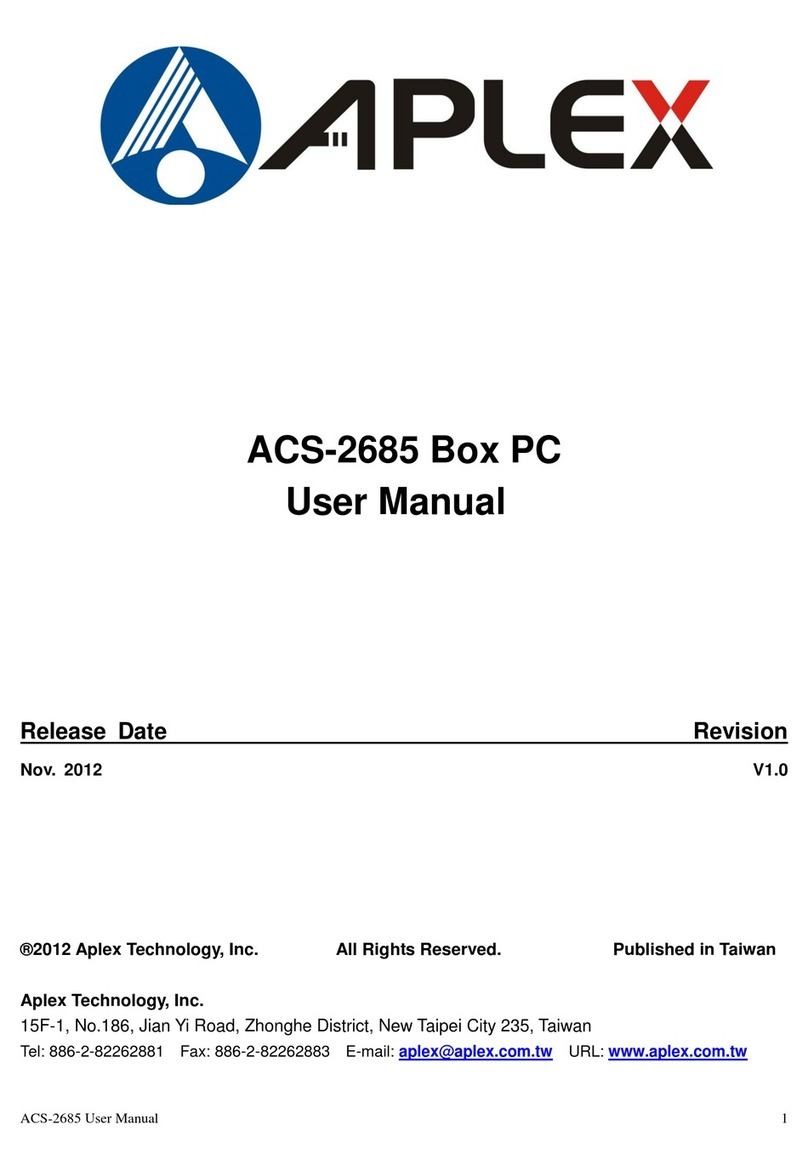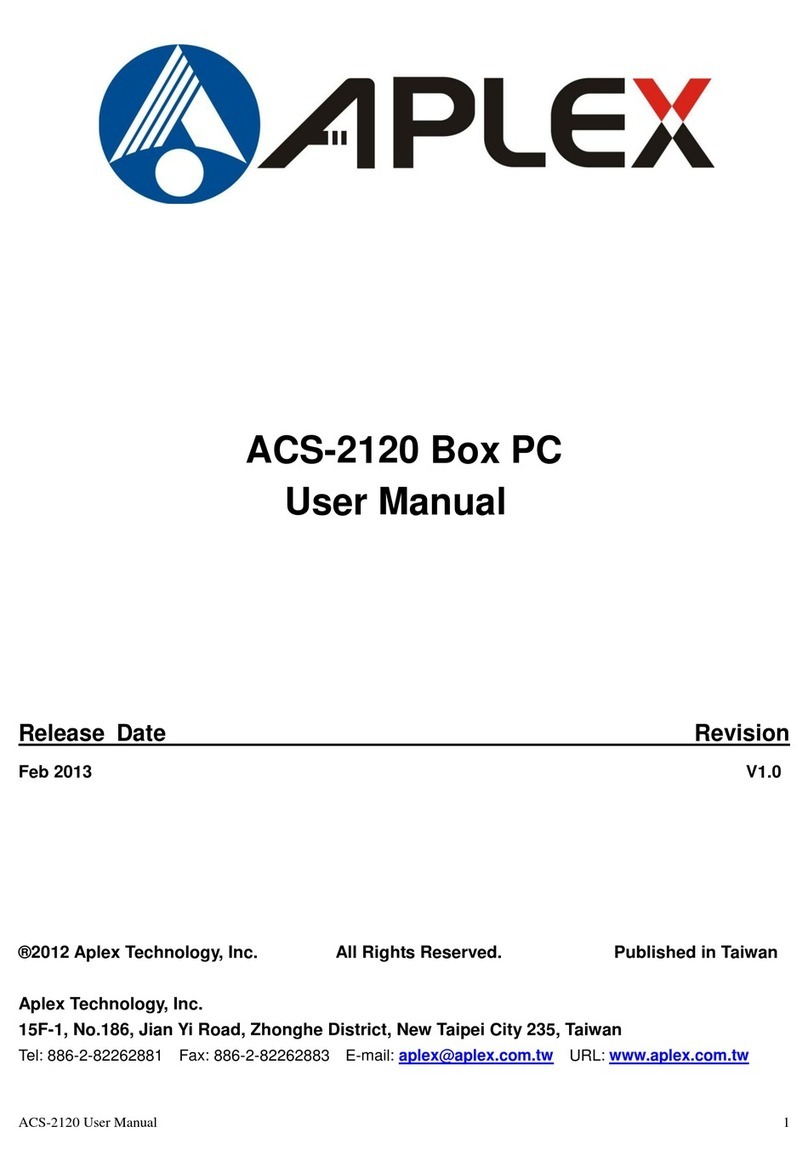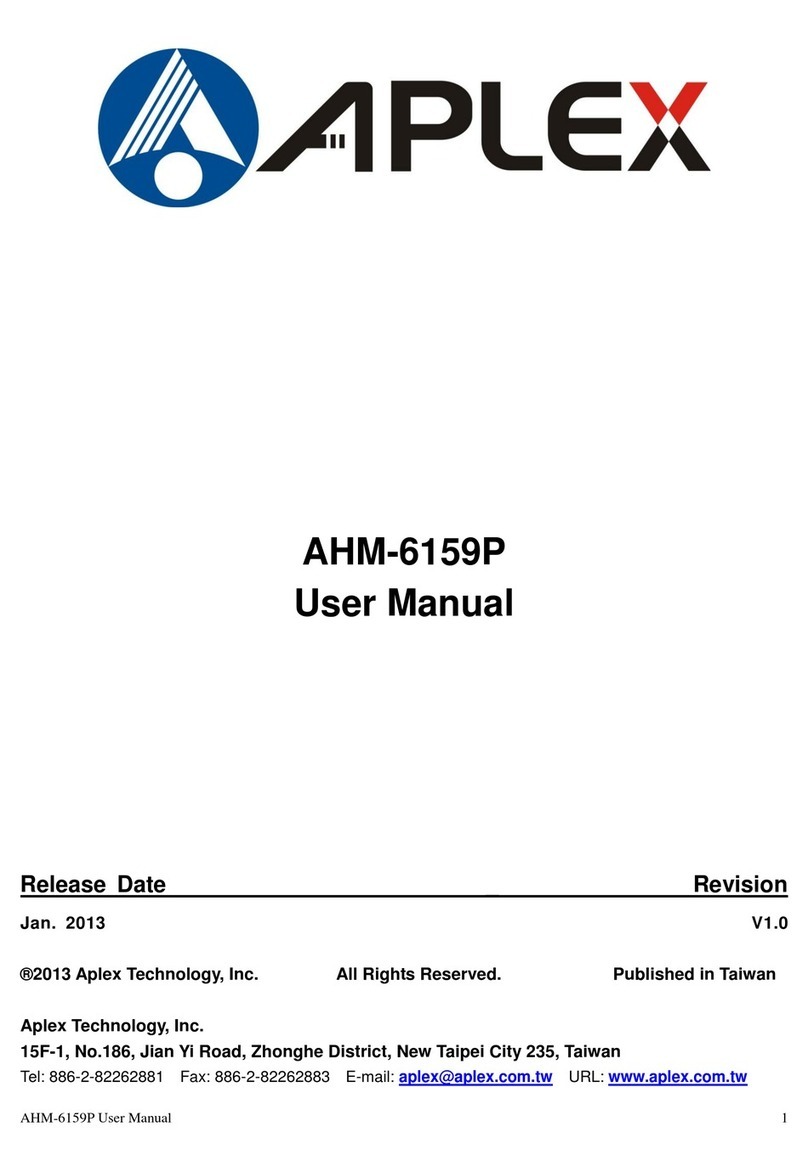ACS-2310 User Manual 4
Table of Contents
Revision History…….……………..………………………………………………..……………………………….1
Warning!/Disclaimer………............................……………………………….……………….……..….2
Packing List/Safety Precautions…......……………..……………………………..………………………..3
Chapter 1 Getting Started
1.1 Features………………………………….………..……………………………………5
1.2 Specifications……………………………….………….………………………………5
1.3 Dimensions……………………………………………..……………………………….6
1.4 Brief Description of ACS-2310……………………………………..……………7
Chapter 2 Motherboard
2.1 Motherboard Specifications…...……………..……………………….…..…..8
2.2 Motherboard Layout…………….…………….………………………..……....10
2.3 I/O Panel…………………………………………………………………………………12
2.4 Installation……………………………….…………………………………………….13
2.5 Jumpers Setup………………………………………………………………………..15
2.6 Onboard Headers and Connectors………………………………………….17
Chapter 3 UEFI SETUP UTILITY
3.1 Introduction…………………………....................................................22
3.2 Main Screen…………....................................................................23
3.3 Advanced Screen........................................................................24
3.4 Hardware Health Event Monitoring Screen...............................32
3.5 Security Screen...........................................................................33
3.6 Boot Screen….............................................................................34
3.7 Exit Screen……….........................................................................36
Chapter 4 Installation of Drivers
4.1 Intel new AtomTM Baytrail Chipset………….…………………………….38
4.2 Intel(R) VGA Chipset…………………………….………………....…………..…41
4.3 LAN Driver………………….…….…..……………………………….………………44
4.4 Realtek Audio Driver…………………………………..………………….………46
4.5 USB 3.0 Driver………………………………………………………………………..48
4.6 Com Driver……………………………………………………………………..........51
4.7 TXE Driver……………………………………………………………………………….53
Figures
Figure 1.1: Dimensions of ACS-2310…………....…………………………..…...6
Figure 1.2: Front View of ACS-2310………………………………….......……...7
Figure 1.3: Rear View of ACS-2310……………………………………..………....7
Figure 2.1: Motherboard SBC-210 Layout………………….………...………10