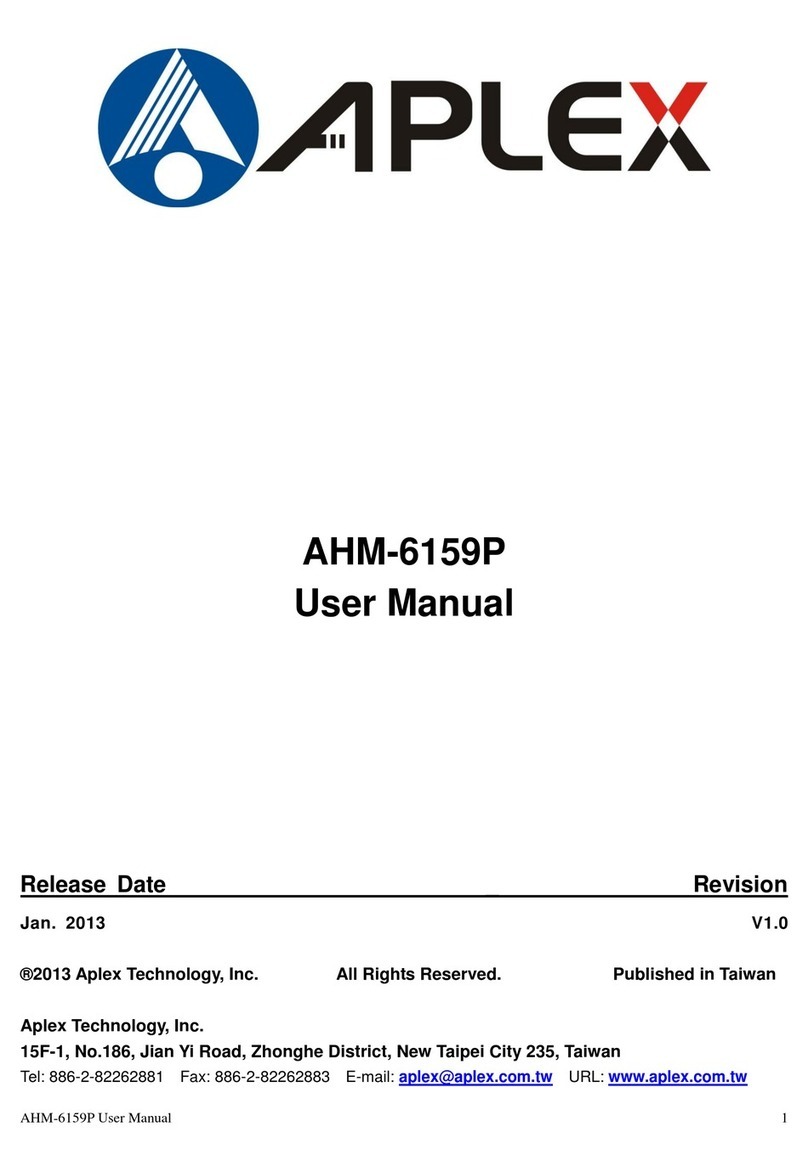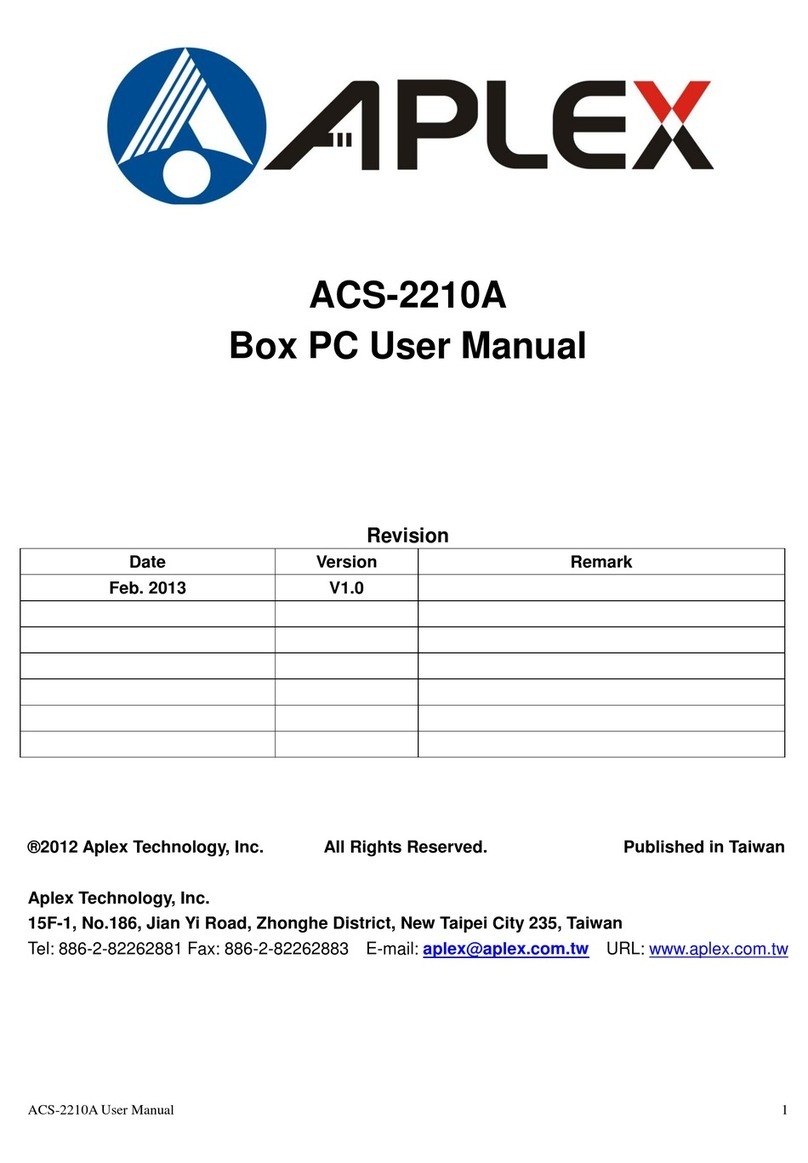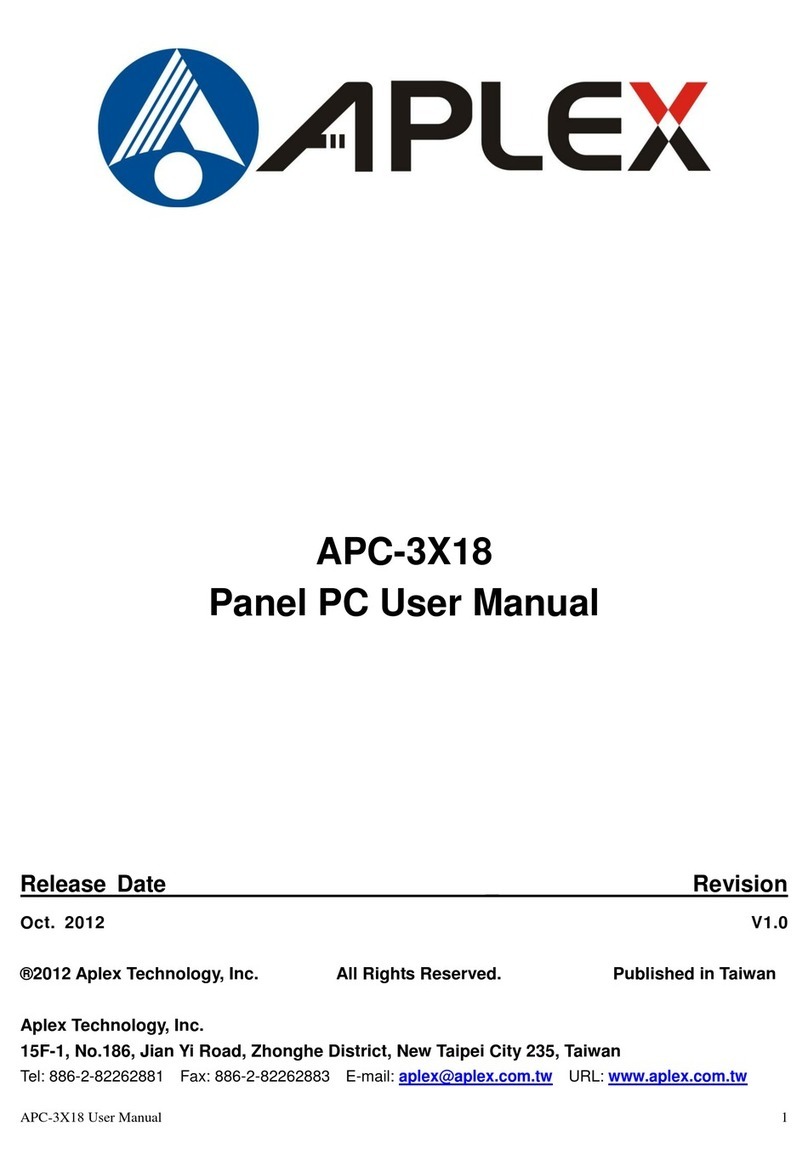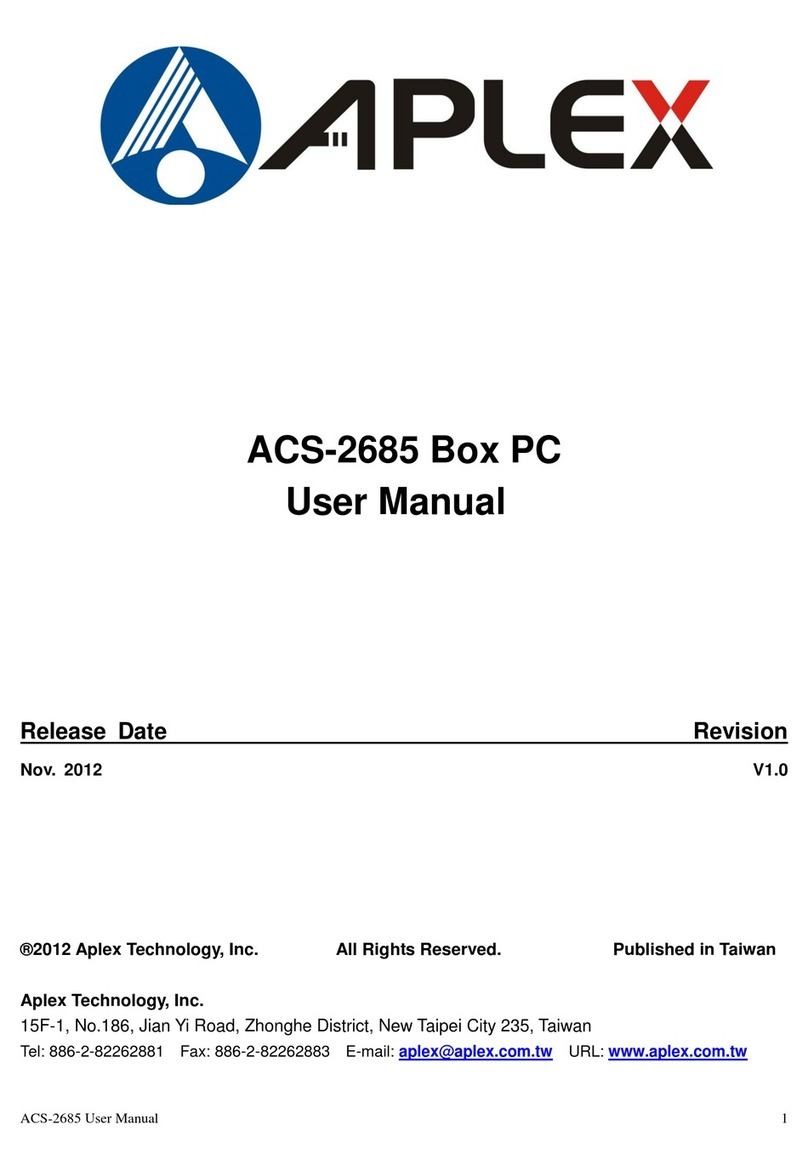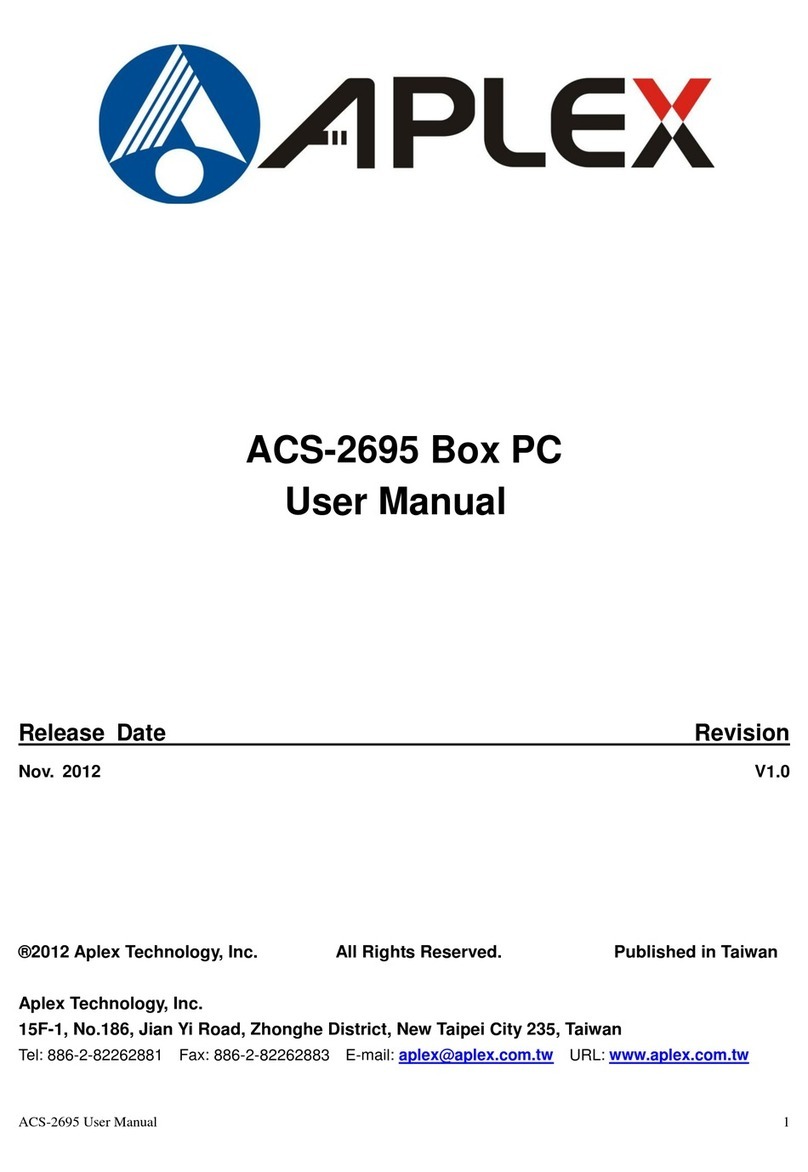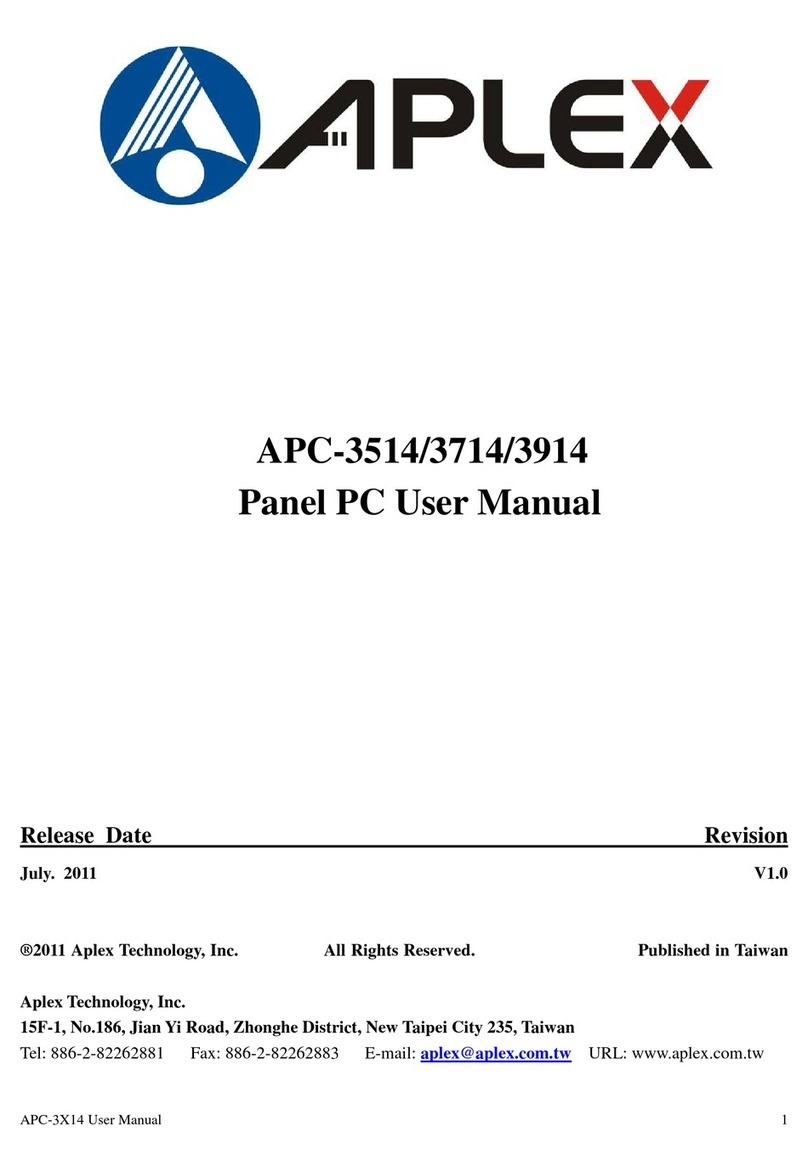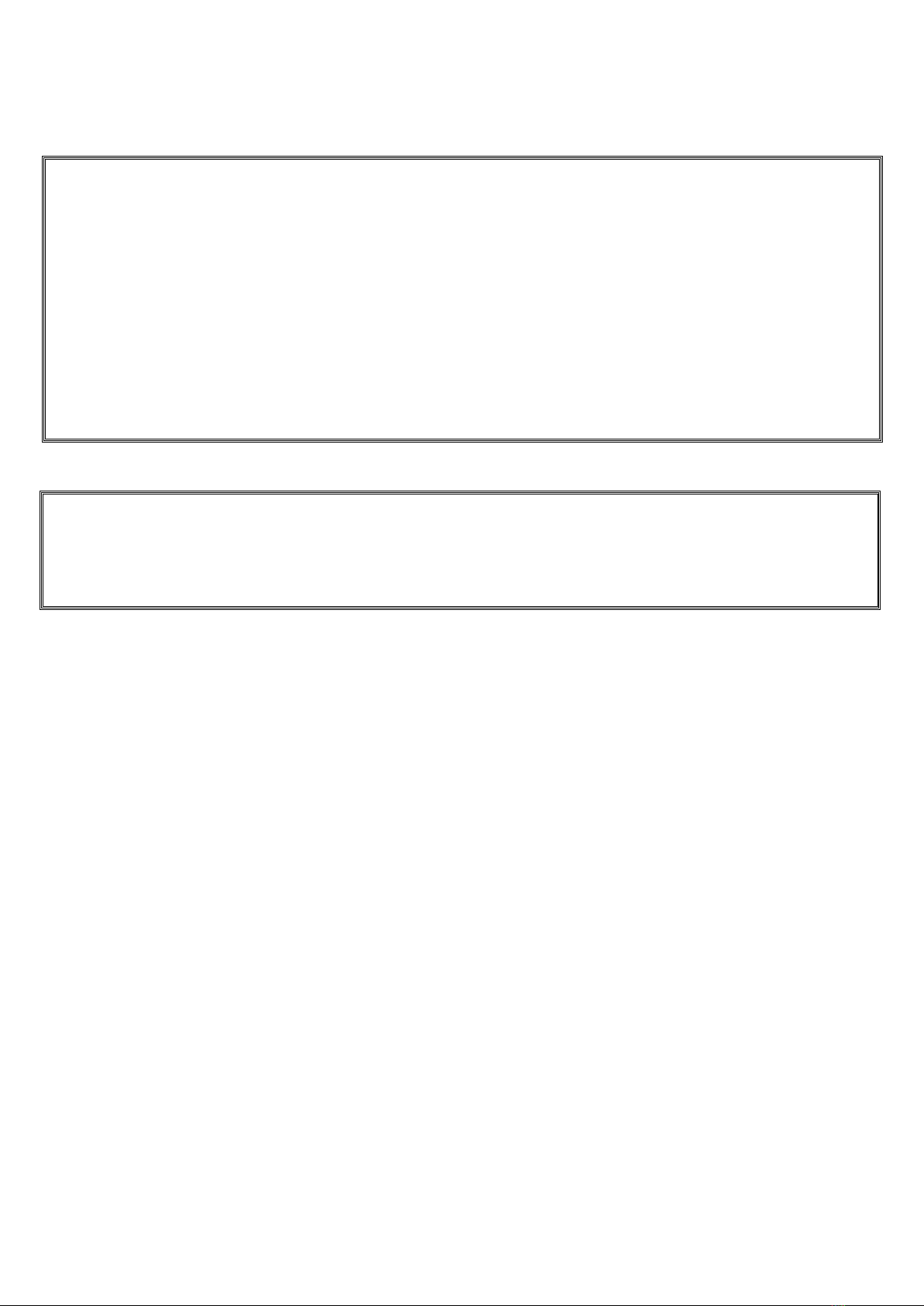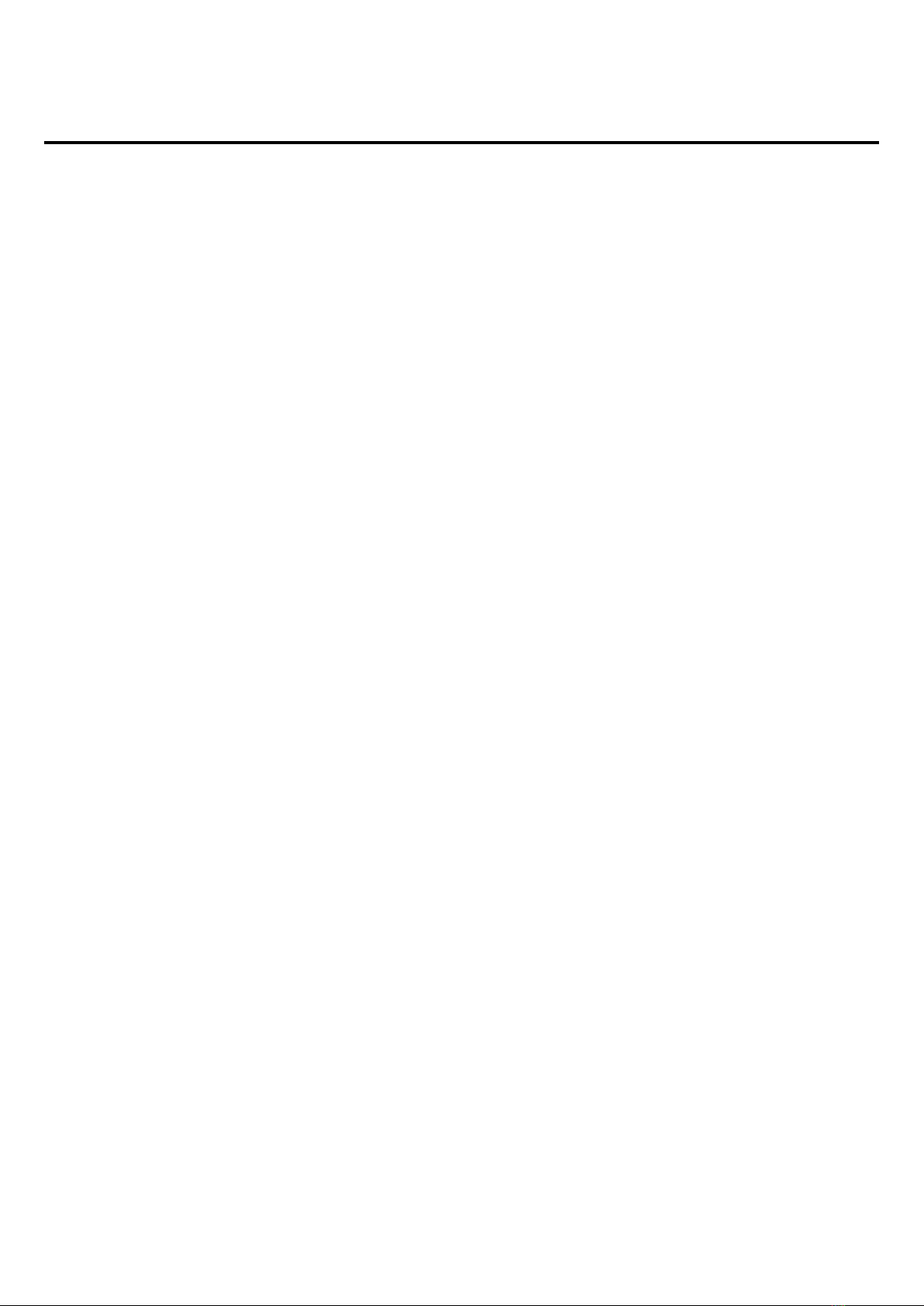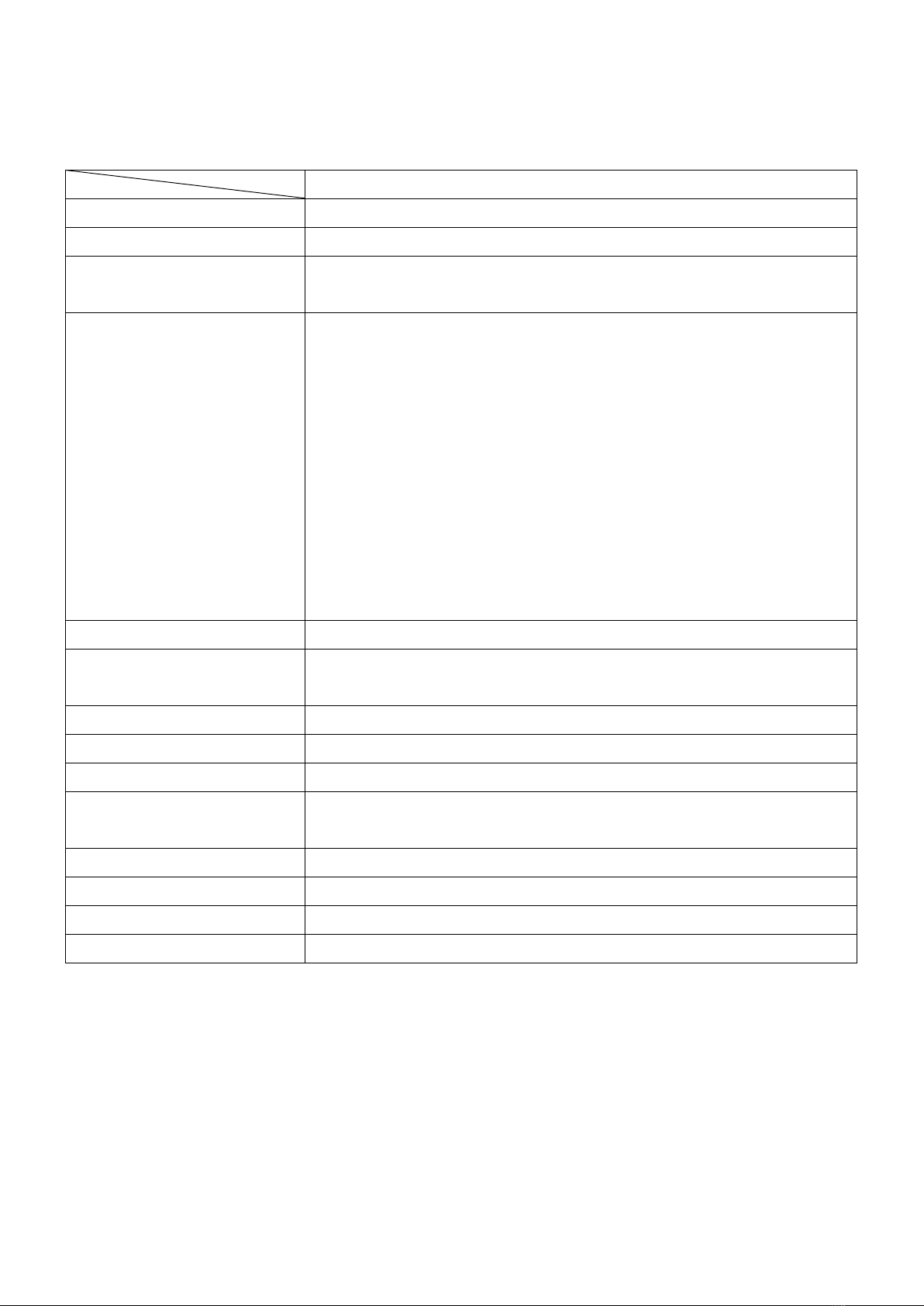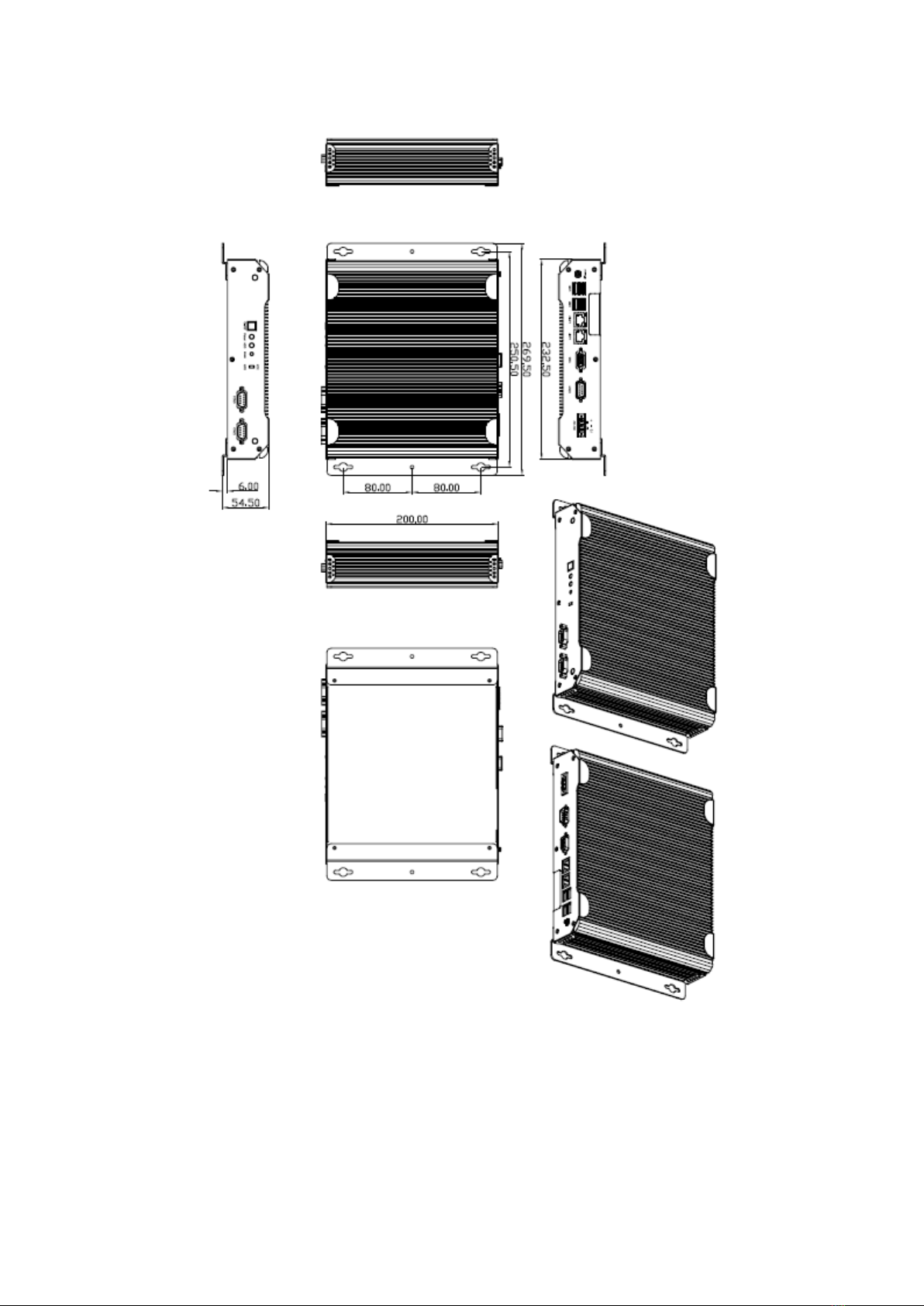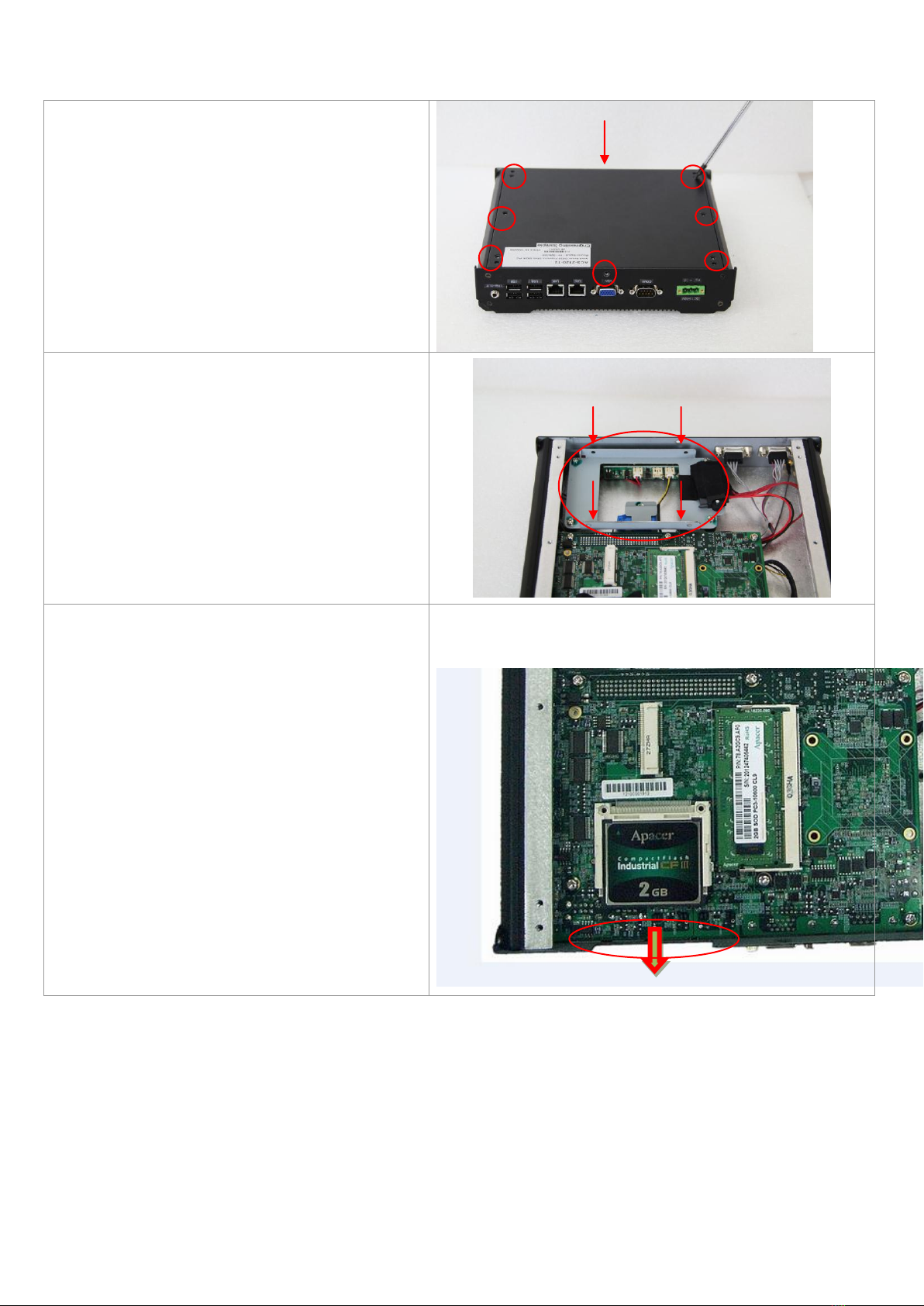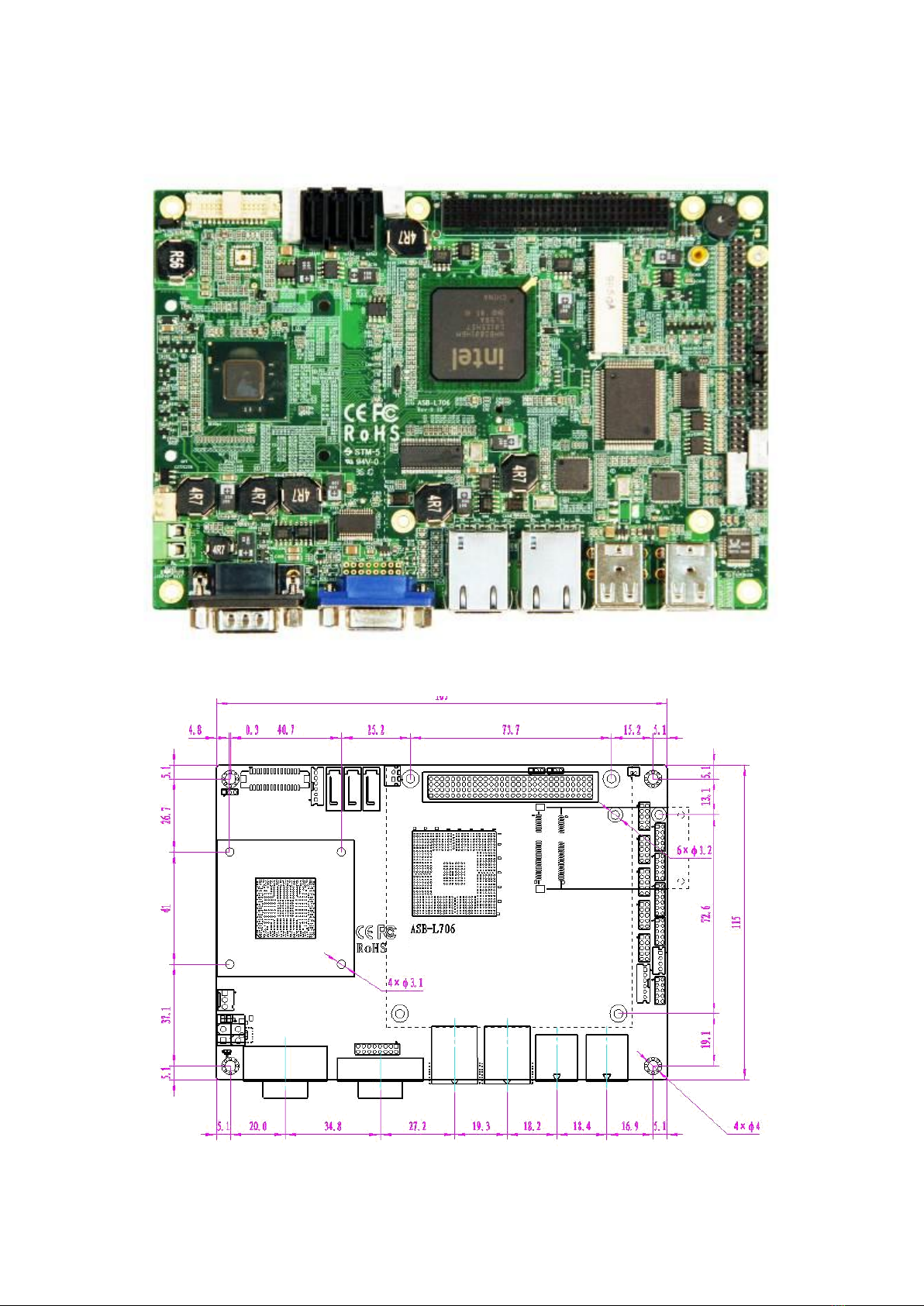ACS-2120 User Manual
Table of Contents______________________
Warning!…………………………………………………………………………….……..….2
Disclaimer………………………………………………………………….…………………2
Packing List...................................................................................................................3
Safety Precautions........................................................................................................3
Chapter 1 Getting Started
1.1 Specifications………………………………………….………….……...…..6
1.2 Dimensions…………………………………...……………….…………......7
1.3 Brief Description ……………….……..………………….………………8
1.4 Installation of HDD & CF.........................................................................9
Chapter 2 Hardware Installation
2.1 Mainboard Specifications………………………..…………….…………10
2.2 Jumpers Setting and Connectors………………………….……………14
Chapter 3 BIOS Setup
3.1 Operations after POST Screen.............................................................23
3.2 BIOS SETUP UTILITY................................................................24
3.3 System Overview.......................................................................25
3.4 Advanced Settings................................................................... 26
3.5 Advanced PCI/PnP Settings................................................................ 34
3.6 Boot Settings....................................................................................... 37
3.7 Security Settings.................................................................................. 39
3.8 Advanced Chipset Settings.................................................................. 40
3.9 Exit Options..........................................................................................45
Chapter 4 Installation of Drivers
4.1 Intel Chipset Driver.…………………………...……………………………48
4.2 Intel GMA 3150 VGA Chipset Driver..…....…......……………….......…..51
4.3 Intel 82574L Network adapter Driver……..................................……….54