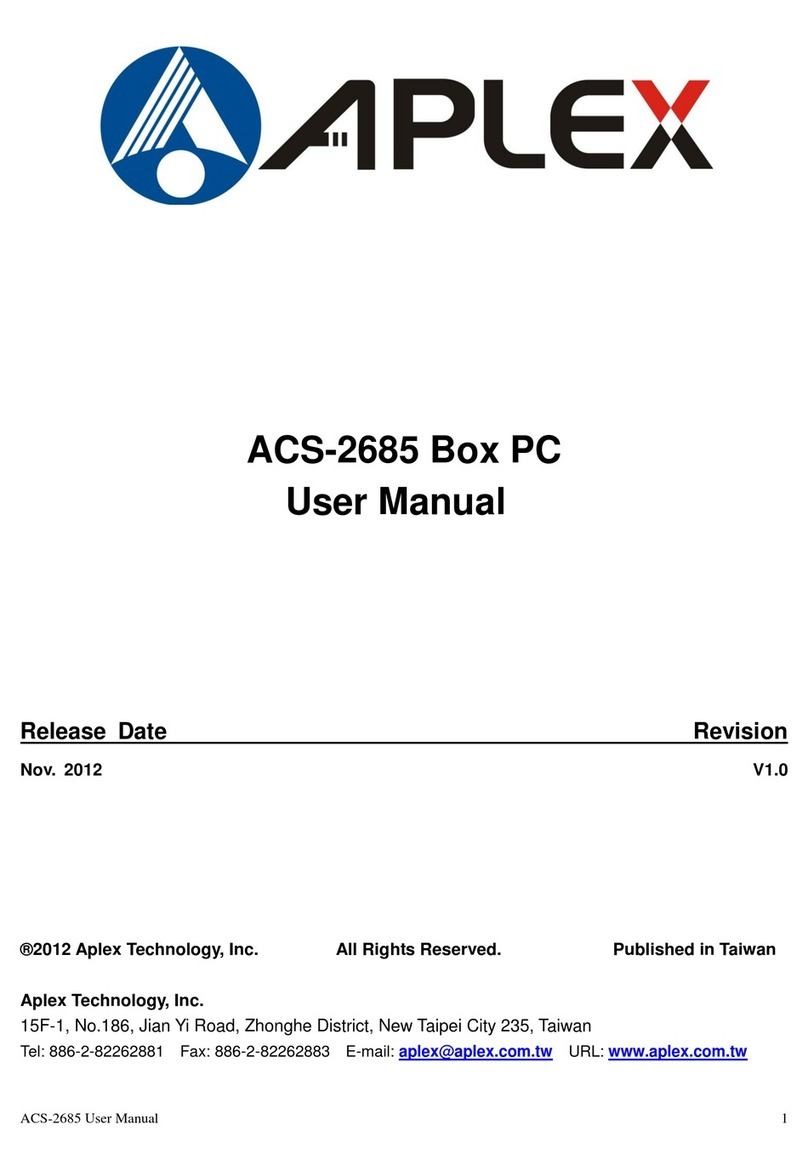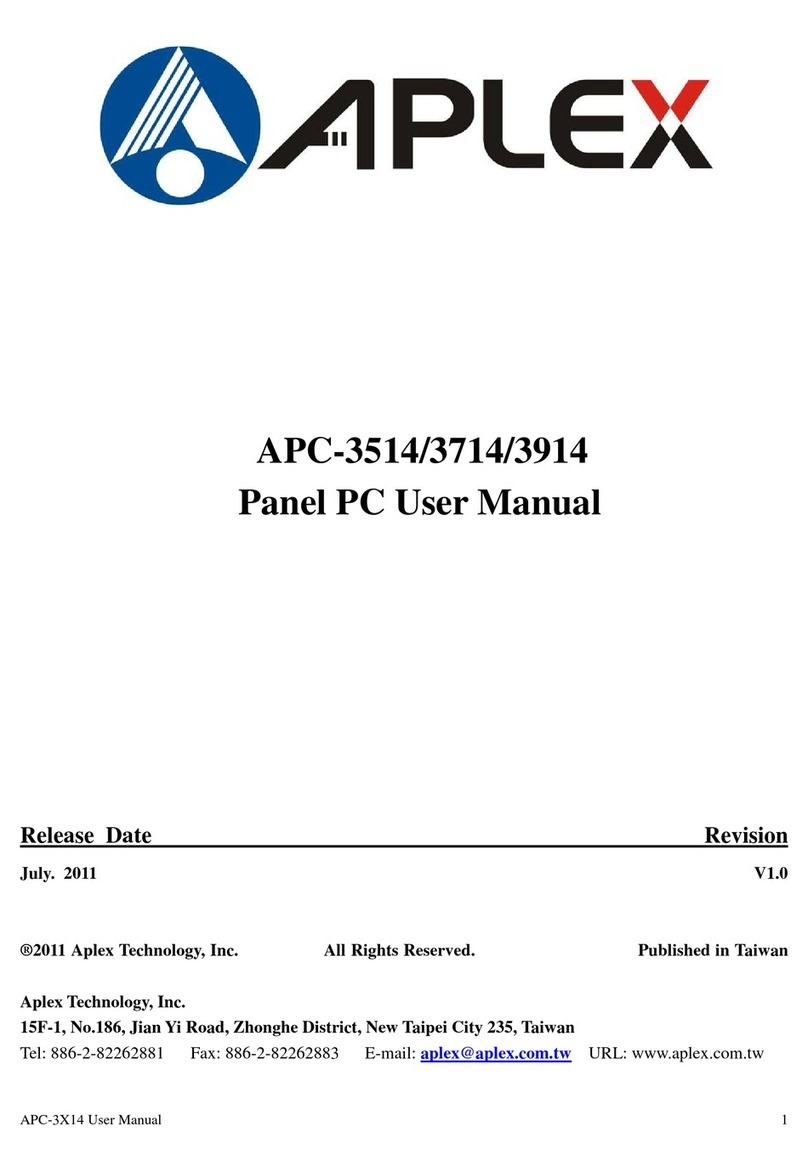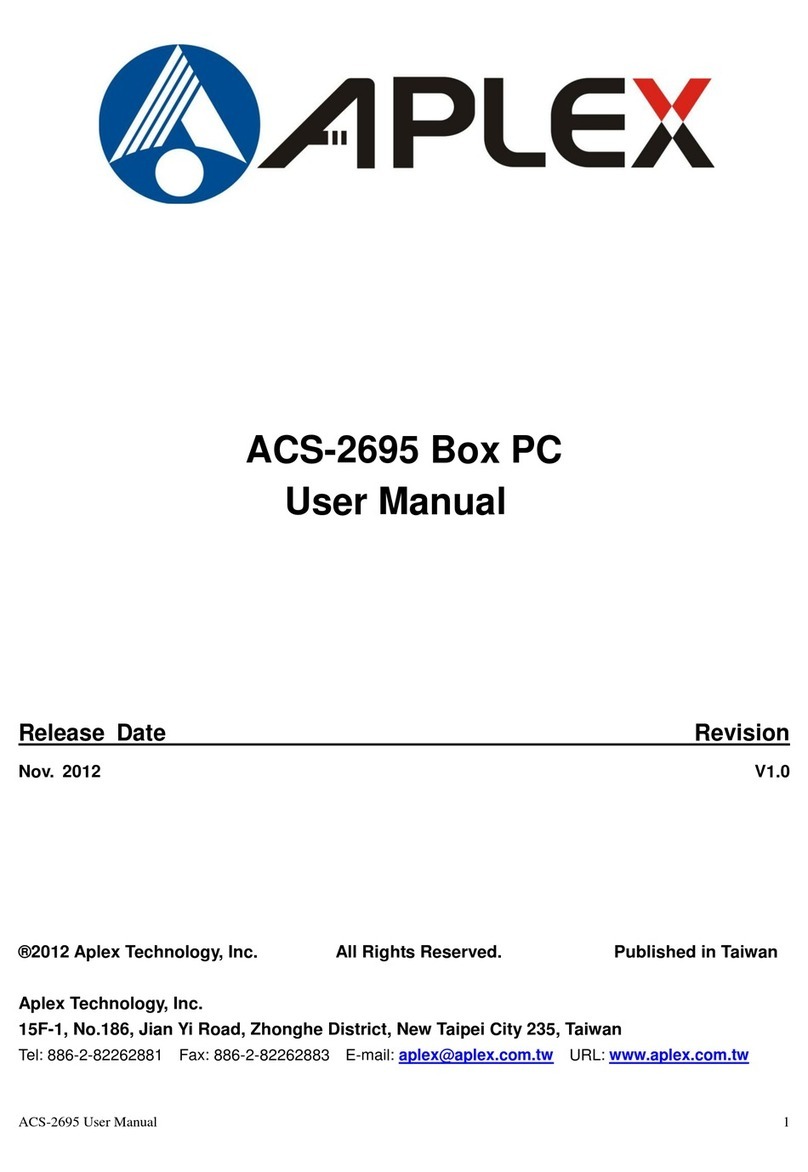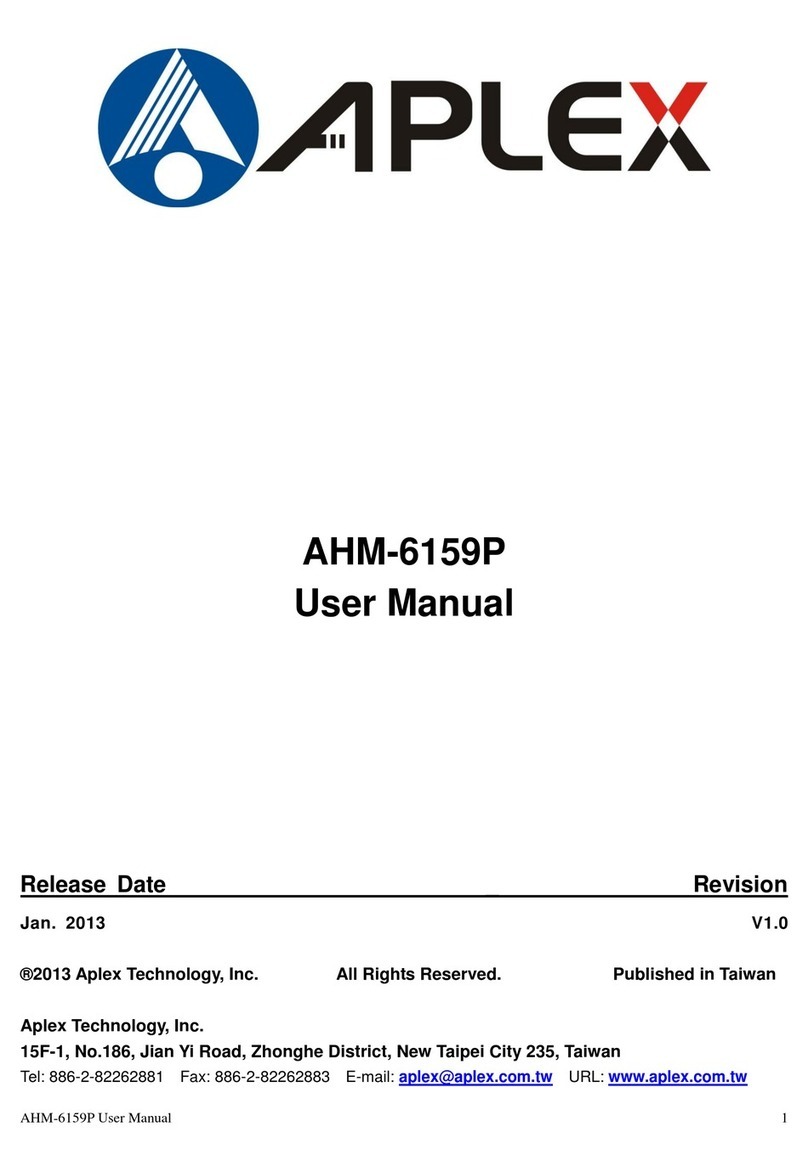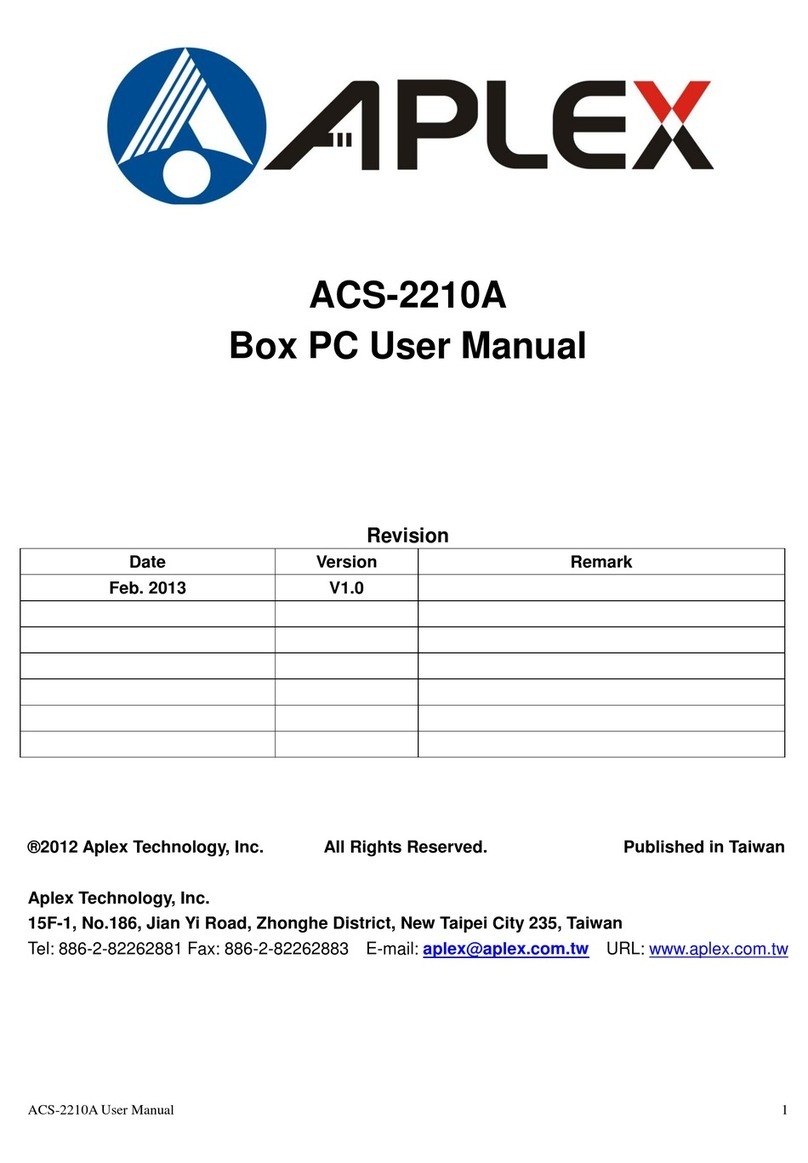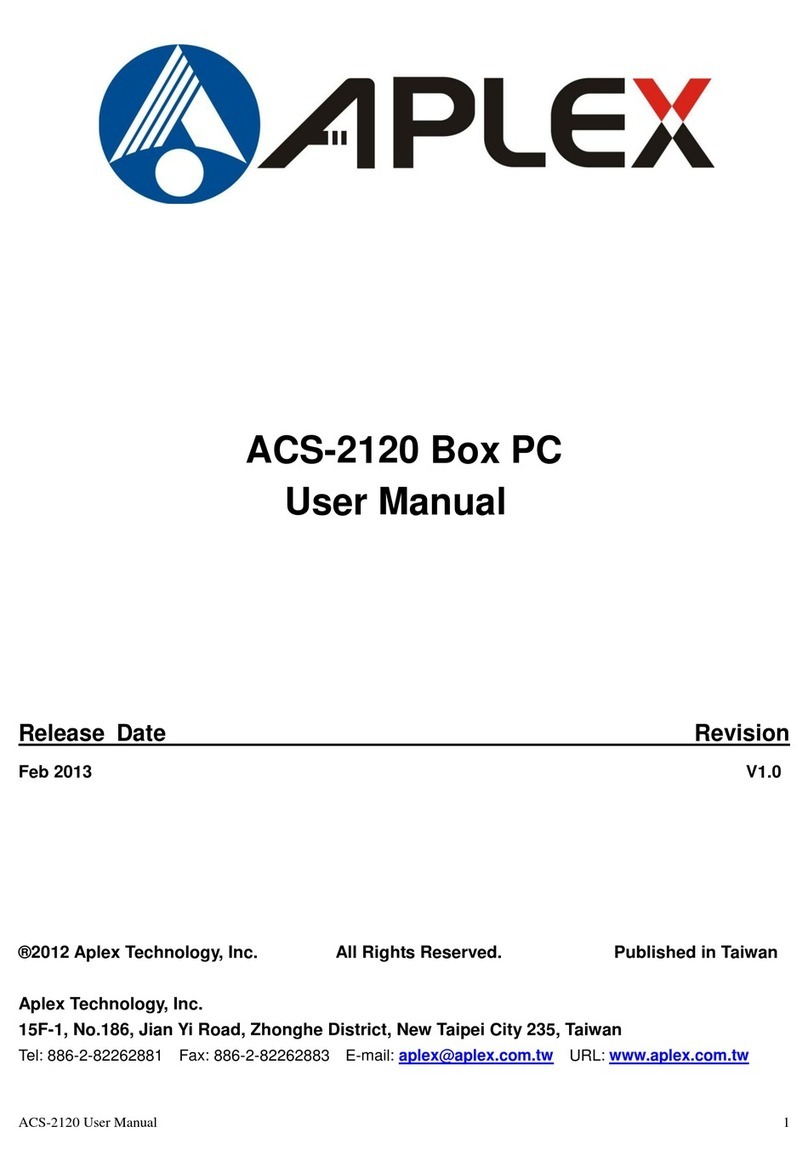2.2 Installations…….…………………………………….…………………...18
2.2.1 Jumpers Setting and Connectors……...………..………………….....18
Chapter 3 BIOS Setup
3.1 Operations after POST Screen.............................................................36
3.2 BIOS SETUP UTILITY..........................................................................37
3.3 System Overview..................................................................................37
3.4 Advanced Settings............................................................................... 38
3.5 Advanced PCI/PnP Settings................................................................ 47
3.6 Boot Settings....................................................................................... 50
3.7 Security Settings.................................................................................. 52
3.8 Advanced Chipset Settings.................................................................. 53
3.9 Exit Options..........................................................................................60
Chapter 4 Installation of Drivers
4.1 Intel Chipset Driver.…………………………...…………………………63
4.2 Intel Graphics Media Accelerator Driver...……………………………..66
4.3 Intel 82574L LAN Device Driver………………………………………….70
4.4 Realtek ALC662 HD Audio Driver Installation…….………….…………73
4.5 Microsoft .NET Framework 3.5 Service Installation……………………75
Chapter 5 Touch Screen Installation
5.1 Introduction to Controller Board..…………………………..……………78
5.2 Windows 2000/XP USB Driver Installation for 5000 Boards………..….78
Figures
Figure 1.1: APC-3218 Dimensions……………………………………..…....8
Figure 1.2: APC-3518 Dimensions……………………………………..…....9
Figure 1.3: APC-3718 Dimensions……………………………………..…....10
Figure 1.4: APC-3918 Dimensions………………………………………….11
Figure 1.5: Front View………………………………………………………...15
Figure 1.6: Rear View………………………………………………………..15
Figure 1.7: Panel mounting…………………………………………………..16
Figure 1.8: VESA mounting…………………………………………………..16
Figure 2.1: Mainboard Dimensions…………………………………..…….....17
Figure 2.2: Jumpers and Connectors Location_ Board Top………………...18
Figure 2.3: Jumpers and Connectors Location_ Board Bottom…………....19
Figure 5.1 Birdeye’s View of Control Board…………………………………78