Aplex APC-3514 User manual
Other Aplex Desktop manuals
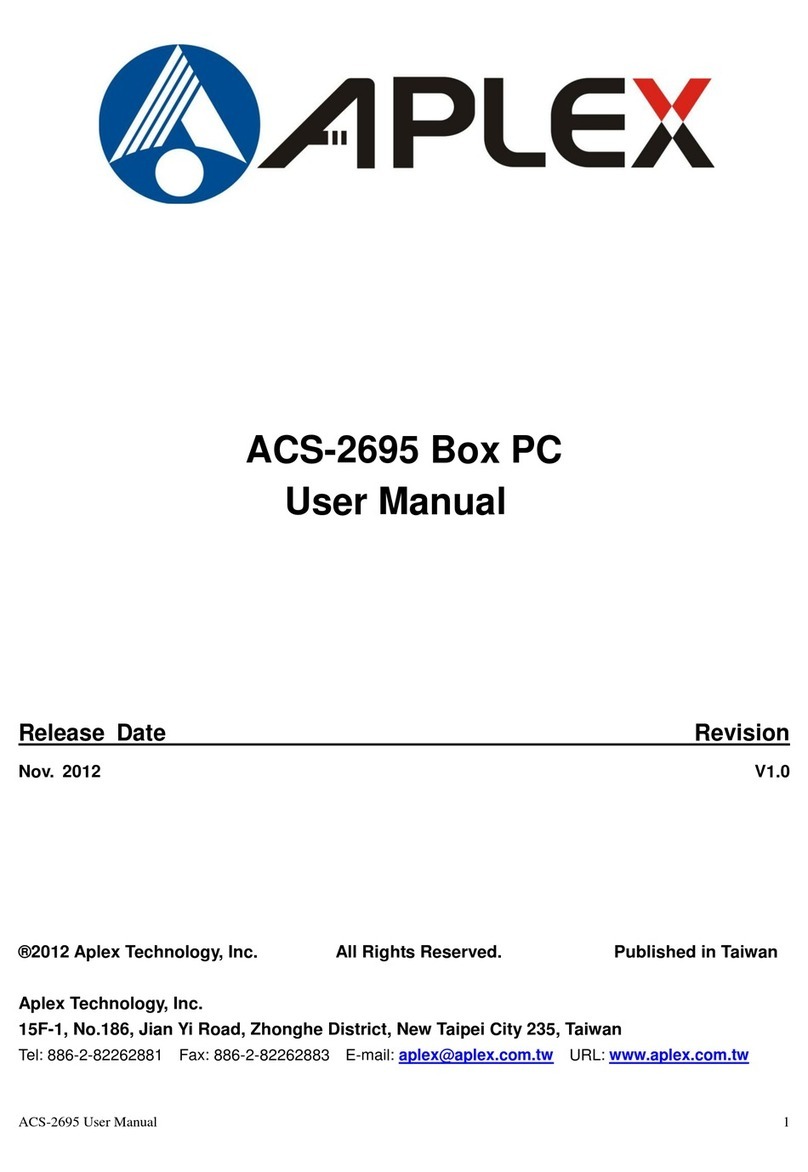
Aplex
Aplex ACS-2695 User manual

Aplex
Aplex ACS-2695A User manual

Aplex
Aplex ACS-2320 User manual

Aplex
Aplex APC-3784A/85A User manual
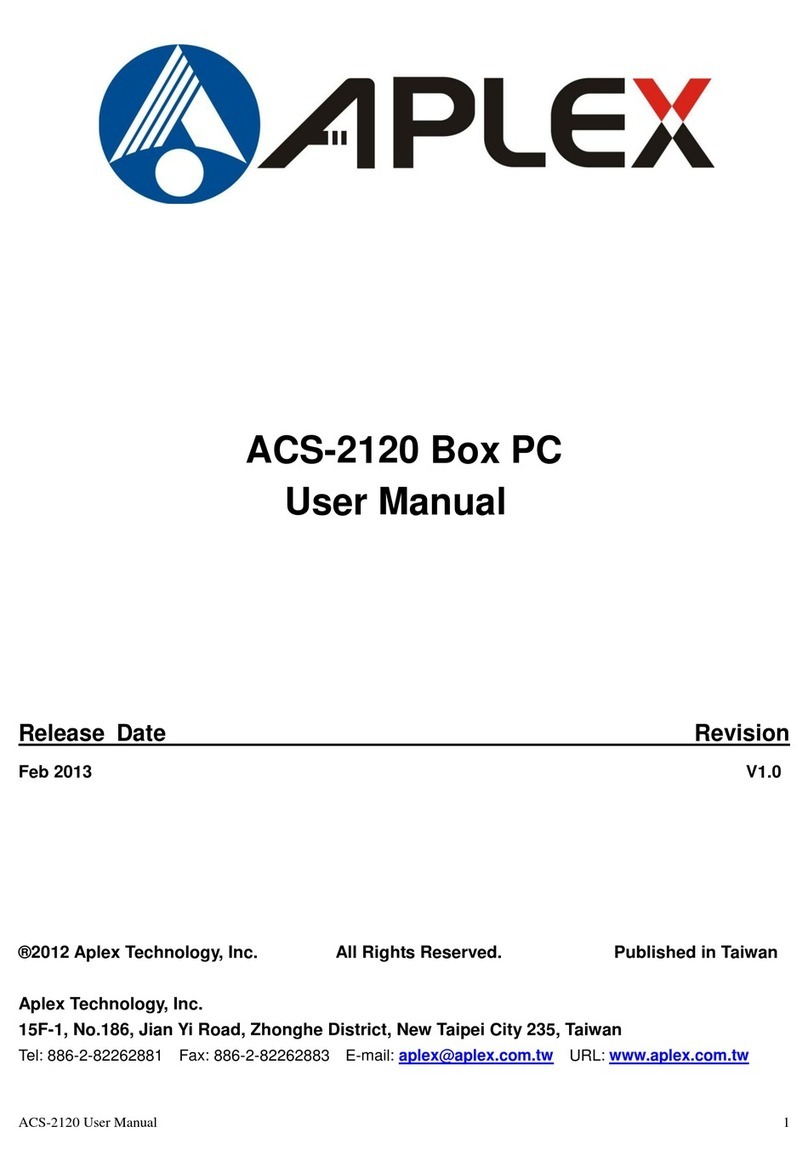
Aplex
Aplex ACS-2120 User manual

Aplex
Aplex ACS-2645 User manual

Aplex
Aplex APC-3X95P_R User manual
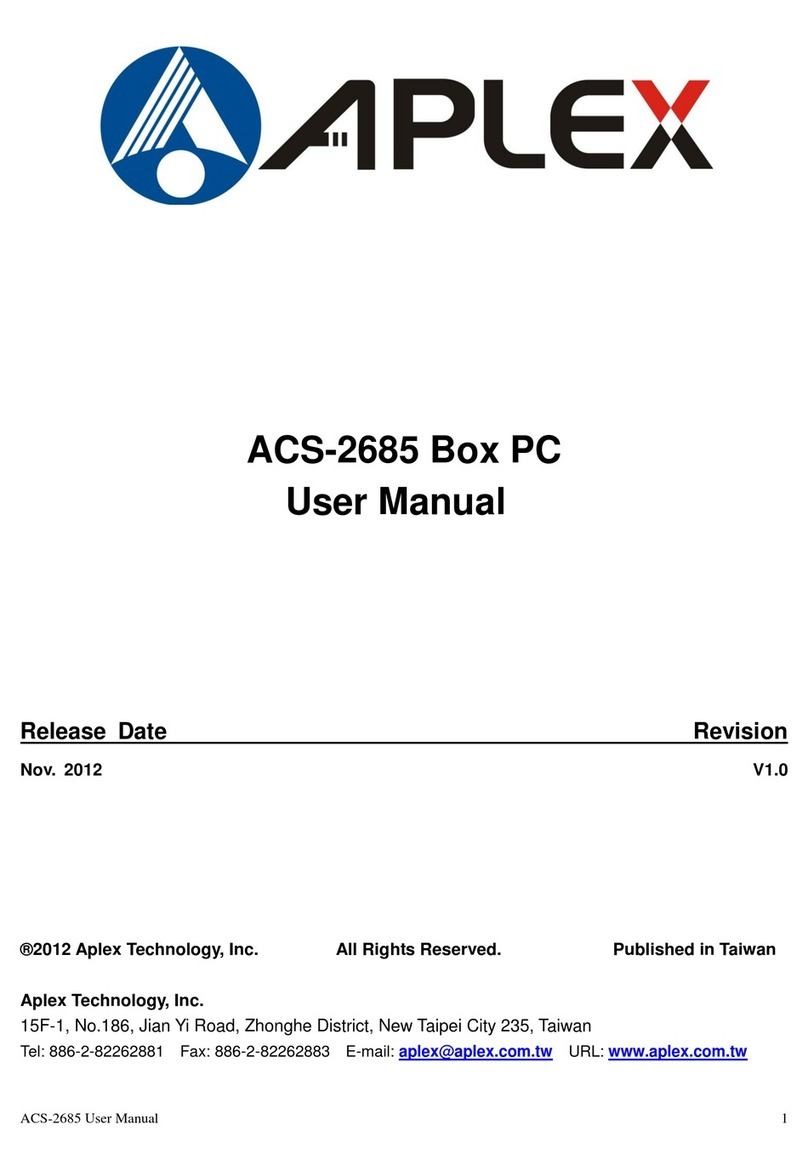
Aplex
Aplex ACS-2685 User manual
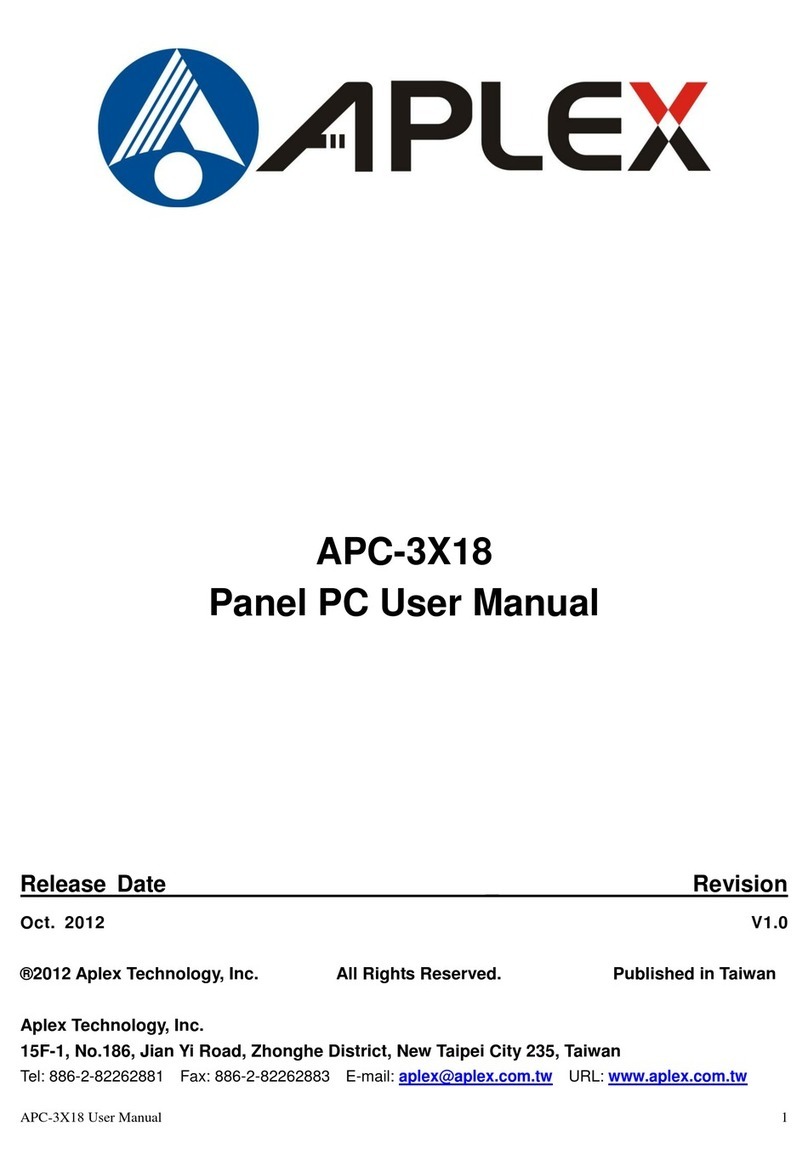
Aplex
Aplex APC-3X18 User manual
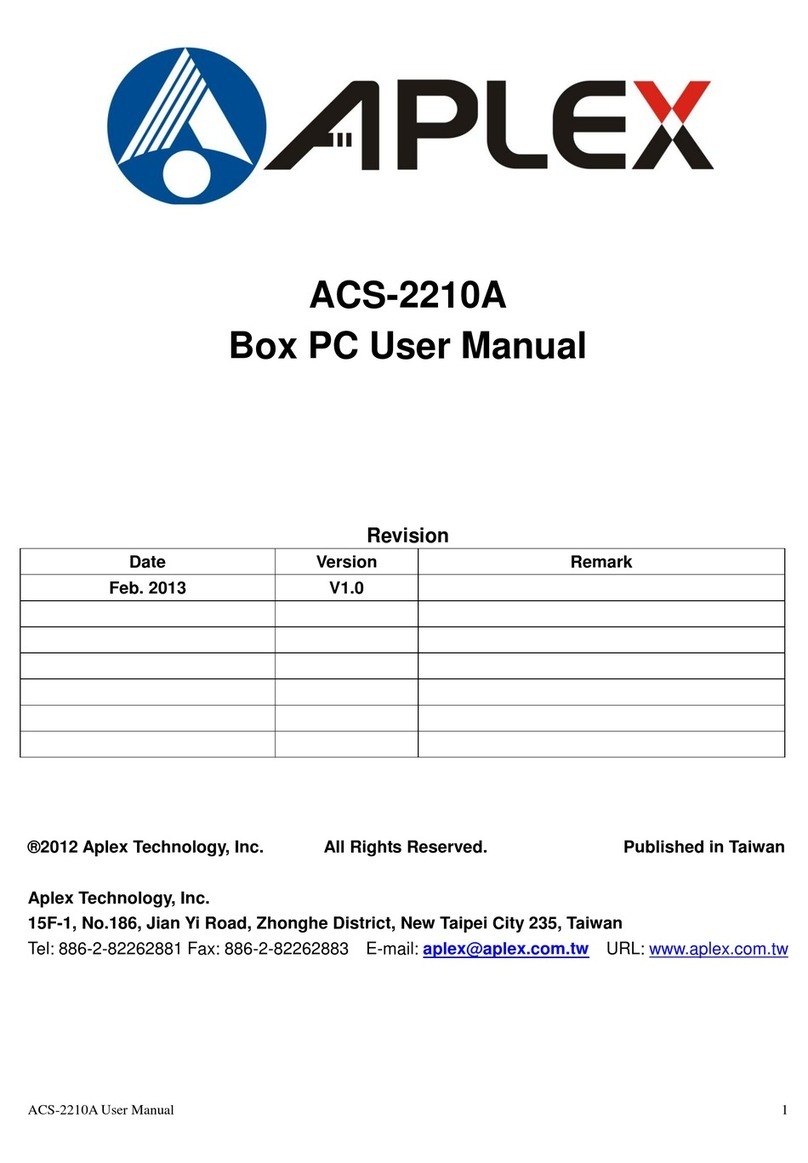
Aplex
Aplex ACS-2210A User manual

Aplex
Aplex VIPAC-915 P User manual

Aplex
Aplex ACS-2675C Box PC User manual
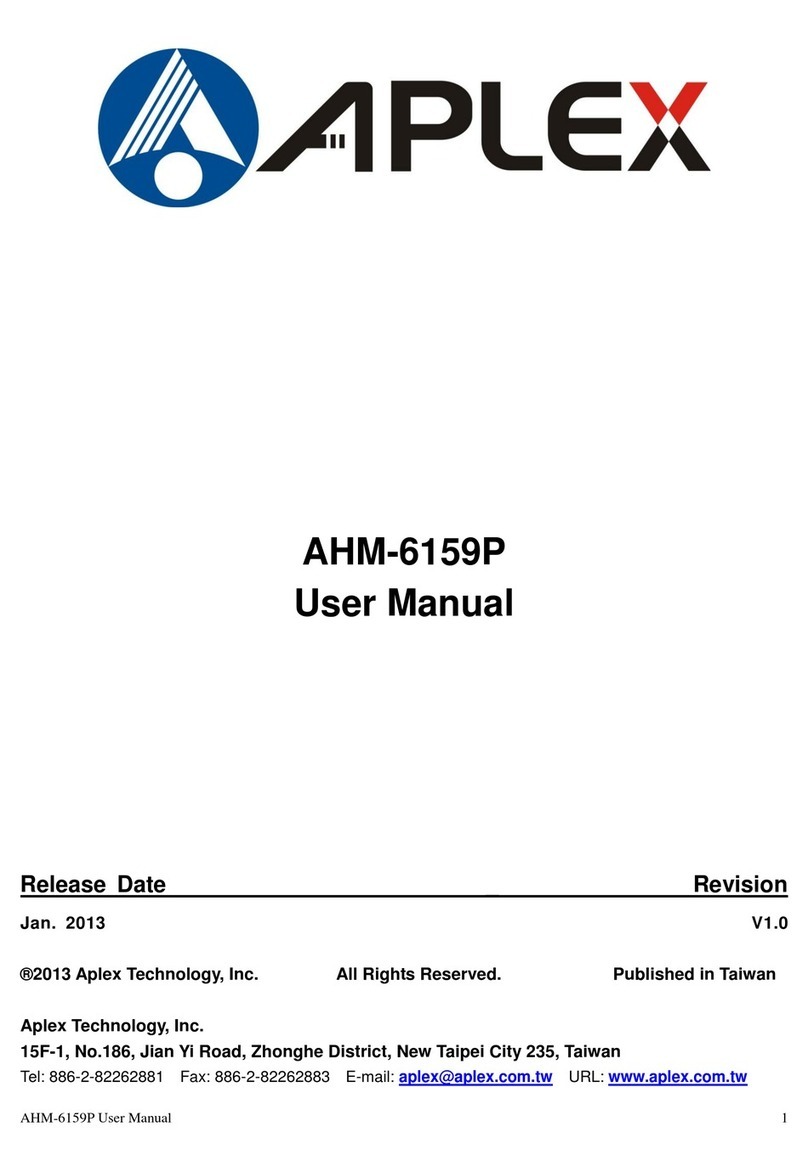
Aplex
Aplex AHM-6159P User manual

Aplex
Aplex ACS-2630 User manual

Aplex
Aplex ACS-2170 User manual

Aplex
Aplex ViTAM-915P User manual

Aplex
Aplex ARMPAC-6 Series User manual

Aplex
Aplex ACS-2110 User manual

Aplex
Aplex ACS-2180 User manual

Aplex
Aplex ACS-2310 User manual




























