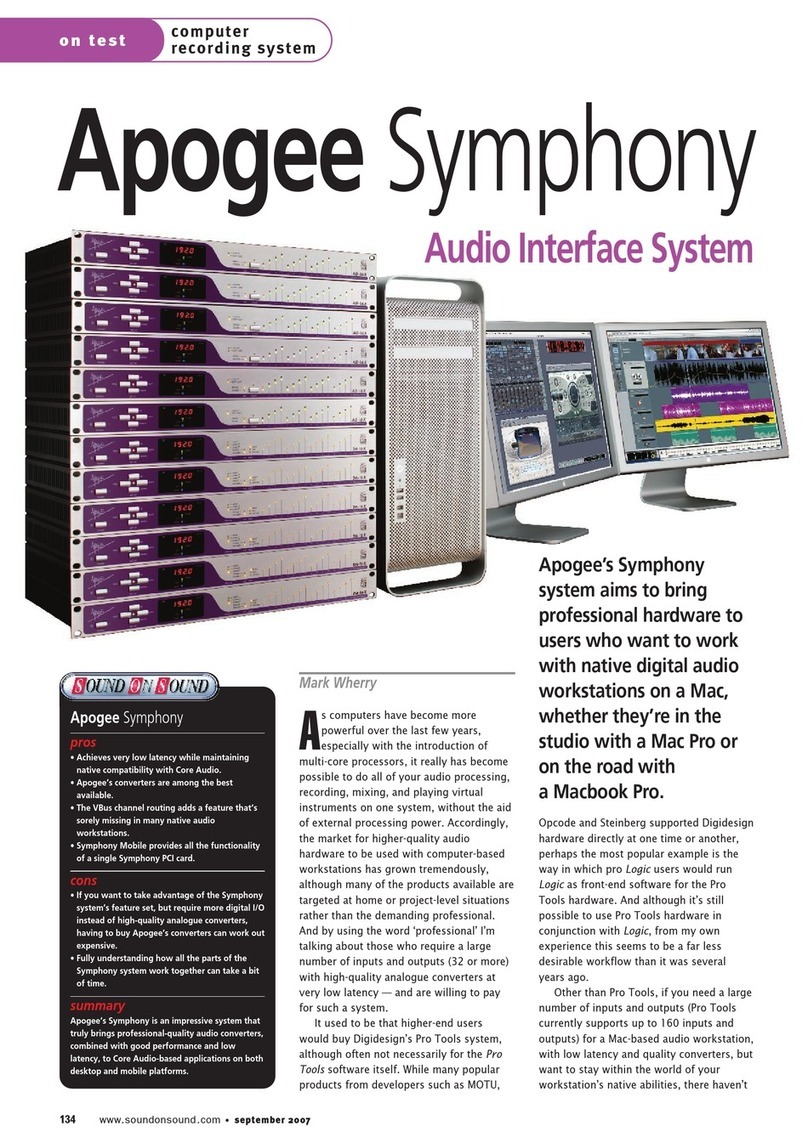Apogee Symphony I/O Instruction Manual
Other Apogee Accessories manuals

Apogee
Apogee ONE User manual

Apogee
Apogee ensemble User manual

Apogee
Apogee Symphony Mk II User manual

Apogee
Apogee SQX Series User manual

Apogee
Apogee SQX Series User manual

Apogee
Apogee SQ-422 User manual

Apogee
Apogee ONE User manual

Apogee
Apogee ensemble User manual

Apogee
Apogee SU-100 User manual

Apogee
Apogee Apogee Duet User manual

Apogee
Apogee Apogee Duet User manual
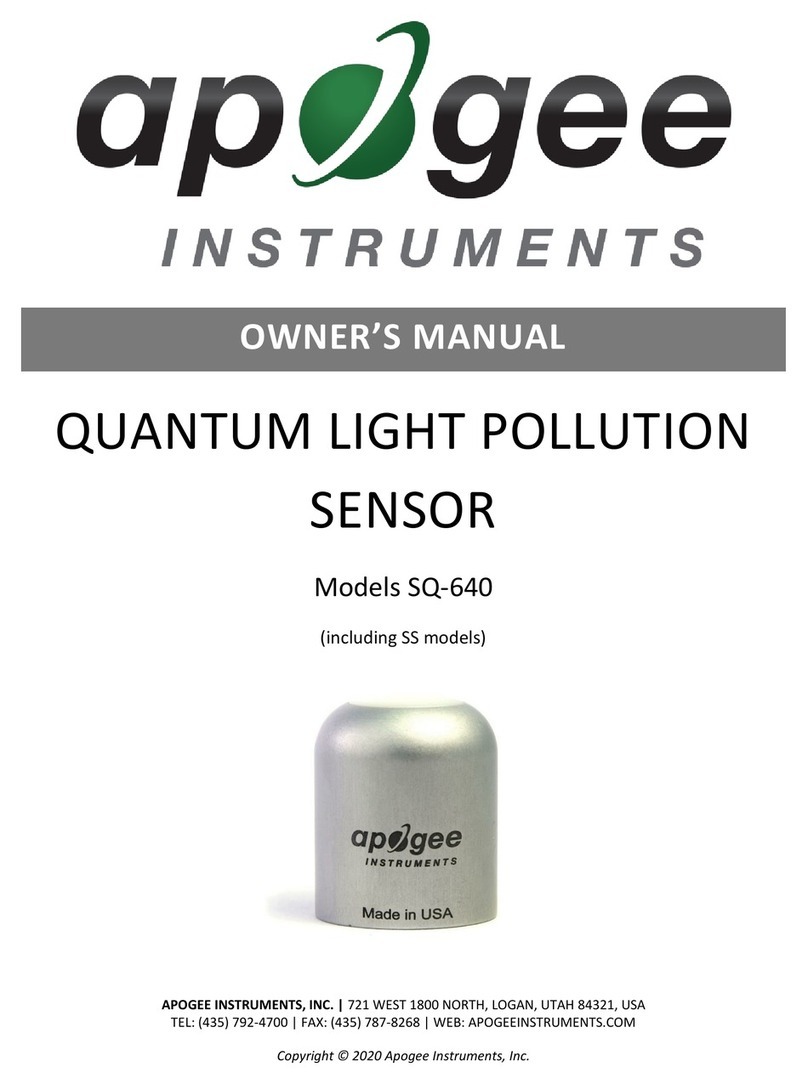
Apogee
Apogee SQ-640 User manual

Apogee
Apogee SP-214 User manual

Apogee
Apogee Apogee Duet User manual

Apogee
Apogee ensemble User manual
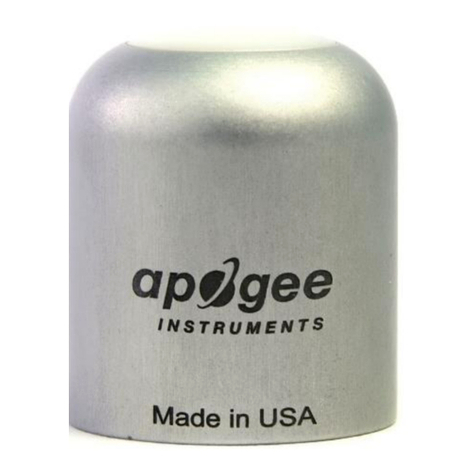
Apogee
Apogee SQ-627 User manual
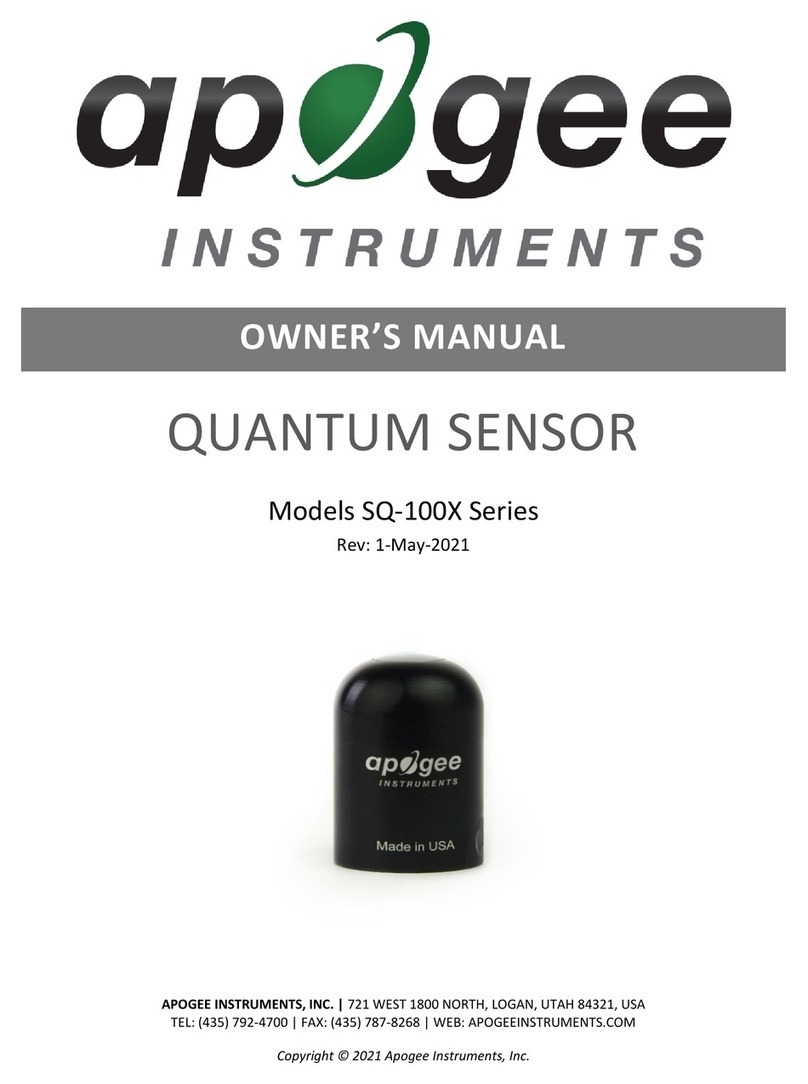
Apogee
Apogee SQ Series User manual

Apogee
Apogee Quartet User manual

Apogee
Apogee duet3 User manual

Apogee
Apogee ONE User manual