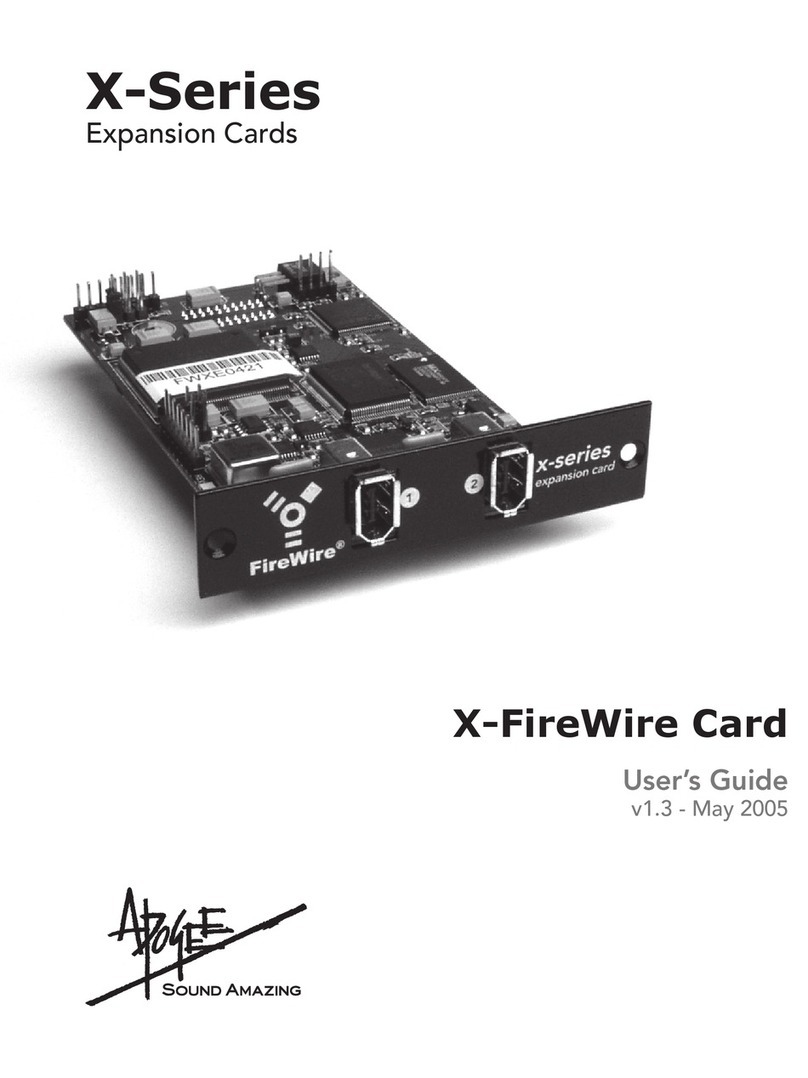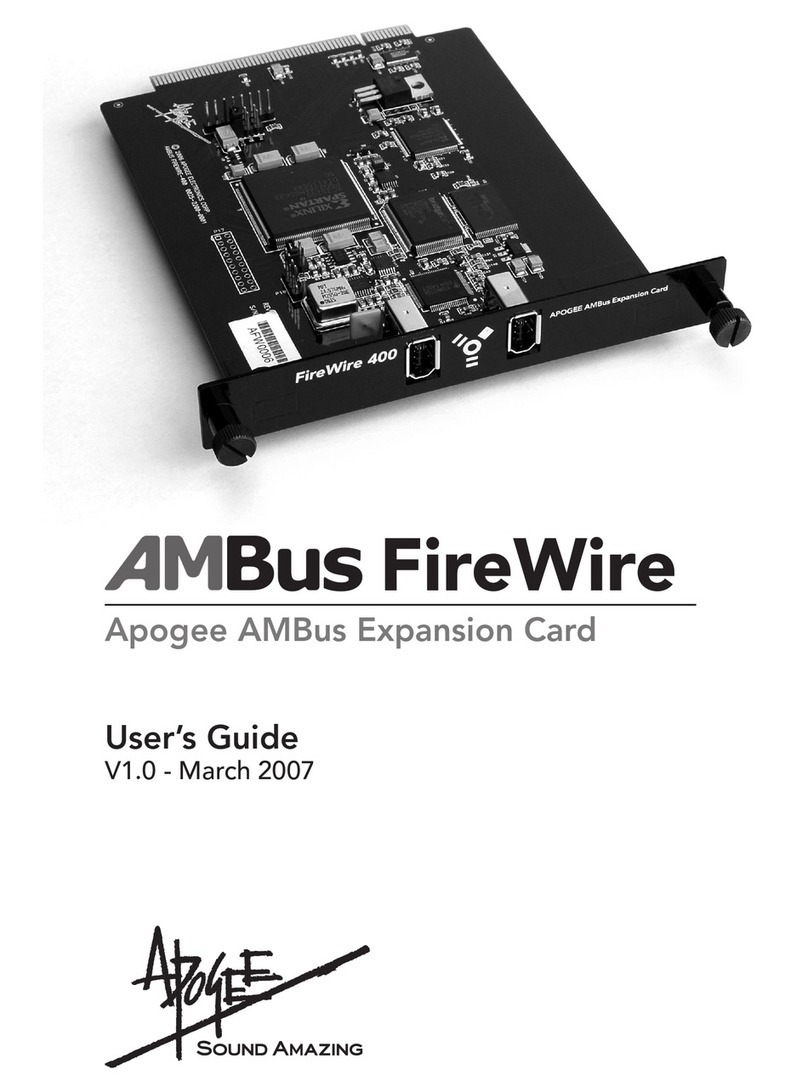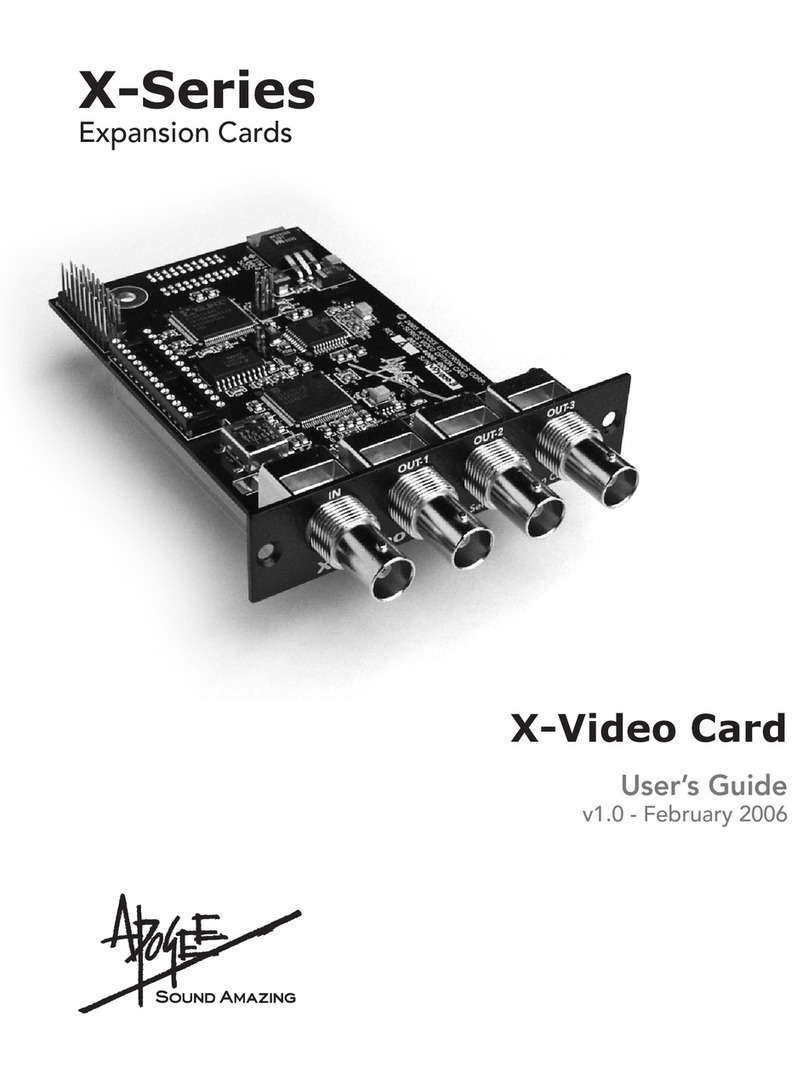Apogee BIG BEN Operating manual
Other Apogee Computer Hardware manuals
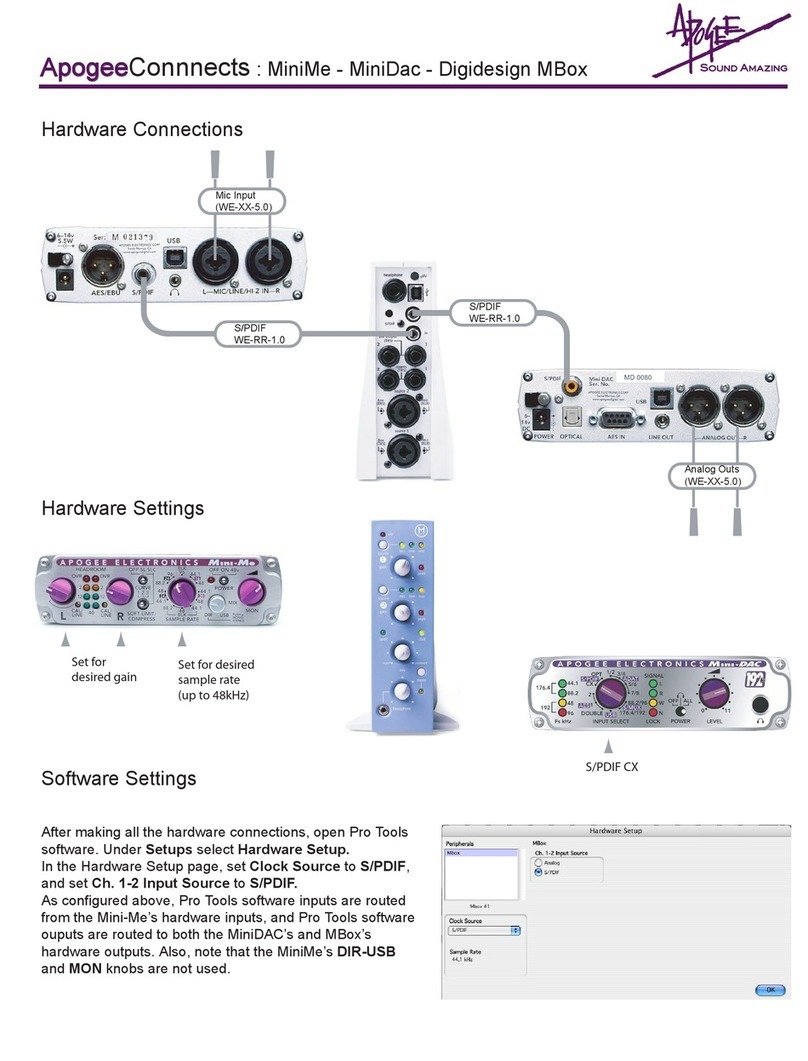
Apogee
Apogee Mini-Me User manual

Apogee
Apogee UV-1000 User manual
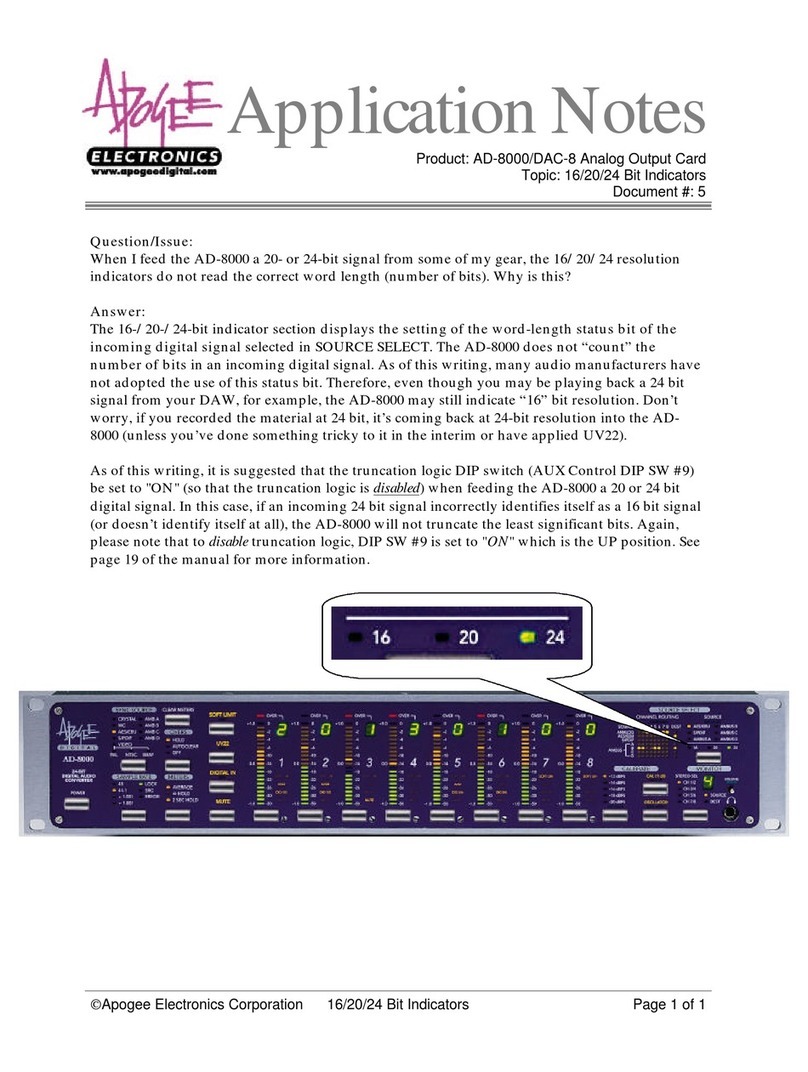
Apogee
Apogee AD-8000 Supplement

Apogee
Apogee X-Digi-Mix Card User manual

Apogee
Apogee Symphony 64 User manual

Apogee
Apogee DA-12 User manual

Apogee
Apogee X-HD User manual

Apogee
Apogee X-HD User manual

Apogee
Apogee Mini-Series FireWire User manual
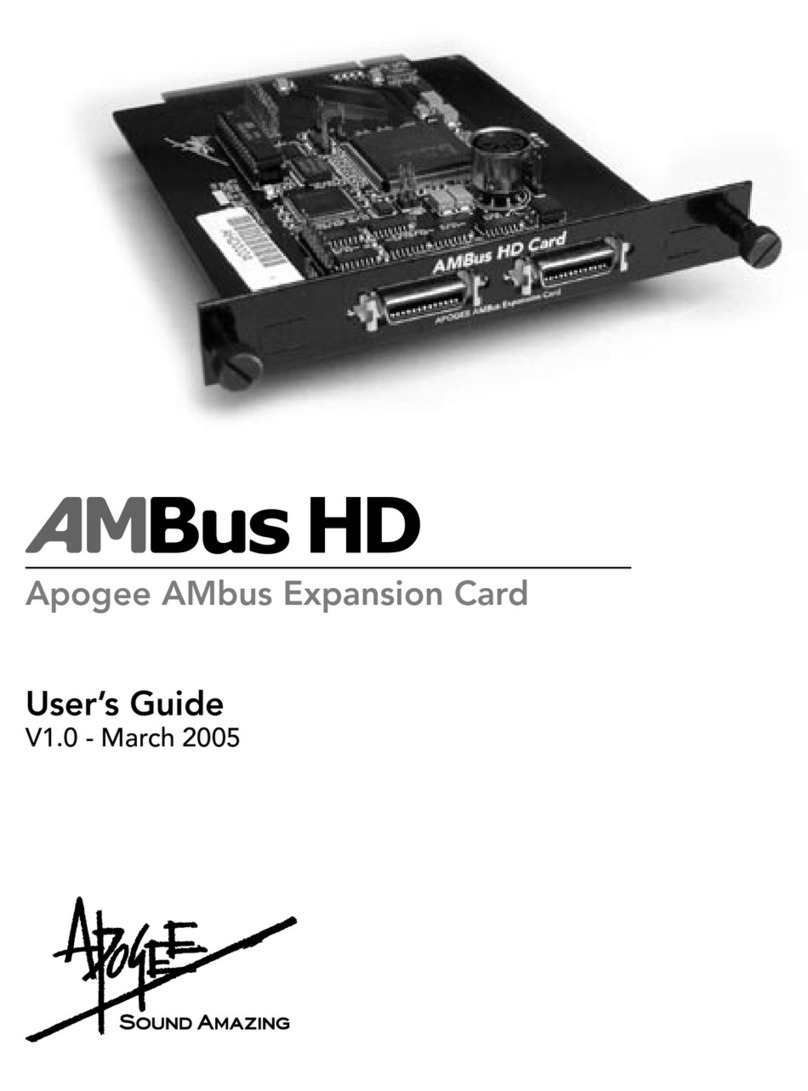
Apogee
Apogee AMBus HD User manual
Popular Computer Hardware manuals by other brands

Toshiba
Toshiba TOSVERT VF-MB1/S15 IPE002Z Function manual

Shenzhen
Shenzhen MEITRACK MVT380 user guide

TRENDnet
TRENDnet TEW-601PC - SUPER G MIMO WRLS PC CARD user guide

StarTech.com
StarTech.com CF2IDE18 instruction manual

Texas Instruments
Texas Instruments LMH0318 Programmer's guide

Gateway
Gateway 8510946 user guide

Sierra Wireless
Sierra Wireless Sierra Wireless AirCard 890 quick start guide

Leadtek
Leadtek Killer Xeno Pro Quick installation guide

Star Cooperation
Star Cooperation FlexTiny 3 Series Instructions for use

Hotone
Hotone Ampero user manual

Connect Tech
Connect Tech Xtreme/104-Express user manual

Yealink
Yealink WF50 user guide