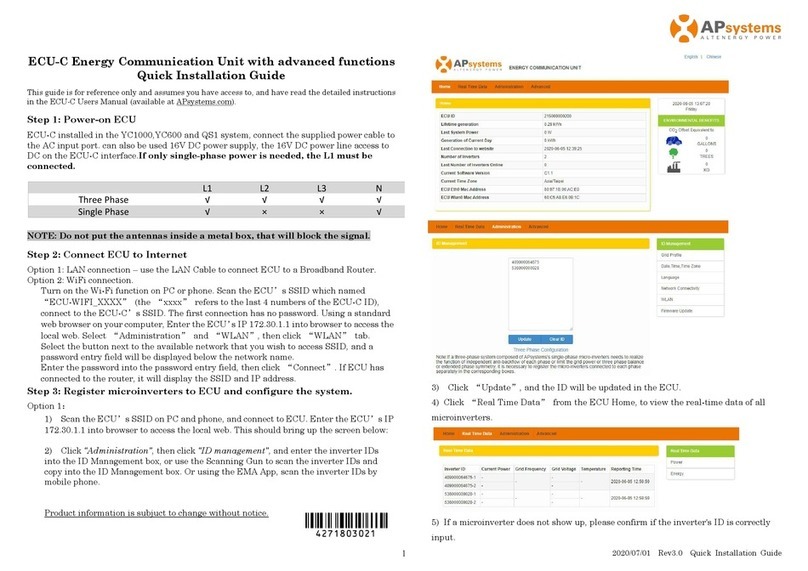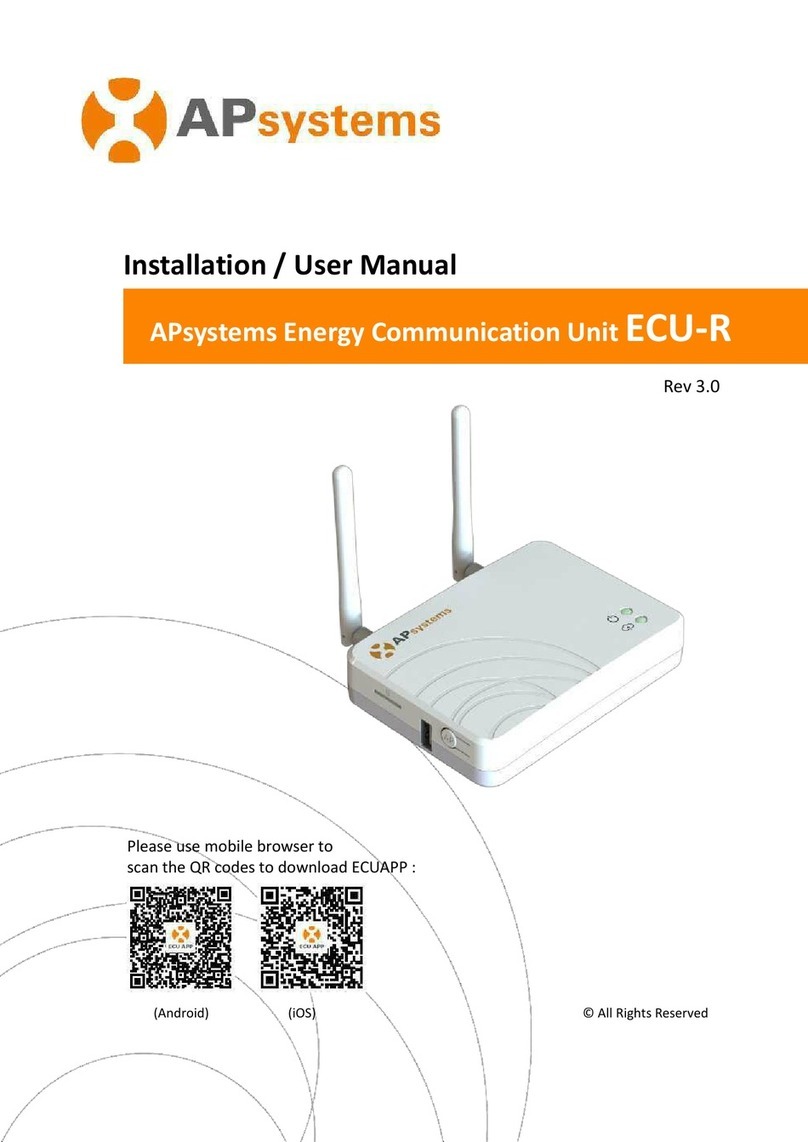ECU-C Installation/User Manual
Table of Contents
Important Safety Instructions................................................................................... 2
1.Introduction............................................................................................................ 3
2.Interface Explanation............................................................................................. 4
Interface Layout............................................................................................................... 4
2.1 AC Input Port..............................................................................................................5
2.2 DC Input Port..............................................................................................................5
2.3 RJ45 Ethernet Network Port...................................................................................... 5
2.4 RJ45 Signal(Only for Australia)............................................................................. 5
2.5 AP............................................................................................................................... 6
2.6 Power......................................................................................................................... 6
2.7 USB Interface............................................................................................................. 6
2.8 Reset.......................................................................................................................... 6
2.9 LED............................................................................................................................. 6
3.Hardware Installation.............................................................................................7
3.1 Preparation................................................................................................................ 7
3.2 Selecting an Installation Location for the ECU-C........................................................7
3.3 Cable Connections..................................................................................................... 9
3.4 RJ45 Signal connection.............................................................................................. 9
3.5 Internet Connection...................................................................................................9
3.6 Current transformer interface................................................................................. 11
3.7 Contactor connection.............................................................................................. 12
4.Basic Operation.................................................................................................... 13
4.1 Restore the factory set operation............................................................................13
5. ECUAPP................................................................................................................ 14
5.1 Connecting to the ECU-C via the Local Wireless......................................................14
5.2 Add UID.................................................................................................................... 15
5.3 Delete UID................................................................................................................15
5.4 Homepage................................................................................................................15
5.5 Data..........................................................................................................................16
5.6 Settings.....................................................................................................................18
5.7 EMA Registration function....................................................................................... 23
6.Local Network Interface....................................................................................... 25
6.1 Connecting to the ECU-C via the Local Wireless......................................................25
6.2 Home Screen............................................................................................................25
6.3 Real-time Data Screen..............................................................................................27
6.4 Administration Screen..............................................................................................27
6.5 Advanced Screen......................................................................................................30
7.Remote ECU-C Management (EMA).................................................................... 32
7.1 ECU-C Configuration/ECU-C Status Page................................................................. 33
7.2 Setting the ECU-C Time Zone...................................................................................34
7.3 Managing Inverter IDs and Updating the Inverter ID List........................................34
8.Technical Data...................................................................................................... 36