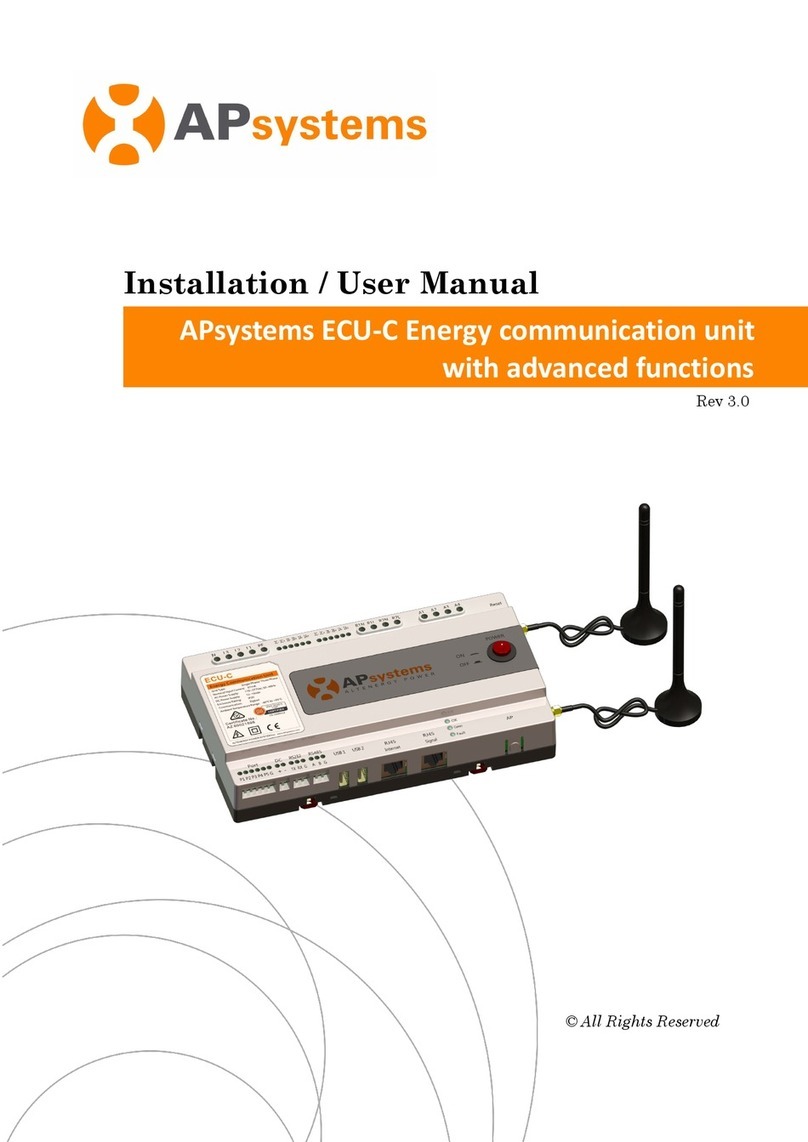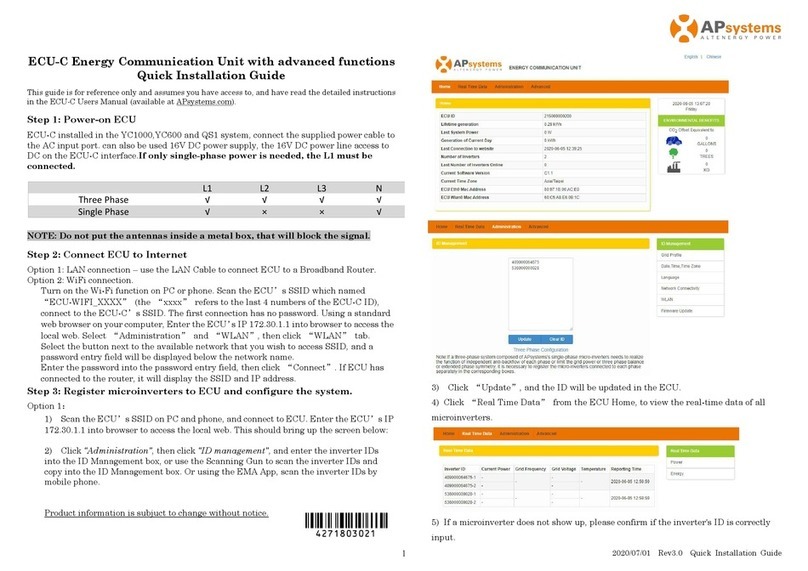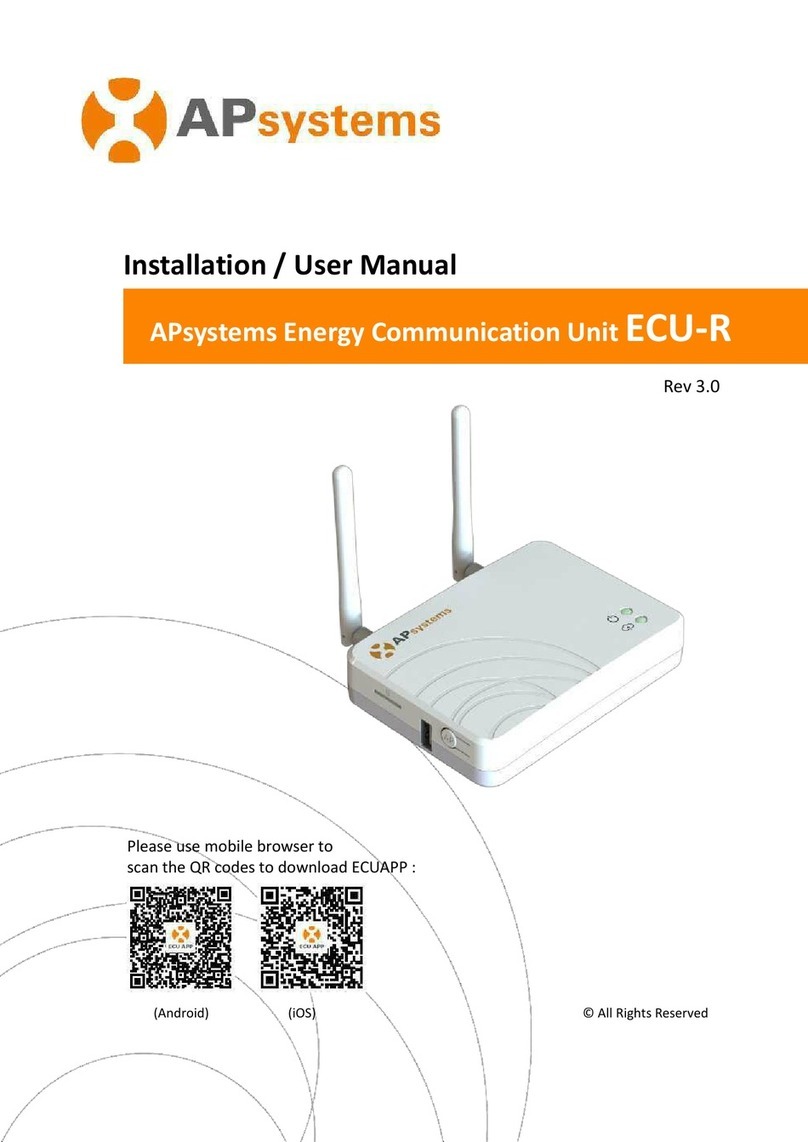APsystems ECU-R Installation/User Manual
Table of Contents
1. Introduction........................................................................................................................................ 2
2. Interface Explanation..................................................................................................................... 3
2.1 Interface Layout................................................................................................... 3
2.2 Reset....................................................................................................................... 4
2.3 Power Connection Port.................................................................................... 4
2.4 RJ45 Ethernet Network Port..........................................................................4
2.5 RJ45 Signal (Only for Australia)....................................................................4
2.6 Antenna..................................................................................................................4
2.7 USB port................................................................................................................ 4
2.8 AP.............................................................................................................................4
2.9 LED1.........................................................................................................................5
2.10 LED2...................................................................................................................... 5
3. Hardware Installation..................................................................................................................... 6
3.1 Preparation.............................................................................................................6
3.2 Selecting an Installation Location for the ECU-R....................................6
3.3 Installation.............................................................................................................6
3.4 Cable Connection............................................................................................... 7
3.5 Internet Connection...........................................................................................9
4. ECU-R User Interface....................................................................................................................10
4.1 Commissioning the ECU-R............................................................................. 10
4.2 Enter microinverters UID (serial numbers) into the ECU-R............... 11
4.3 Historical ID........................................................................................................ 12
4.4 Delete UID...........................................................................................................12
4.5 Grid Profile..........................................................................................................13
4.6 Time management........................................................................................... 14
4.7 ECU Network Settings....................................................................................14
4.8 Checking the commissioning of the ECU-R............................................17
4.9 Module................................................................................................................. 18
4.10 Data..................................................................................................................... 19
4.11 Inverter Connection Progress...................................................................... 19
4.12 Automatic System Check............................................................................. 20
4.13 ECU AP Settings..............................................................................................20
4.14 Do-It-Yourself Registration.......................................................................... 21
4.15 Settings...............................................................................................................21
5. Technical Data.................................................................................................................................22
6. Contact Information..................................................................................................................... 24