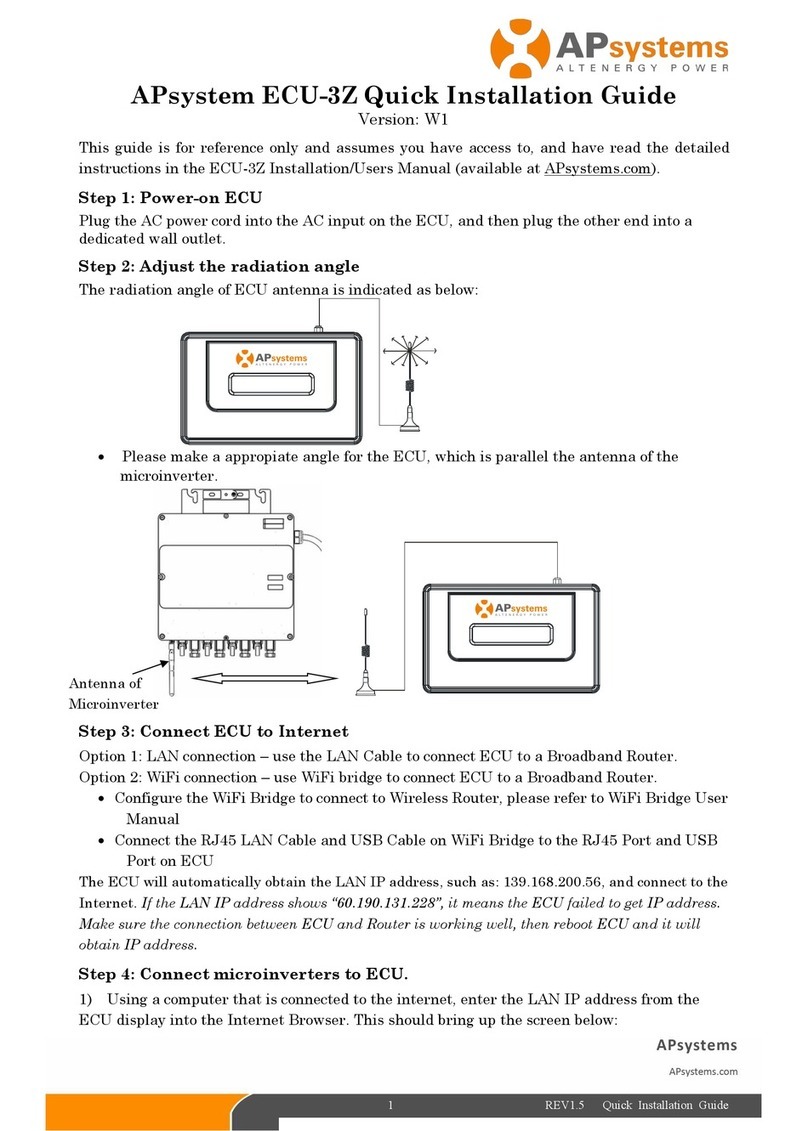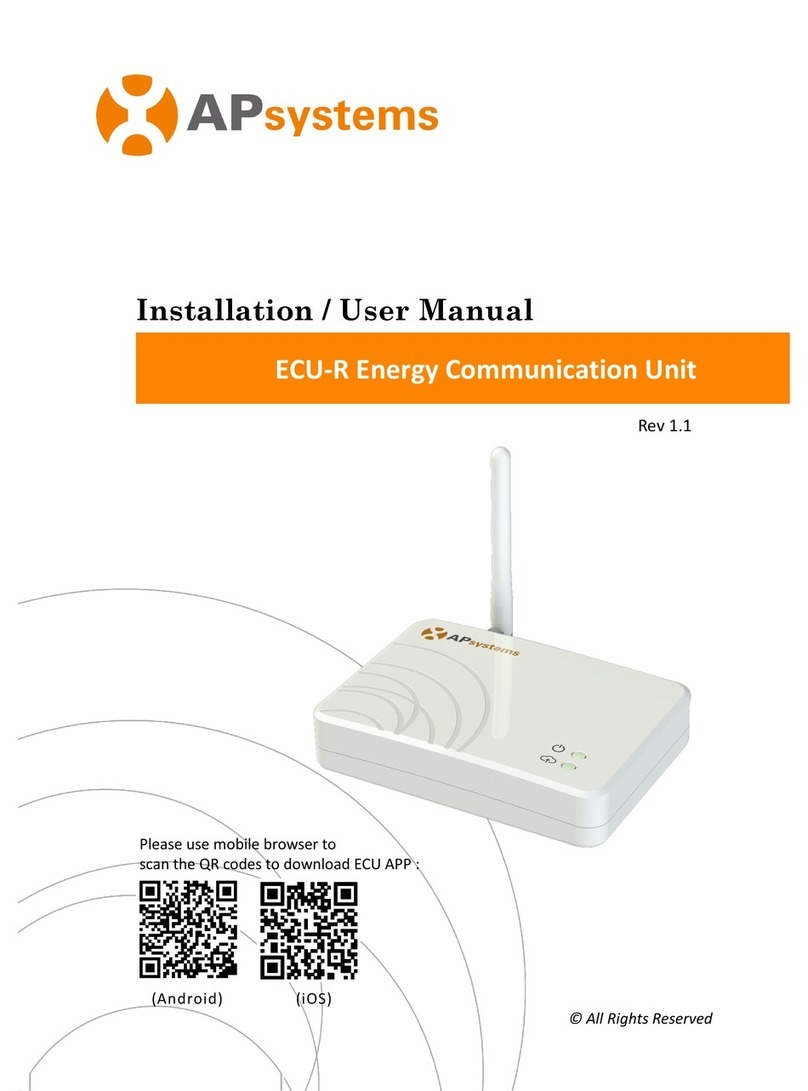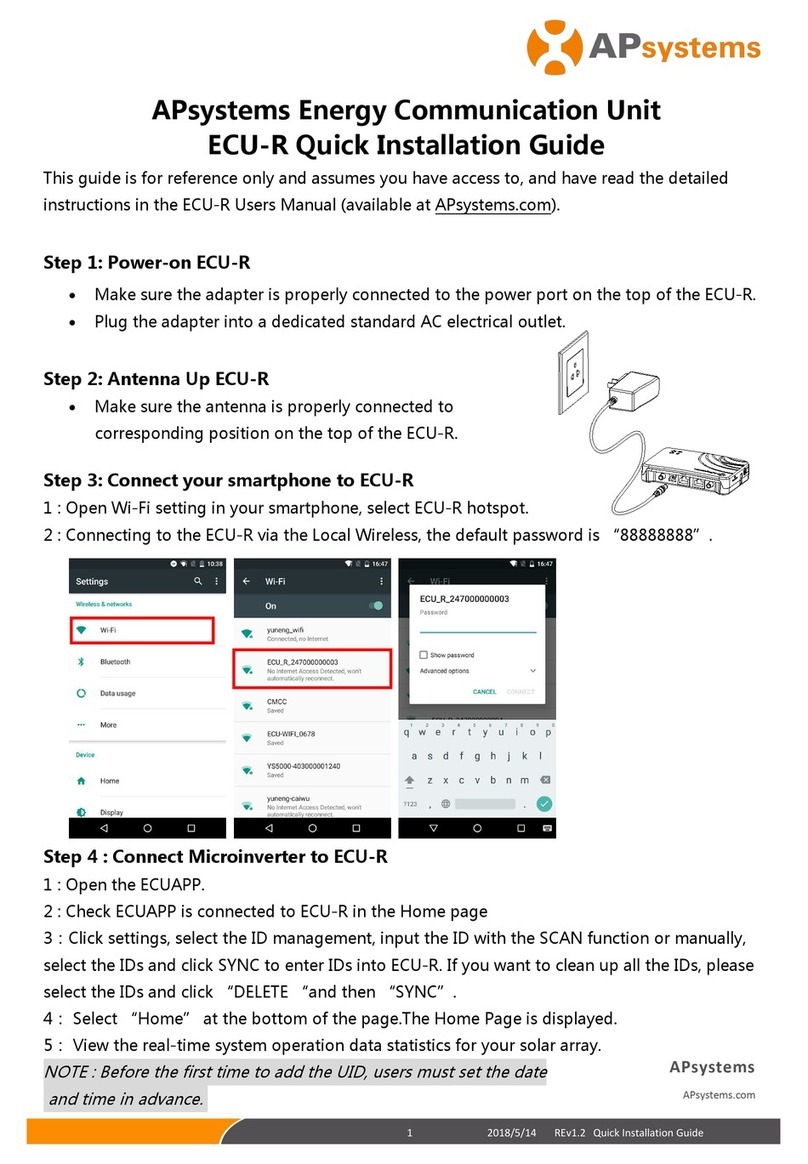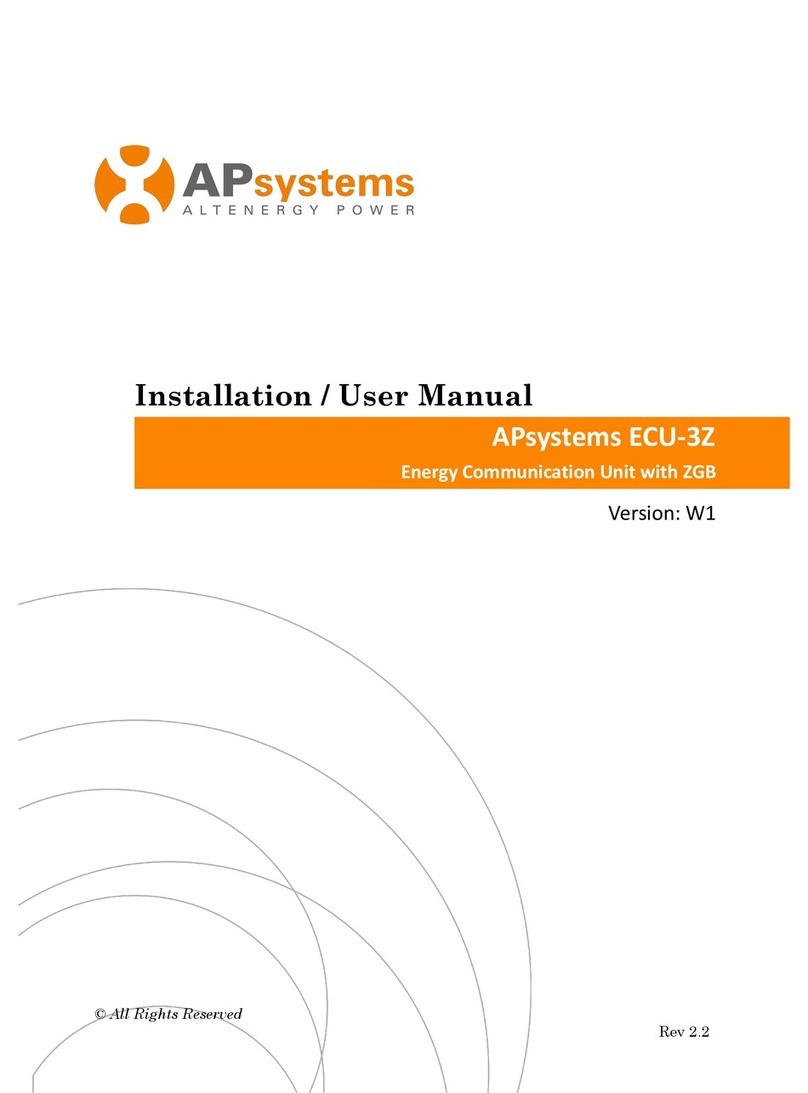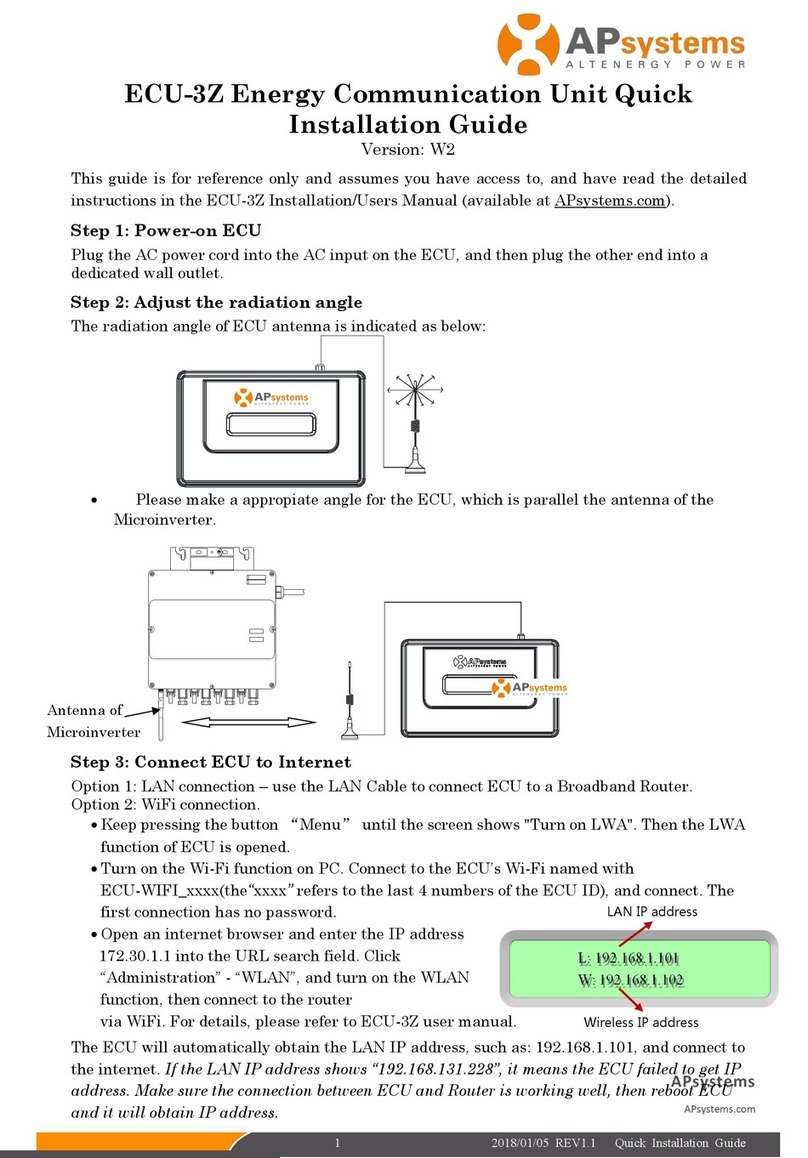APsystems ECU-B Installation/User Manual
Table of Contents
1. Introduction........................................................................................................................................ 3
2. Interface Explanation..................................................................................................................... 4
2.1 Interface Layout................................................................................................... 4
2.2 Reset....................................................................................................................... 4
2.3 Power Connection Port.................................................................................... 5
2.4 Antenna................................................................................................................. 5
2.5 USB port................................................................................................................ 5
2.6 AP............................................................................................................................ 5
2.7 LED1.........................................................................................................................5
2.8 LED2........................................................................................................................5
3. Hardware Installation..................................................................................................................... 6
3.1 Preparation.............................................................................................................6
3.2 Selecting an Installation Location for the ECU-B....................................6
3.3 Installation.............................................................................................................6
3.4 Cable Connection............................................................................................... 7
3.5 Internet Connection...........................................................................................8
4. ECU-B User Interface......................................................................................................................9
4.1 Connecting to the ECU-B via the Local Wireless.....................................9
4.2 Add UID............................................................................................................... 10
4.3 Delete UID...........................................................................................................10
4.4 Homepage.......................................................................................................... 10
4.5 Data.......................................................................................................................11
4.5.1 Real Time Data.......................................................................................11
4.5.2 Power....................................................................................................... 12
4.5.3 Power generation statistics..............................................................12
4.6 Settings................................................................................................................13
4.6.1 Manage IDs............................................................................................. 13
4.6.2 Grid Profile............................................................................................. 13
4.6.3 Inverter Signal Level........................................................................... 13
4.6.4 Time management.............................................................................. 14
4.6.5 Manage the Network Connection.................................................. 15
4.6.6 Manage the WLAN connection...................................................... 15
4.6.7 WLAN PASSWORD.............................................................................16
4.6.8 Automatic System Check................................................................. 16
4.6.10 Language.............................................................................................. 17
4.6.11 Help.......................................................................................................... 17
4.7 EMA Registration function............................................................................ 18
4.7.1 Scan ECU’s ID......................................................................................... 18
4.7.2 Create Customer.................................................................................. 19
5. Technical Data.................................................................................................................................20
6. Contact Information..................................................................................................................... 22