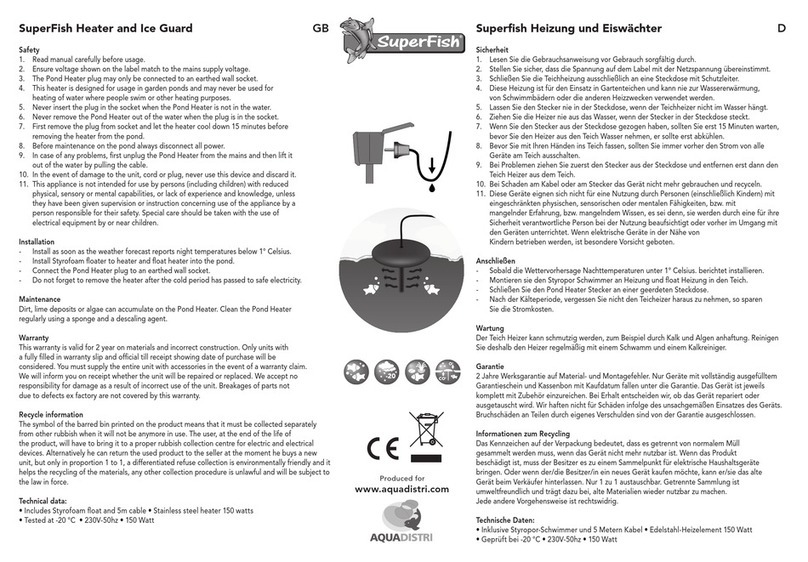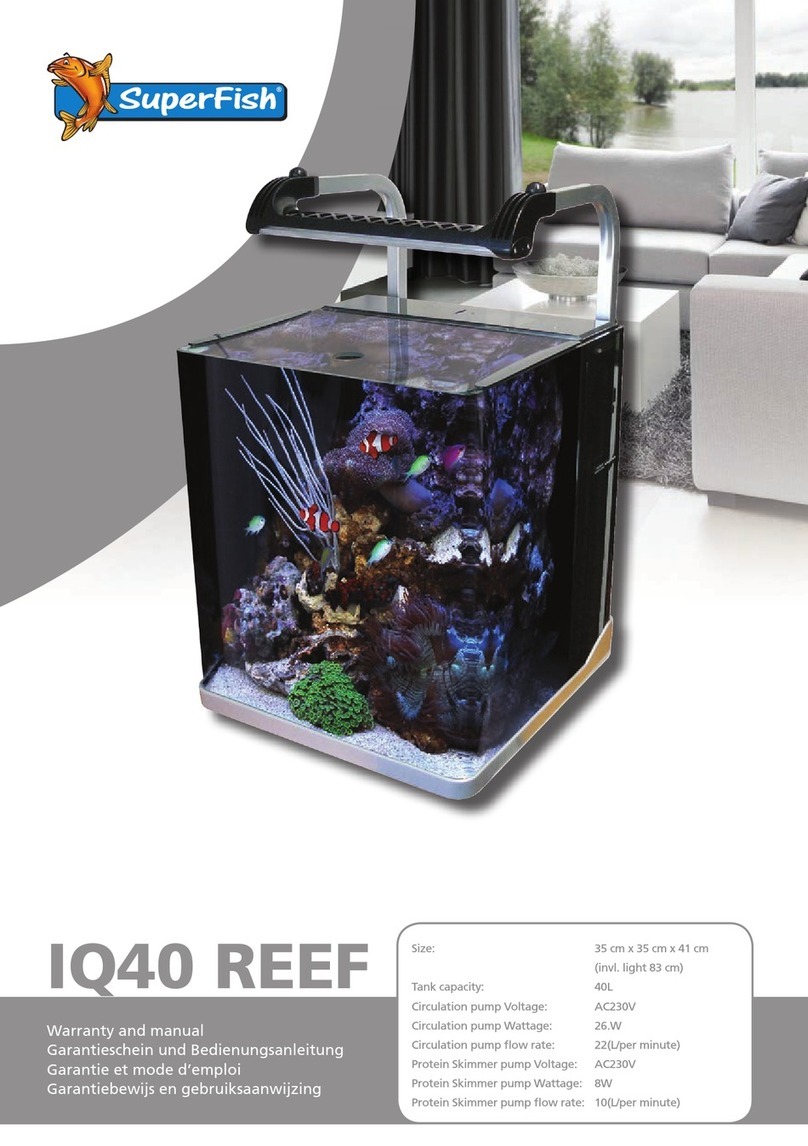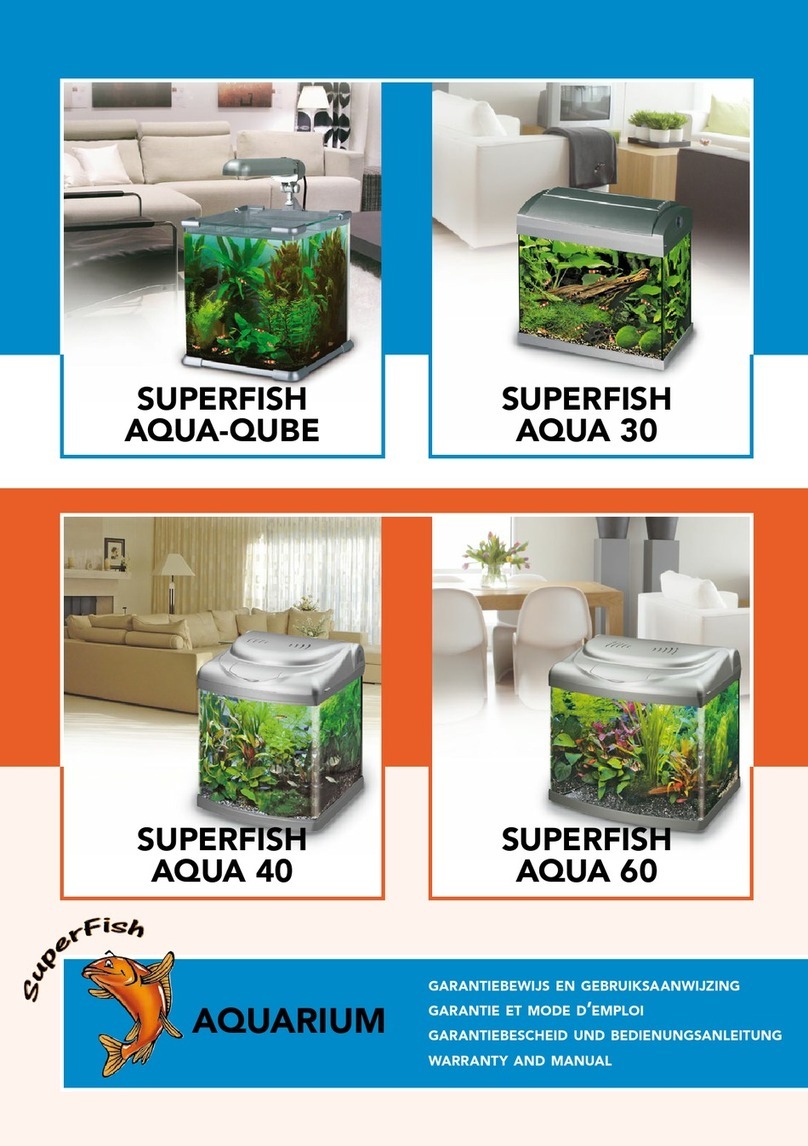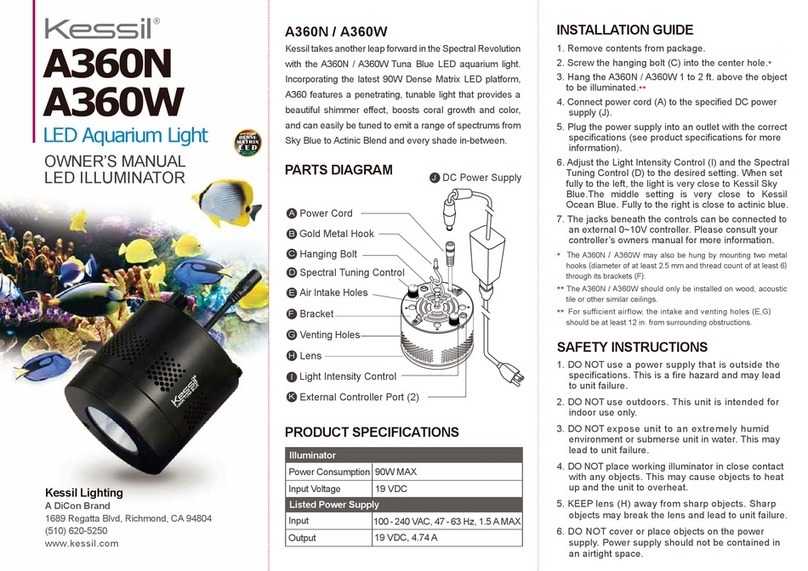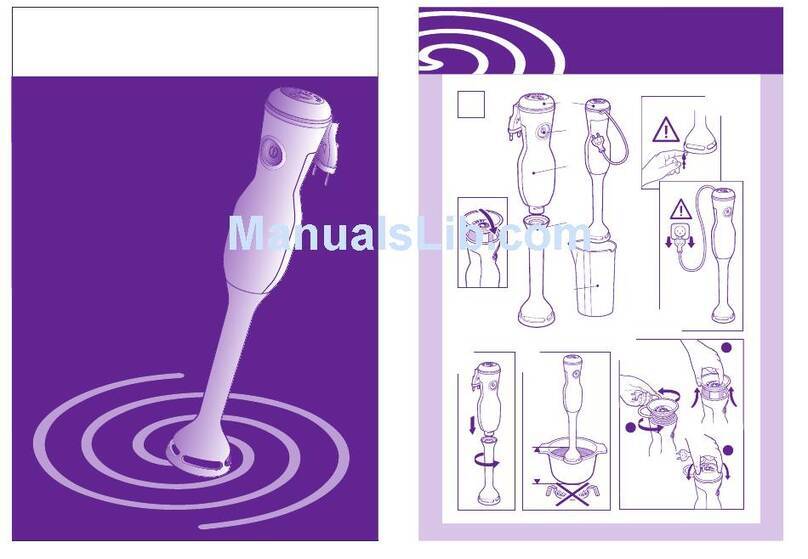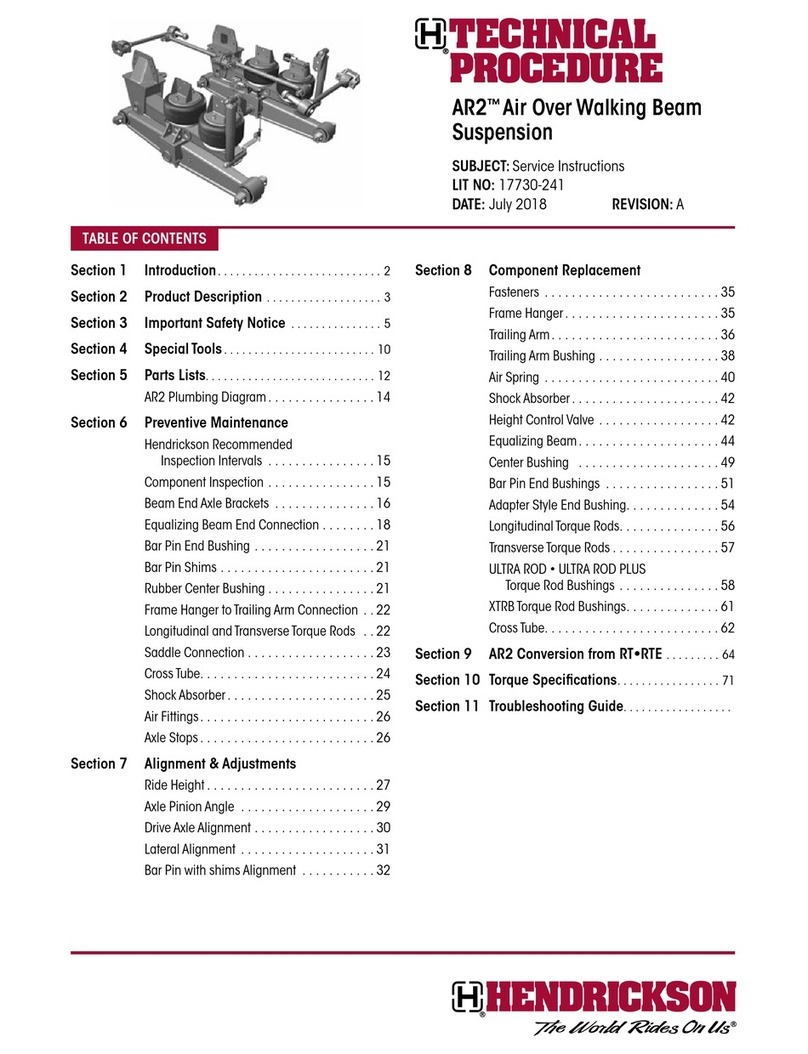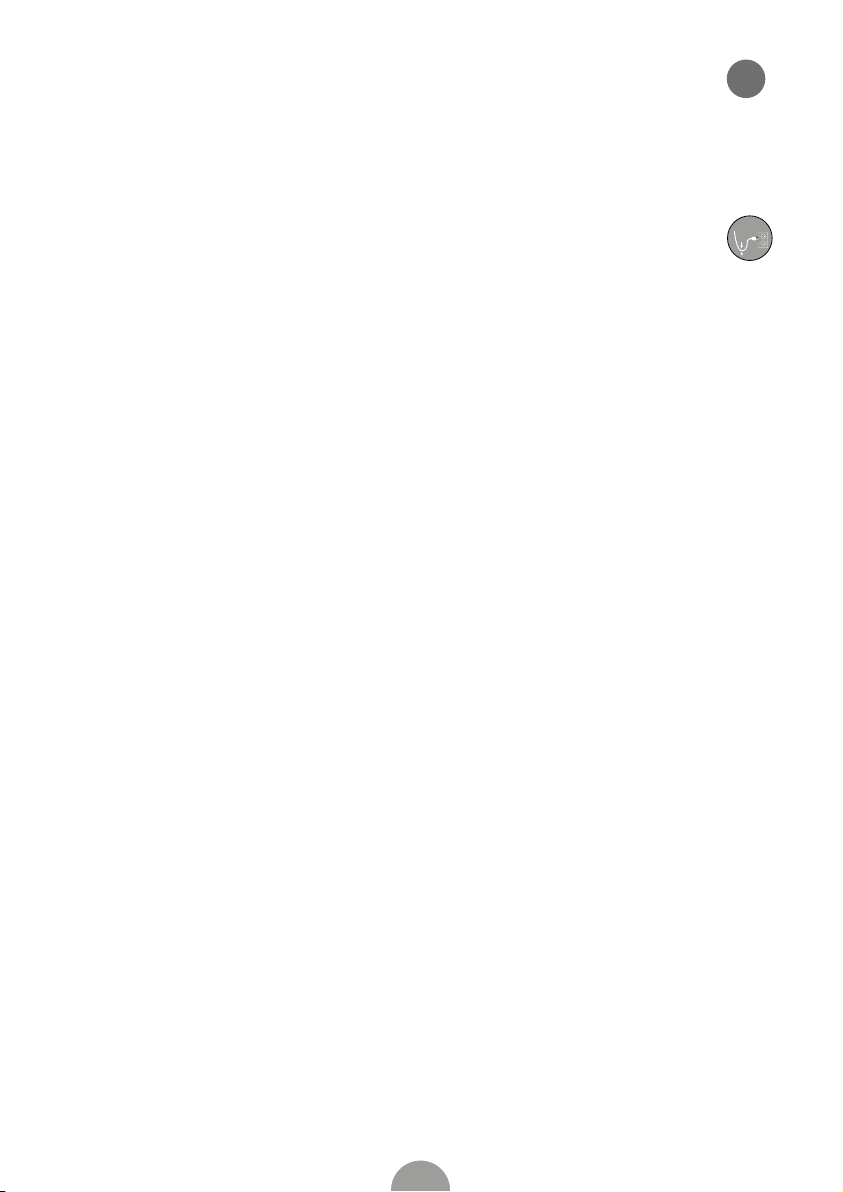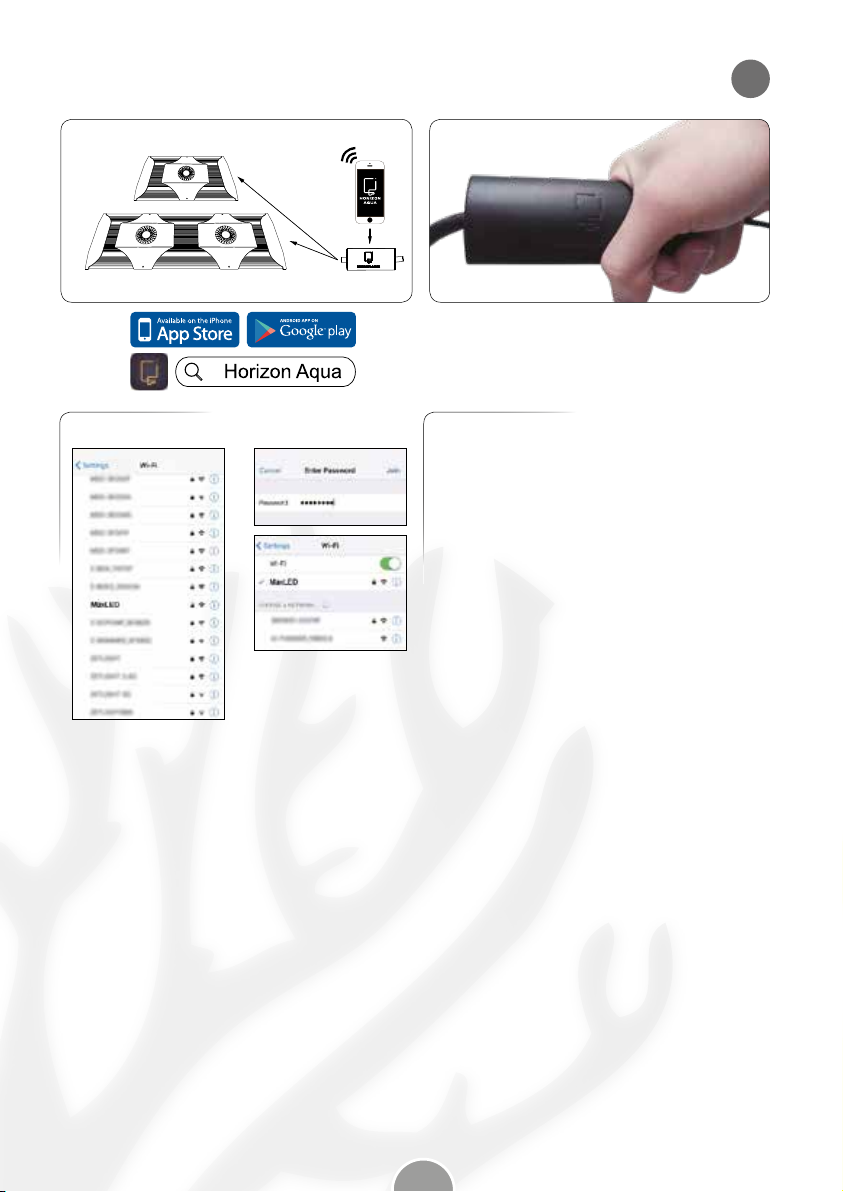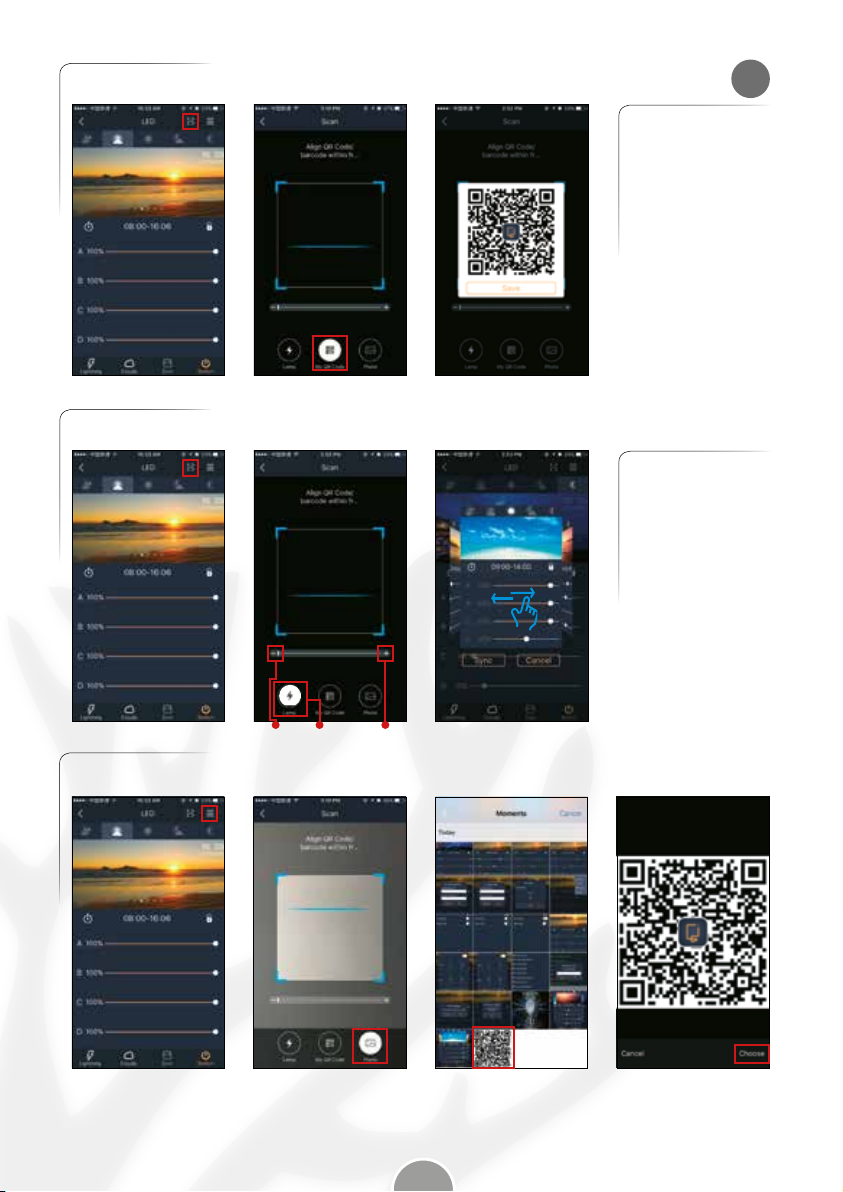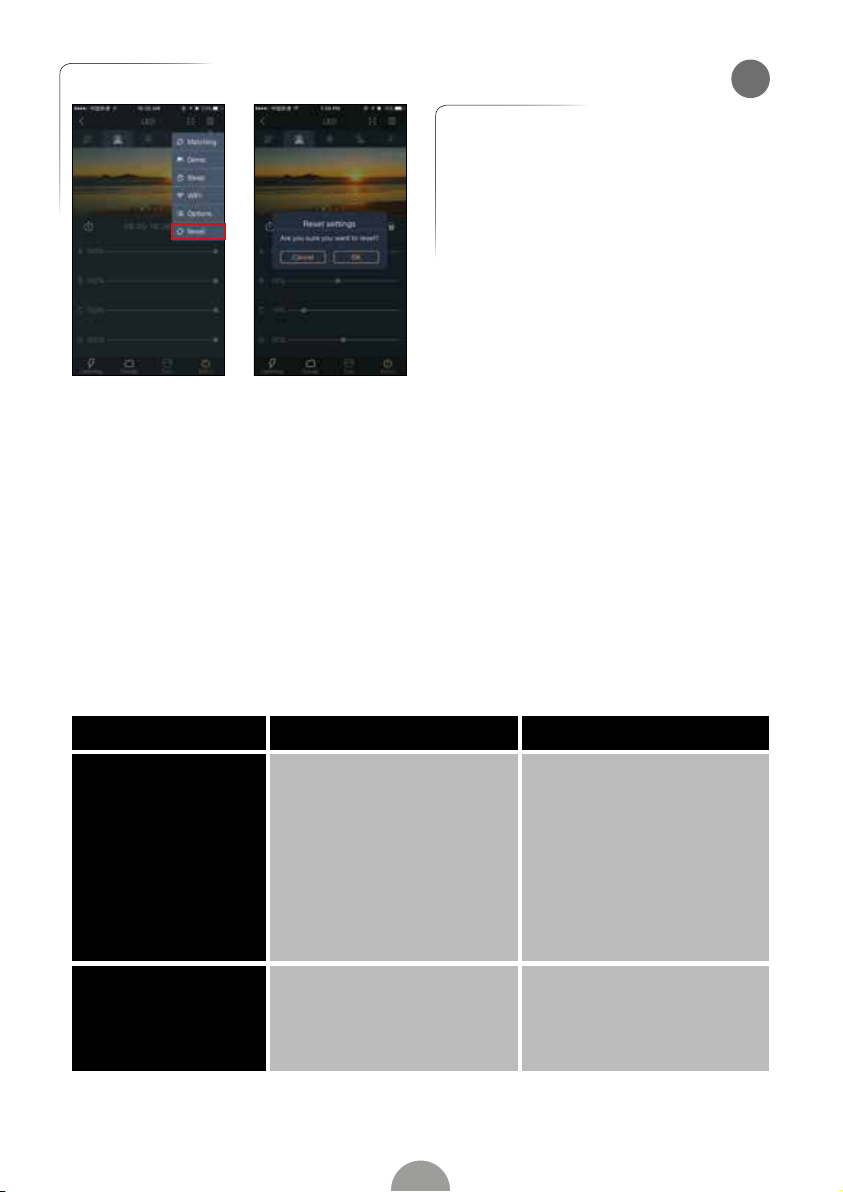10
Sicherheit
1. Lesen Sie vor Gebrauch die Gebrauchsanweisung sorgfältig durch.
2. Ausschließlich zur Verwendung im Haus geeignet.
3. Überprüfen Sie, ob die Stromspannung auf dem Aufkleber mit der Spannung des Stromnetzes
übereinstimmt.
4. Schauen Sie niemals direkt in die LEDs! UV- und Infrarotstrahlung dieser Lampen kann dauerhafte Schäden
an Augen und Haut verursachen! Der Hersteller ist nicht verantwortlich für falsche Handhabung.
5. Stellen Sie sicher, dass kein Wasser in die Steckdose gelangen kann (Siehe Abbildung).
6. Obwohl die LED Lampe wasserdicht ist, darf sie nicht ins Wasser eingetaucht werden. Es muss ein minimaler
bstand von 15 mm zwischen Lampe und Wasseroberfläche eingehalten werden. Die Beleuchtung sollte gut
befestigt sein.
7. Den Stecker erst nach der Installation in die Steckdose stecken
8. Vor der Wartung der Beleuchtung oder Bedienung des Schalters unbedingt die Hände trocknen.
9. ACHTUNG: Vor der Durchführung von Wartungsarbeiten alle Geräte im Aquarium ausschalten und
Netzstecker ziehen.
10. ACHTUNG: Die Lampe wird warm, zuerst abkühlen lassen, bevor man sie wechselt.
11. Stellen Sie vor der Nutzung sicher, dass Kabel und Beleuchtung unbeschädigt sind. Ein beschädigtes Kabel
kann nicht ersetzt werden. Das ganze Gerät muss entsorgt werden. Die Kabel dürfen nie gekürzt oder
verlängert werden.
12. Wird das Vorschaltgerät überlastet, muss es ausgetauscht werden. Ein neues Vorschaltgerät können
Sie bei Ihrem Händler kaufen.
13. Fällt die Beleuchtung unglücklicherweise ins Wasser, ziehen Sie vor dem Herausnehmen den Netzstecker
und nehmen die Beleuchtung vorsichtig am Kabel aus dem Aquarium.
14. Keine Garantie bei Schäden, die durch Eintauchen ins Wasser verursacht werden.
15. Dieses Gerät kann von Kindern ab 8 Jahren sowie von Personen mit reduzierten physischen, sensorischen
oder mentalen Fähigkeiten oder Mangel an Erfahrung und/oder Wissen benutzt werden, wenn sie
beaufsichtigt oder bezüglich des sicheren Gebrauchs des Gerätes unterwiesen wurden und die daraus
resultierenden Gefahren verstanden haben. Kinder dürfen nicht mit dem Gerät spielen. Reinigung und
Benutzerwartung darf nicht durch Kinder ohne Beaufsichtigung durchgeführt werden.
Installation
Benötigte Werkzeuge, ein kleiner Schraubenzieher und ein Inbusschlüssel, liegen bei.
• Befestigen Sie die Metallbügel mit den 4 Kunststoffschrauben an der Halterung.
• Schieben Sie die Metallbügel in die LED-Einheit und drehen Sie die Edelstahlschrauben mit dem
Inbusschlüssel an, die Schrauben nicht ganz festziehen.
• Platzieren Sie die LED-Einheit auf dem Aquarium, stellen Sie die Breite der Halterungen auf die Breite des
Aquariums ein und fixieren Sie jetzt die Edelstahlschrauben.
• Fixieren Sie die Halterungen mit den Nylonschrauben.
• Schließen Sie die Fernbedienung zwischen dem Vorschaltgerät und der LED-Einheit an, drehen Sie die
Verbindung fest, so dass sie wasserdicht ist.
• Optional kann die LED-Beleuchtung über dem Aquarium aufgehängt werden, ein Kabelsatz ist als Zubehör
bei Ihrem Blue Marine-Händler erhältlich.
Sicherheitsfunktion
Der intelligente Ventilator startet, wenn die Temperatur der Beleuchtung 40°C übersteigt und schaltet sich
bei einer Temperatur unter 40°C wieder ab. Ab einer Temperatur von ca. 70°C schaltet sich die Beleuchtung
automatisch aus.
Maintenance:
• Zur Verbesserung der Lebensdauer und der Lichtleistung Lampe regelmäßig mit einem Staubtuch reinigen.
• Die LEDs sind nicht ersetzbar; einmal defekt, muss die gesamte Einheit ersetzt werden.
Drip
loop
D