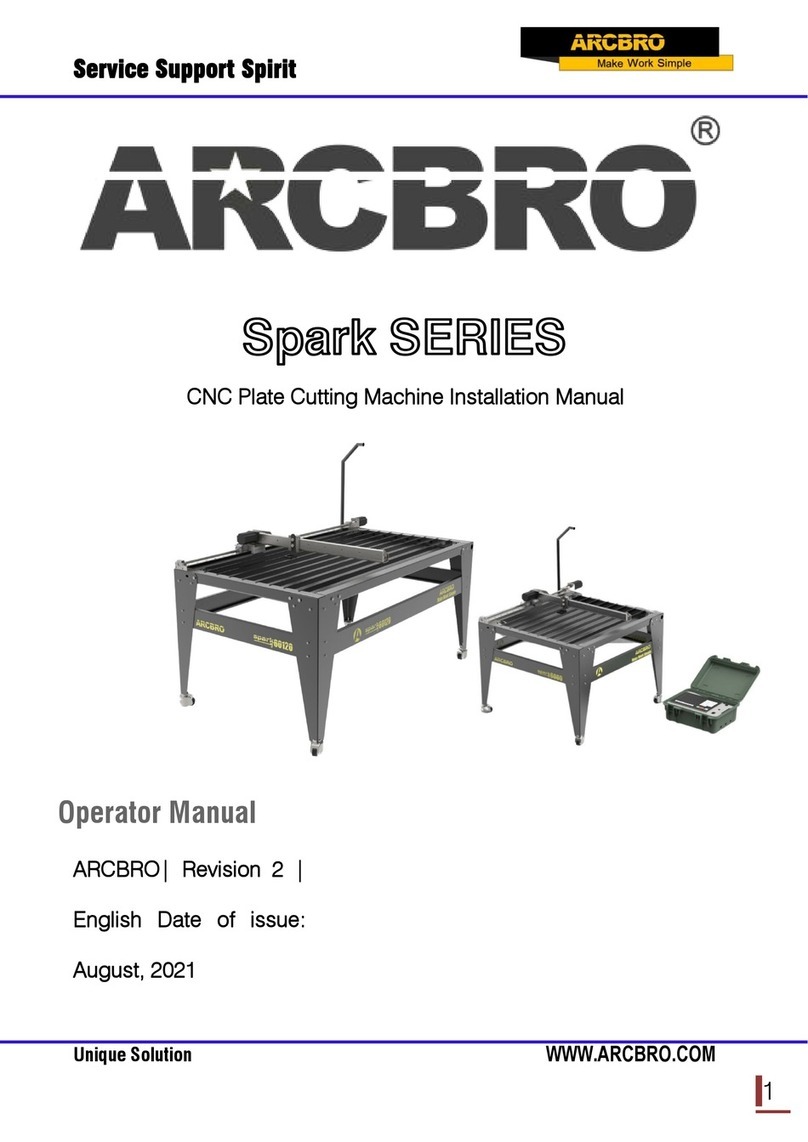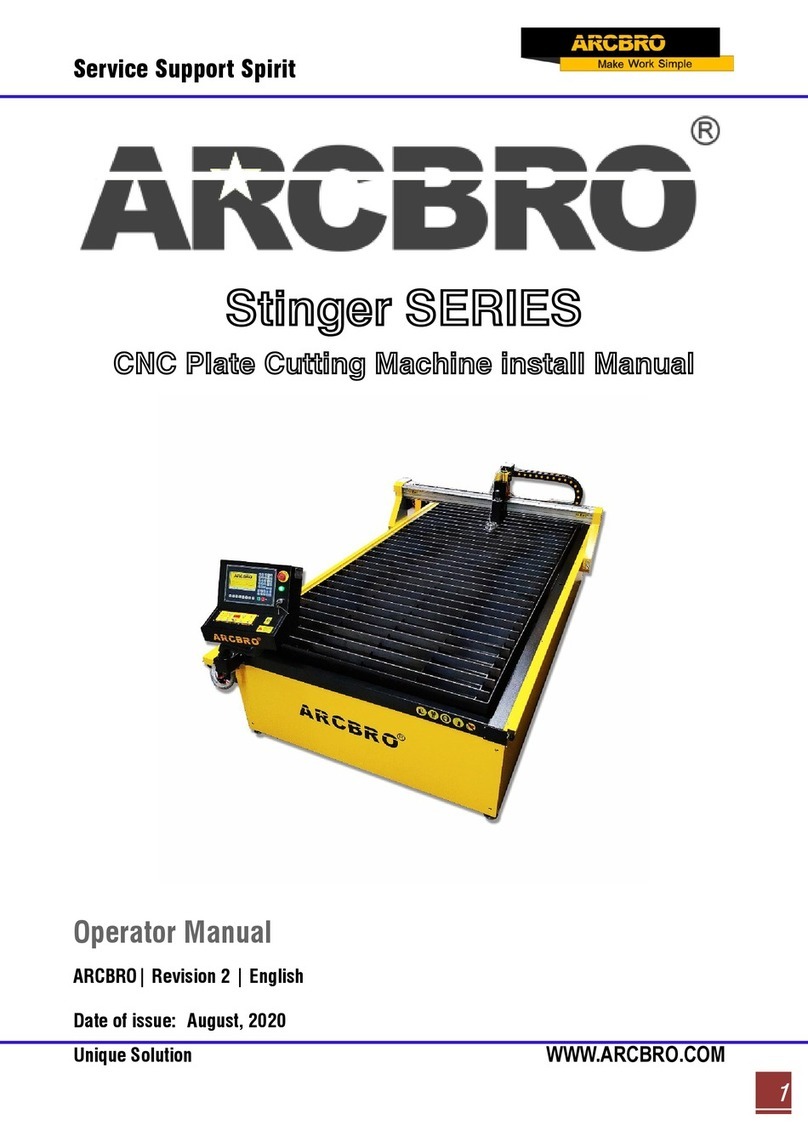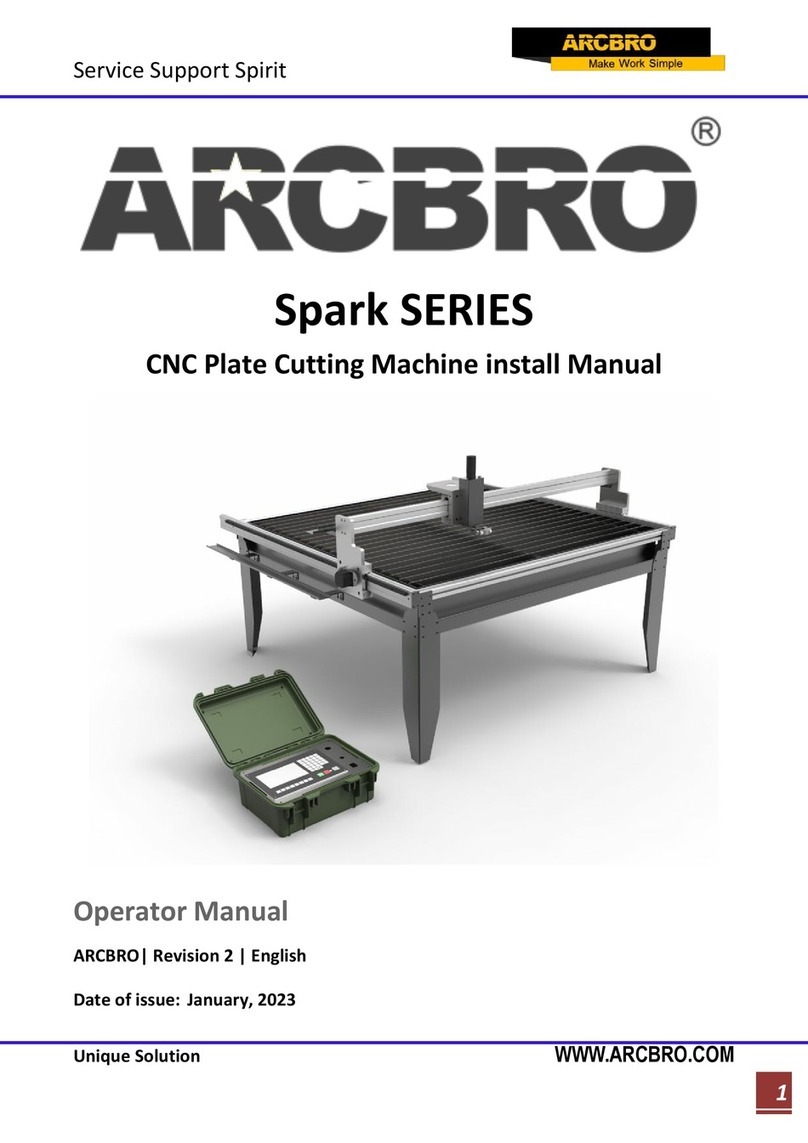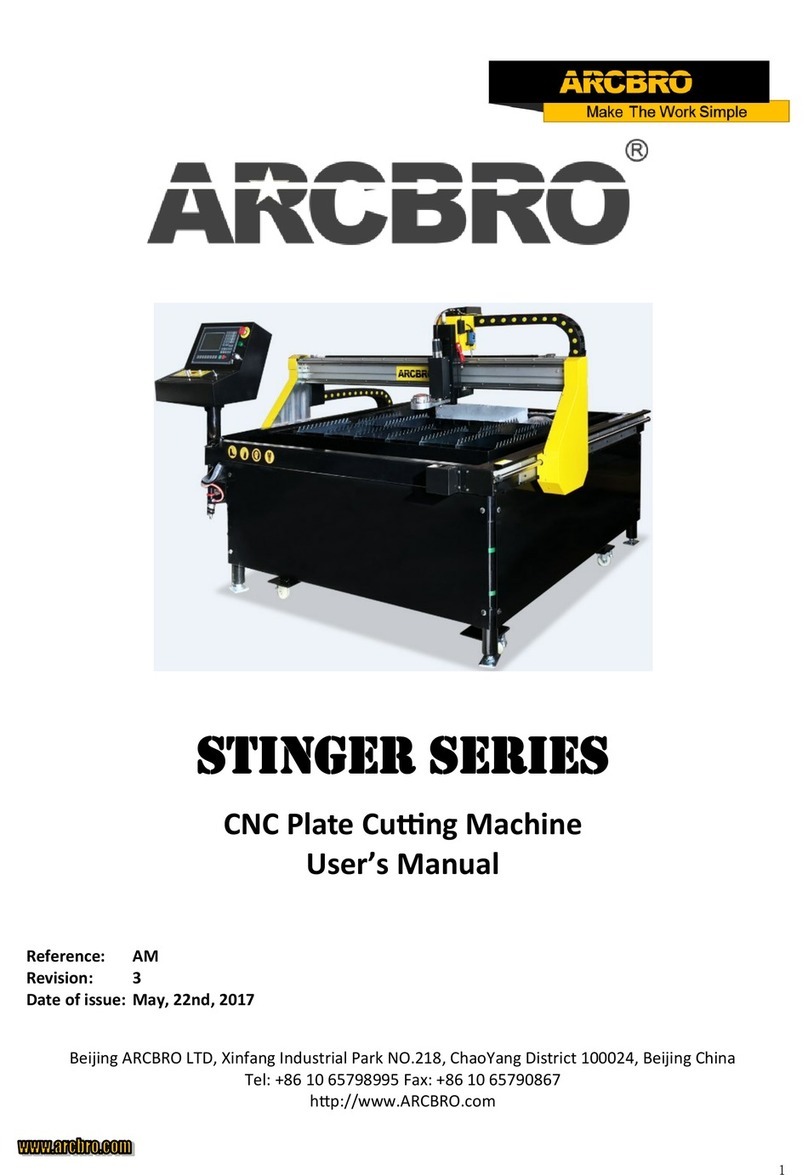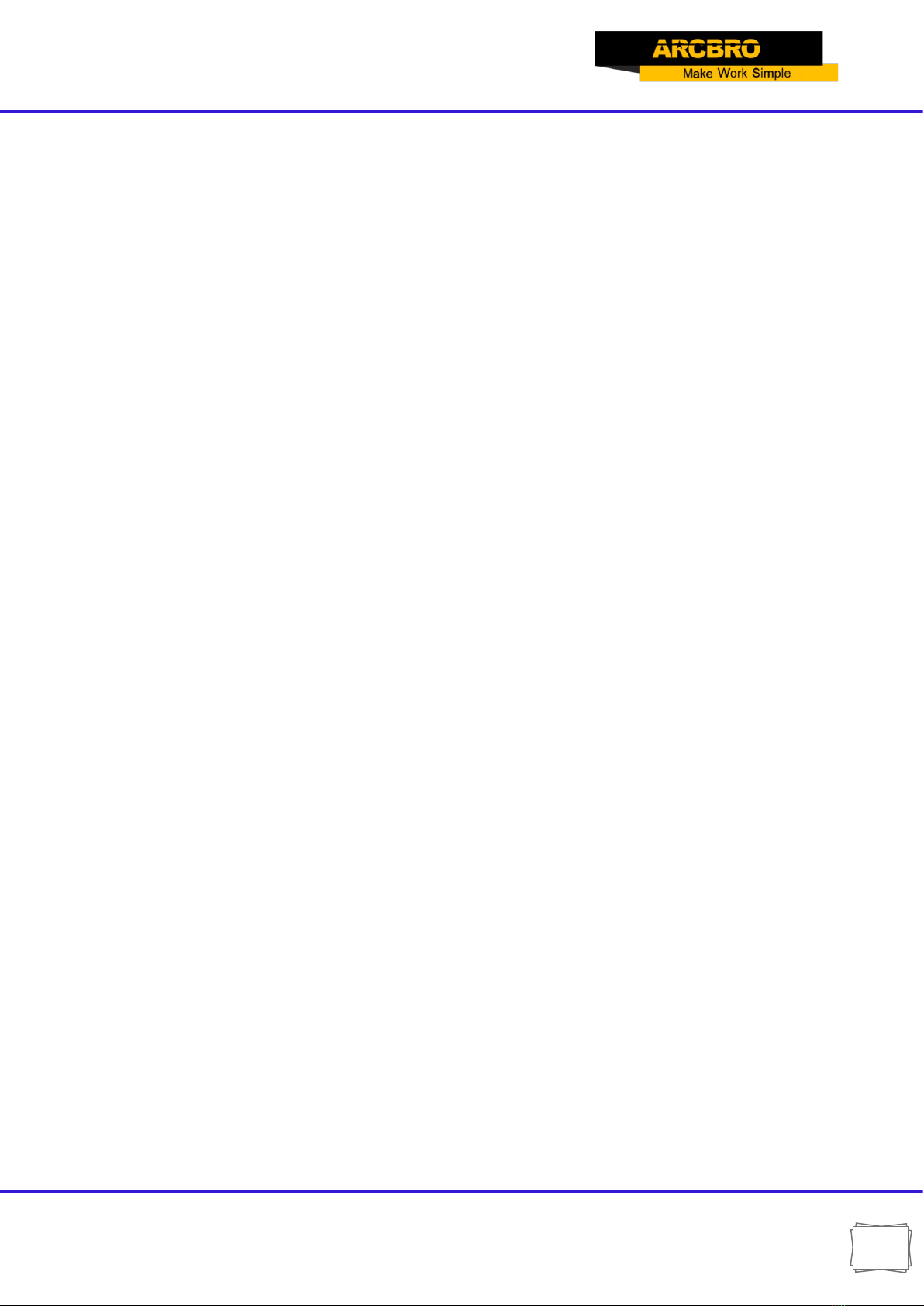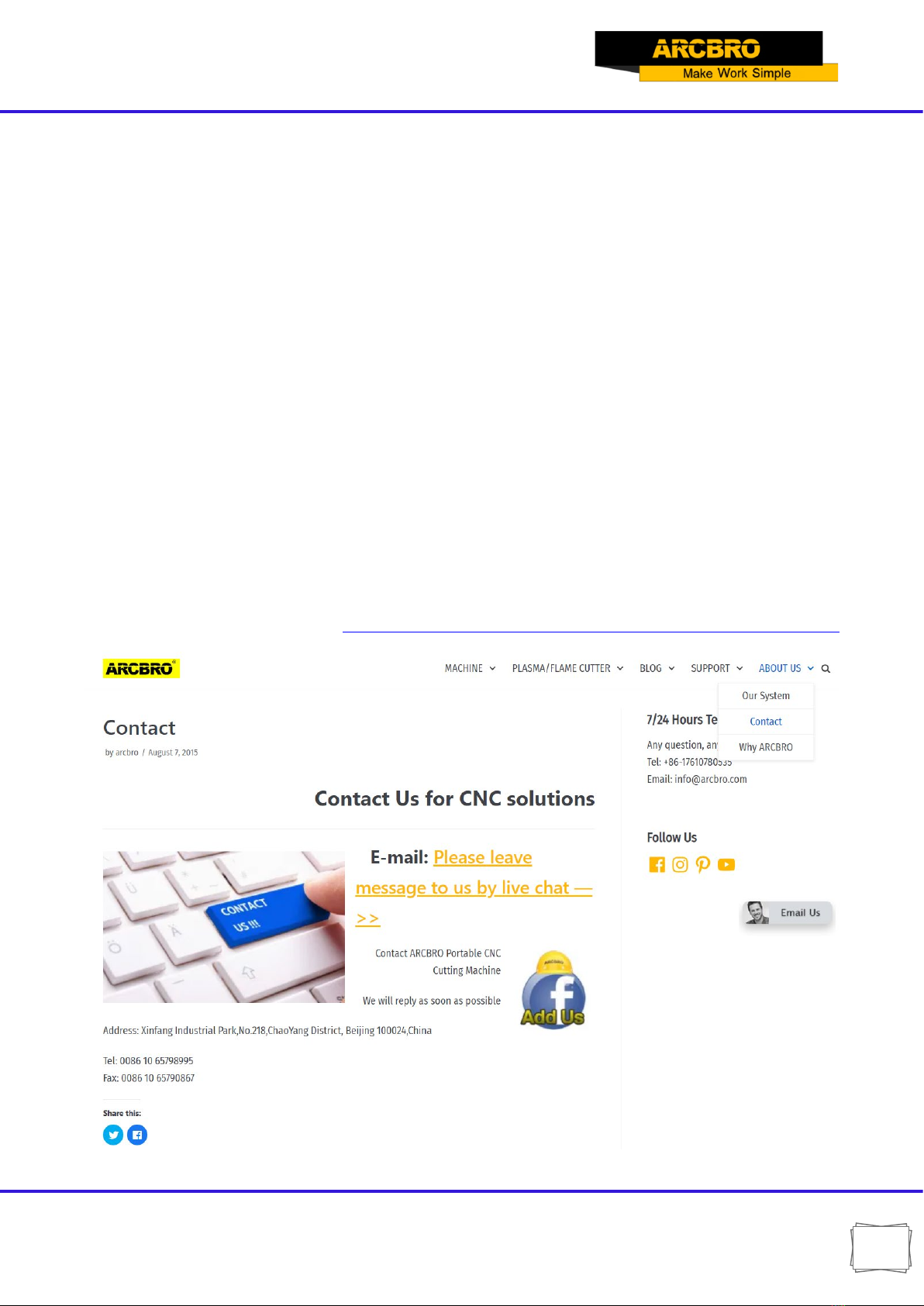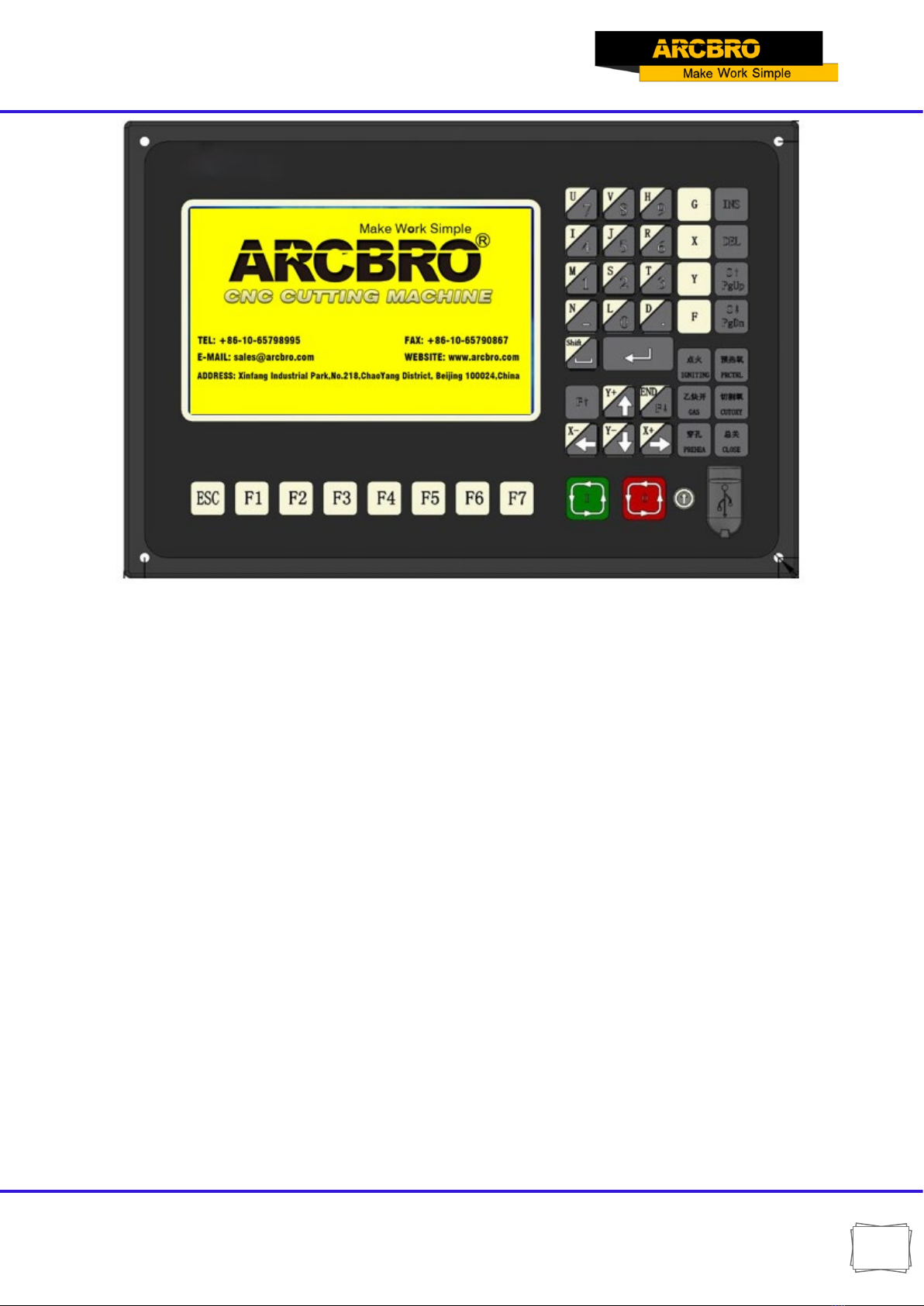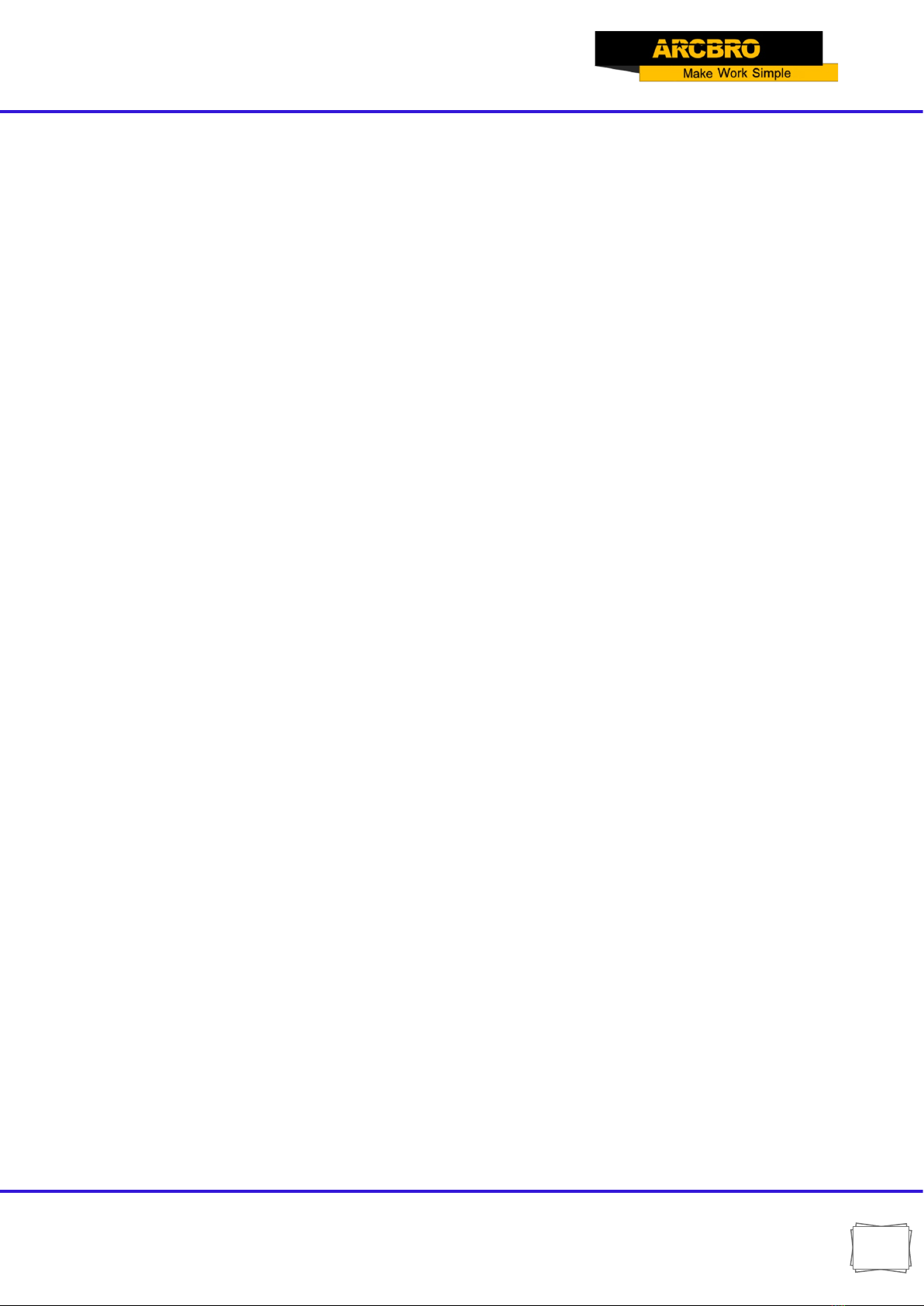Service Support Spirit
Unique Solution WWW.ARCBRO.COM
3.7. SECTION(section selection).................................................................................................28
3.7.1 Start SECTION function..................................................................................................28
3.7.2 Two cases for SECTION machining option: ...................................................................29
3.8. MOVE HOLE for Thick Plate.................................................................................................30
3.8.1 HOLE .............................................................................................................................30
3.8.2 MOVE HOLE ..................................................................................................................30
3.8.3 NO HOLE .......................................................................................................................30
4. MAN(Manual Mode)...................................................................................................................31
4.1. Description of Manual Mode Window..................................................................................32
4.1.1 [↑], [↓], [←], [→] directional control keys and [G] Continue Key ............................32
4.1.2【F1】AUTO .................................................................................................................32
4.1.3【F2】STEP ..................................................................................................................32
4.1.4【F4】CORR.................................................................................................................32
4.1.5【F5】H-SPED..............................................................................................................33
4.1.6【F6】CLS-CO ...........................................................................................................33
4.1.7【F8】RETURN.............................................................................................................33
4.1.8【F3】OTHERS.............................................................................................................35
5. EDIT Mode .................................................................................................................................39
5.1. Description of EDIT Menu ...................................................................................................39
5.1.1【F1】NEW...................................................................................................................39
5.1.2【F2】LOAD .................................................................................................................39
5.1.3【F3】SAVE..................................................................................................................40