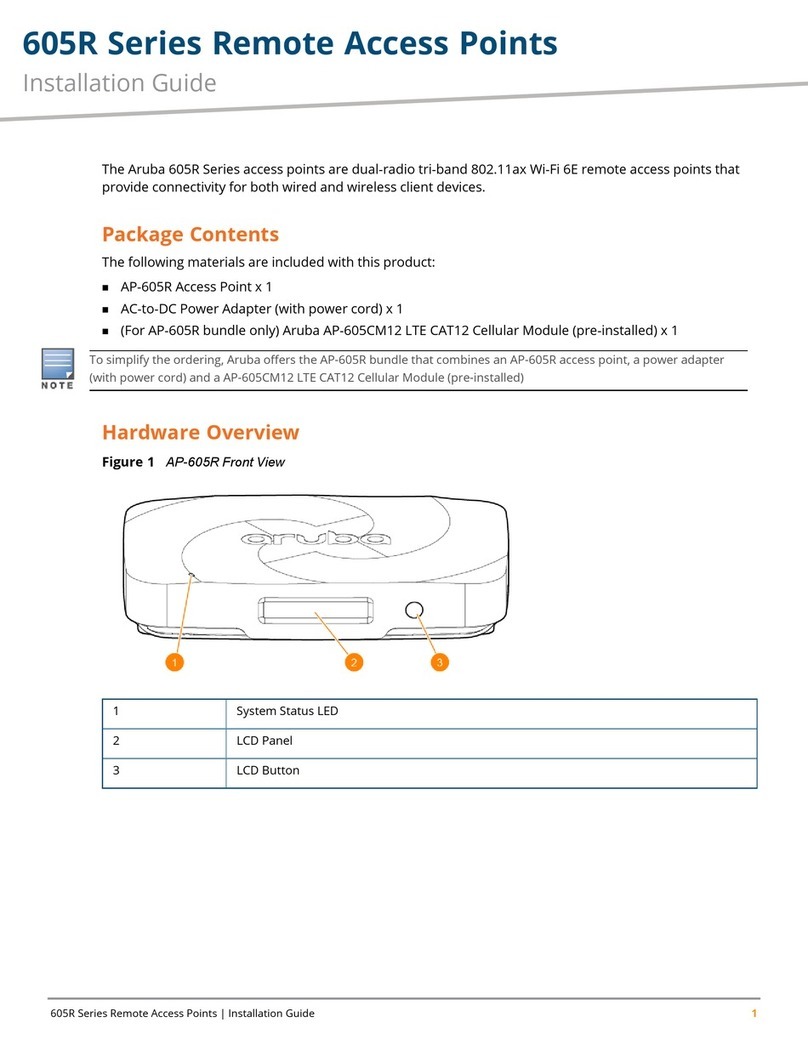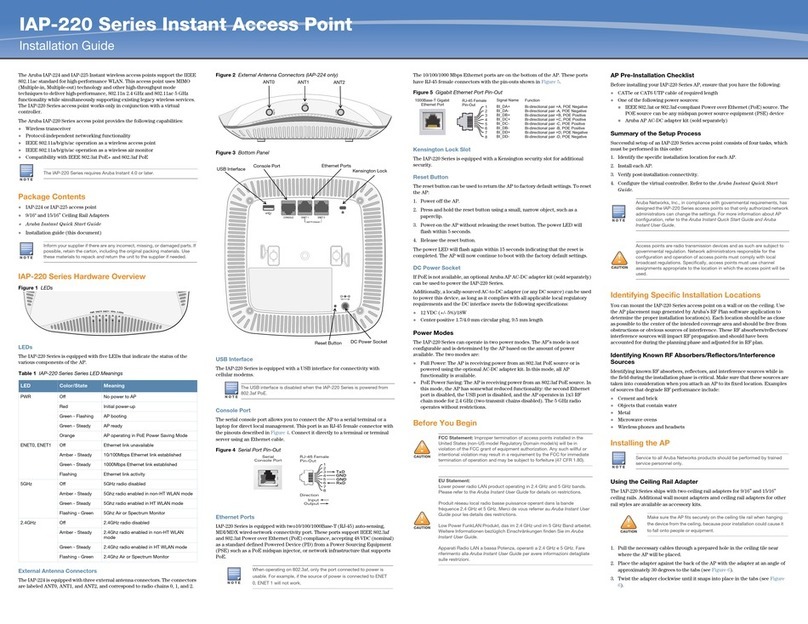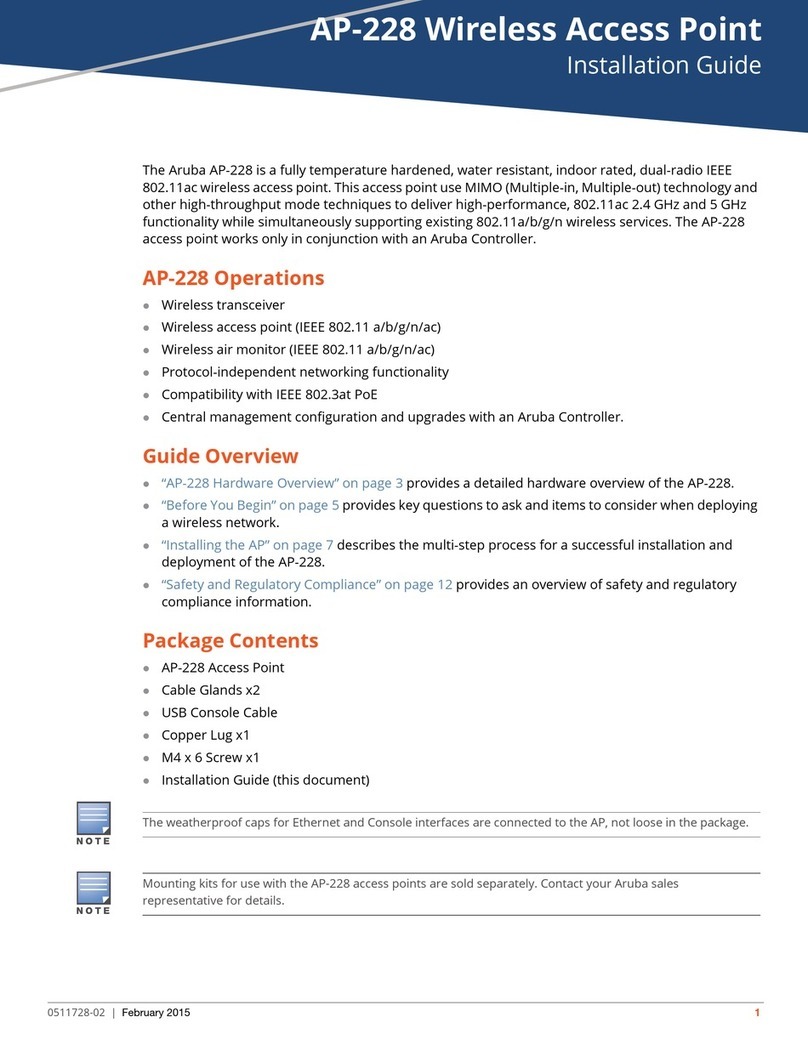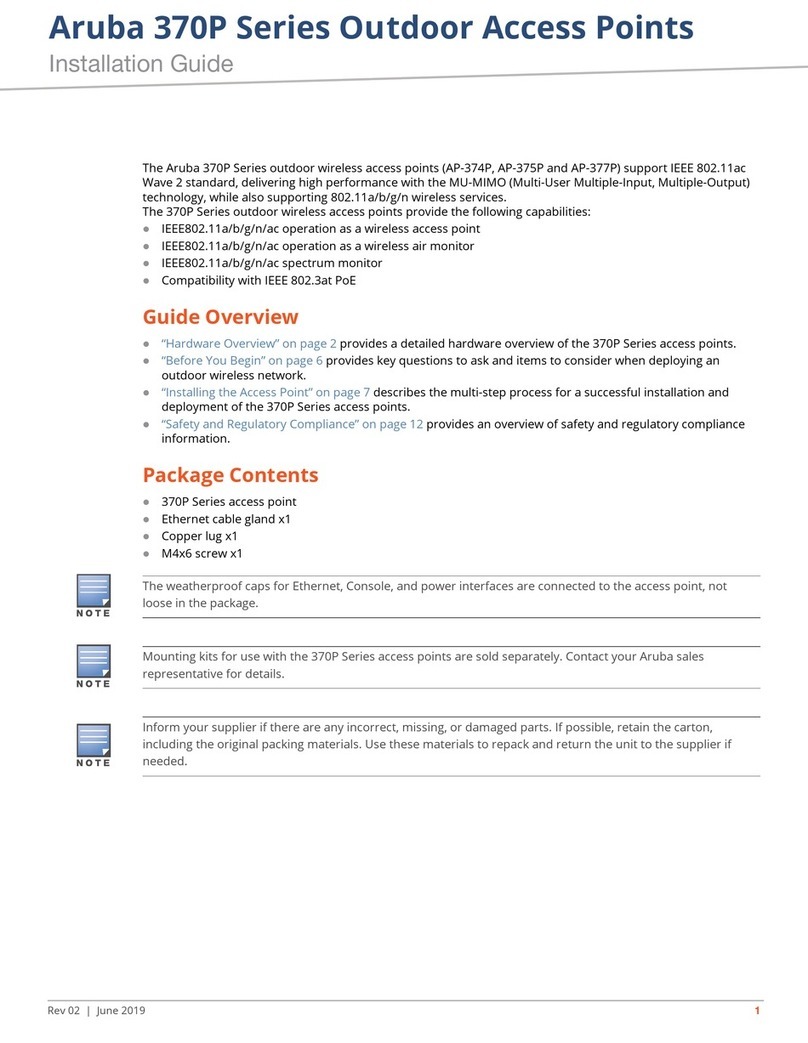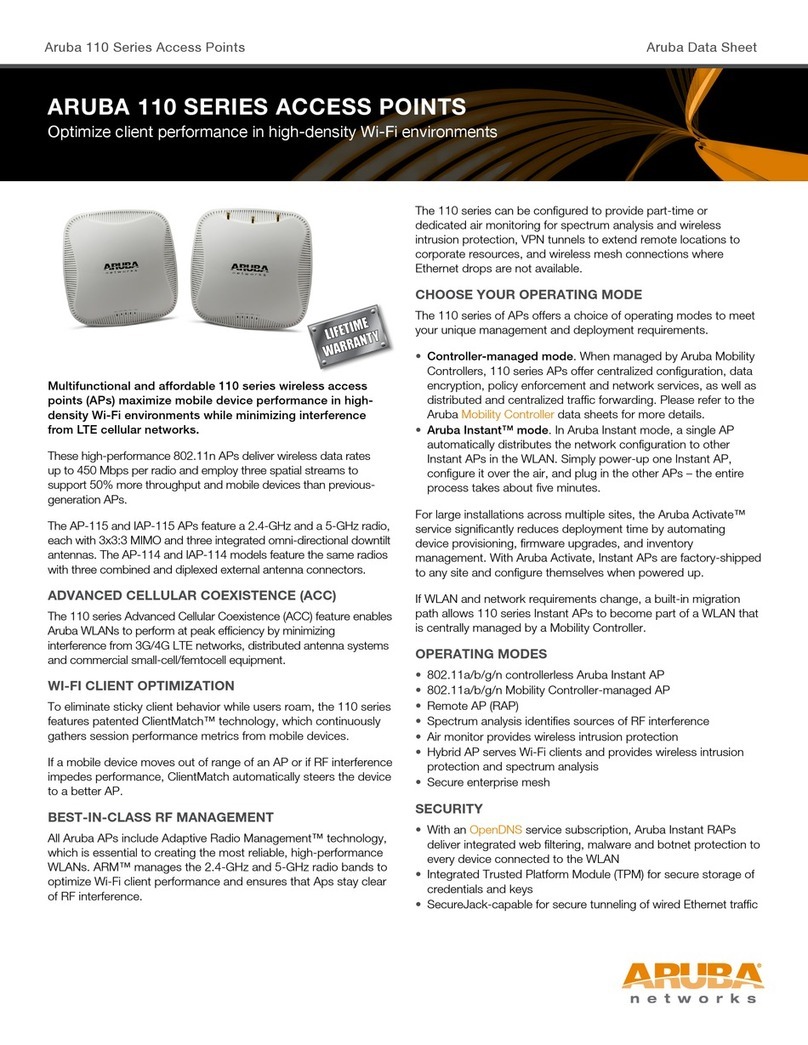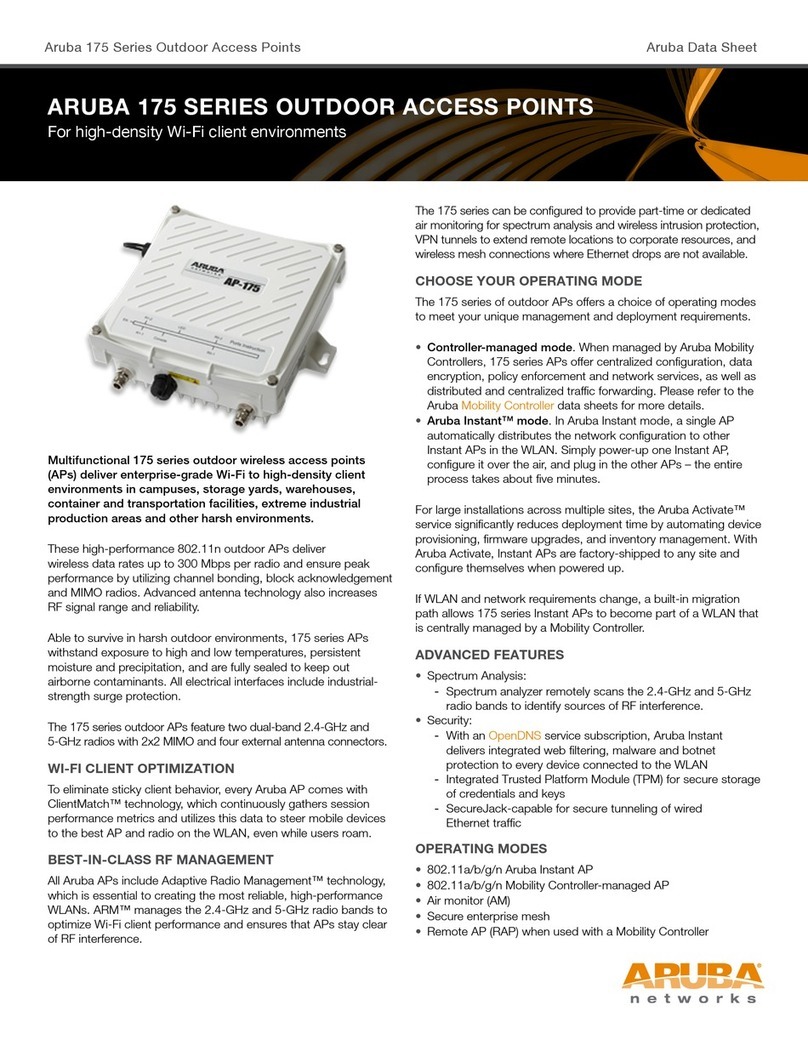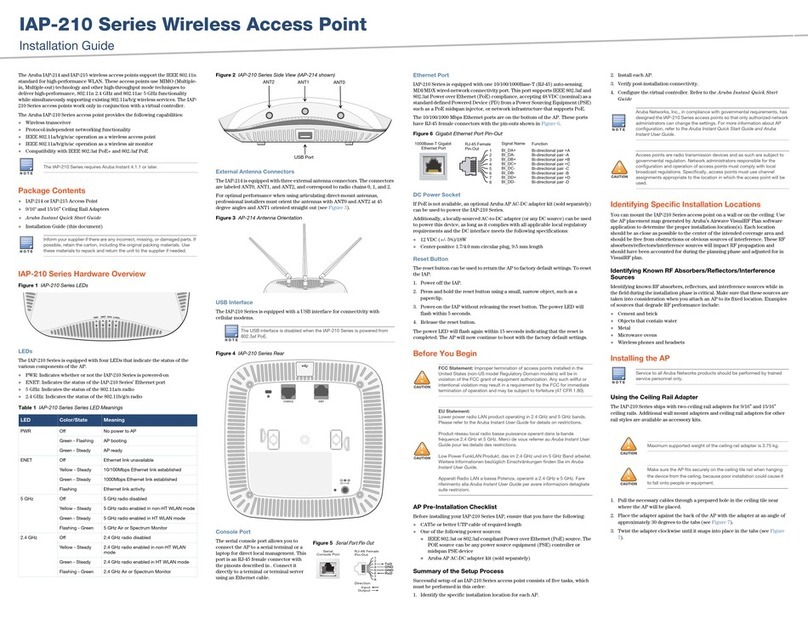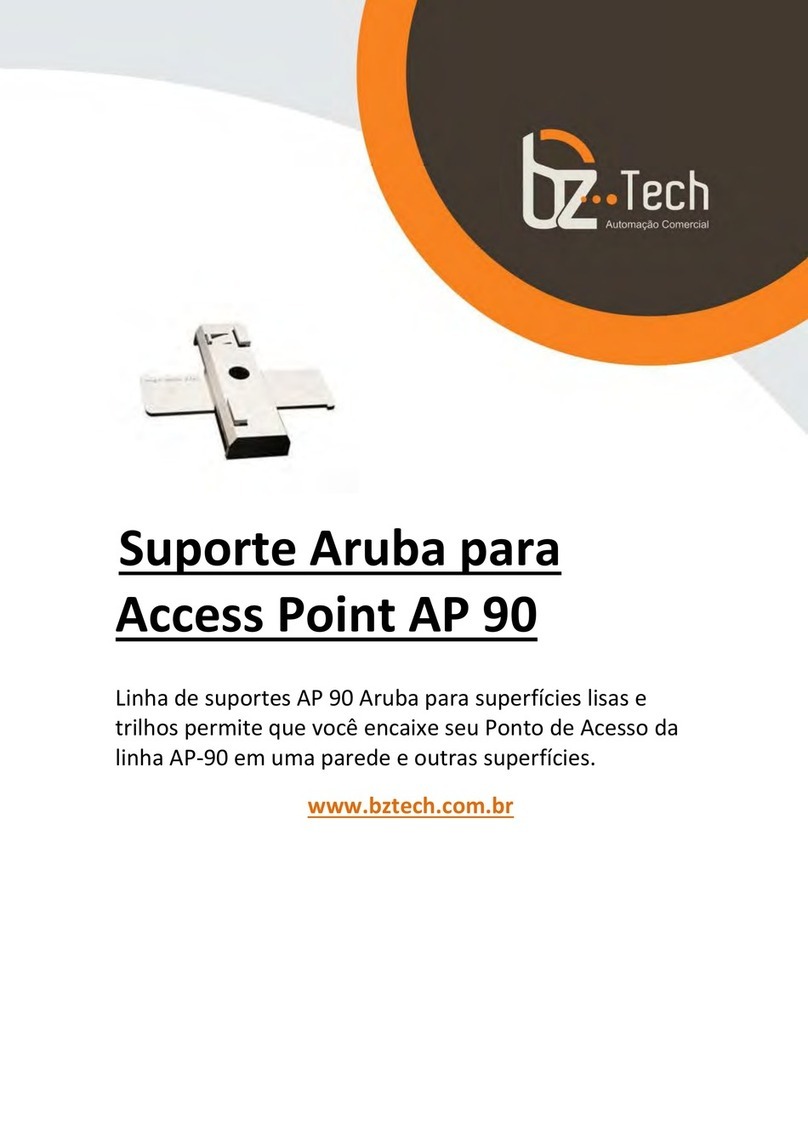IAP-103 Wireless Access Point
The Aruba IAP-103 wireless access point supports the IEEE 802.11n standard for
high-performance WLAN. This access point uses MIMO (Multiple-in, Multiple-
out) technology and other high-throughput mode techniques to deliver high-
performance, 802.11n 2.4 GHz or 5 GHz functionality while simultaneously
supporting existing 802.11a/b/g wireless services. The IAP-103 access point
works only in conjunction with a virtual controller.
The Aruba IAP-103 access point provides the following capabilities:
Wireless transceiver
Protocol-independent networking functionality
IEEE 802.11a/b/g/n operation as a wireless access point
IEEE 802.11a/b/g/n operation as a wireless air monitor
Compatibility with IEEE 802.3af PoE
Package Contents
IAP-103 access point
9/16" and 15/16” Ceiling Rail Adapters
Aruba Instant Quick Start Guide
Installation guide (this document)
IAP-103 Hardware Overview
Figure 1 IAP-103 LEDs
LEDs
The IAP-103 is equipped with four LEDs that indicate the status of the various
components of the AP.
PWR: Indicates whether or not the IAP-103 is powered-on
ENET: Indicates the status of the IAP-103 Ethernet port
5 GHz: Indicates the status of the 802.11a/n radio
2.4 GHz: Indicates the status of the 802.11b/g/n radio
Figure 2 IAP-103 Rear
Console Port
The serial console port allows you to connect the AP to a serial terminal or a
laptop for direct local management. This port located at the rear of the IAP-103 is
a 4-pin connector covered by a dust cover. An optional serial adapter cable (AP-
CBL-SER) is available for use with the IAP-103 and is sold separately.
Ethernet Port
IAP-103 is equipped with one 10/100/1000Base-T (RJ-45) auto-sensing, MDI/MDX
wired-network connectivity port. This port supports IEEE 802.3af Power over
Ethernet (PoE) compliance, accepting 48 VDC (nominal) as a standard defined
Powered Device (PD) from a Power Sourcing Equipment (PSE) such as a PoE
midspan injector, or network infrastructure that supports PoE.
The 10/100/1000 Mbps Ethernet port is on the back of the AP. The port has RJ-45
female connectors with the pin-outs shown in Figure 3.
Figure 3 Gigabit Ethernet Port Pin-Out
DC Power Socket
If PoE is not available, an optional Aruba AP AC-DC adapter kit (sold separately)
can be used to power the IAP-103.
Additionally, a locally-sourced AC-to-DC adapter (or any DC source) can be used
to power this device, as long as it complies with all applicable local regulatory
requirements and the DC interface meets the following specifications:
12 VDC (+/- 5%)/18W
Center-positive 1.7/4.0 mm circular plug, 9.5 mm length
Reset Button
The reset button can be used to return the AP to factory default settings. To reset
the AP:
1. Power off the AP.
2. Press and hold the reset button using a small, narrow object, such as a
paperclip.
3. Power-on the AP without releasing the reset button. The power LED will
flash within 5 seconds.
4. Release the reset button.
The power LED will flash again within 15 seconds indicating that the reset is
completed. The AP will now continue to boot with the factory default settings.
Before You Begin
AP Pre-Installation Checklist
Before installing your AP, ensure that you have the following:
CAT5e or better UTP cable of required length
One of the following power sources:
802.3af-compliant Power over Ethernet (PoE) source. The POE source
can be any midspan power source equipment (PSE) device
Aruba AP AC-DC adapter kit (sold separately)
Summary of the Setup Process
Successful setup of an IAP-103 consists of four tasks, which must be performed
in this order:
1. Identify the specific installation location for each AP.
2. Install each AP.
3. Verify post-installation connectivity.
4. Configure the virtual controller. Refer to the Aruba Instant Quick Start
Guide.
Identifying Specific Installation Locations
You can mount the IAP-103 access point on a wall or on the ceiling. Use the AP
placement map generated by Aruba’s Airwave VisualRF Plan software
application to determine the proper installation location(s). Each location
should be as close as possible to the center of the intended coverage area and
should be free from obstructions or obvious sources of interference. These RF
absorbers/reflectors/interference sources will impact RF propagation and
should have been accounted for during the planning phase and adjusted for in
VisualRF plan.
Identifying Known RF Absorbers/Reflectors/Interference
Sources
Identifying known RF absorbers, reflectors, and interference sources while in
the field during the installation phase is critical. Make sure that these sources are
taken into consideration when you attach an AP to its fixed location. Examples
of sources that degrade RF performance include:
Cement and brick
Objects that contain water
Metal
Microwave ovens
Wireless phones and headsets
Installing the AP
Using the Ceiling Rail Adapter
The IAP-103 ships with two ceiling rail adapters for 9/16” and 15/16” ceiling rails.
Additional wall mount adapters and ceiling rail adapters for other rail styles are
available as accessory kits.
1. Pull the necessary cables through a prepared hole in the ceiling tile near
where the AP will be placed.
2. Place the adapter against the back of the AP with the adapter at an angle of
approximately 30 degrees to the tabs (see Figure 4).
3. Twist the adapter clockwise until it snaps into place in the tabs (see Figure
4).
Figure 4 Attaching the Ceiling Rail Adapter
4. If necessary, connect the console cable to the console port on the back of the
AP.
5. Hold the AP next to the ceiling tile rail with the ceiling tile rail mounting slots
at approximately a 30-degree angle to the ceiling tile rail (see Figure 5). Make
sure that any cable slack is above the ceiling tile.
6. Pushing toward the ceiling tile, rotate the AP clockwise until the device
clicks into place on the ceiling tile rail.
Figure 5 Mounting the AP
Connecting Required Cables
Install cables in accordance with all applicable local and national regulations
and practices.
Verifying Post-Installation Connectivity
The integrated LEDs on the AP can be used to verify that the AP is receiving
power and initializing successfully (see Table 1). Refer to the Aruba Instant
Quick Start Guide for further details on verifying post-installation network
connectivity.
The IAP-103 requires Aruba Instant 4.1 or later.
Inform your supplier if there are any incorrect, missing, or damaged parts. If
possible, retain the carton, including the original packing materials. Use
these materials to repack and return the unit to the supplier if needed.
Table 1 LED Meanings
LED Color/State Meaning
PWR Off No power to AP, or initial power-up
Red Error condition
Green - Flashing AP booting
Green - Steady AP ready
ENET Off Ethernet link unavailable
Yellow - Steady 10/100Mbps Ethernet link established
Green - Steady 1000Mbps Ethernet link established
Flashing Ethernet link activity
5 GHz Off 5 GHz radio disabled
Yellow - Steady 5 Ghz radio enabled in non-HT WLAN mode
Green - Steady 5 Ghz radio enabled in HT WLAN mode
Flashing - Green 5 Ghz Air or Spectrum Monitor
2.4 GHz Off 2.4 GHz radio disabled
Yellow - Steady 2.4 Ghz radio enabled in non-HT WLAN
mode
Green - Steady 2.4 Ghz radio enabled in HT WLAN mode
Flashing - Green 2.4 Ghz Air or Spectrum Monitor
Hot-plug operation is not recommended for the console port.
Ethernet Port Console Port DC Power Socket Kensington Lock
Reset
Button
1000Base-T Gigabit
Ethernet Port
RJ-45 Female
Pin-Out
Signal Name
1
2
3
4
5
6
7
8
BI_DC+
BI_DC-
BI_DD+
BI_DD-
BI_DA+
BI_DA-
BI_DB+
BI_DB-
Function
Bi-directional pair +C
Bi-directional pair -C
Bi-directional pair +D
Bi-directional pair -D
Bi-directional pair +A
Bi-directional pair -A
Bi-directional pair +B
Bi-directional pair -B
FCC Statement: Improper termination of access points installed in the
United States (non-US model Regulatory Domain model/s) will be in
violation of the FCC grant of equipment authorization. Any such willful or
intentional violation may result in a requirement by the FCC for immediate
termination of operation and may be subject to forfeiture (47 CFR 1.80).
EU Statement:
Lower power radio LAN product operating in 2.4 GHz and 5 GHz bands.
Please refer to the Aruba Instant User Guide for details on restrictions.
Produit réseau local radio basse puissance operant dans la bande
fréquence 2.4 GHz et 5 GHz. Merci de vous referrer au Aruba Instant User
Guide pour les details des restrictions.
Low Power FunkLAN Produkt, das im 2.4 GHz und im 5 GHz Band arbeitet.
Weitere Informationen bezlüglich Einschränkungen finden Sie im Aruba
Instant User Guide.
Apparati Radio LAN a bassa Potenza, operanti a 2.4 GHz e 5 GHz. Fare
riferimento alla Aruba Instant User Guide per avere informazioni detagliate
sulle restrizioni.
Aruba Networks, Inc., in compliance with governmental requirements, has
designed the IAP-103 access point so that only authorized network
administrators can change the settings. For more information about AP
configuration, refer to the Aruba Instant Quick Start Guide and Aruba
Instant User Guide.
Access points are radio transmission devices and as such are subject to
governmental regulation. Network administrators responsible for the
configuration and operation of access points must comply with local
broadcast regulations. Specifically, access points must use channel
assignments appropriate to the location in which the access point will be
used.
Service to all Aruba Networks products should be performed by trained
service personnel only.
Make sure the AP fits securely on the ceiling tile rail when hanging
the device from the ceiling, because poor installation could cause it
to fall onto people or equipment.