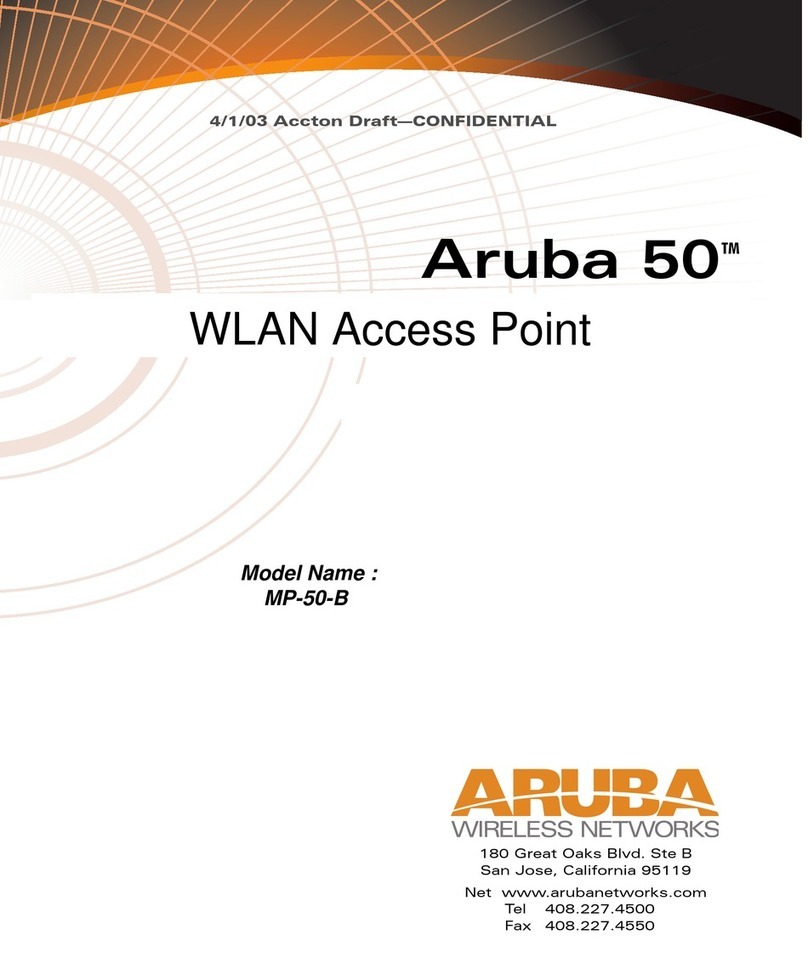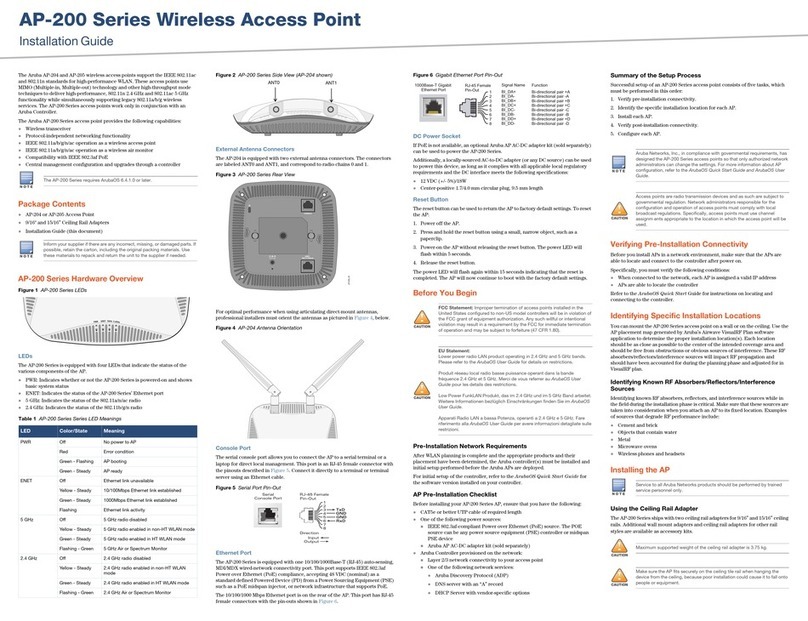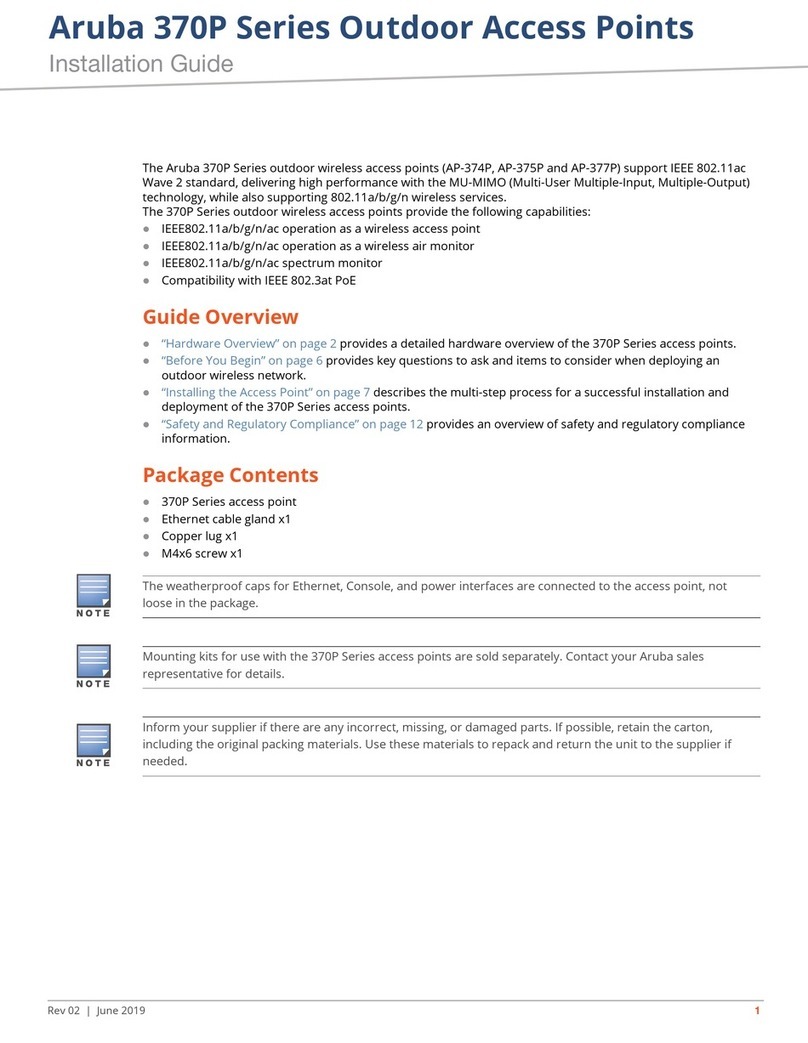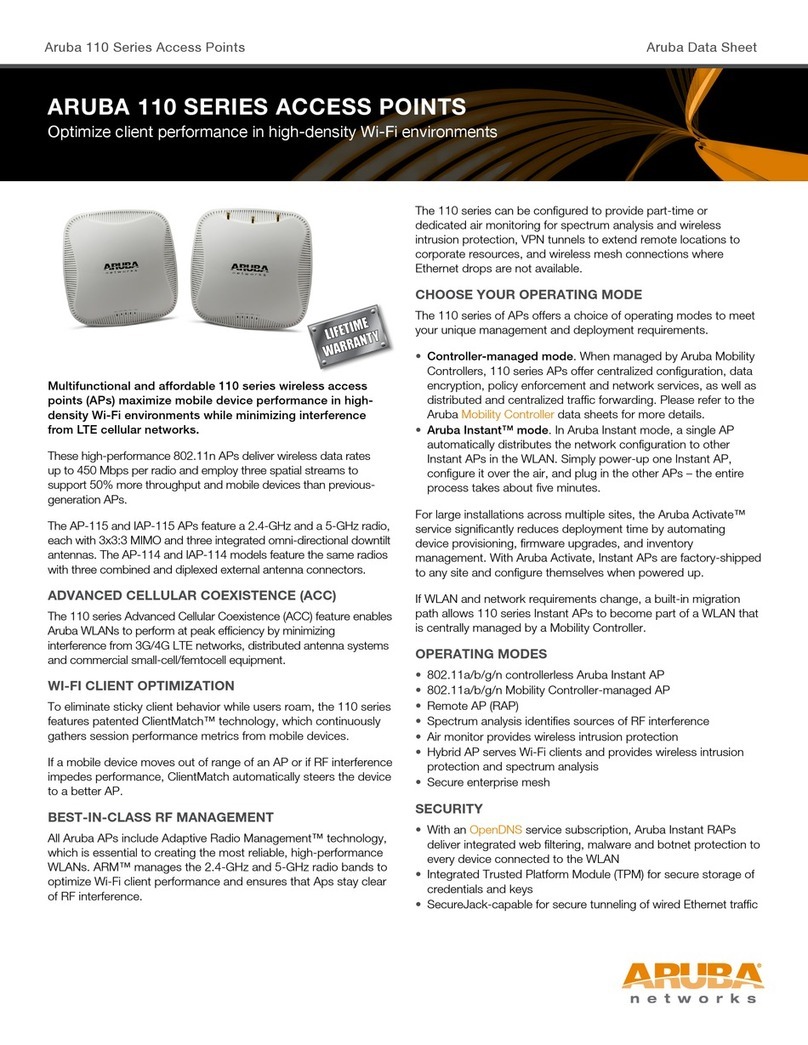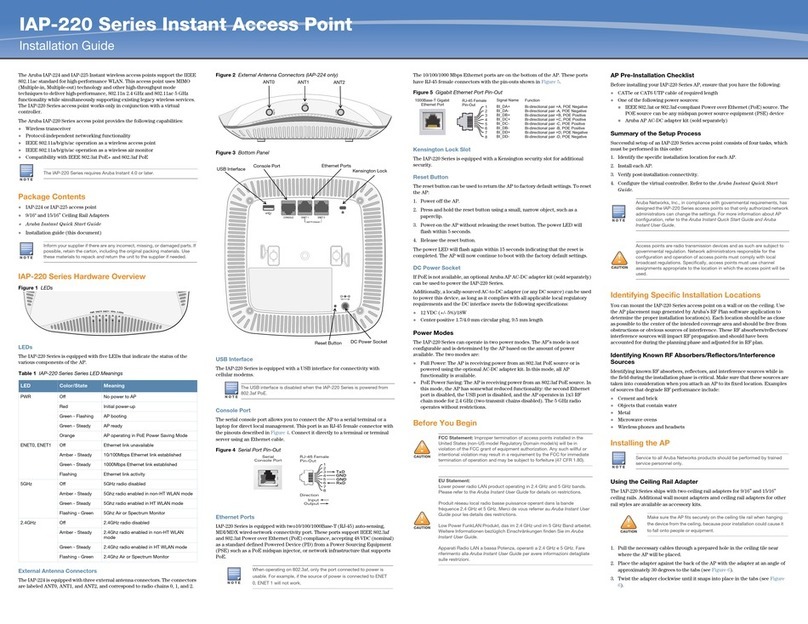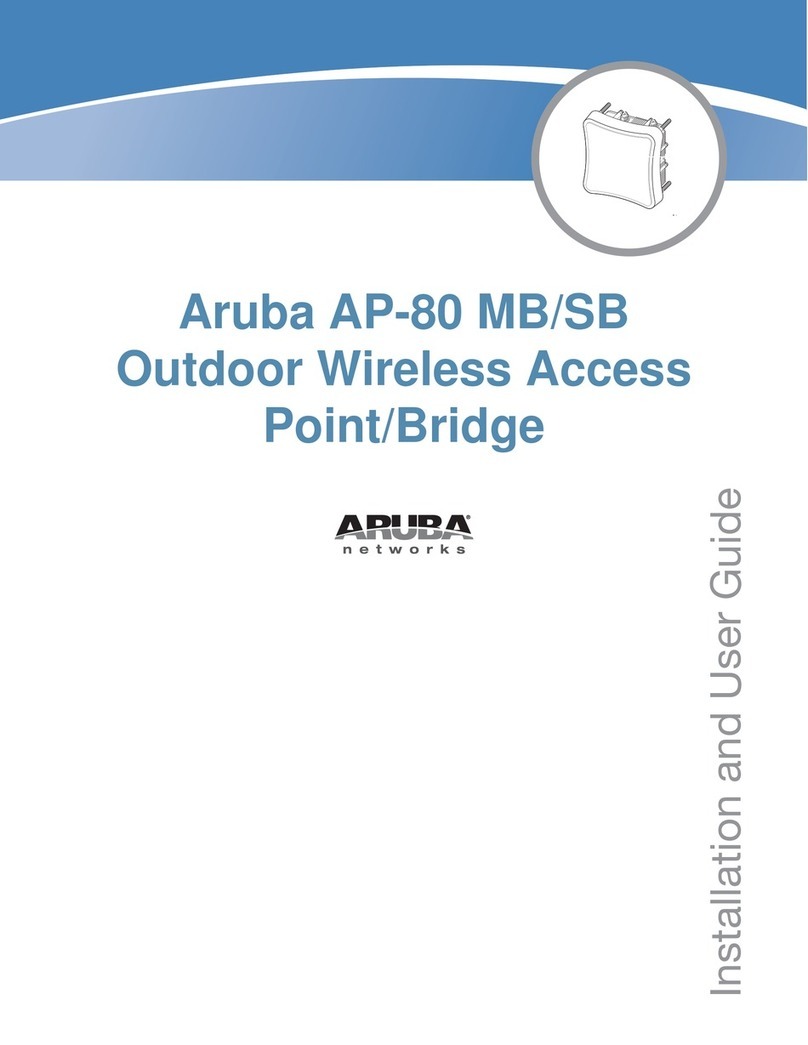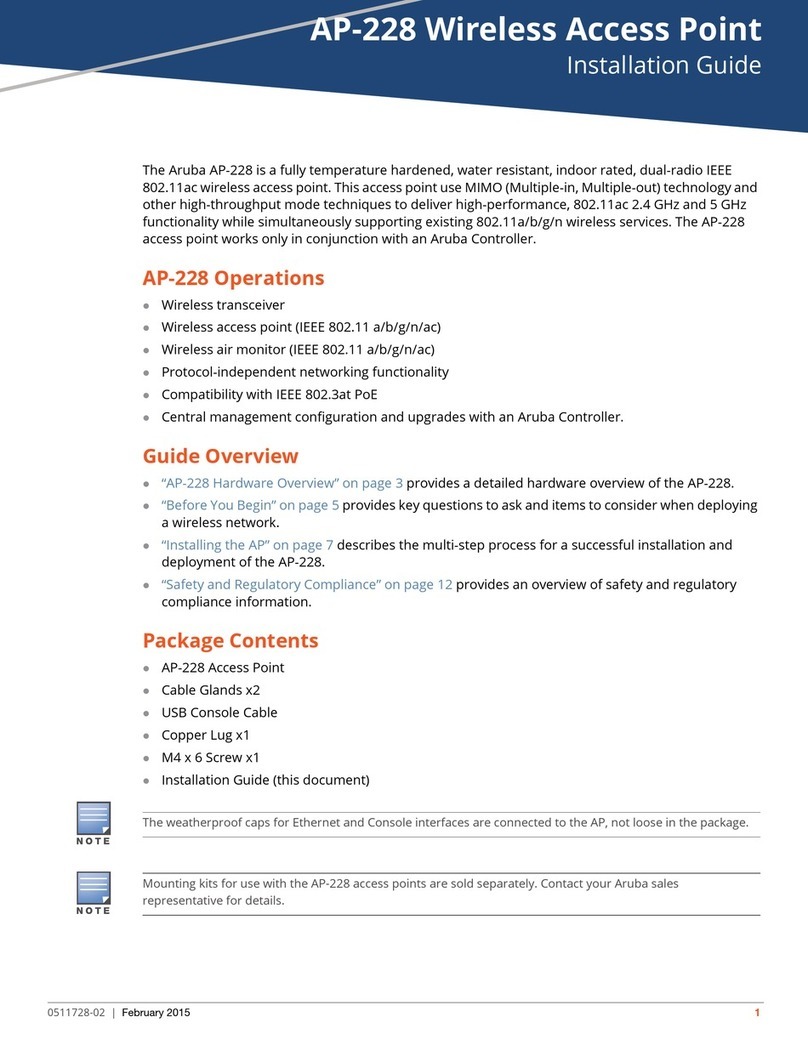IAP-210 Series Wireless
Access Point
Installation Guide
www.arubanetworks.com
1344 Crossman Avenue
Sunnyvale, California 94089
Phone: 408.227.4500
Fax 408.227.4550
IAP-210 Series Wireless Access Point | Installation Guide
Part Number 0511545-03 | August 2014
Contacting Aruba Networks
Web Support
Main Site http://www.arubanetworks.com
Support Site https://support.arubanetworks.com
Airheads Social Forums and Knowledge Base community.arubanetworks.com
North American Telephone 1-800-943-4526 (Toll Free)
1-408-754-1200
International Telephones arubanetworks.com/support-services/aruba-support-
program/contact-support/
Software Licensing Site licensing.arubanetworks.com/login.php
Wireless Security Incident
Response Team (WSIRT) arubanetworks.com/support/wsirt.php
Support Email Addresses
WSIRT Email
Please email details of any security
problem found in an Aruba product.
wsirt@arubanetworks.com
Copyright
© 2014 Aruba Networks, Inc. AirWave®, Aruba Networks®, Aruba Mobility Management System®, Bluescanner,
For Wireless That Works®, Mobile Edge Architecture, People Move. Networks Must Follow., RFProtect®, The All
Wireless Workplace Is Now Open For Business, and The Mobile Edge Company®are trademarks of Aruba
Networks, Inc. All rights reserved. All other trademarks are the property of their respective owners.
Open Source Code
Certain Aruba products include Open Source software code developed by third parties, including software code
subject to the GNU General Public License ("GPL"), GNU Lesser General Public License ("LGPL"), or other Open
Source Licenses. The Open Source code used can be found at this site:
http://www.arubanetworks.com/open_source
Legal Notice
The use of Aruba Networks, Inc. switching platforms and software, by all individuals or corporations, to terminate
other vendors' VPN client devices constitutes complete acceptance of liability by that individual or corporation for
this action and indemnifies, in full, Aruba Networks, Inc. from any and all legal actions that might be taken against
it with respect to infringement of copyright on behalf of those vendors.
Warranty
This hardware product is protected by an Aruba warranty. For details, see Aruba Networks standard warranty
terms and conditions.
Figure 7 Attaching the Ceiling Rail Adapter
4. If necessary, connect the console cable to the console port on the back of the
AP.
5. Hold the AP next to the ceiling tile rail with the ceiling tile rail mounting slots
at approximately a 30-degree angle to the ceiling tile rail (see Figure 8). Make
sure that any cable slack is above the ceiling tile.
6. Pushing toward the ceiling tile, rotate the AP clockwise until the device clicks
into place on the ceiling tile rail.
Figure 8 Mounting the AP
7. On the IAP-214, install the external antennas according to the manufacturer’s
instructions, and connect the antennas to the antenna interfaces on the AP.
Connecting Required Cables
Install cables in accordance with all applicable local and national regulations and
practices.
Verifying Post-Installation Connectivity
The integrated LEDs on the AP can be used to verify that the AP is receiving
power and initializing successfully (see Table 1). Refer to the Aruba Instant
Quick Start Guide for further details on verifying post-installation network
connectivity.
Product Specifications
Electrical
Ethernet:
1x 10/100/1000 auto-sensing Ethernet RJ-45 Interface
MDI/MDX
IEEE 802.3 (10Base-T), IEEE 802.3u (100Base-T). IEEE 802.3ab (1000Base-T)
Power over Ethernet (IEEE 802.3at and 802.3af compliant), 48V DC (nominal) and 56V DC
(maximum)/350mA (see Figure 6 for pin configuration)
Power:
12 VDC power interface, supports powering through an AC-to-DC power adapter
POE support on Ethernet ports: 802.3at-compliant and 802.3af-compliant POE sourcing
devices
For additional specifications on this product, please refer to the data sheet. The data sheet can be
found at www.arubanetworks.com.
Proper Disposal of Aruba Equipment
Dispose of Aruba products per local regulations. For the most current information about Global
Environmental Compliance and Aruba products, see our website at www.arubanetworks.com.
Waste of Electrical and Electronic Equipment
Aruba products at end of life are subject to separate collection and treatment
in the EU Member States, Norway, and Switzerland and therefore are marked
with the symbol shown at the left (crossed-out wheelie bin). The treatment
applied at end of life of these products in these countries shall comply with
the applicable national laws of countries implementing Directive 2002/96EC
on Waste of Electrical and Electronic Equipment (WEEE).
European Union RoHS
Aruba products also comply with the EU Restriction of Hazardous
Substances Directive 2011/65/EC (RoHS). EU RoHS restricts the use of
specific hazardous materials in the manufacture of electrical and
electronic equipment. Specifically, restricted materials under the RoHS
Directive are Lead (including Solder used in printed circuit assemblies), Cadmium, Mercury,
Hexavalent Chromium, and Bromine. Some Aruba products are subject to the exemptions listed in
RoHS Directive Annex 7 (Lead in solder used in printed circuit assemblies). Products and packaging
will be marked with the “RoHS” label shown at the left indicating conformance to this Directive.
China RoHS
Aruba products also comply with China environmental declaration requirements
and are labeled with the “EFUP 10” label shown at the left.
India RoHS
This product complies with RoHS requirements as prescribed by E-Waste (Management & Handling)
Rules, governed by the Ministry of Environment & Forests, Government of India.
Safety and Regulatory Compliance
Aruba Networks provides a multi-language document that contains country-specific restrictions and
additional safety and regulatory information for all Aruba access points. This document can be
viewed or downloaded from the following location: www.arubanetworks.com/safety_addendum
Regulatory Model Names
The following regulatory model names apply to the IAP-210 Series:
IAP-214: APIN0214
IAP-215: APIN0215
FCC
This device is electronically labeled. To view the FCC ID:
1. Log into the controller WebUI.
2. Navigate to About.
FCC Class B Part 15
This device complies with Part 15 of the Federal Communications Commission (FCC) Rules.
Operation is subject to the following two conditions:
1. This device may not cause harmful interference.
2. This device must accept any interference received, including interference that may cause
undesired operation.
This equipment has been tested and found to comply with the limits for a Class B digital device,
pursuant to Part 15 of the FCC Rules. This equipment generates, uses and can radiate radio frequency
energy and, if not installed and used in accordance with the manufacturer’s instructions, may cause
interference harmful to radio communications.
If this equipment does cause interference, which can be determined by turning the equipment off and
on, the user is encouraged to try to correct the interference by one or more of the following measures:
Reorient or relocate the receiving antenna.
Increase the separation between the equipment and receiver.
Connect the equipment to an outlet on a circuit different from that to which the receiver is
connected.
Consult the dealer or an experienced radio or TV technician for help.
Complies with the Class B limits for radio noise emissions as set out in the interference-causing
equipment standard entitled “Digital Apparatus,” ICES-003 of Industry Canada.
Cet apareil numerique de la classe B respecte toutes les exigencies du Reglement sur le materiel
brouilleur du Canada.
Users are advised that high power Radars are allocated as primary users of the bands 5250-5350 MHz
and 5650-5850 MHz and these Radars could cause interference and/or damage to Licensed Exempt
WLAN devices.
EU Regulatory Conformance
This product is CE marked according to the provisions of the R & TTE Directive
(1999/5/EC) - CE(!). Aruba Networks Inc., hereby declares that the APIN0114 /
APIN0115 device models are in compliance with the essential requirements and other relevant
provisions of Directive 1999/5/EC -CE(!)
The Declaration of Conformity made under Directive 1999/5/EC is available for viewing at the
following location: http://support.arubanetworks.com
Canada
(i)les dispositifs fonctionnant dans la bande 5 150-5 250 MHz sont réservés uniquement pour une
utilisation à l’intérieur afin de réduire les risques de brouillage préjudiciable aux systèmes de
satellites mobiles utilisant les mêmes canaux;
(ii) le gain maximal d’antenne permis pour les dispositifs utilisant les bandes 5 250-5 350 MHz et 5 470-
5 725 MHz doit se conformer à la limite de p.i.r.e.;
(iii) le gain maximal d’antenne permis (pour les dispositifs utilisant la bande 5 725-5 825 MHz) doit se
conformer à la limite de p.i.r.e. spécifiée pour l’exploitation point à point et non point à point, selon le
cas.
De plus, les utilisateurs devraient aussi être avisés que les utilisateurs de radars de haute puissance
sont désignés utilisateurs principaux (c.-à-d., qu’ils ont la priorité) pour les bandes 5 250-5 350 MHz et
5 650-5 850 MHz et que ces radars pourraient causer du brouillage et/ou des dommages aux dispositifs
LAN-EL.
This radio transmitter 4567A-APIN0214215 has been approved by Industry Canada to operate with the
antenna types listed below with the maximum permissible gain and required antenna impedance for
each antenna type indicated. Antenna types not included in this list, having a gain greater than the
maximum gain indicated for that type, are strictly prohibited for use with this device.
The following antenna types have been approved for use with this device:
AP-ANT-1B; AP-ANT-1W;AP-ANT-13B; AP-ANT-16; AP-ANT-17; AP-ANT-18;
AP-ANT-19; AP-ANT-20
Immediately following this above notice, the manufacturer shall provide a list of all antenna types
approved for sue with the transmitter, indicating the maximum permissible antenna gain (in dBi) and
required impedance for each
Medical
1. Equipment not suitable for use in the presence of flammable mixtures.
2. Connect to only IEC 60950-1 or IEC 60601-1 3rd edition certified products and power sources.
The end user is responsible for the resulting medical system complies with the requirements of
IEC 60601-1 3rd edition.
3. Wipe with a dry cloth, no additional maintenance required.
4. No serviceable parts, the unit must be sent back to the manufacturer for repair.
5. No modifications are allowed without Aruba approval.
第十二條
經型式認證合格之低功率射頻電機,非經許可,公司、商號或使用者均不得擅自變更頻率、加大
功率或變更原設計之特性及功能。
第十四條
低功率射頻電機之使用不得影響飛航安全及干擾合法通信;經發現有
干擾現象時,應立即停用,並改善至無干擾時方得繼續使用。
前項合法通信,指依電信法規定作業之無線電通信。
低功率射頻電機須忍受合法通信或工業、科學及醫療用電波輻射性電
機設備之干擾。
If a power adapter other than the one provided by Aruba Networks is used
in the US or Canada, it should be cULus (NRTL) Listed, with an output
rated 12 VDC, minimum 1.5A, marked “LPS” or “Class 2,” and suitable for
plugging into a standard power receptacle in the US and Canada.
RF Radiation Exposure Statement: This equipment complies with FCC
RF radiation exposure limits. This equipment should be installed and
operated with a minimum distance of 7.9 inches (20 cm) between the
radiator and your body for 2.4 GHz and 5 GHz operations. This transmitter
must not be co-located or operating in conjunction with any other antenna
or transmitter. When operated in the 5.15 to 5.25 GHz frequency range, this
device is restricted to indoor use to reduce the potential for harmful
interference with co-channel Mobile Satellite Systems.
Changes or modifications to this unit not expressly approved by the party
responsible for compliance could void the user’s authority to operate this
equipment.
᳝↦᳝ᆇ⠽䋼ໄᯢ
Hazardous Materials Declaration
᳝↦᳝ᆇ⠽䋼ܗ㋴(Hazardous Substance)
䚼ӊৡ⿄
(Parts) 䪙
3E
∲
+J
䬝
&G
݁Ӌ䫀
&U
⒈㘨㣃
3%%
⒈Ѡ㣃䝮
3%'(
⬉䏃ᵓ
(PCA Boards) hƻ ƻ ƻ ƻ ƻ
ᴎẄ㒘ӊ
(Mechanical Sub-Assemblies) hƻ ƻ ƻ ƻ ƻ
ƻ˖ 㸼⼎䆹᳝↦᳝ᆇ⠽䋼䆹䚼ӊ᠔᳝ഛ䋼ᴤ᭭Ёⱘ䞣ഛ SJ/T11363-2006 ޚ㾘ᅮⱘ䰤䞣㽕∖ҹϟDŽ
Indicates that the concentration of the hazardous substance in all homogeneous materials in the parts is
below the relevant threshold of the SJ/T11363-2006 standard.
h˖ 㸼⼎䆹᳝↦᳝ᆇ⠽䋼㟇ᇥ䆹䚼ӊⱘᶤϔഛ䋼ᴤ᭭Ёⱘ䞣䍙ߎ6-7ޚ㾘ᅮⱘ䰤䞣㽕∖DŽ
Indicates that the concentration of the hazardous substance of at least one of all homogeneous materials
in the parts is above the relevant threshold of the SJ/T11363-2006 standard.
ᇍ䫔ଂП᮹ⱘ᠔ଂѻકᴀ㸼ᰒ⼎կᑨ䫒ⱘ⬉ᄤֵᙃѻકৃ㛑ࣙ䖭ѯ⠽䋼DŽ
This table shows where these substances may be found in the supply chain of electronic information
products, as of the date of sale of the enclosed product.
ℸᖫЎ䩜ᇍ᠔⍝ঞѻકⱘ⦃ֱՓ⫼ᳳᖫᶤѯ䳊䚼ӊӮ᳝ϔϾϡৠⱘ⦃ֱՓ⫼ᳳ
՟བ⬉∴ܗഫ䌈݊ѻકϞ
ℸ⦃ֱՓ⫼ᳳ䰤া䗖⫼ѢѻકᰃѻકݠЁ᠔㾘ᅮⱘᴵӊϟᎹ
The Environment- Friendly Use Period (EFUP) for all enclosed products and their parts are
per the symbol shown here. The Environment- Friendly Use Period is valid only when the
product is operated under the conditions defined in the product manual.
Aucune émission n’est permise dans la bande 5 600-5 650 MHz. Jusqu’à
nouvel avis, les dispositifs visés par la présente annexe ne doivent pas être
en mesure d’émettre dans la bande 5 600-5 650 MHz, afin de protéger les
radars météorologiques d’Environnement Canada exploités dans cette
bande.
RF Déclaration sur la radioexposition: Cet équipement est conforme aux
normes IC Limites d'exposition aux rayonnements RF. Cet équipement doit
être installé et utilisé à une distance minimum de 7,9 pouces (20 cm) entre
l'radiateur et votre corps pour 2,4 GHz et 5 GHz opérations. cet émetteur ne
doit pas être co-localisées ou opérant en conjonction avec une autre
antenne ou émetteur.