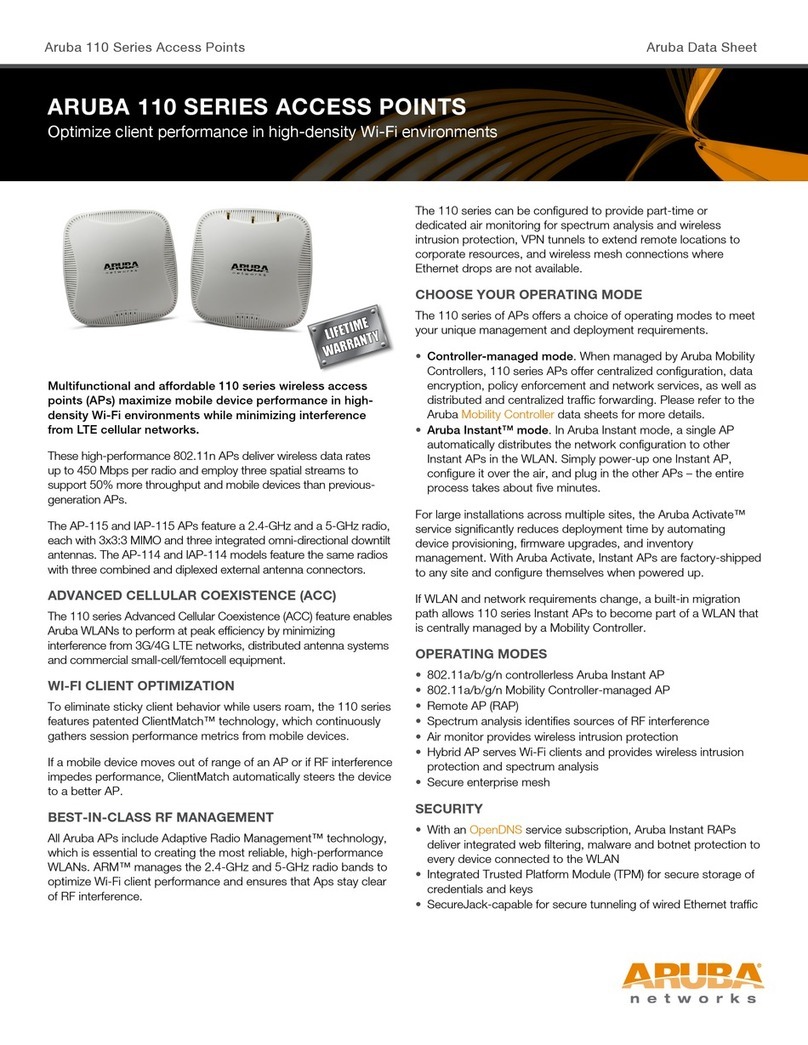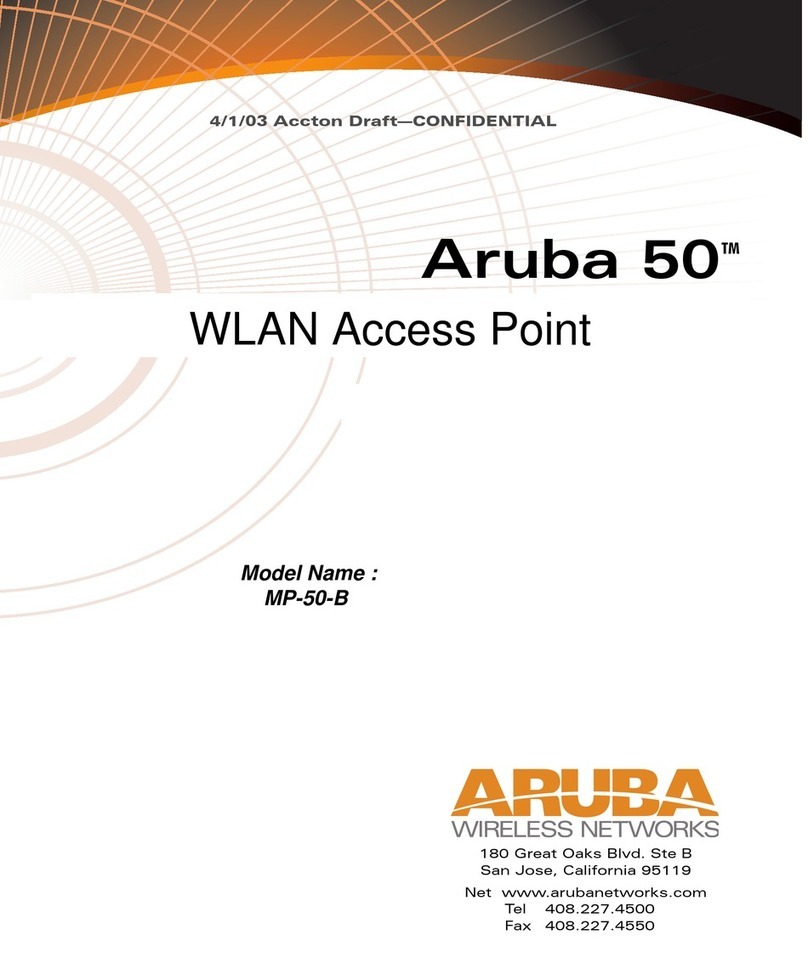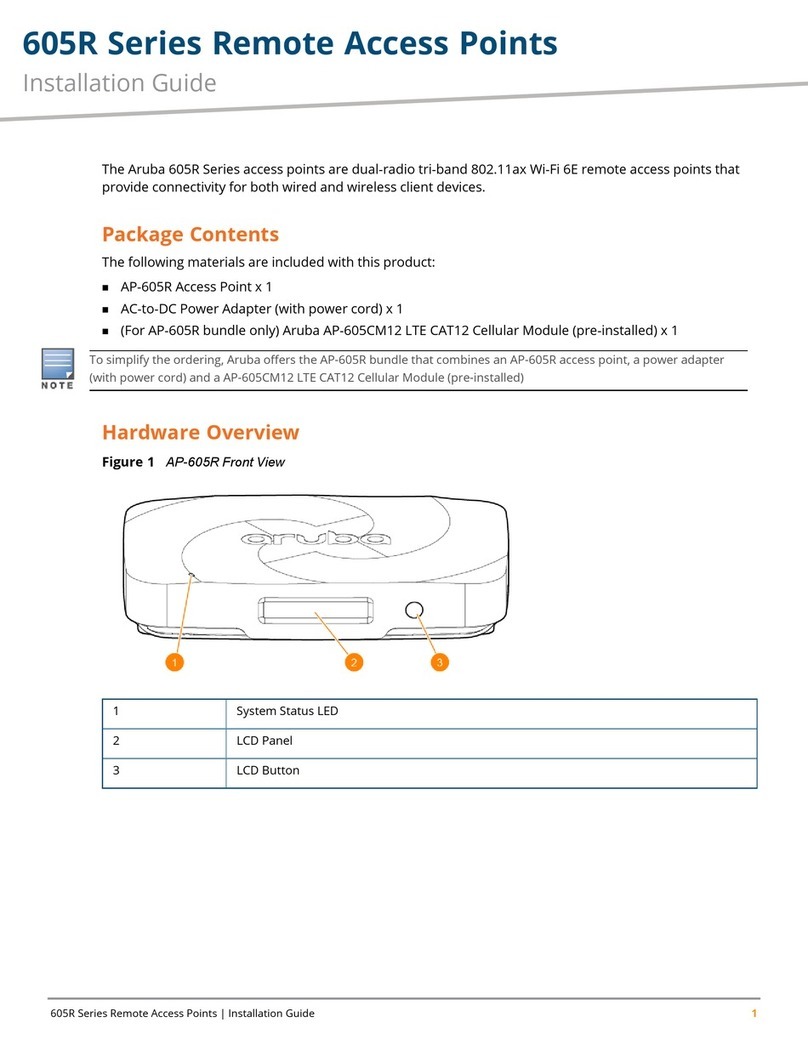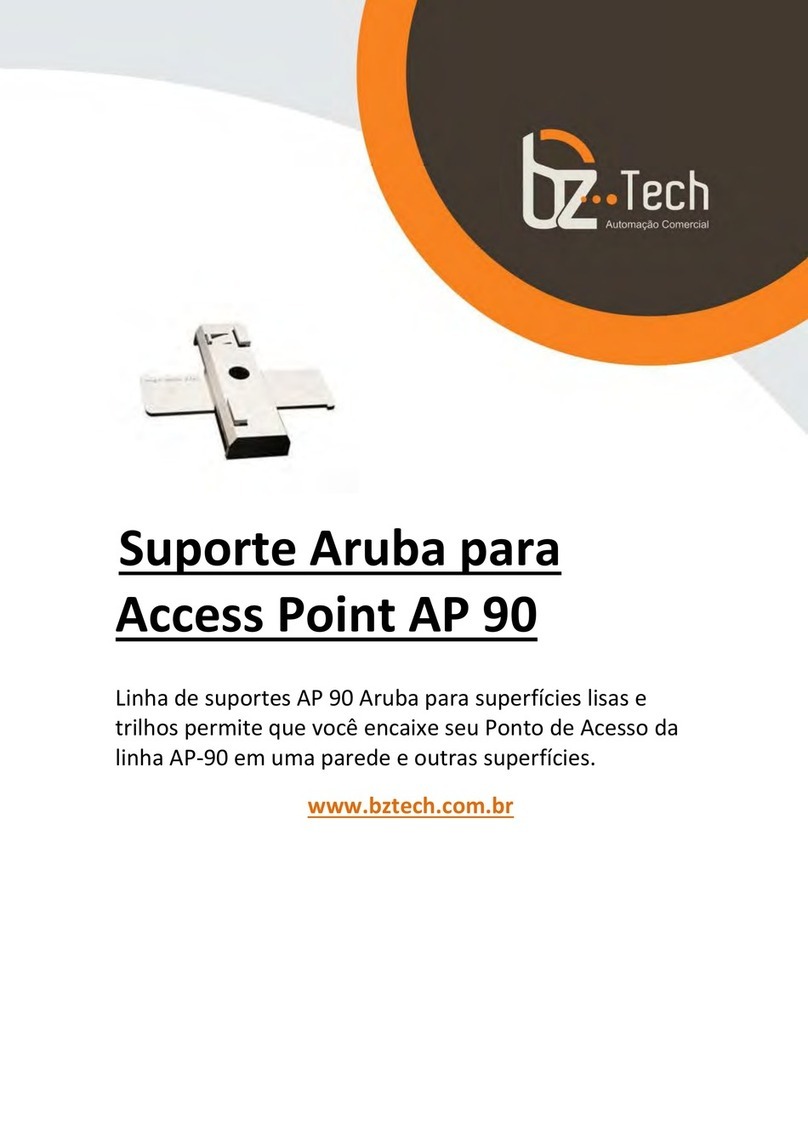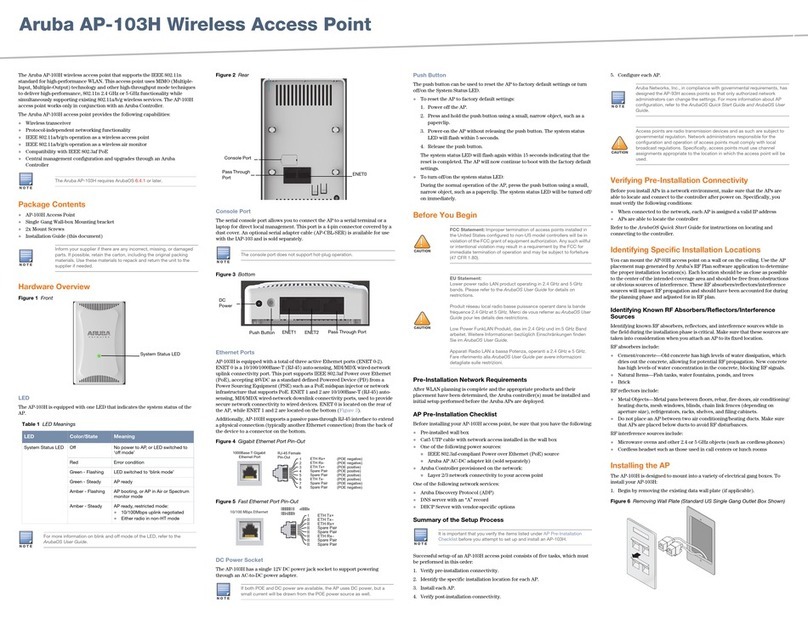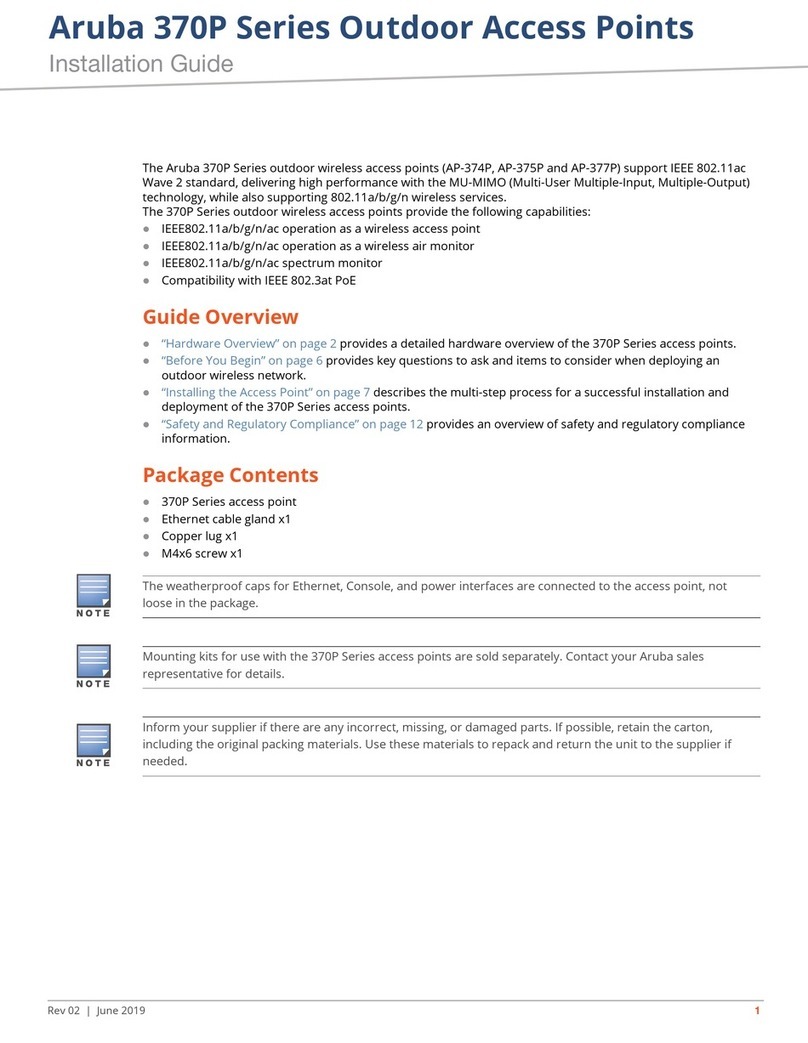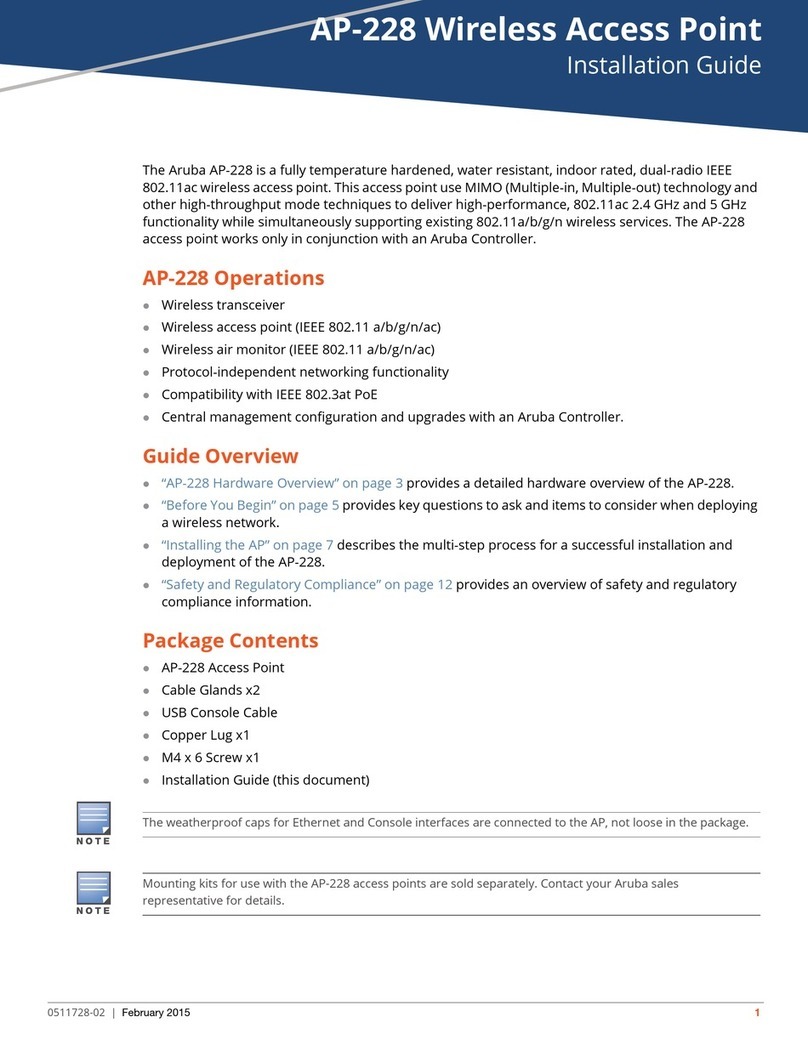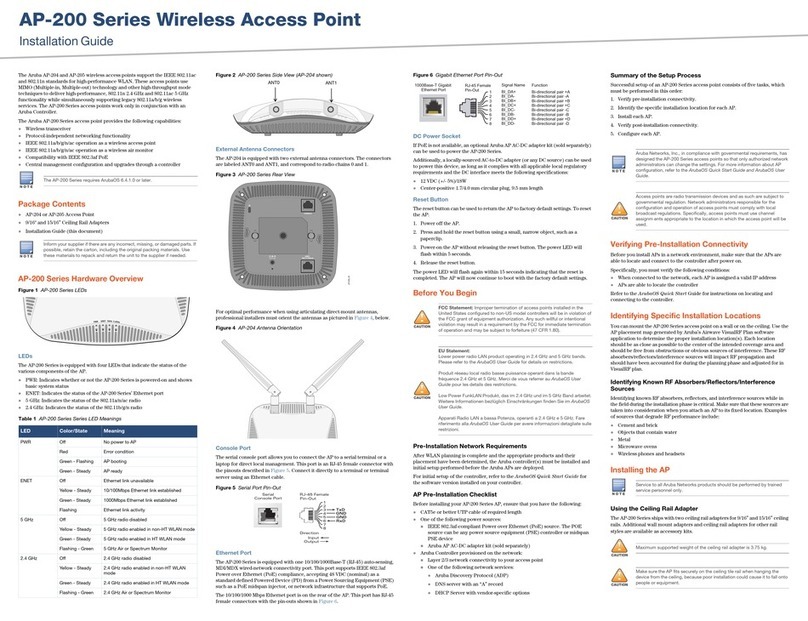RAP-5 Remote Access Point
Installation Guide
www.arubanetworks.com
1344 Crossman Avenue
Sunnyvale, California 94089
Phone: 408.227.4500
Fax 408.227.4550
RAP-5 Remote Access Point | Installation Guide
Part Number 0510575-01 | April 2009
Contacting Aruba Networks
Web Site Support
Main Site http://www.arubanetworks.com
Support Site https://support.arubanetworks.com
Software Licensing Site https://licensing.arubanetworks.com/login.php
Wireless Security Incident
Response Team (WSIRT) http://www.arubanetworks.com/support/wsirt.php
WSIRT Email
Please email details of any security
problem found in an Aruba product.
Telephone Support
Aruba Corporate +1 (408) 227-4500
FAX +1 (408) 227-4550
Support
United States
Universal Free Phone Service Number (UIFN): Australia, Canada,
China, France, Germany, Hong Kong, Ireland, Israel, Japan, Korea,
Singapore, South Africa, Taiwan, and the UK
All Other Countries
800-WI-FI-LAN (800-943-4526)
+800-4WIFI-LAN (+800-49434-526)
+1 (408) 754-1200
Copyright
© 2008 Aruba Networks, Inc. AirWave®, Aruba Networks®, Aruba Mobility Management System®, Bluescanner,
For Wireless That Works®, Mobile Edge Architecture, People Move. Networks Must Follow., RFProtect, The All
Wireless Workplace Is Now Open For Business, and The Mobile Edge Company®are trademarks of Aruba
Networks, Inc. All rights reserved. All other trademarks are the property of their respective owners.
Open Source Code
Certain Aruba products include Open Source software code developed by third parties, including software code
subject to the GNU General Public License ("GPL"), GNU Lesser General Public License ("LGPL"), or other Open
Source Licenses. The Open Source code used can be found at this site:
http://www.arubanetworks.com/open_source
Legal Notice
The use of Aruba Networks, Inc. switching platforms and software, by all individuals or corporations, to terminate
other vendors' VPN client devices constitutes complete acceptance of liability by that individual or corporation for
this action and indemnifies, in full, Aruba Networks, Inc. from any and all legal actions that might be taken against
it with respect to infringement of copyright on behalf of those vendors.
Warranty
This hardware product is protected by the standard Aruba warranty of one year parts/labor. For more information,
refer to the ARUBACARE SERVICE AND SUPPORT TERMS AND CONDITIONS.
Altering this device (such as painting it) voids the warranty.
Specifications
Mechanical
Mounting:
zStand for a flat level surface (i.e. table top)
Visual Status Indicators (LEDs):
zPOWER: Power / Status
z0: 10/100/1000Base-T Ethernet Port
z1 - 4: 10/100Base-T Ethernet Port
Electrical
Ethernet:
z1 x 100/1000Base-T auto-sensing Ethernet RJ-45 Interface, MDI/MDX
z4x 10/100 Base-T auto-sensing Ethernet RJ-45 Interface, MDI/MDX
zIEEE 802.3, IEEE 802.3u, IEEE 802.3ab
Miscellaneous Functionality
Maximum Clients:
z255 concurrent client sessions
Radio Band Selection:
zVia Mobility Controller in software
Manageability:
zManagement of all 802.11 parameters
zNetwork Wide AP Management via CLI, WEB GUI and SNMPv3
zAccess Point Profiles, managed by Geographical Location, BSSID and Radio
Type
Encryption (AP and Mobility Controller):
z40bit / 64bit / 128bit / 152bit WEP, TKIP, AES
Compliance
Aruba provides a multi-language document containing country-specific
restrictions and additional safety and regulatory information for all Aruba
hardware products. You can read or download this document, on our website at
www.arubanetworks.com/safety_addendum.
Disposal of the RAP-5
For the most current information about Global Environmental Compliance and
Aruba products, see our website at www.arubanetworks.com/safety_addendum.
This product at end of life is subject to separate collection and
treatment in the EU Member States, Norway, and Switzerland, and
therefore is marked with the symbol shown at the left (crossed out
wheelie bin). The treatment applied at end of life of these products
in these countries shall comply with the applicable national laws
implementing Directive 2002/96EC on Waste of Electrical and Electronic
Equipment (WEEE).
The WEEE Directive 2002/96/EC and RoHS (Restriction of Hazardous
Substances) Directive 2002/95/EC sets collection, recycling and recovery targets
for various categories of electrical products and their waste.
European Union RoHS
The Restriction on Hazardous Substances Directive (RoHS)
(2002/95/EC), which accompanies the WEEE Directive, bans
the use of heavy metals and brominated flame-retardants in
the manufacture of electrical and electronic equipment. Specifically, restricted
materials under the RoHS Directive are Lead (Including Solder used in PCB’s),
Cadmium, Mercury, Hexavalent Chromium, and Bromine.
Aruba declares compliance with the European Union (EU) WEEE Directive
(2002/96/EC). For more information on WEEE, refer to:
http://www.dti.gov.uk/sustainability/weee
China RoHS
Aruba products comply with China environmental declaration
requirements and are labeled with the “EFUP 50” label shown at
the left.
Warranty
Standard warranty - 1 year return to manufacturer