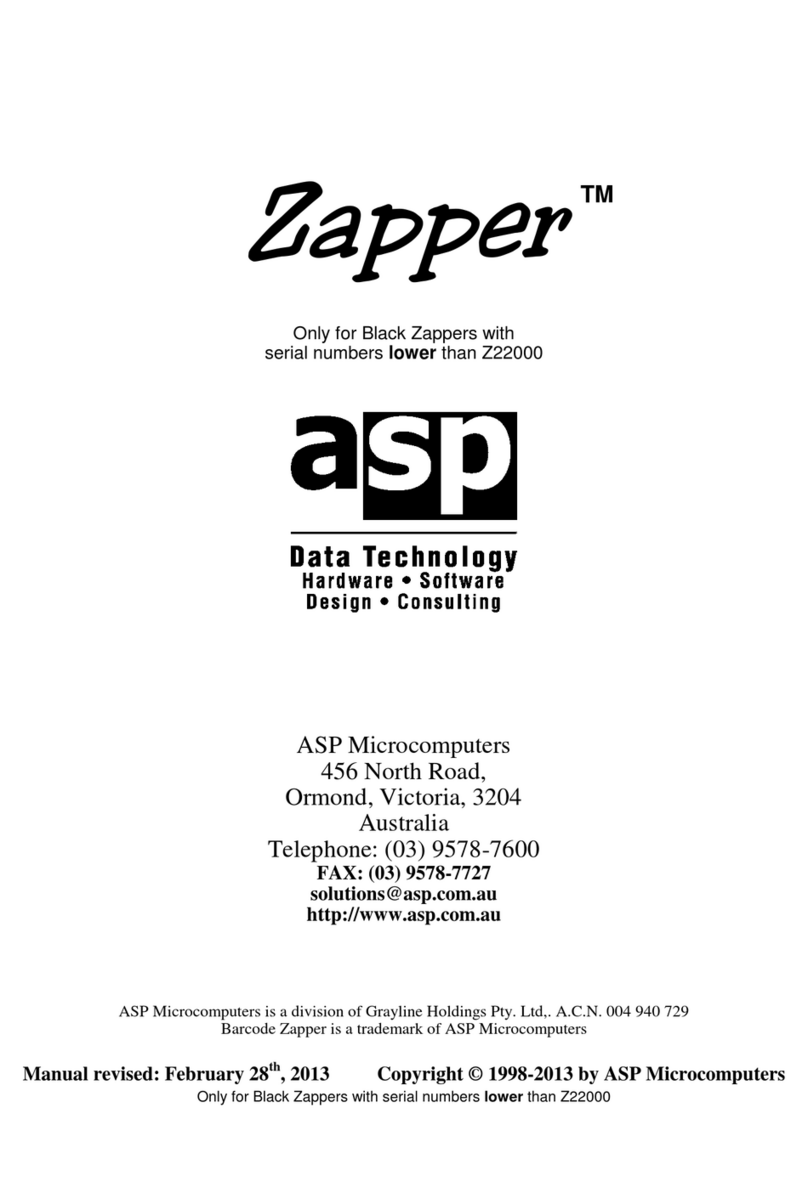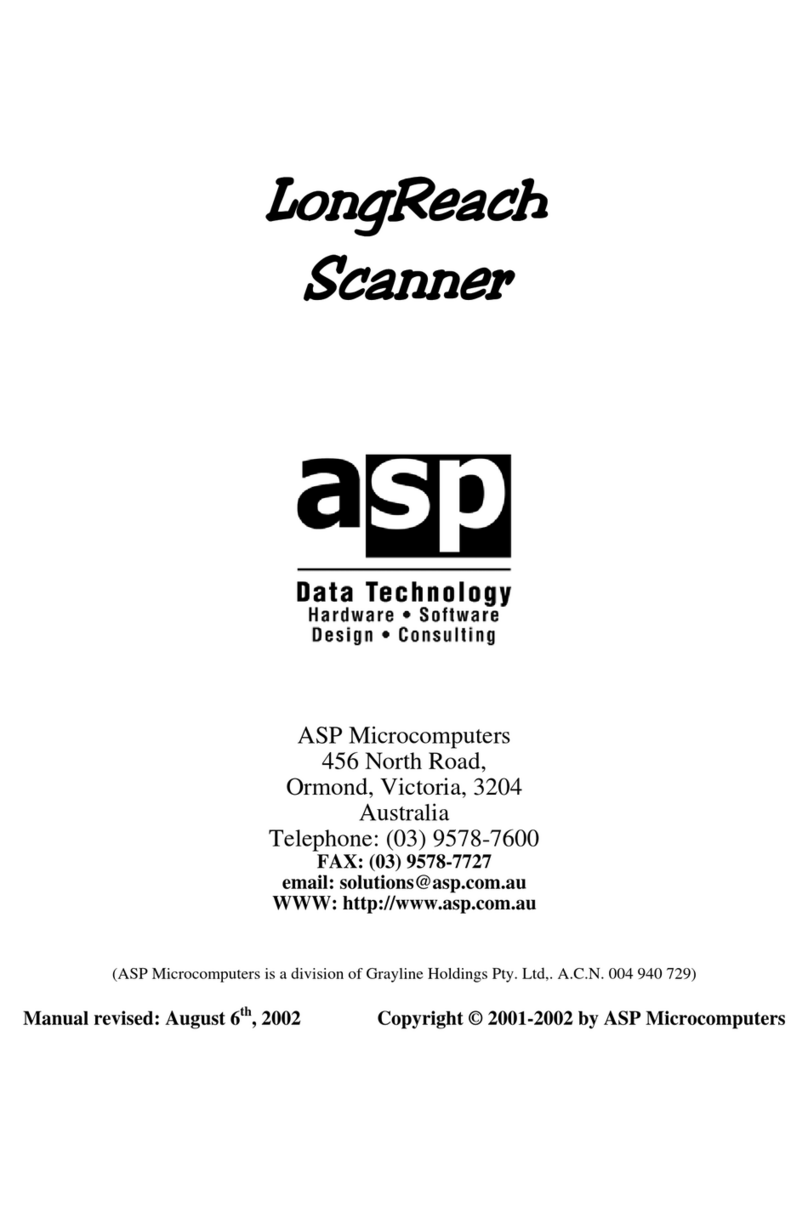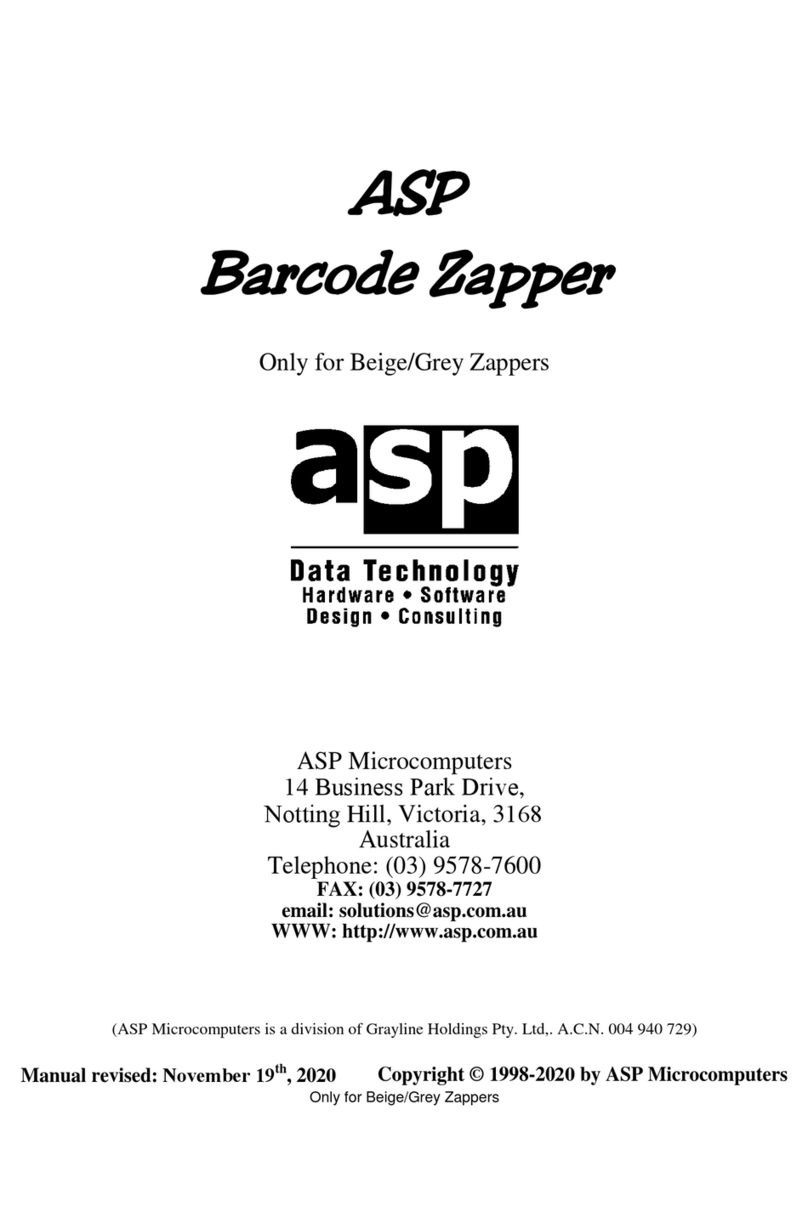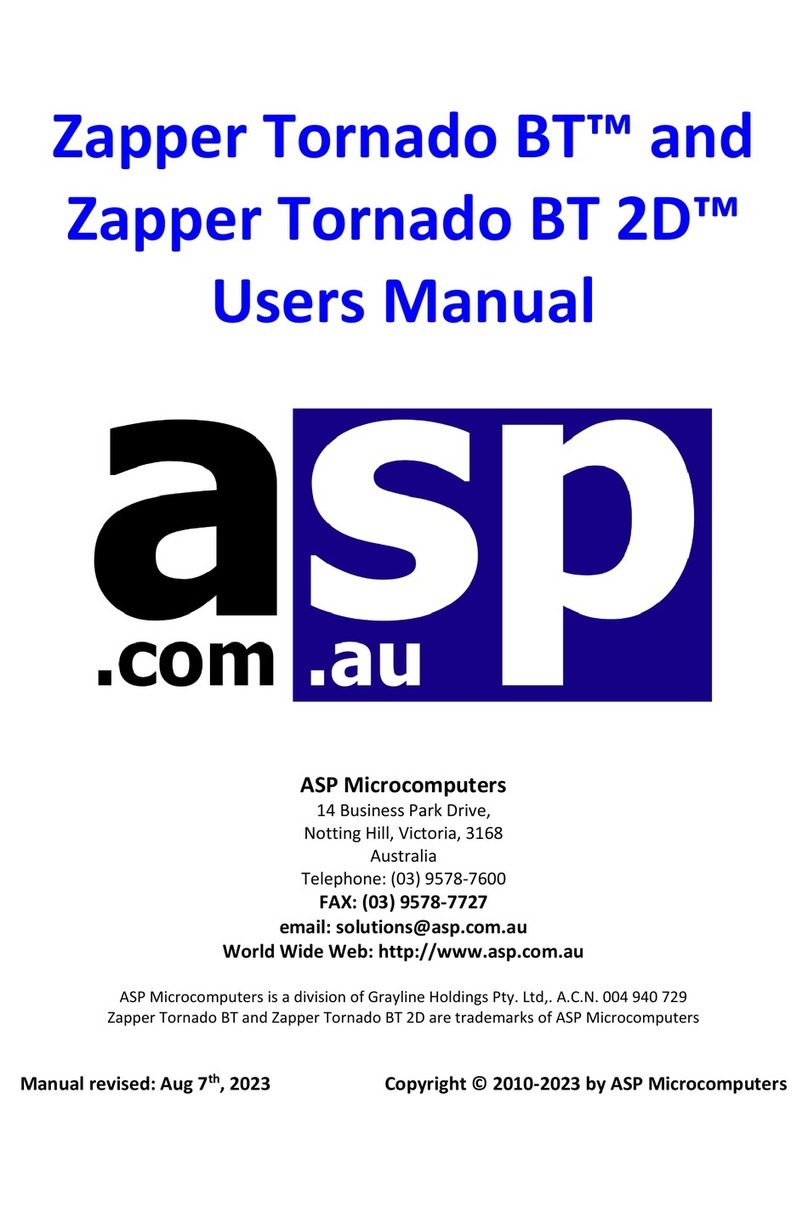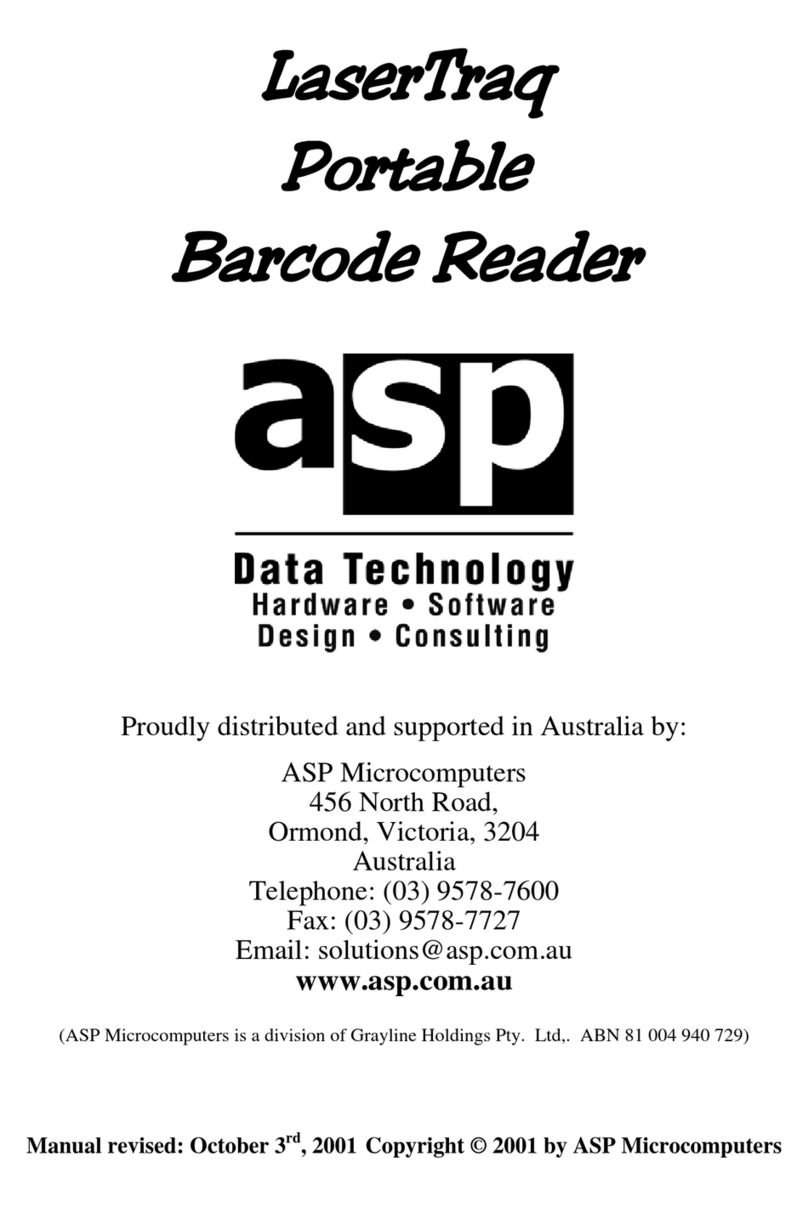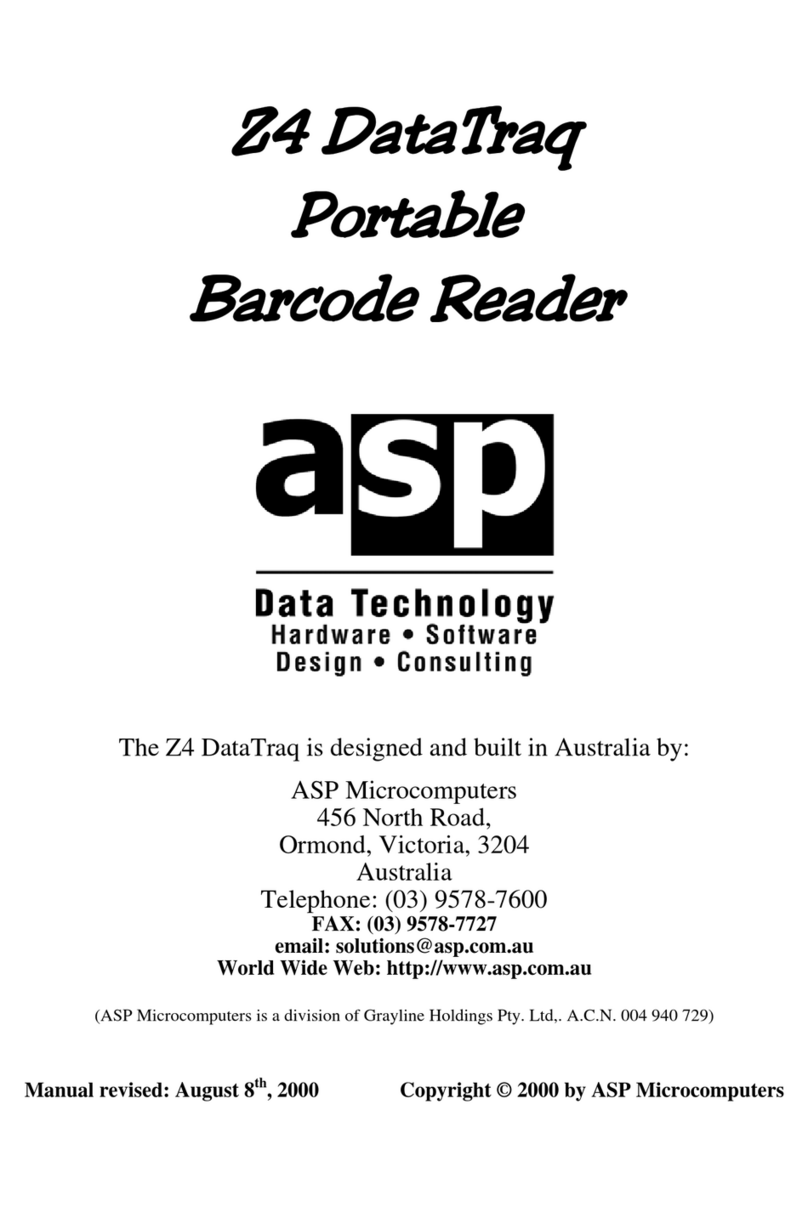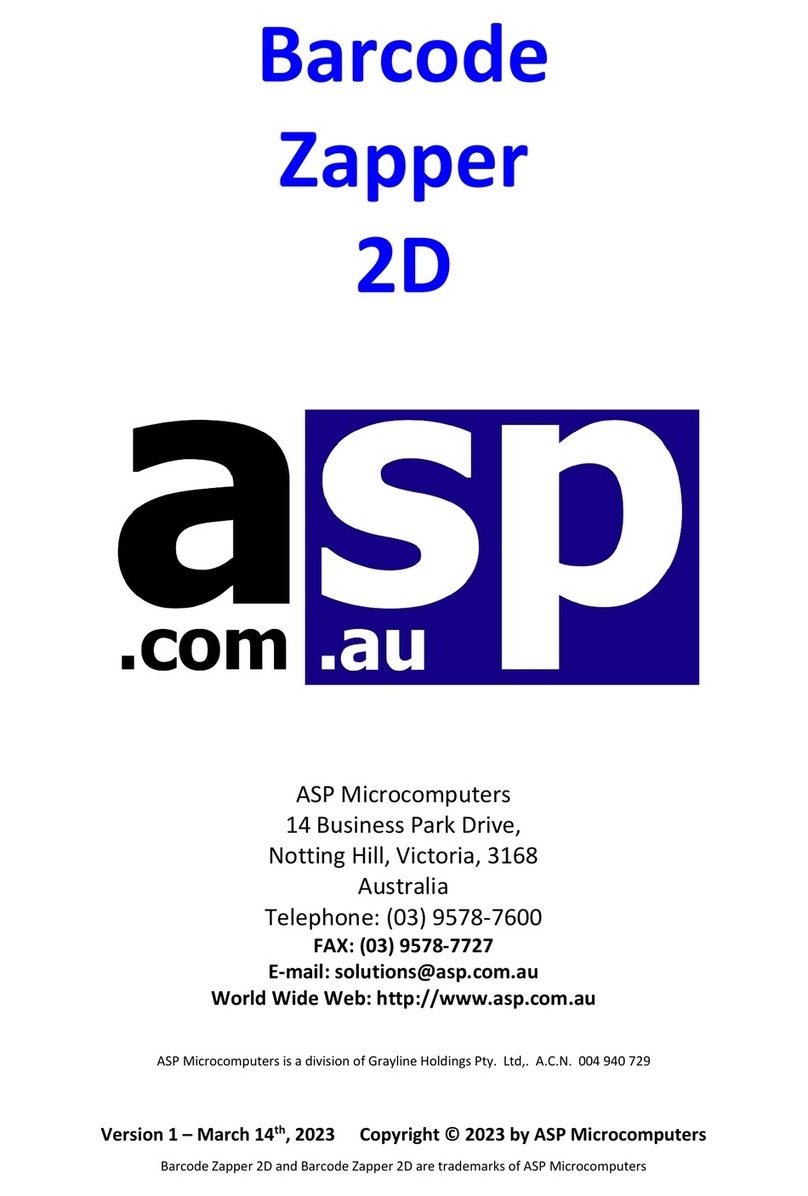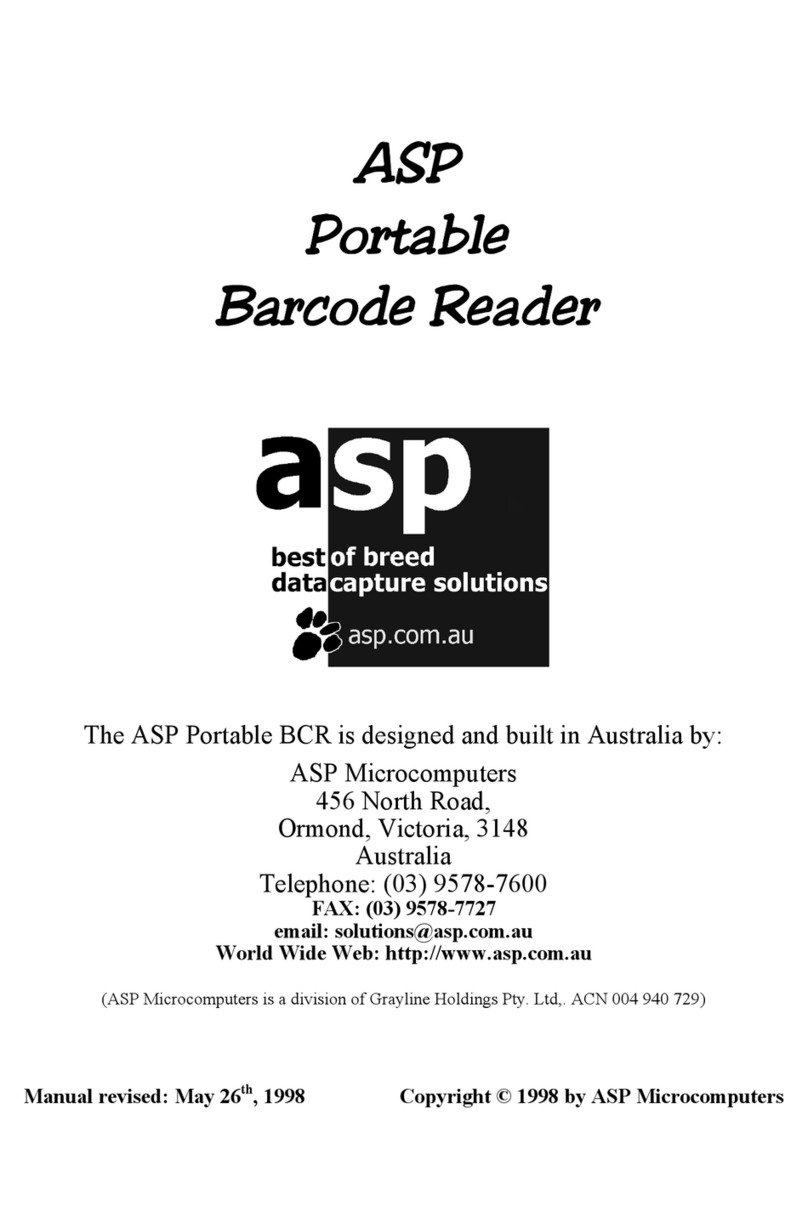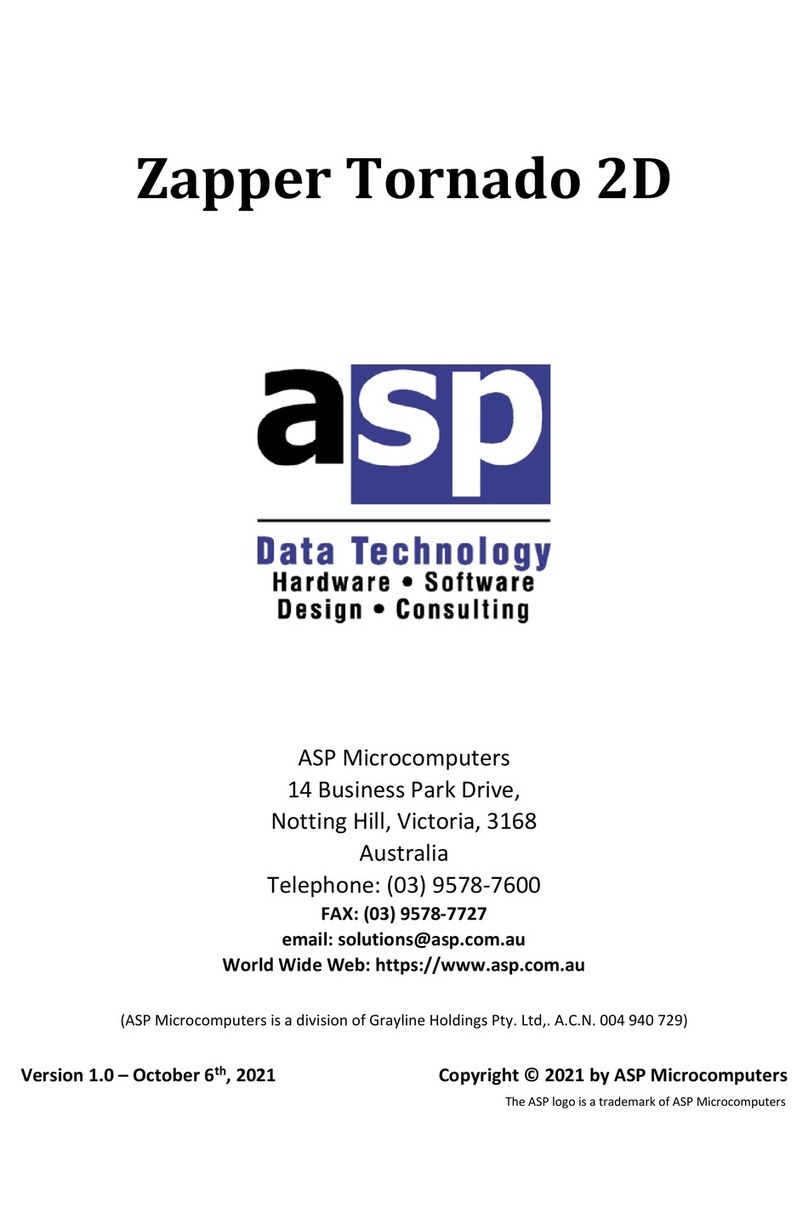2
Barcode Zapper
Barcode Symbologies
Scanning nicely printed barcode labels is simple, and most scanners can
easily read well-printed labels. But because there are so many poorly
printed barcode labels in the real world, the Barcode Zapper has been
designed to handle printing tolerances of up to ± 200% to help it to read
virtually any barcode label, even if it’s badly printed.
The ASP Barcode Zapper auto-discriminates all popular and special
barcode symbologies, including:
•Standard Code 39, Full ASCII Code 39, Code 32, HIBC
•Code 93, Code 11, Codabar, NW-7
•Code 128 A/B/C sets, UCC/EAN 128
•Product Codes (UPC/EAN/JAN/CAN/APN) with addendum
•Standard/Industrial/Matrix/Inverted/Compressed 2 of 5
•MSI/Plessey, UK/Plessey, IBM Delta, BCD, ITF
•Interleaved 2 of 5, Interleaved 2 of 5 S Code, IATA
Host Interfaces
The ASP Barcode Zapper has three standard interface types
built-in - USB, PC Keyboard Wedge, and RS-232. These interfaces
are selected via special setup barcodes, and connect via interchangeable
cables.
One cable is supplied with each ASP Barcode Zapper; and additional
adaptor cables are available as optional extras. Adaptor cables can be
removed by pushing the end of a paper clip into the hole near the base
of the Barcode Zapper, and then carefully pulling the connector out.
The standard termination character for the Barcode Zapper is a single
Enter (or carriage return). To remove this terminator, or to change it
back to a single carriage return, please use the setup barcodes on page
11. Other termination characters are also available - please contact ASP
or your dealer with your requirements.
USB
The USB interface is probably the most common way to connect
devices to PC’s.
Able to work with Windows 98 and later, the Apple Mac, and Linux
computers, the Barcode Zapper’s USB interface is truly plug-and-play,