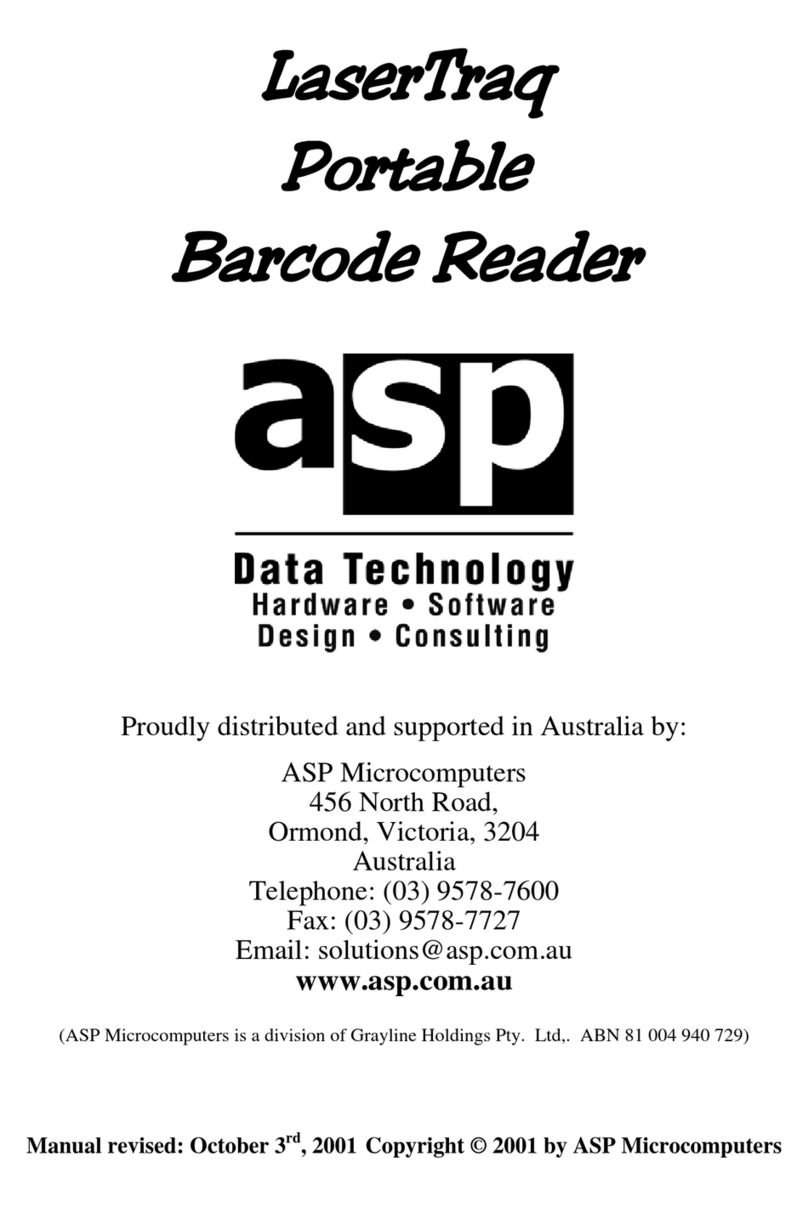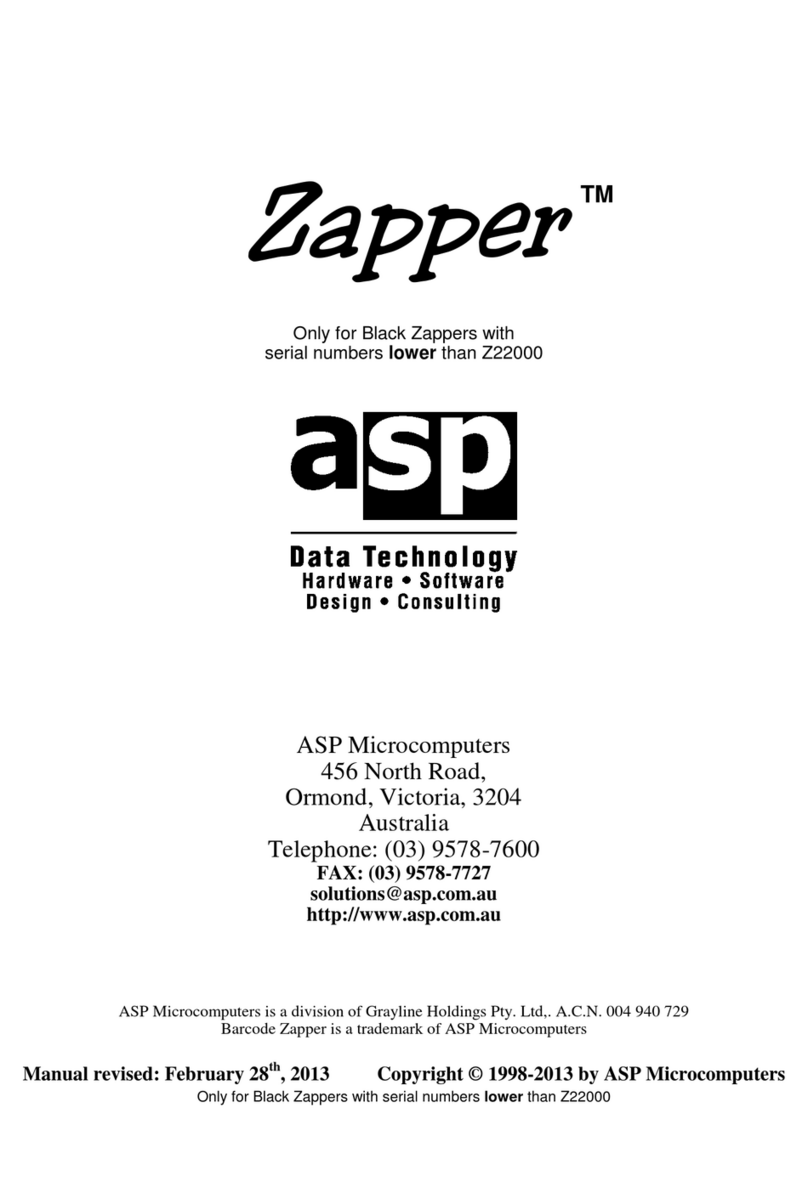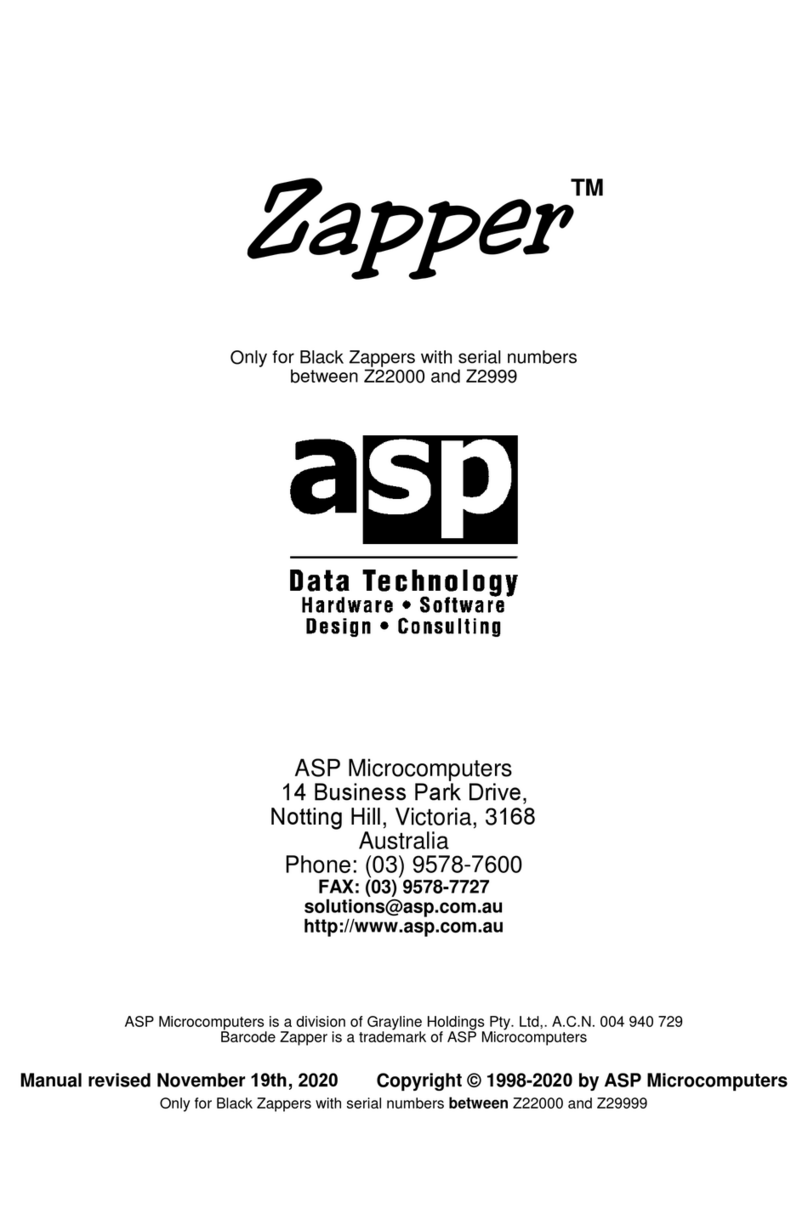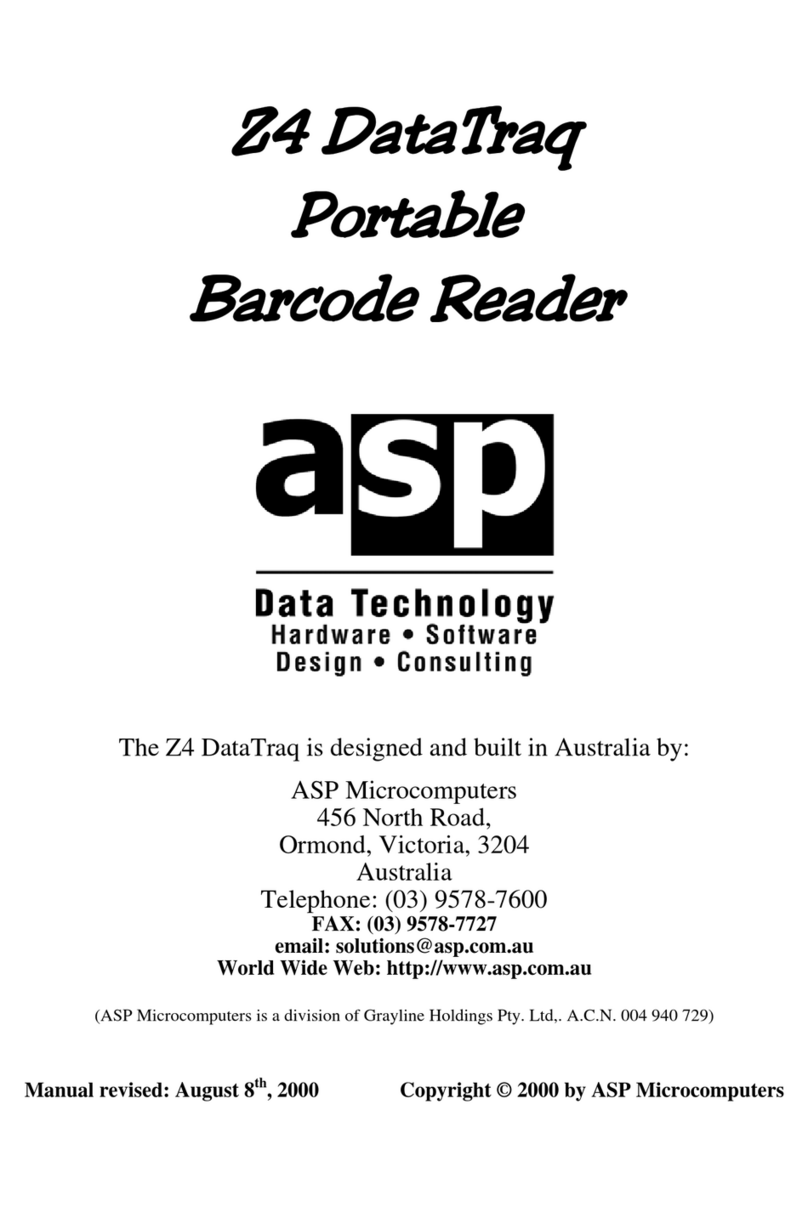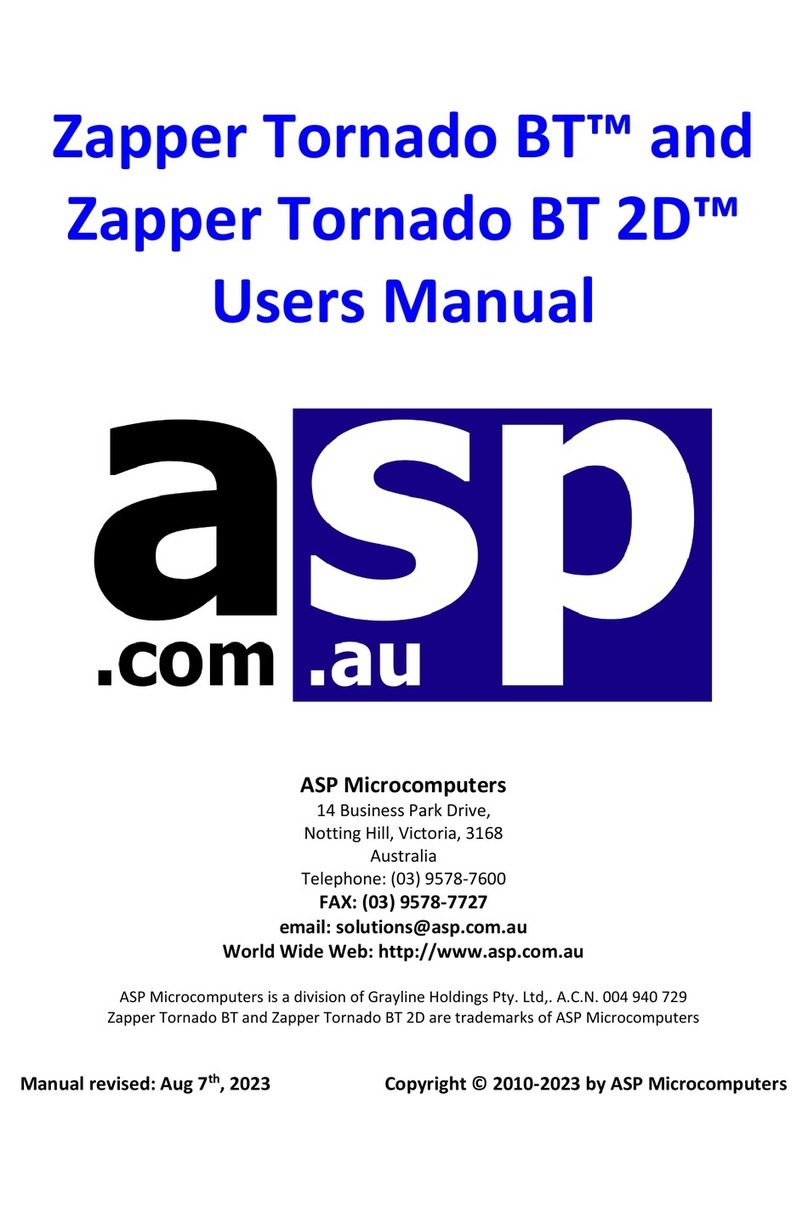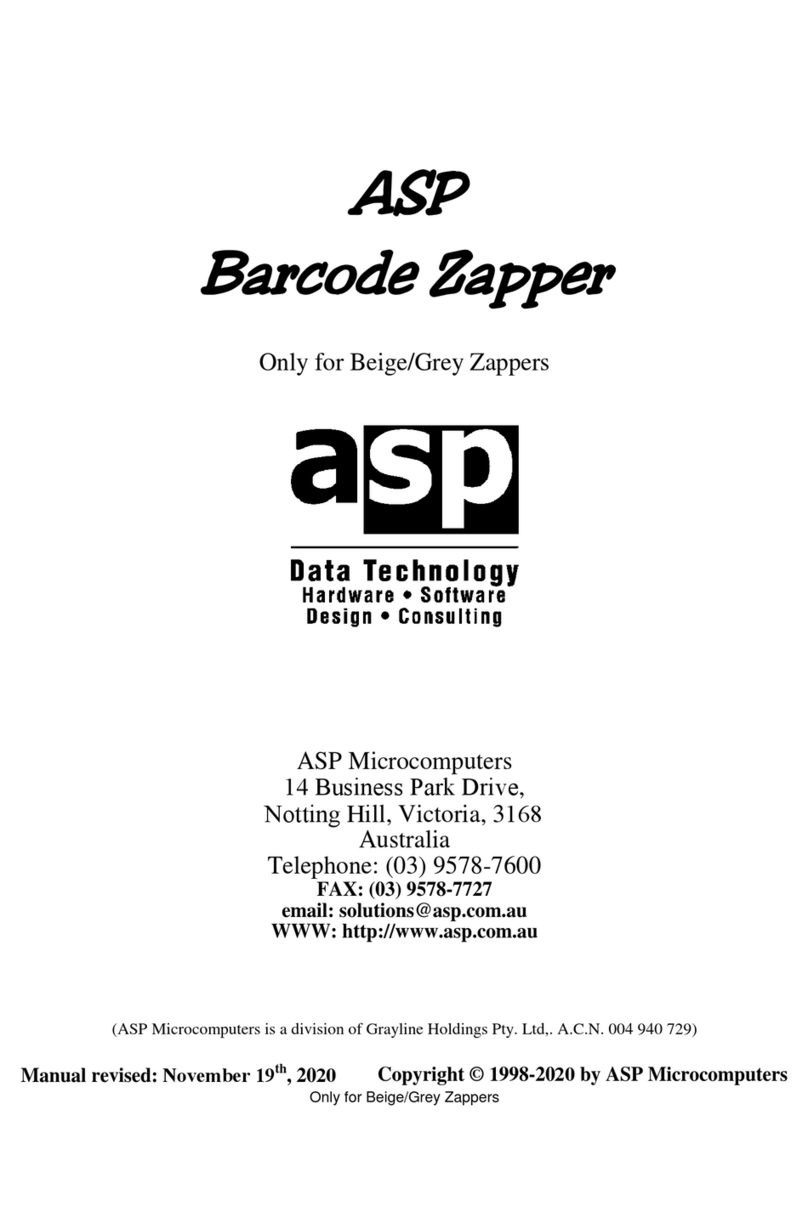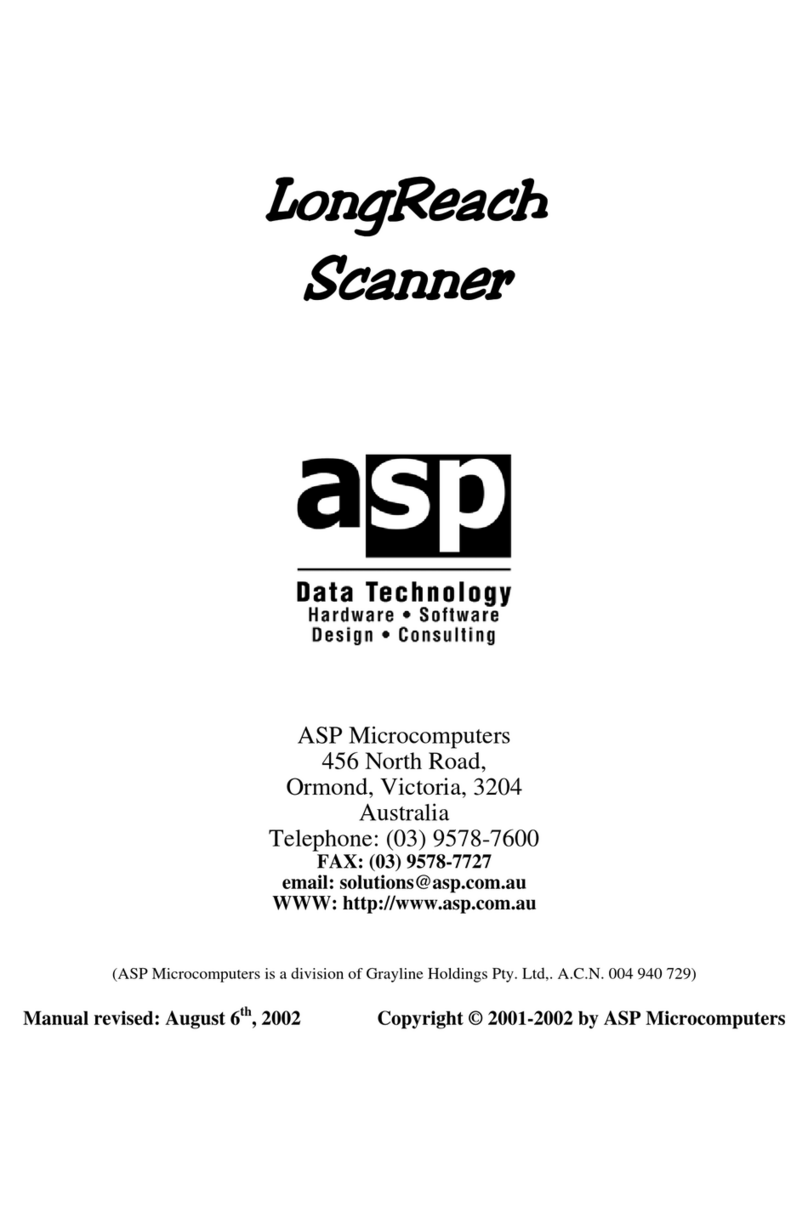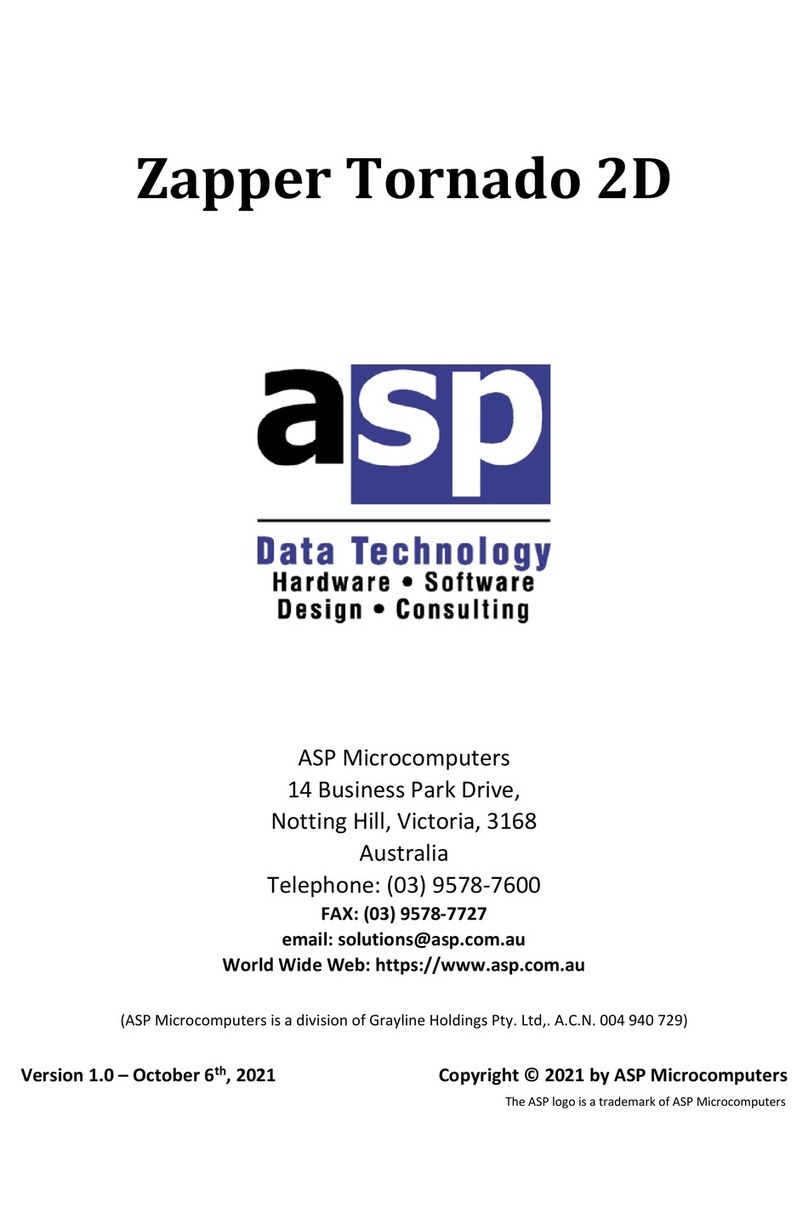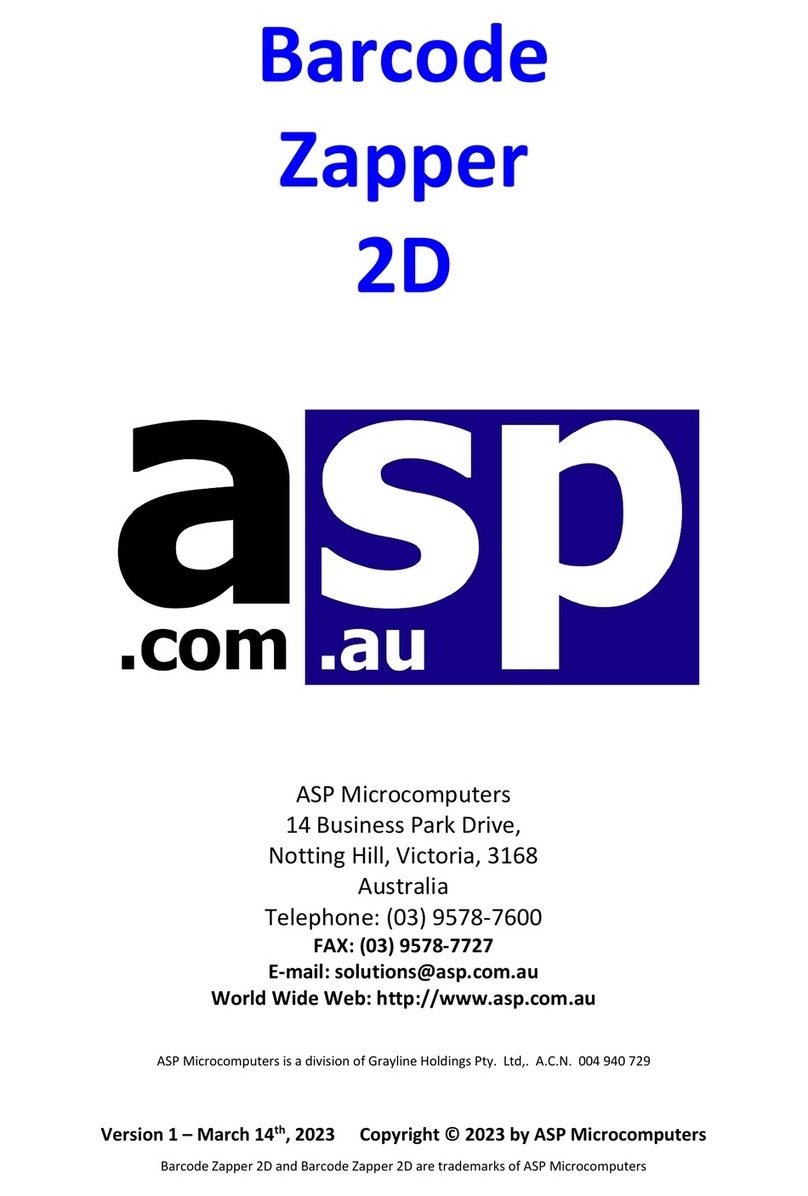2
ASP Portable Barcode Reader
Getting Started
If your Portable BCR has not been set up for your computer, we suggest you
quickly read this section, with particular attention to Barcode Types on page 17
(to identify the type you are to use if not known) and The Keypad on page 5 so
that you will be able to follow the set up instructions. Then turn to Setting Up
Your Portable Barcode Reader on page 8. After set up, you should return to
this section.
If your supplier has already configured your ASP Portable BCR for use with
your computer system, you need only follow a few simple steps to begin using
the unit. Remember however that our instructions are limited to overall
operation of the product, and you should seek specific application instructions
from the supplier of your computer and application software.
•Make sure the unit is turned off (the power switch is located at the rear of
the left side of the case; power is OFF when the switch is towards the rear of
the case).
•Plug in the wand (the socket is on the opposite end to the power switch).
•Turn the power on (slide switch towards the front of the unit).
•Wait while the unit beeps and self-tests (it displays a "?" on the screen when
ready).
•Start scanning barcodes or entering data on the keyboard.
When you first receive your Portable BCR, the rechargeable batteries contained
within it may not be fully charged. To ensure the batteries are fully charged,
we suggest that the Portable BCR be left connected to its Home Base overnight
before serious work is started. Battery life in use will depend on the number of
barcode scans made, and when the batteries run low, a low-battery warning
symbol will appear on the screen. Even if the batteries do run low, stored data
remains protected by an additional lithium power cell.
Between barcode scans or keyboard entry, the Portable BCR automatically goes
into a battery conserving low power mode. Nevertheless, we suggest that to
increase battery life, the unit be turned OFF with its power switch when not in
use.
Recharging of the batteries occurs automatically once the unit is connected to
its Home Base, independent of whether the Portable BCR is turned on or off,
although greatest charging efficiency is obtained when the unit is turned off.
The Home Base must be powered by the wall power pack for it to charge the
Portable BCR's batteries; the green "charge" light on the front of the Home
Base will be lit when everything is connected properly.