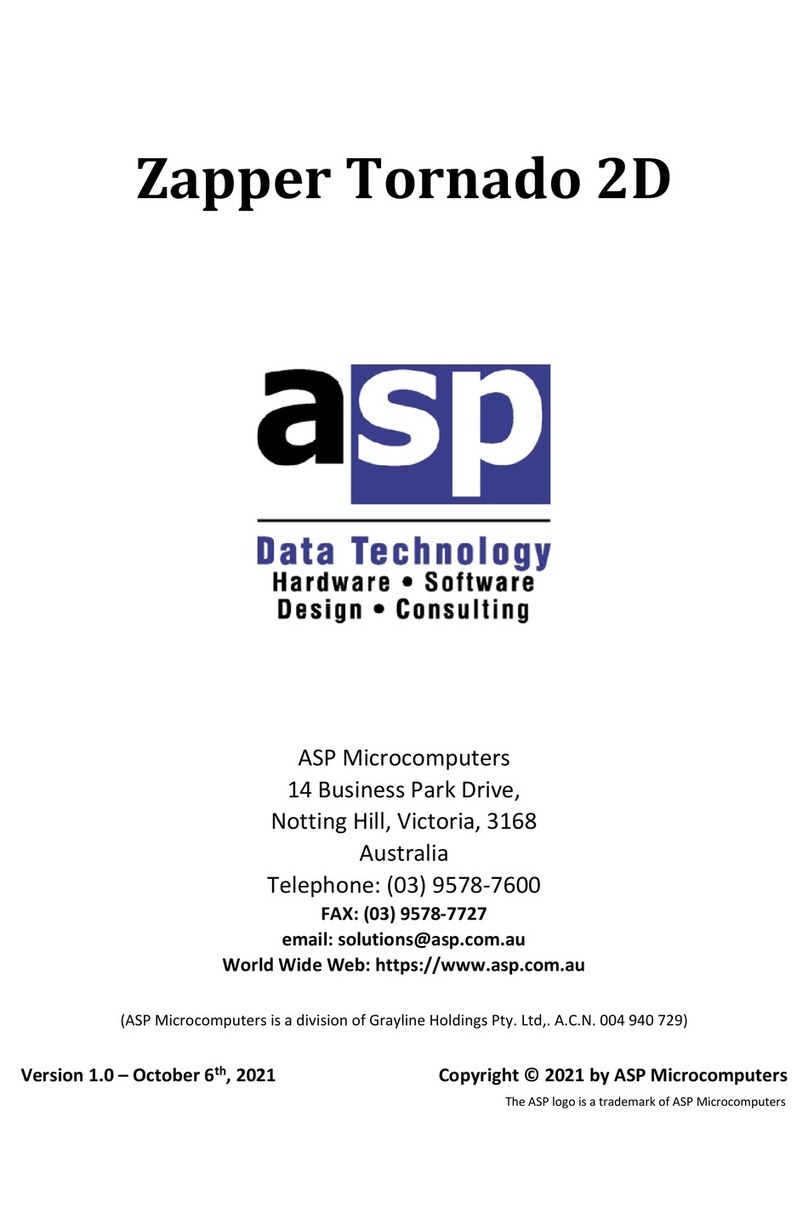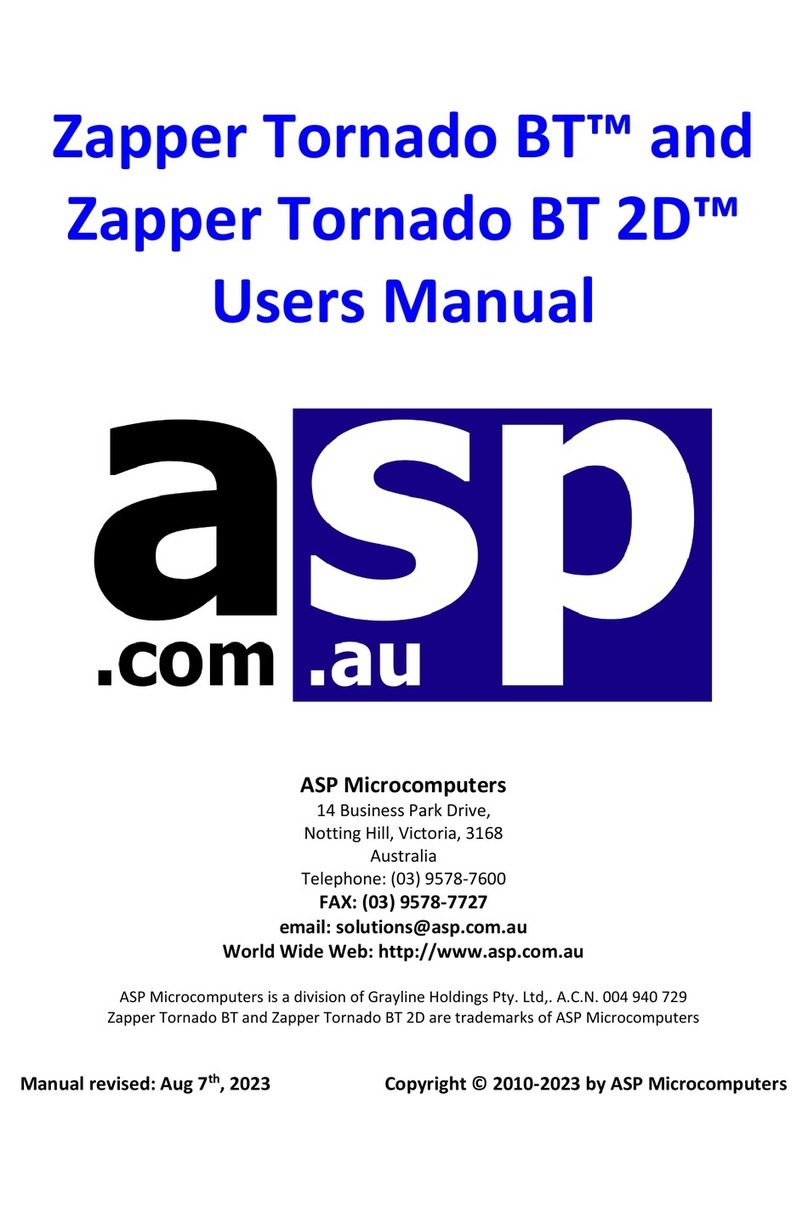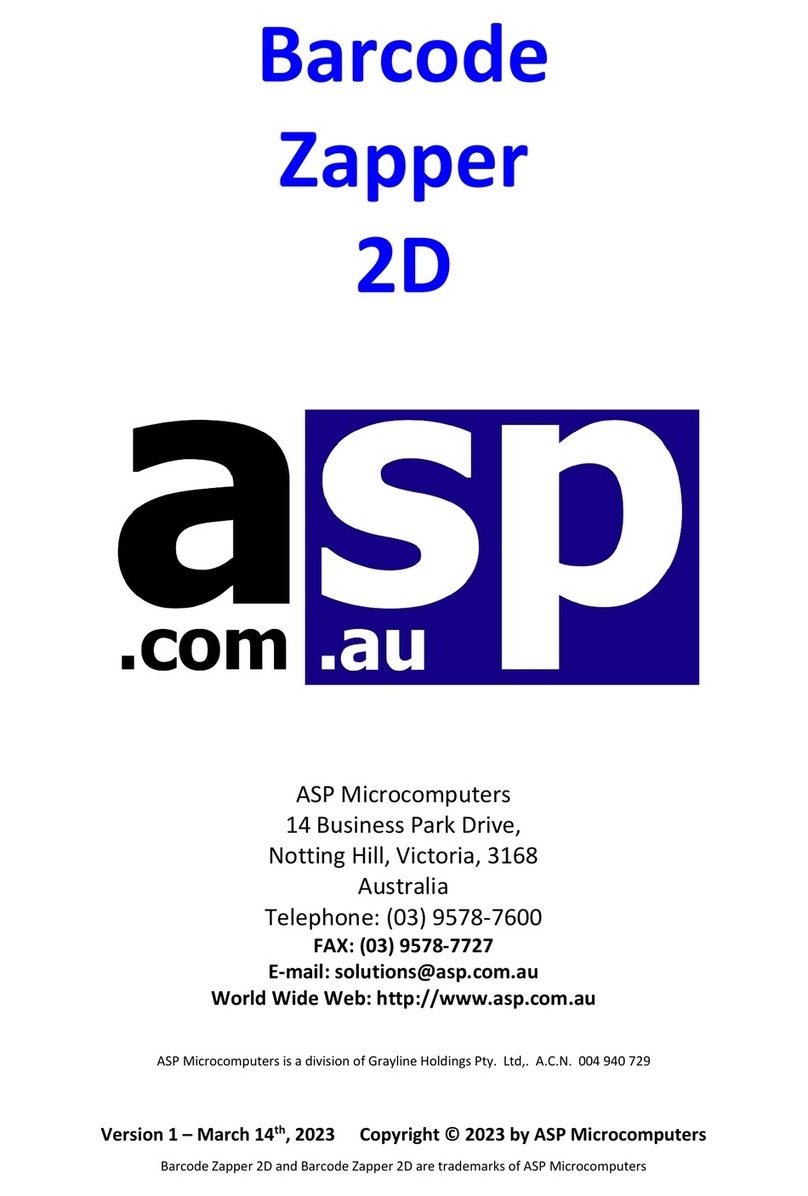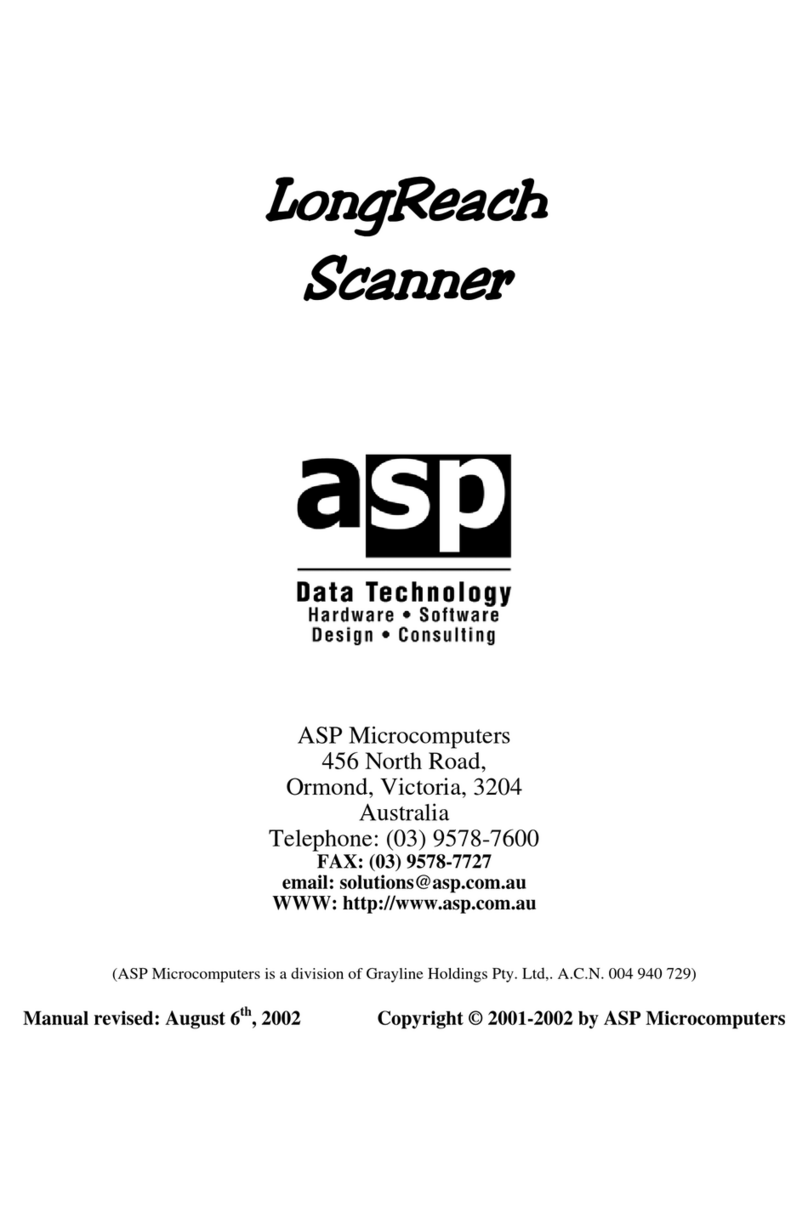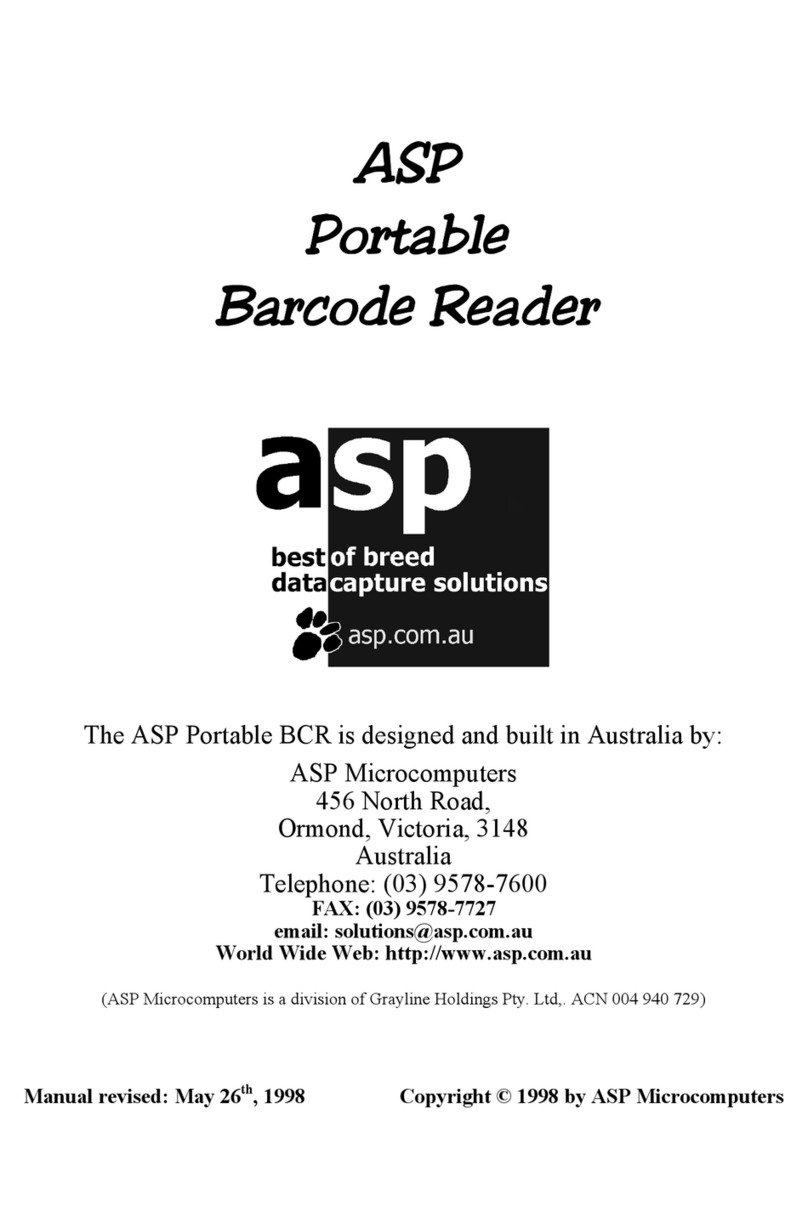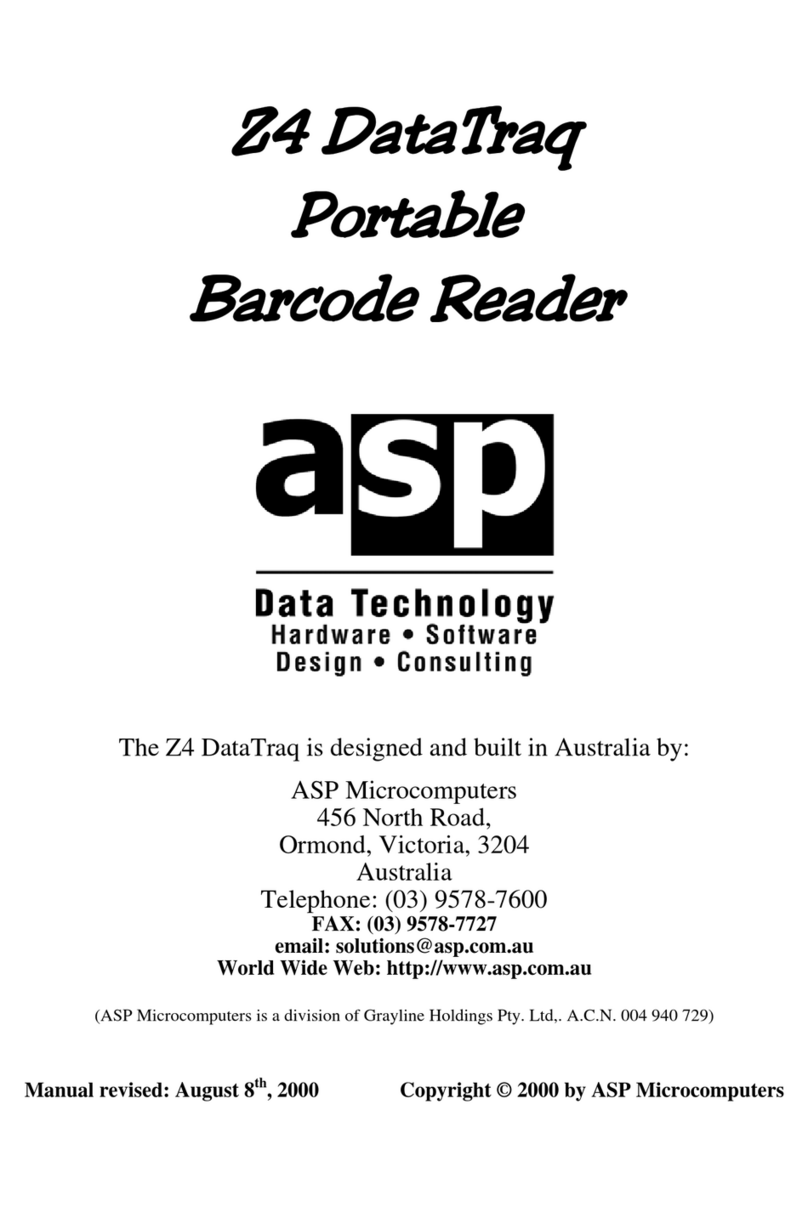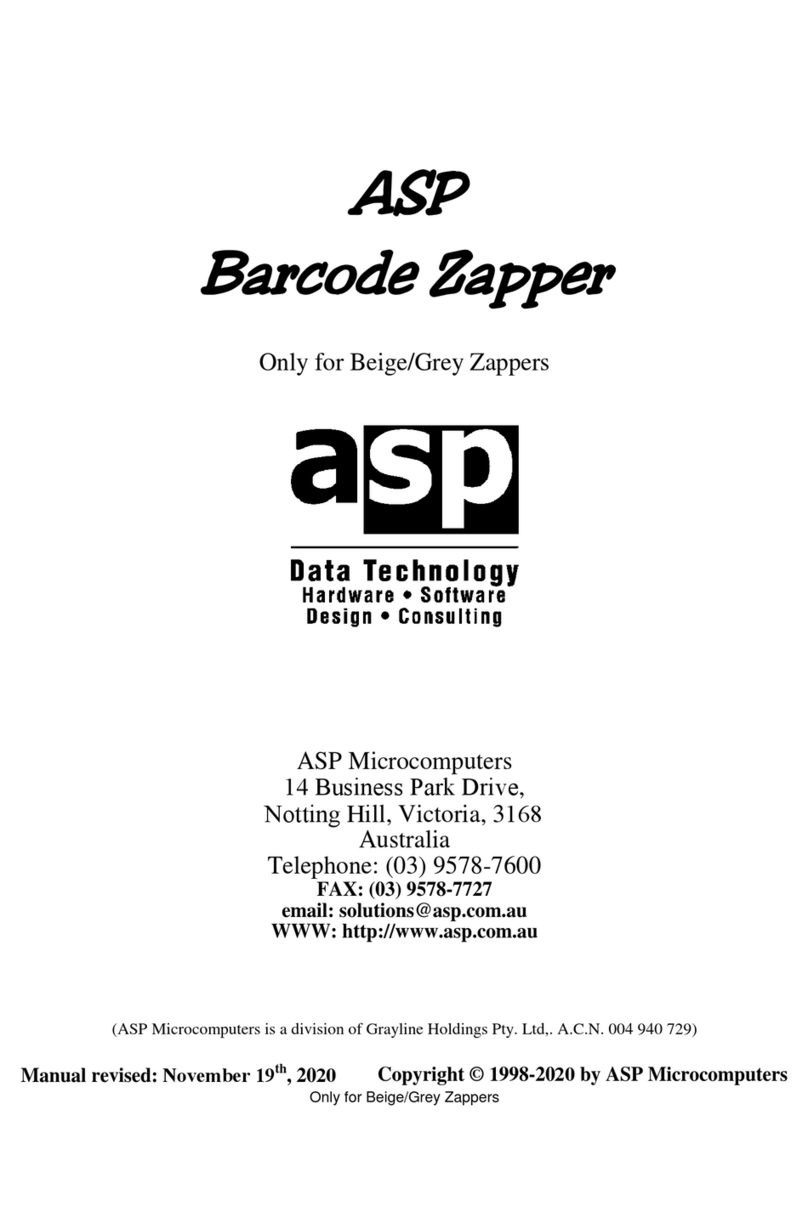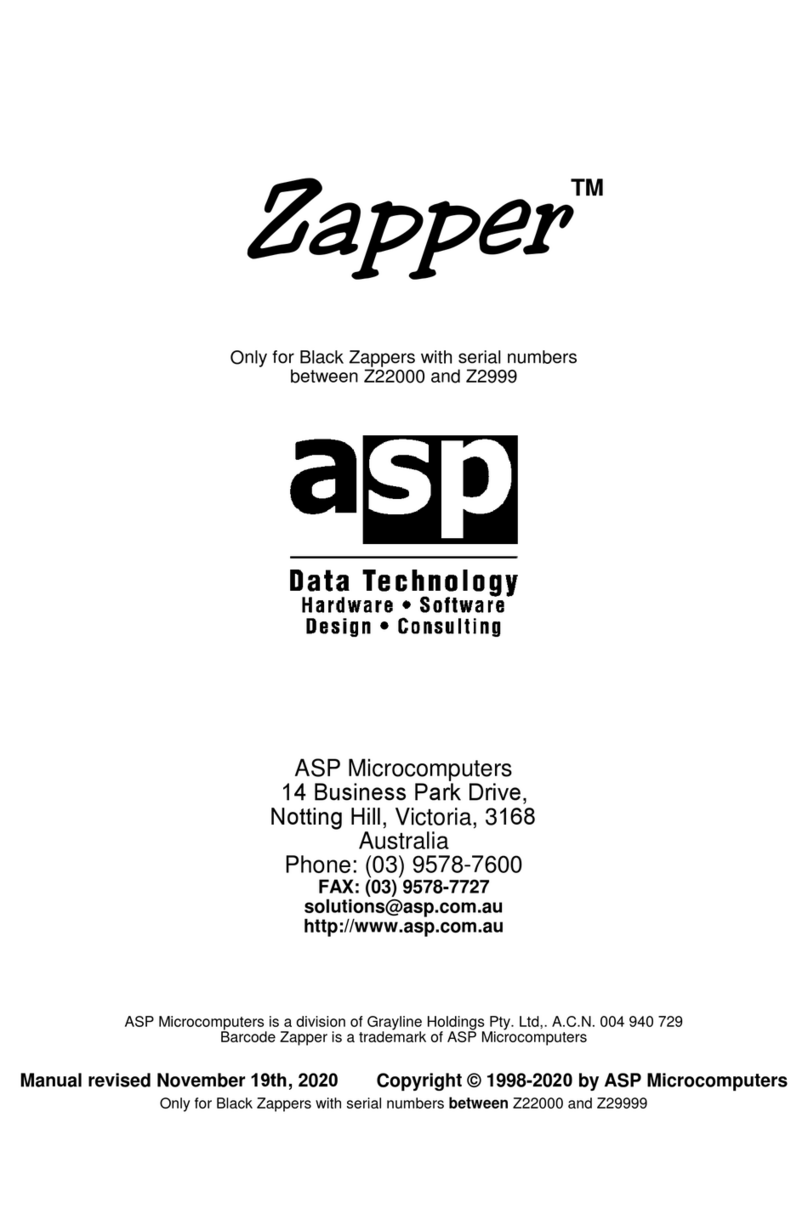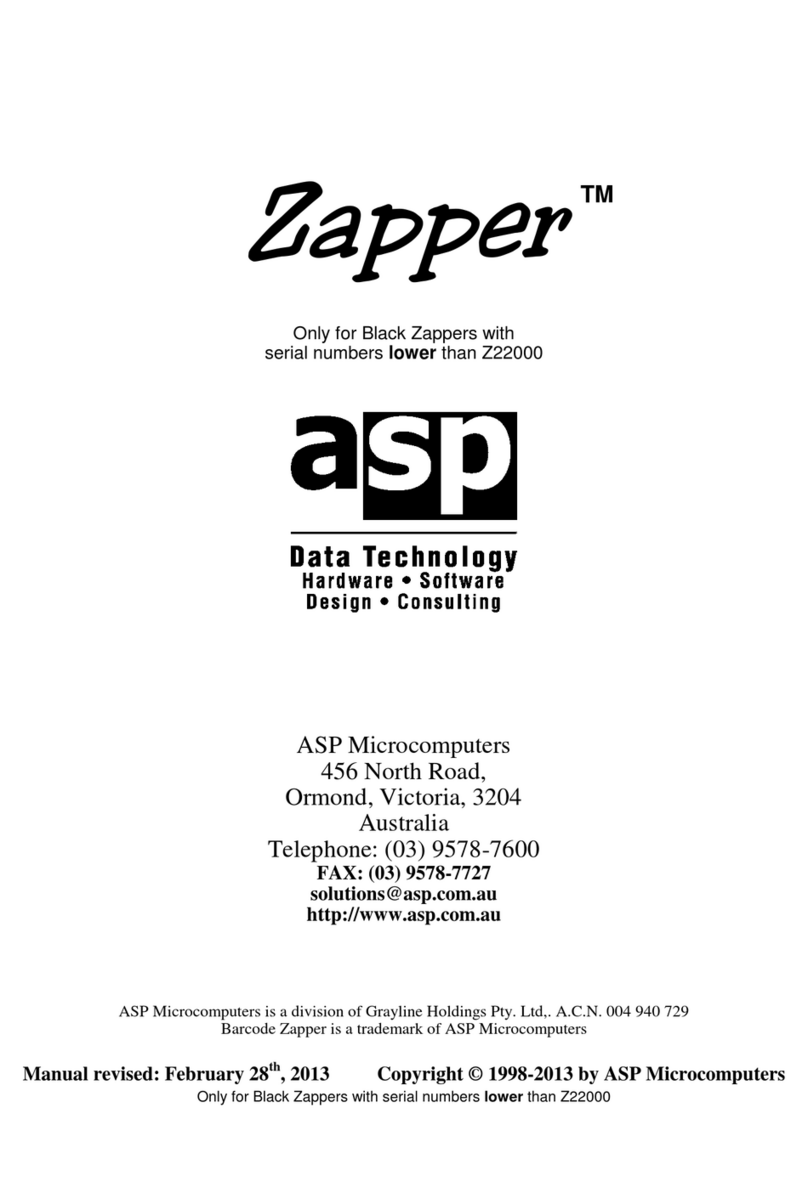LaserTraq
5
LaserTraq Accessories
The following accessories are available for the ASP LaserTraq:
Cradle – The LaserTraq cradle provides facilities for
uploading data to and downloading data from the
LaserTraq, while at the same time, recharges the
LaserTraq’s batteries (if the NiMh battery pack is
fitted). The cradle also provides a programming
cable socket for loading application programs into the LaserTraq. The
cradle connects to a serial port on your PC via the supplied cable, and
you can daisy-chain to up to 30 cradles via the RS-485 connectors. The
cradle is powered by a regulated plug pack power supply, and has
facilities for charging a spare battery pack as well.
Line Charger – A lower cost, but less flexible, alternative to
the cradle is the Line Charger, which plugs into a serial
port on your PC – directly if it’s a 25 pin port, or via a
cable or adaptor if it’s a 9 pin port. The Line Charger connects to the
LaserTraq via the included download cable, which plugs into the narrow
connector near the LaserTraq’s wrist strap. An optional programming
cable is also available, to allow you to load application programs into the
LaserTraq. The Line Charger is supplied with a regulated plug pack
power supply, and a cable back to a serial port on your PC.
Programming Cable – The Programming Cable connects between the
narrow connector near the LaserTraq’s wrist strap and either the Cradle
or Line Charger, to allow application programs to be loaded into the
LaserTraq.
Direct Connect Cable – One end of the Direct Connect Cable attaches to
the LaserTraq via the connector near the wrist strap, and the other end
has two DB9 connectors – one for the serial port on a PC, and the other
for a LaserTraq modem. Note that the cable can be plugged into either a
PC or a Modem – not both at the same time. Since it doesn’t provide
battery charging facilities, the Direct Connect Cable is suitable only if the
LaserTraq is powered by alkaline batteries.
LaserTraq Modem – The LaserTraq Modem is used for specialised
applications where data needs to be directly downloaded over phone lines
to a central point. The LaserTraq is supplied with its own plug pack
power supply.
Leather Case – Also available for your LaserTraq is an Australian made
protective leather case.