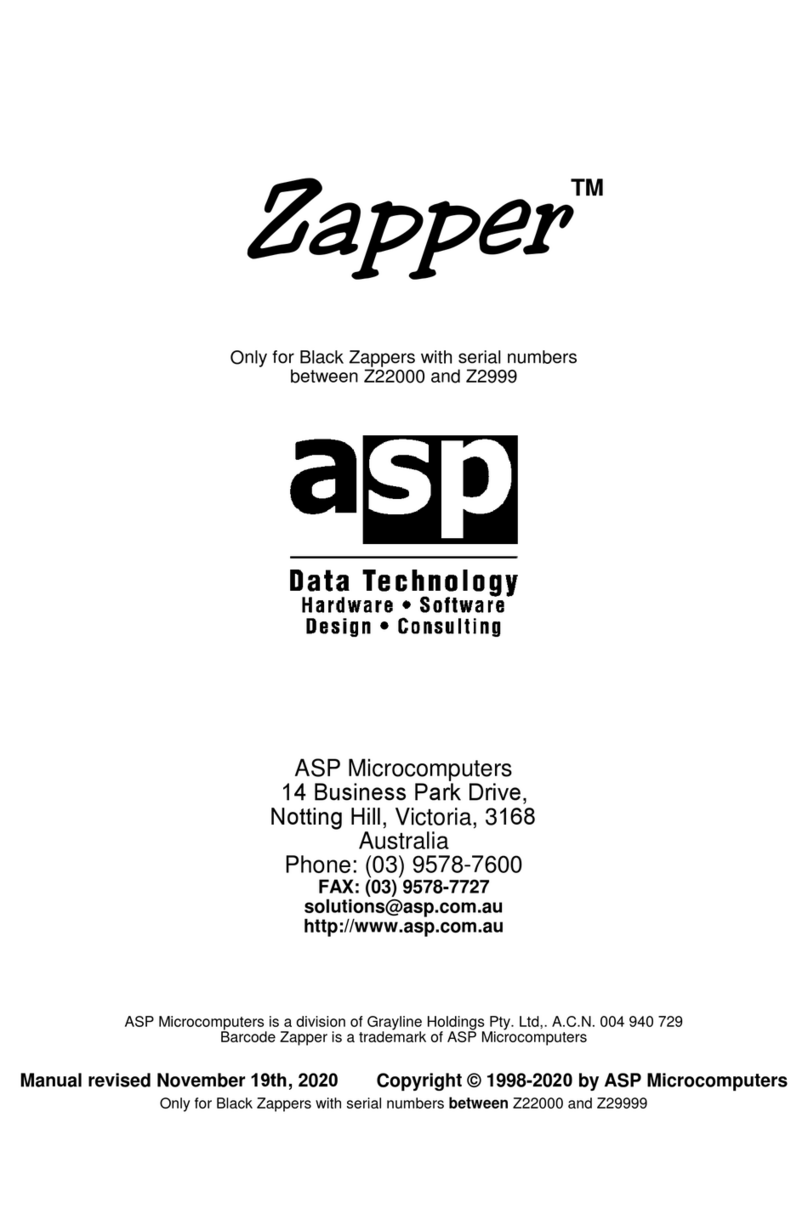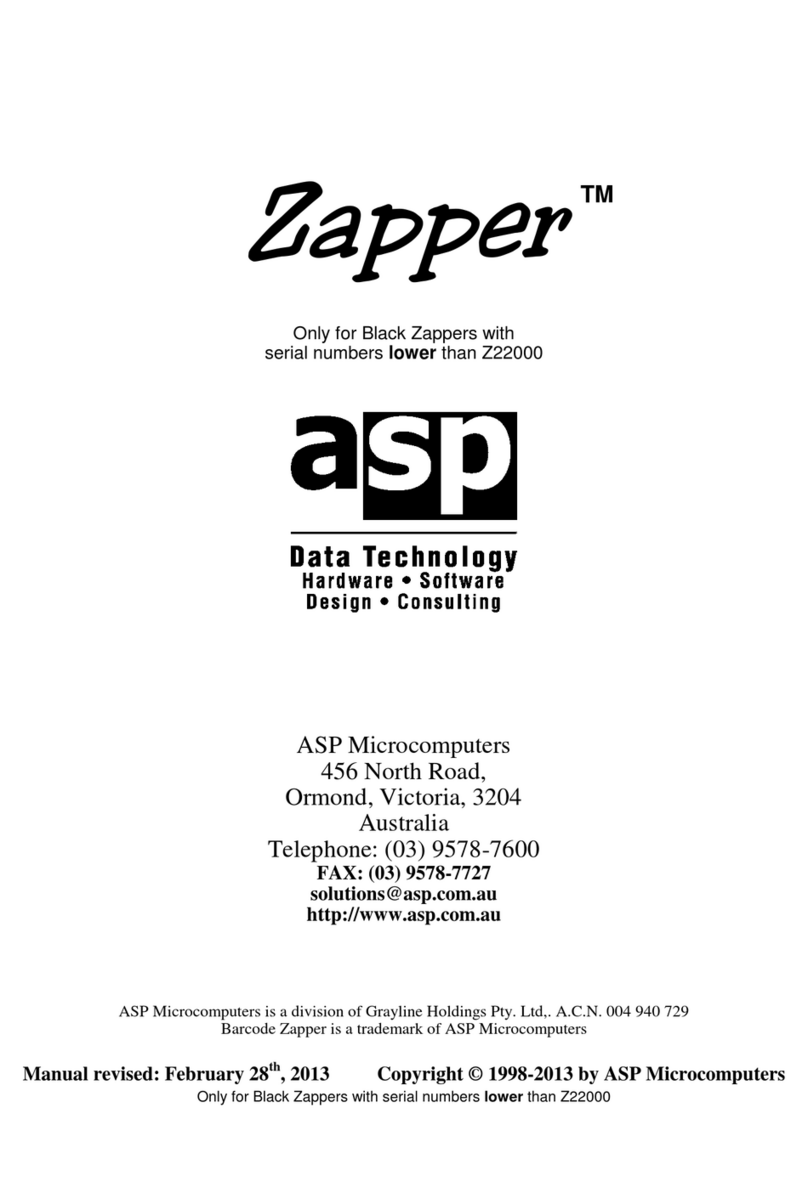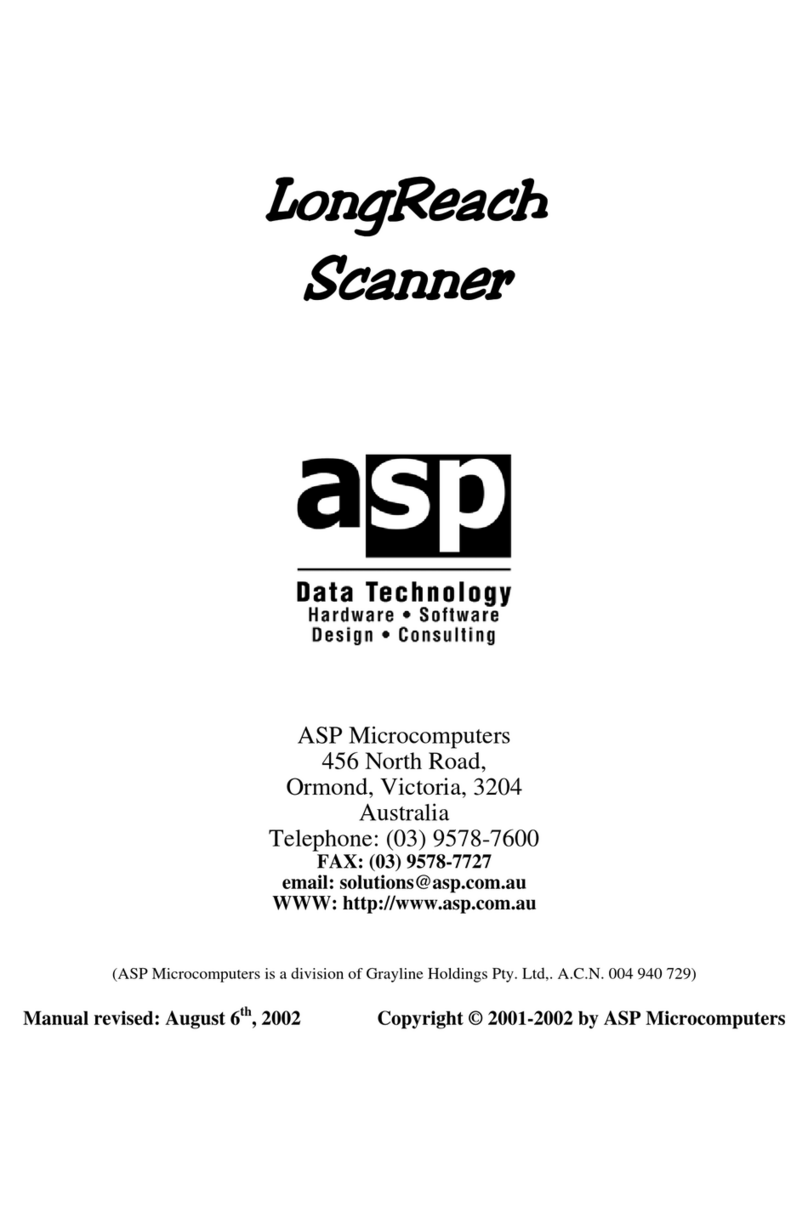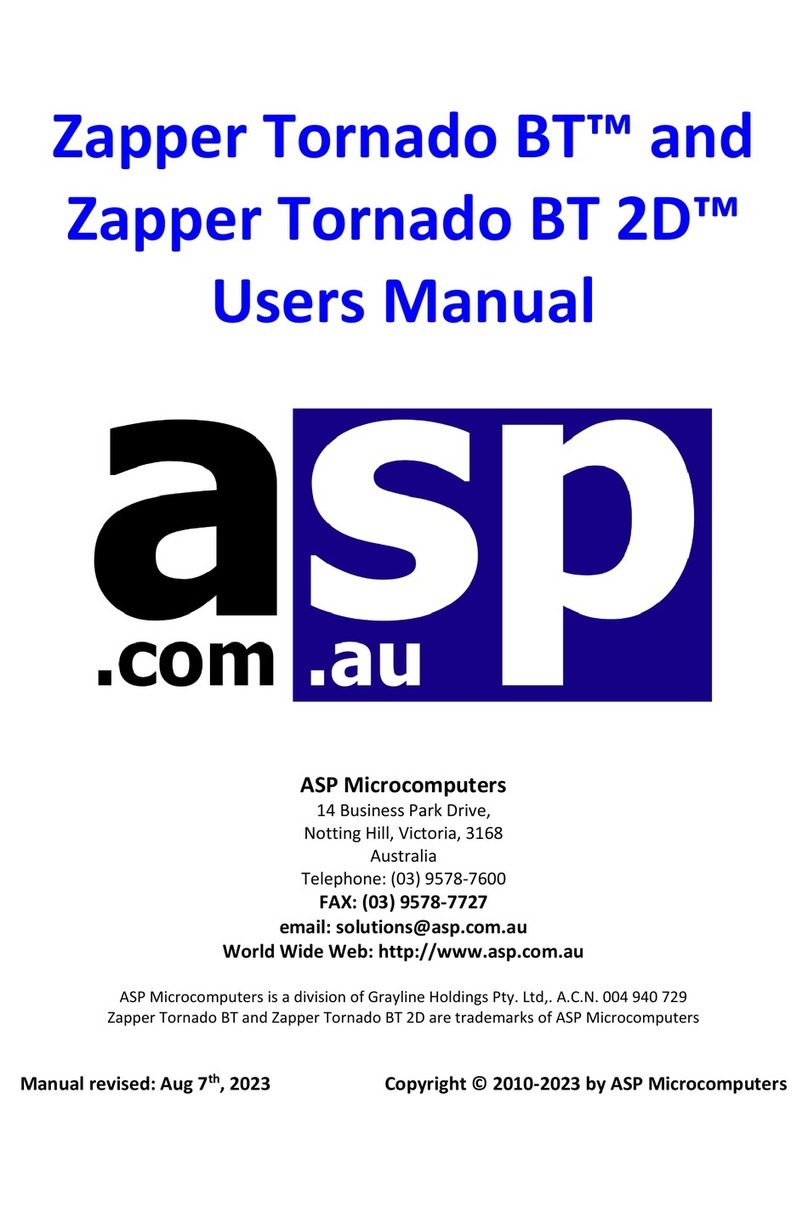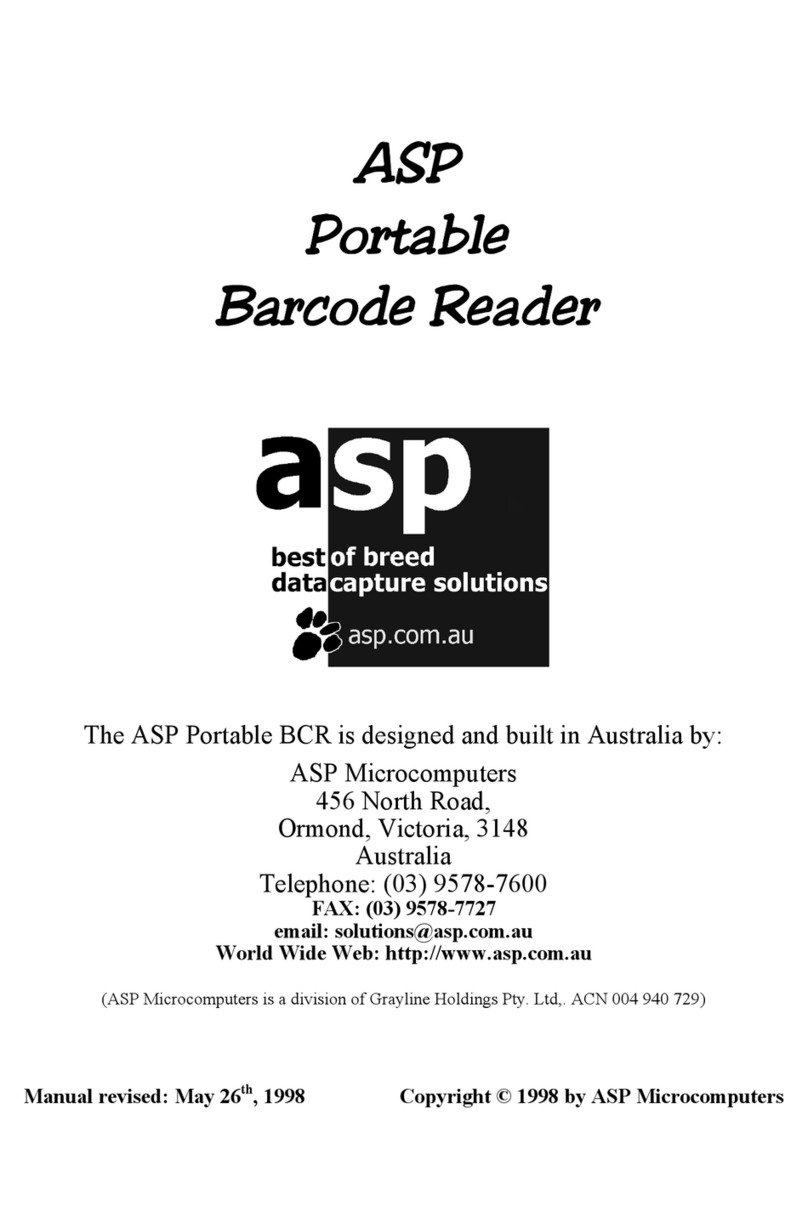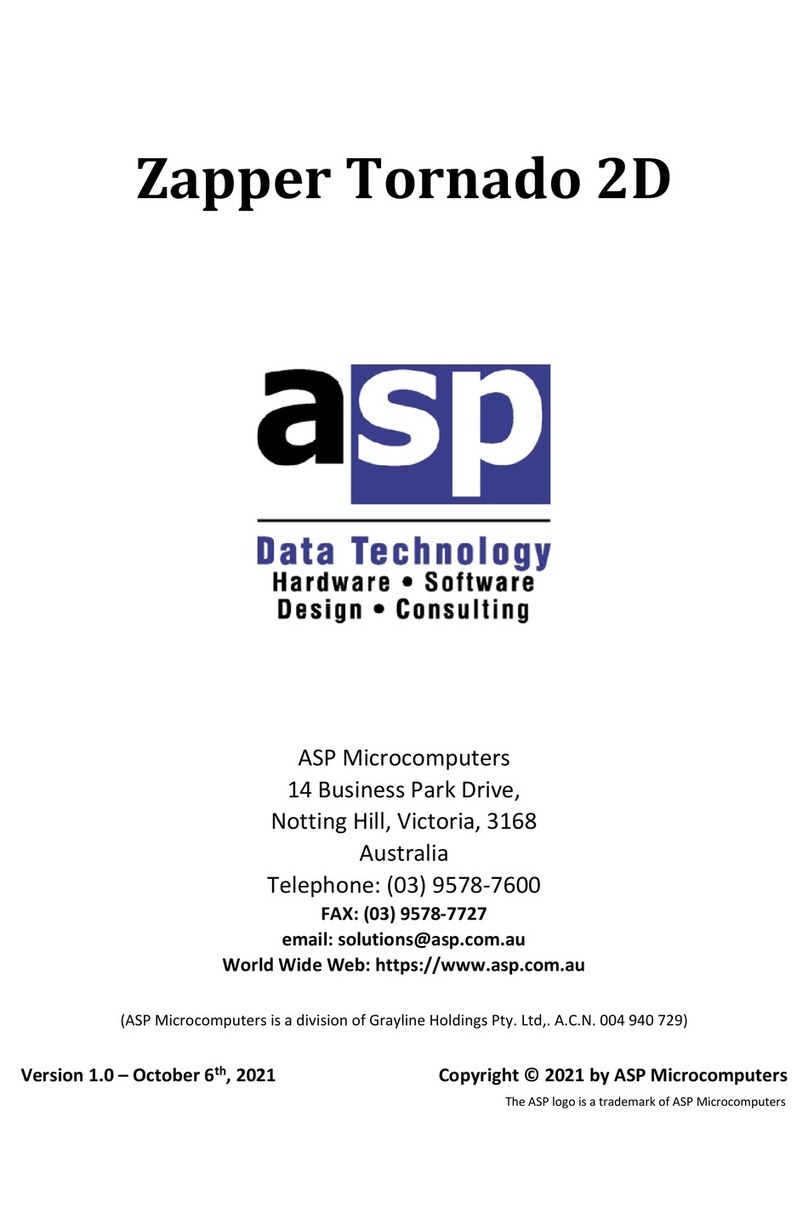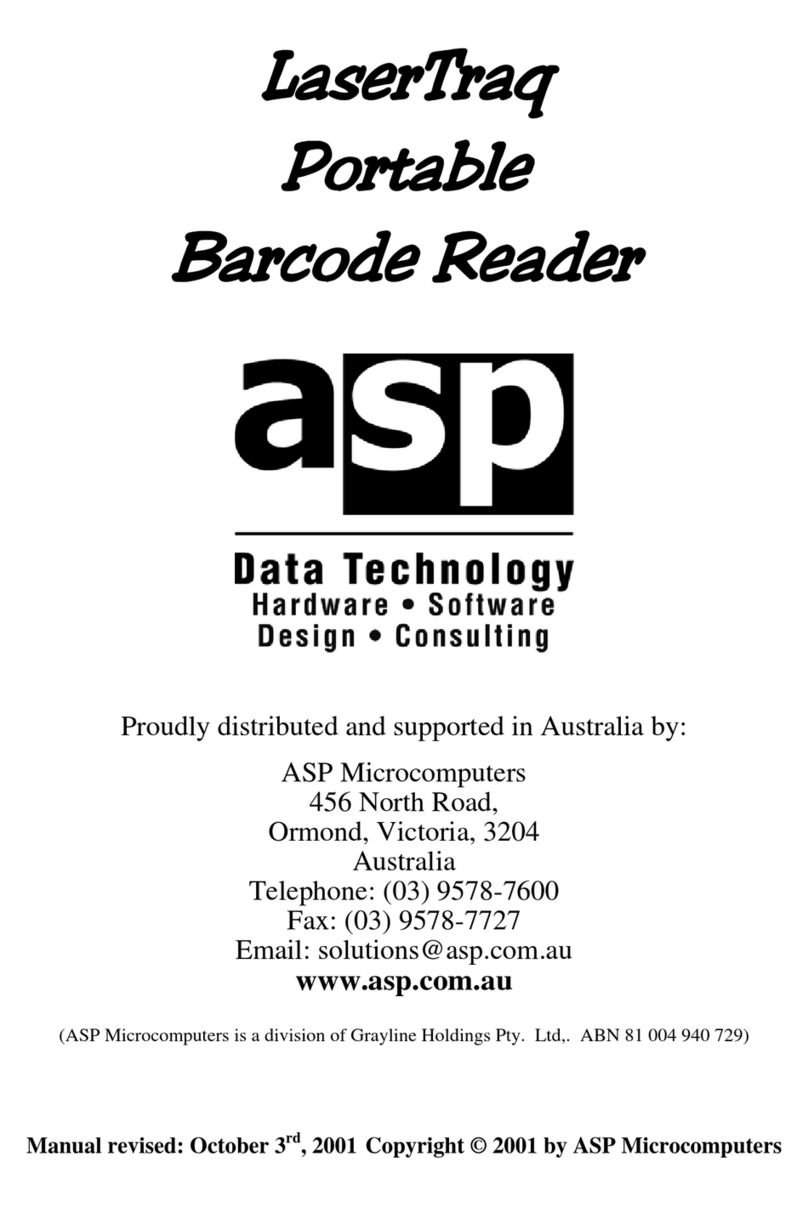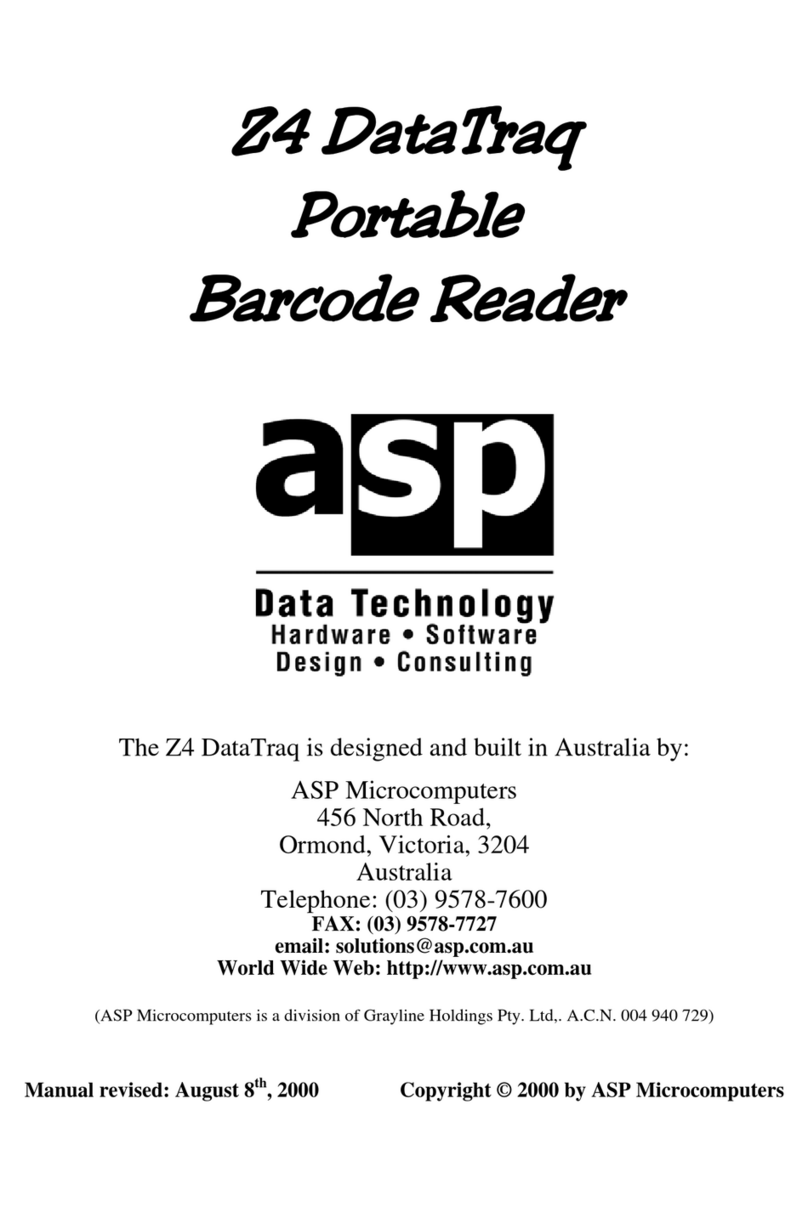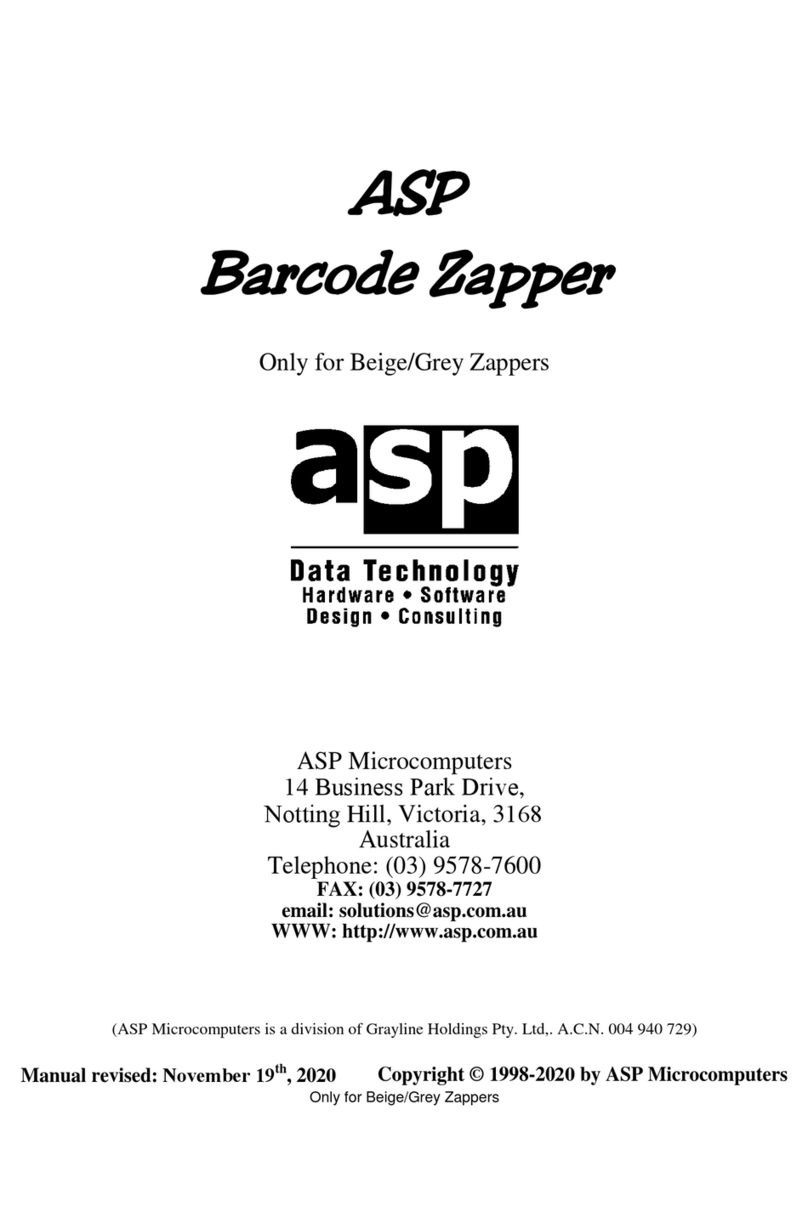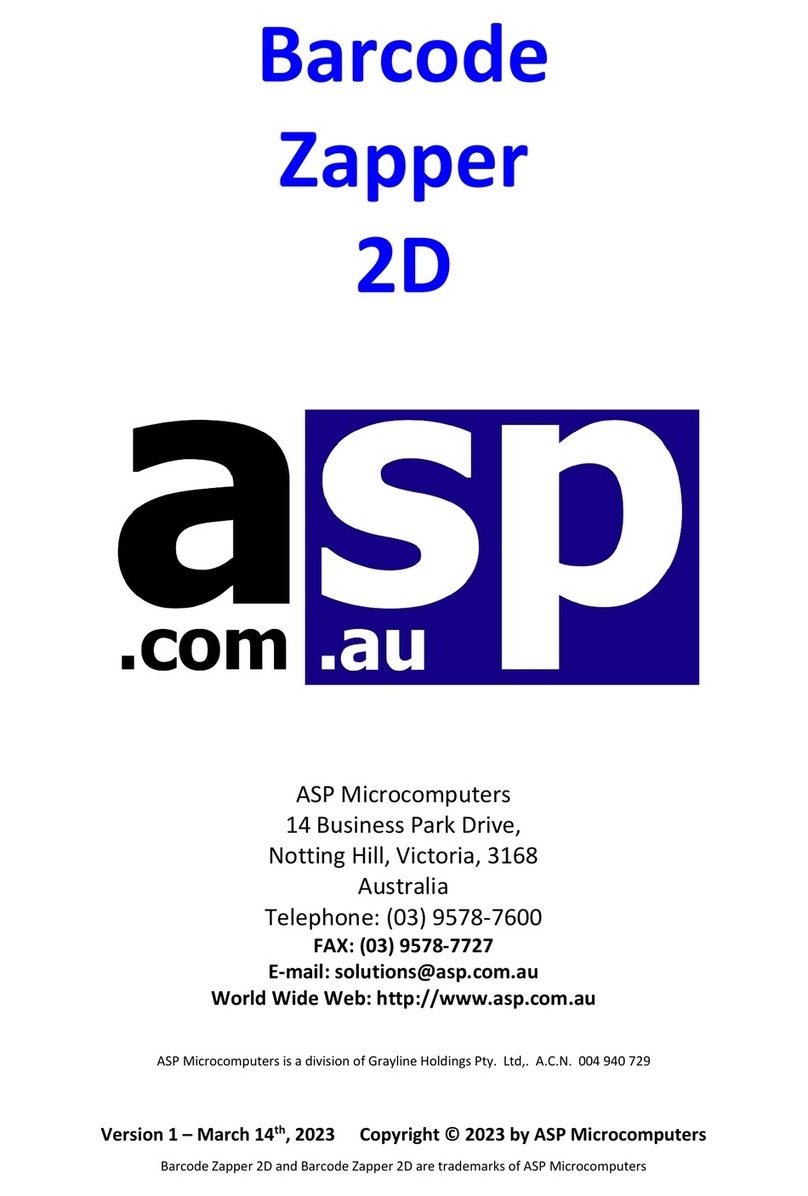Package contents
When you first unpack your SlimScan, please check the contents of the
package against the list below. If any of the items are damaged or
missing, please contact ASP or your dealer immediately.
The SlimScan package contains:
1 ea. Laser Scanner
1 ea. Cradle
1 ea. Cradle mounting bracket
1 ea. Interface Cable (fits between the scanner and the PC)
1 ea. User’s Manual (this document)
Laser Safety
The laser scanner in this product complies with safety standard IEC 60825-1 for a
Class 1 Laser Product. It also complies with CDRH as applicable to a Class 11a
Laser Product. Avoid long term viewing of the laser beam.
Radiant Energy: The laser scanner uses one low-power visible laser diode
operating at 650nm in an opto-mechanical scanner, resulting in less than 3.9μW
radiated power as observed through a 7mm aperture and averaged over 10
seconds.
Do not remove or attempt to remove the protective housing of the scanner -
unprotected laser light with a peak output power of 0.8mW may be accessible
inside.
Laser Light Viewing: The scanning window is the only aperture through which
laser light may be observed from this product. A failure of the scanner motor,
while the laser diode continues to emit a laser beam, may cause emission levels
to exceed those of safe operation. The scanner has safeguards to prevent this
occurrence. If, however, a stationary laser beam is emitted, the scanner should
be disconnected from its power source immediately.
Adjustments: Do not attempt to make any adjustments or alterations to this
product. Do not remove the protective housing of the scanner. There are no
user-serviceable parts inside this unit.
Caution: Use of controls or adjustments or performing procedures other than
those specified in this manual may result in hazardous laser light exposure.
Optical: The use of optical instruments with this product will increase the eye
hazard. Optical instruments include binoculars, magnifying glasses and
microscopes, but do not include normal eye glasses worn by the operator.