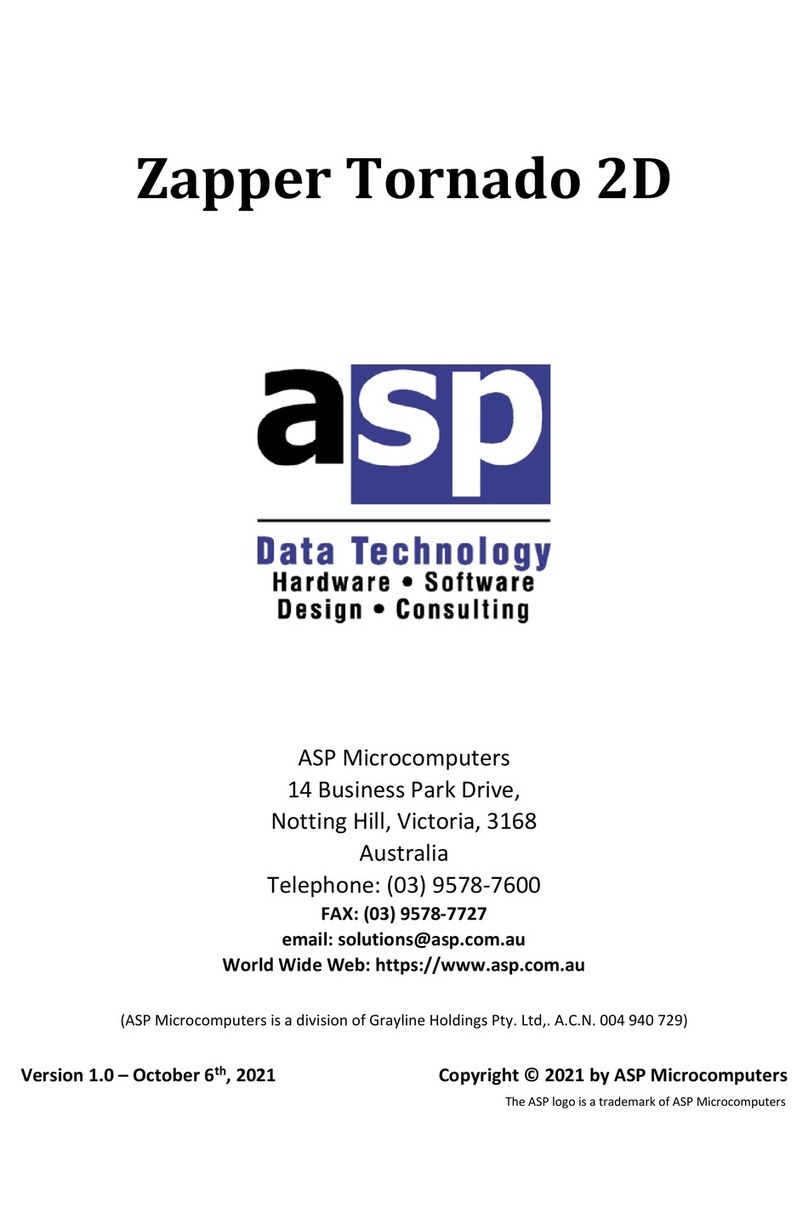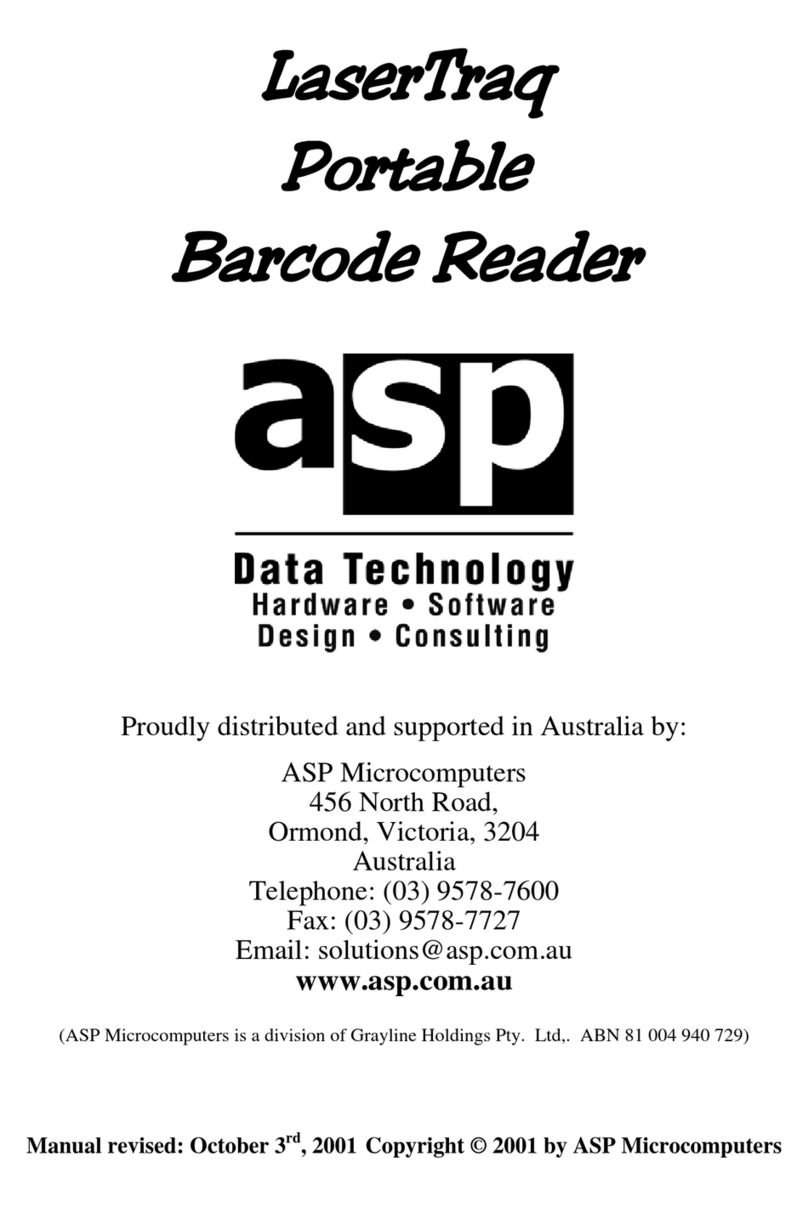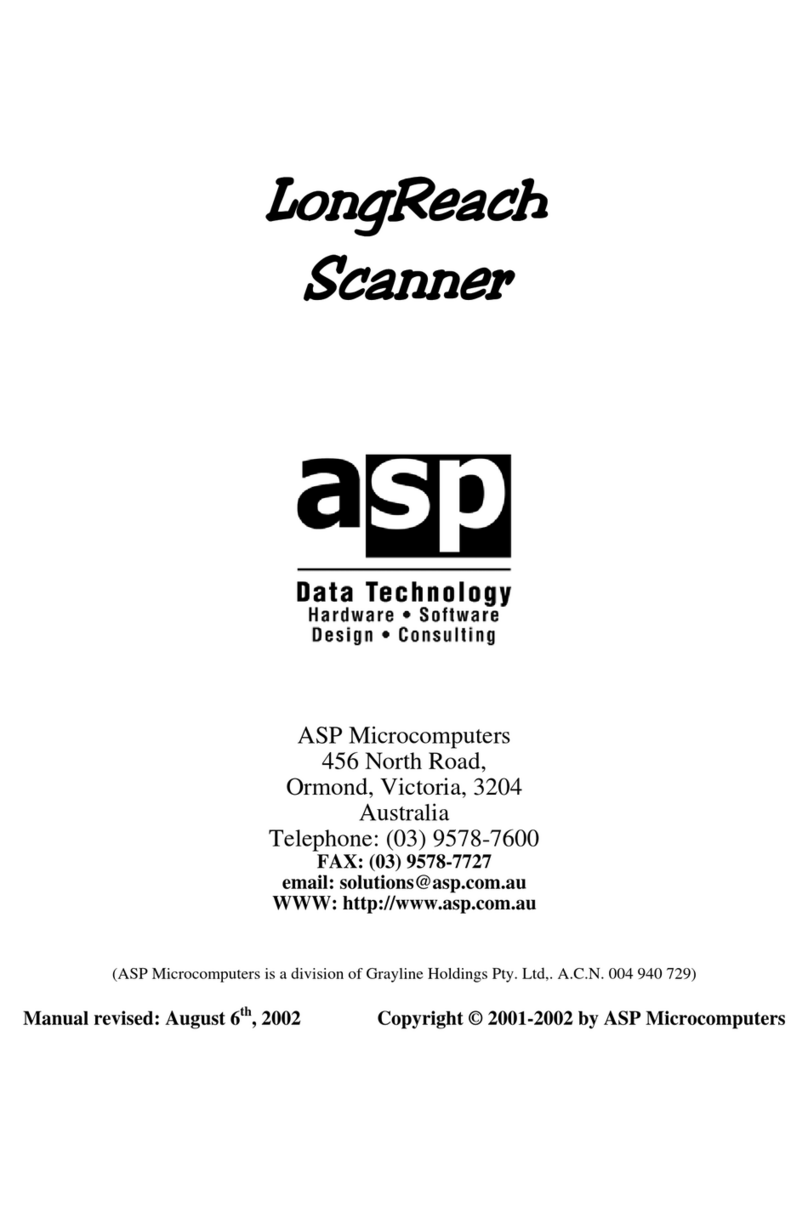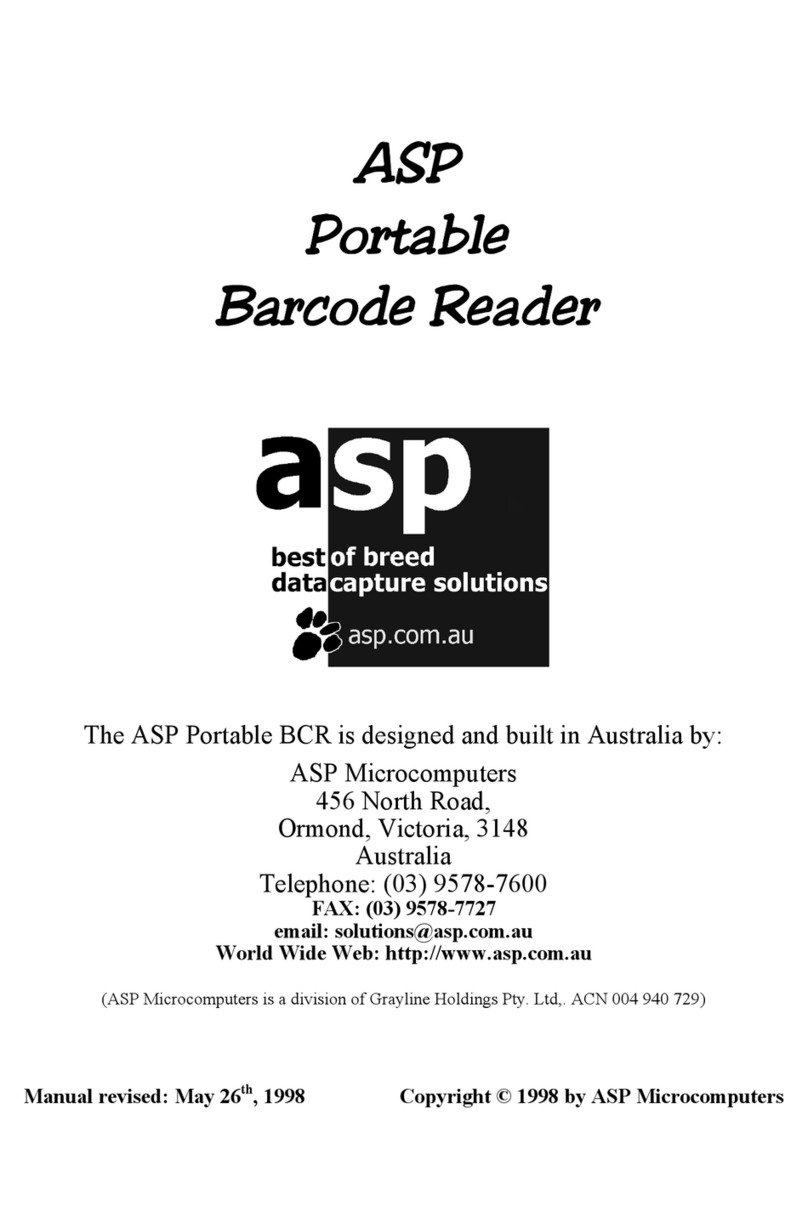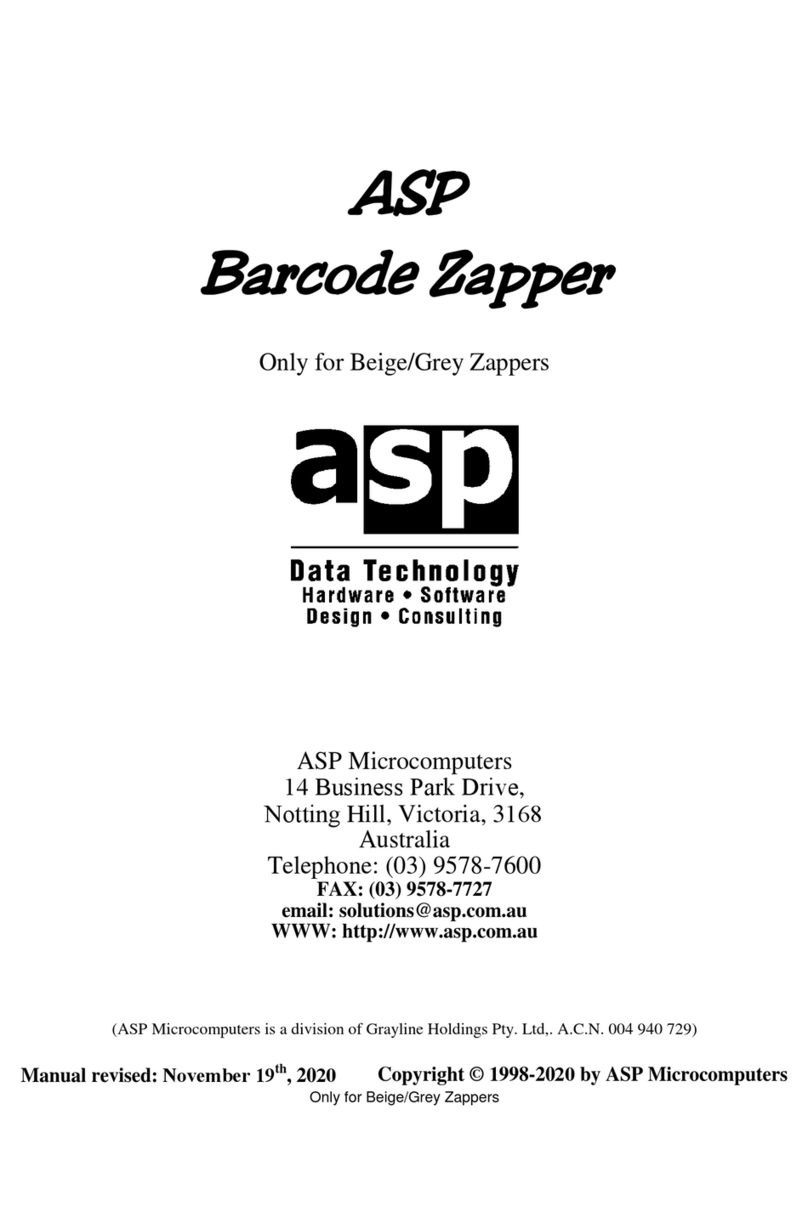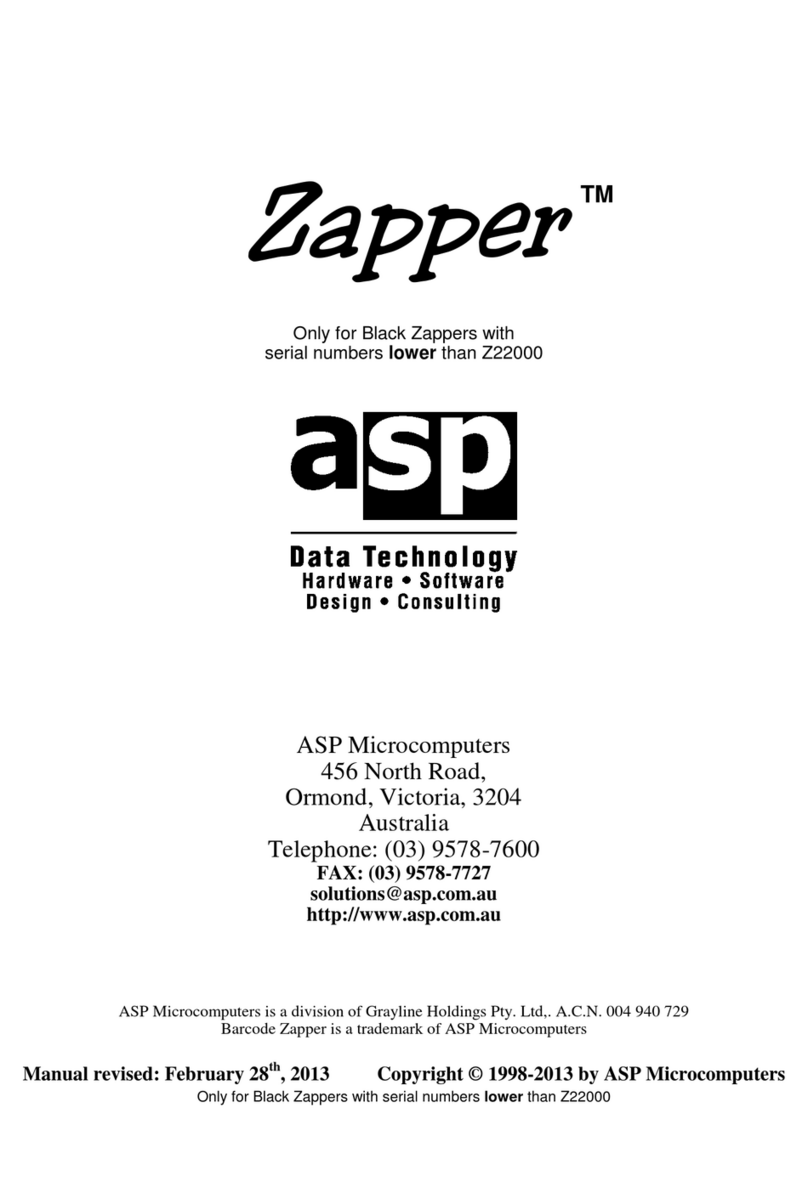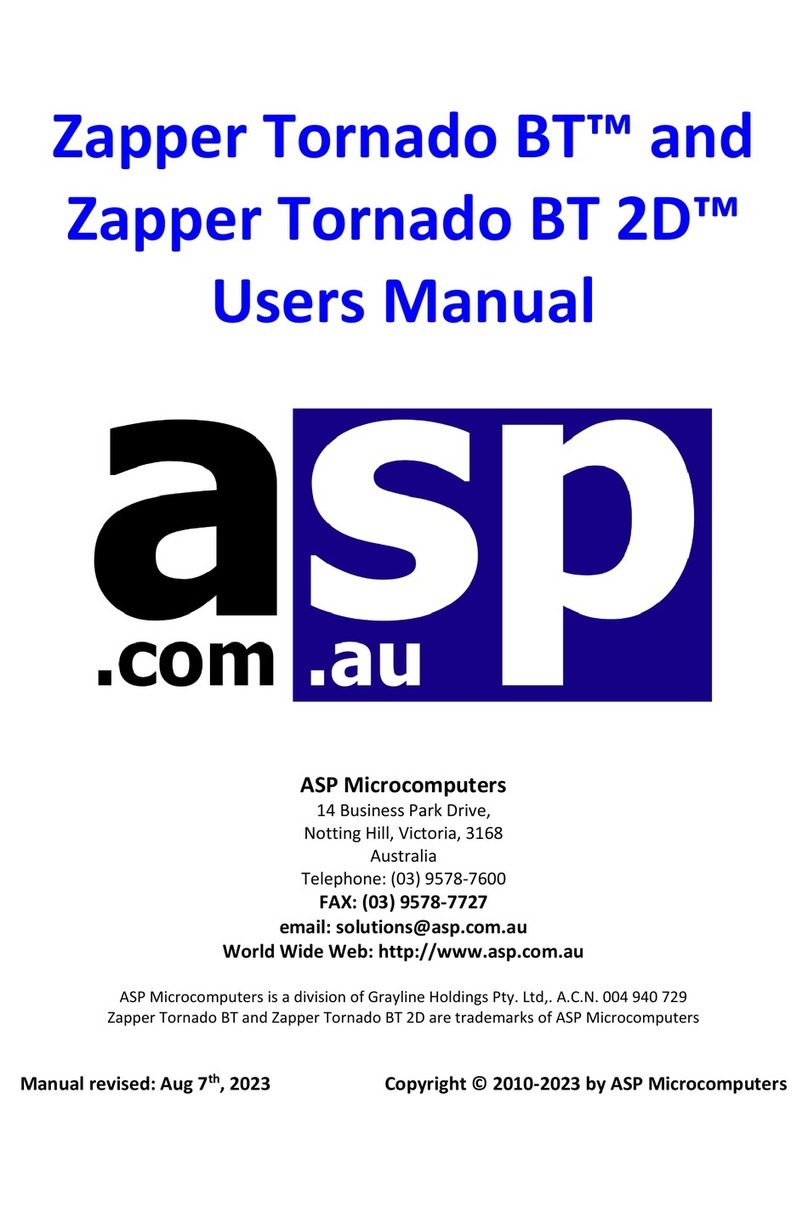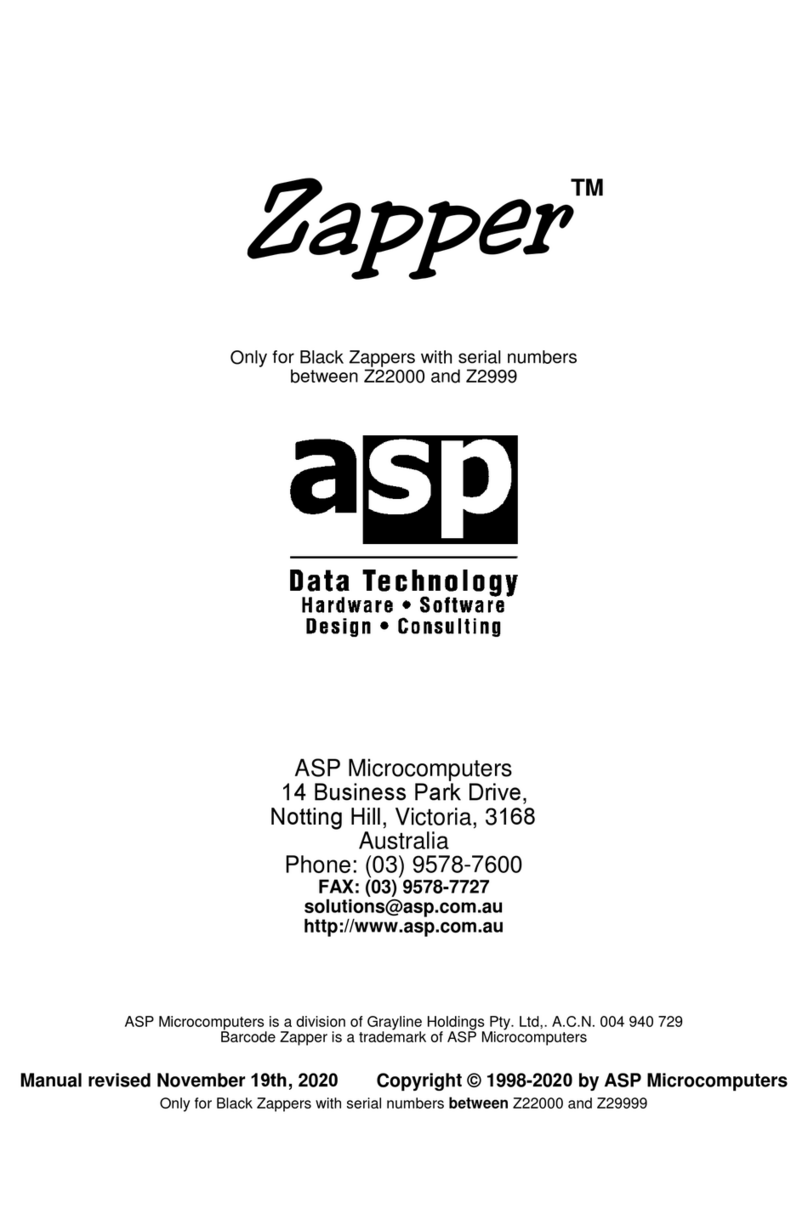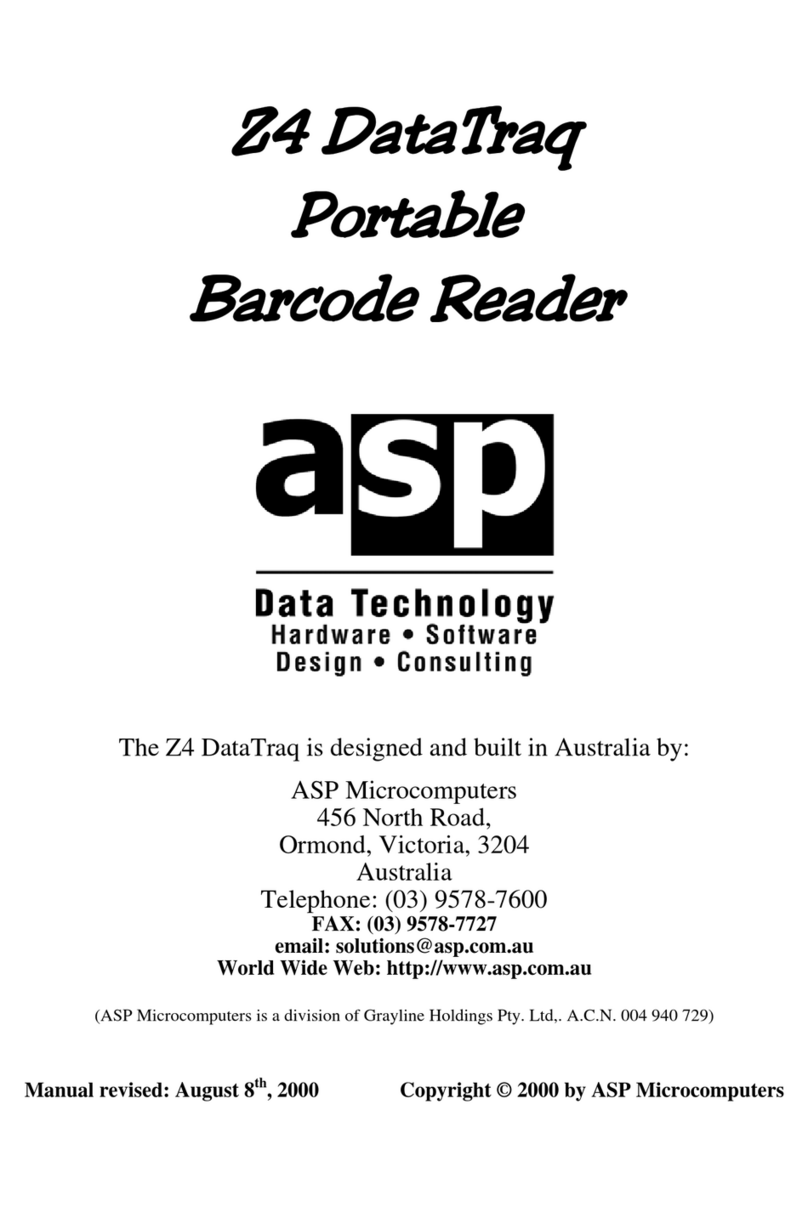Simple to Use
To read a barcode, simply pick up the scanner – the green “aiming” spot will
appear. Move the green spot onto the barcode you want to read and press
the trigger button. The scanner will read the barcode, output the data,
flash a “good read” indicator, and beep to signal a successful read.
Your Barcode Zapper 2D has been pre-programmed to read most barcode
types you are likely to encounter. For special requirements, please contact
ASP or your dealer.
If you are having trouble reading barcode labels, the most common causes
are likely to be:
•Trying to read a barcode that is too wide for the scanner
•Not having the reading beam properly positioned over the barcode, or
•Having the reading beam covering more than one barcode.
Very poor quality or damaged barcode labels may also present scanning
problems, but it will often be possible to read them by moving the scanner
up and down the label in the direction of the bars, to find an undamaged
path across the barcode symbol.
Barcode Symbologies
Scanning nicely printed barcode labels is simple, and most scanners can
easily read well-printed labels. But because there are so many poorly
printed barcode labels in the real world, the Barcode Zapper 2D has been
designed to handle printing tolerances of up to ± 200% to help it to read
virtually any barcode label, even if it’s badly printed.
The ASP Barcode Zapper 2D reads all popular barcode symbologies,
including:
1D: Code 39, Code 39 Full ASCII, Code 32, Code 128, GS1-128, Codabar,
Code 11, Code 93, GS1 DataBar, Standard and Industrial 2 of 5,
Interleaved and Matrix 2 of 5, IATA, UPC/EAN/JAN, UPC/EAN/JAN
with Addendum, Telepen, MSI/Plessey and UK/Plessey
2D: PDF417, Micro PDF417, Codablock F, Code 16K, Code 49, Composite
Codes, DataMatrix, MaxiCode, QR Code, Aztec, and MicroQR