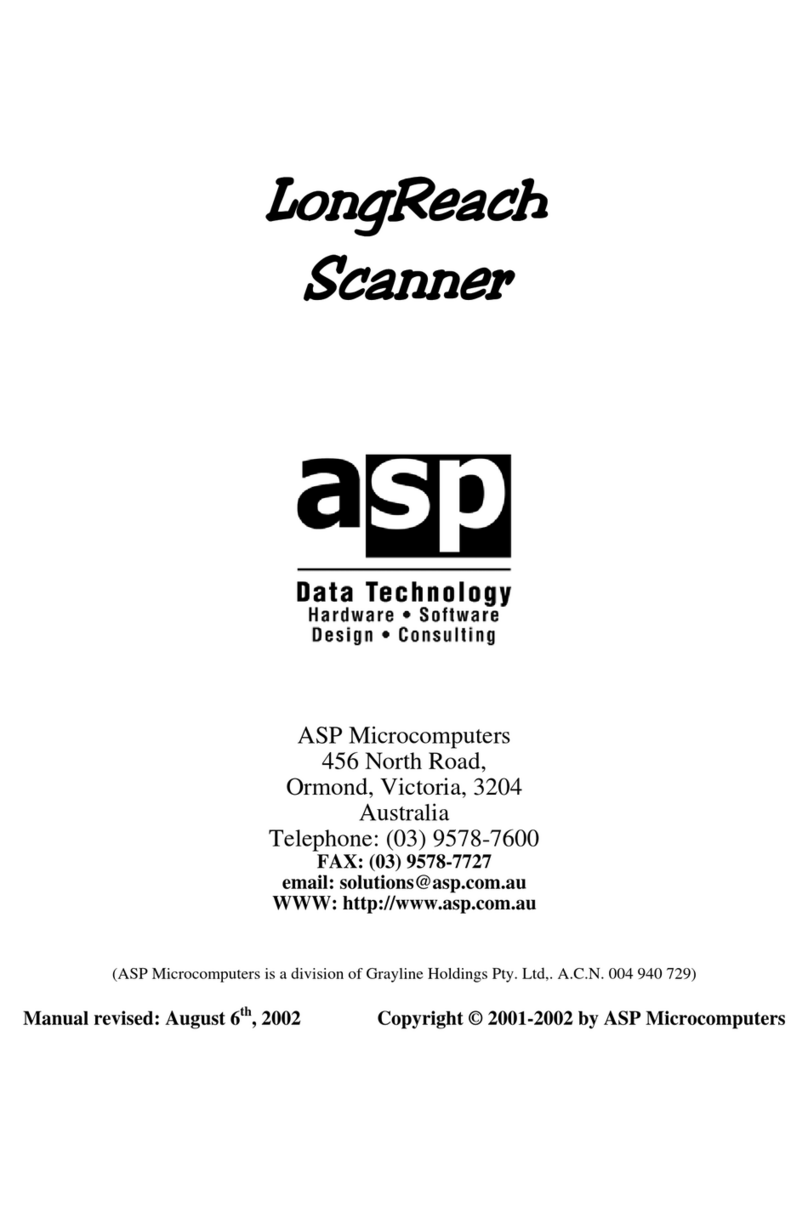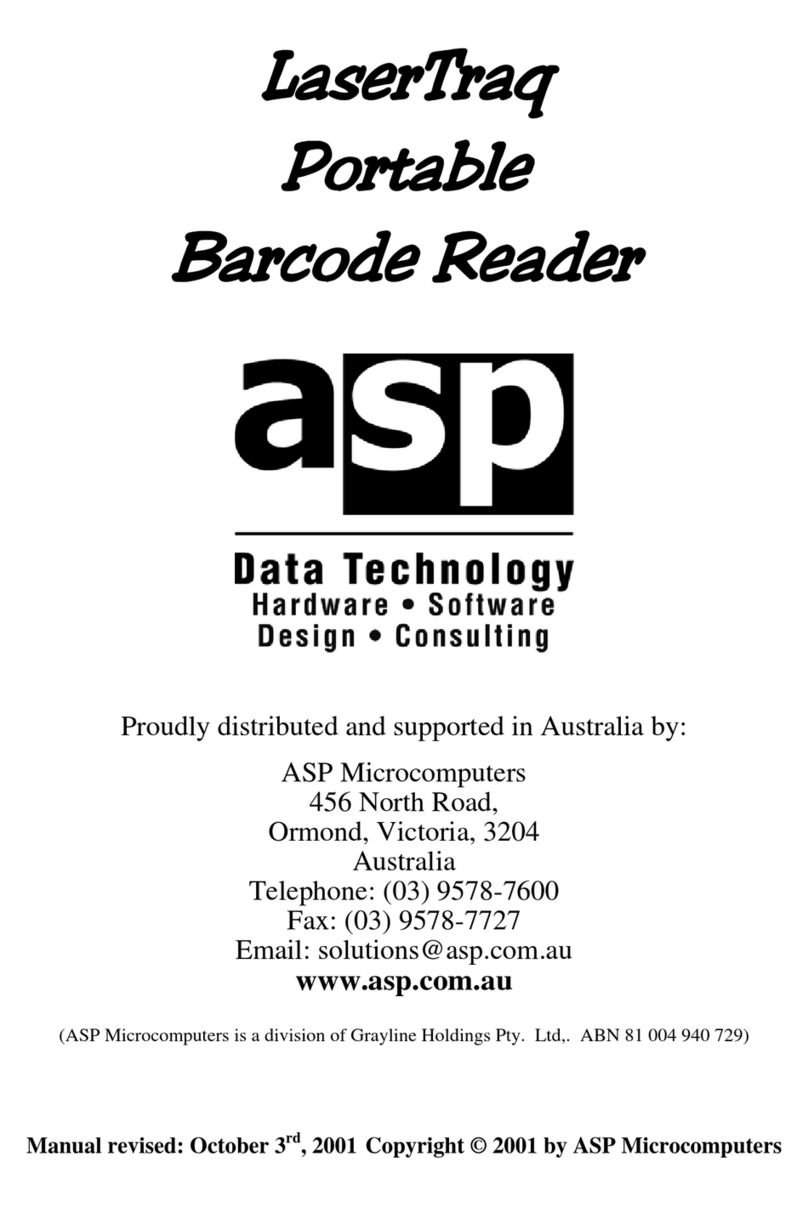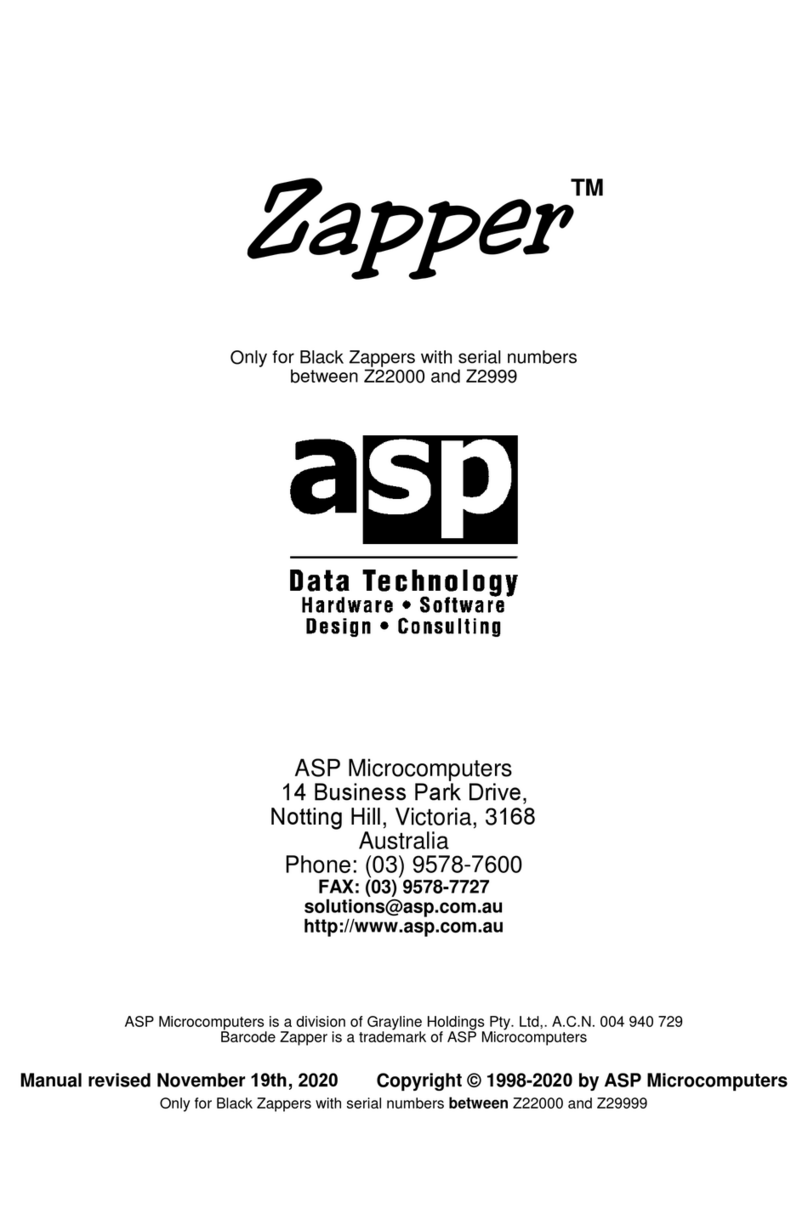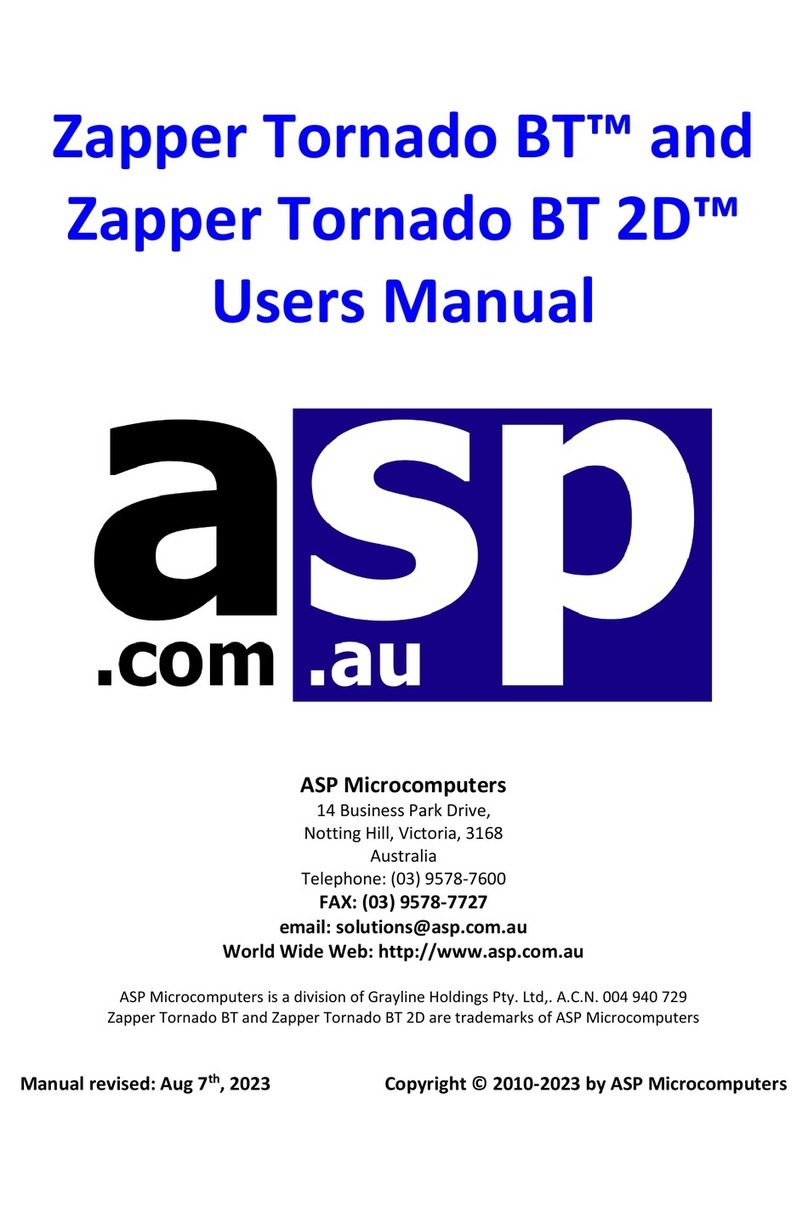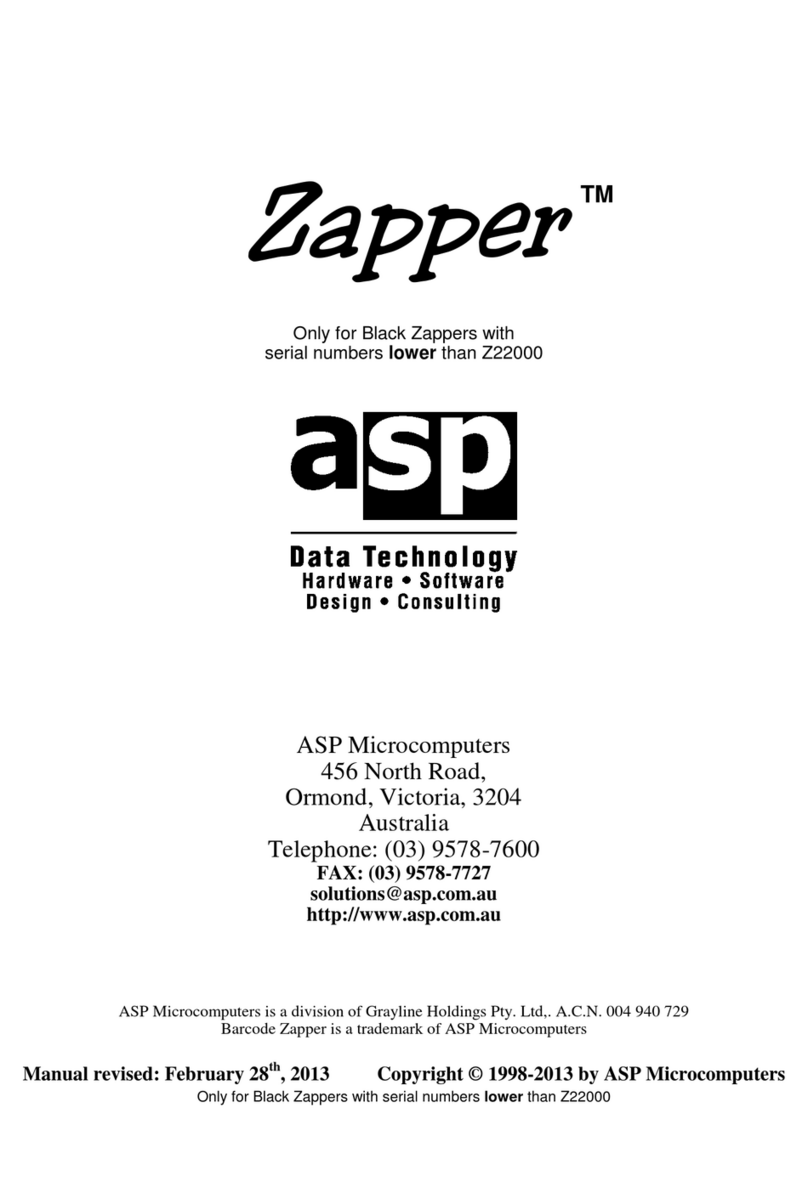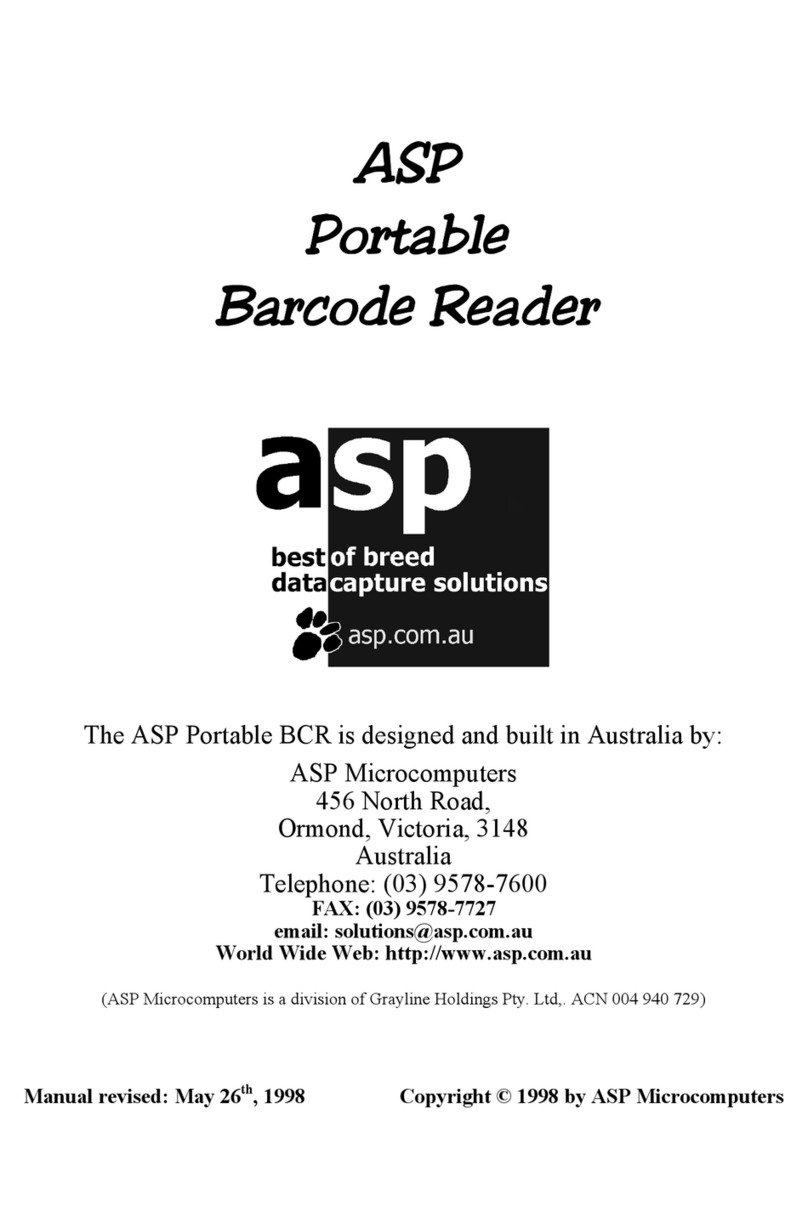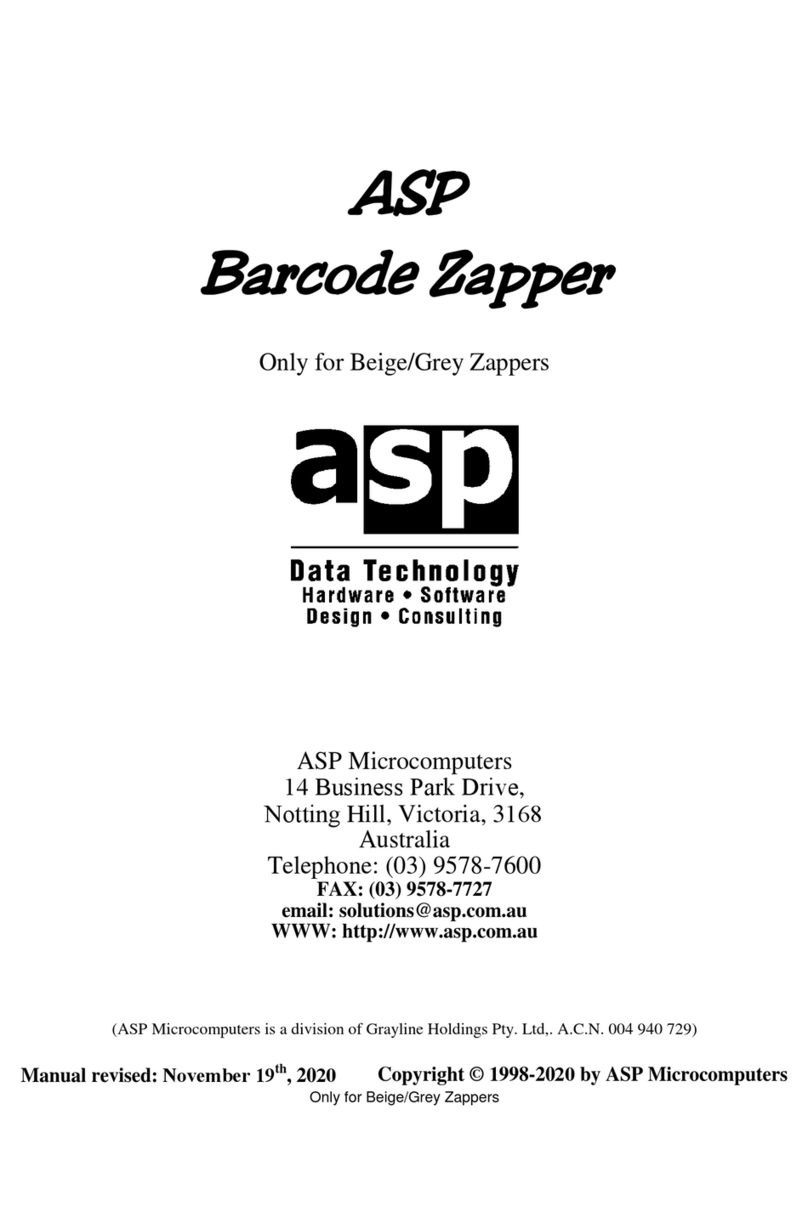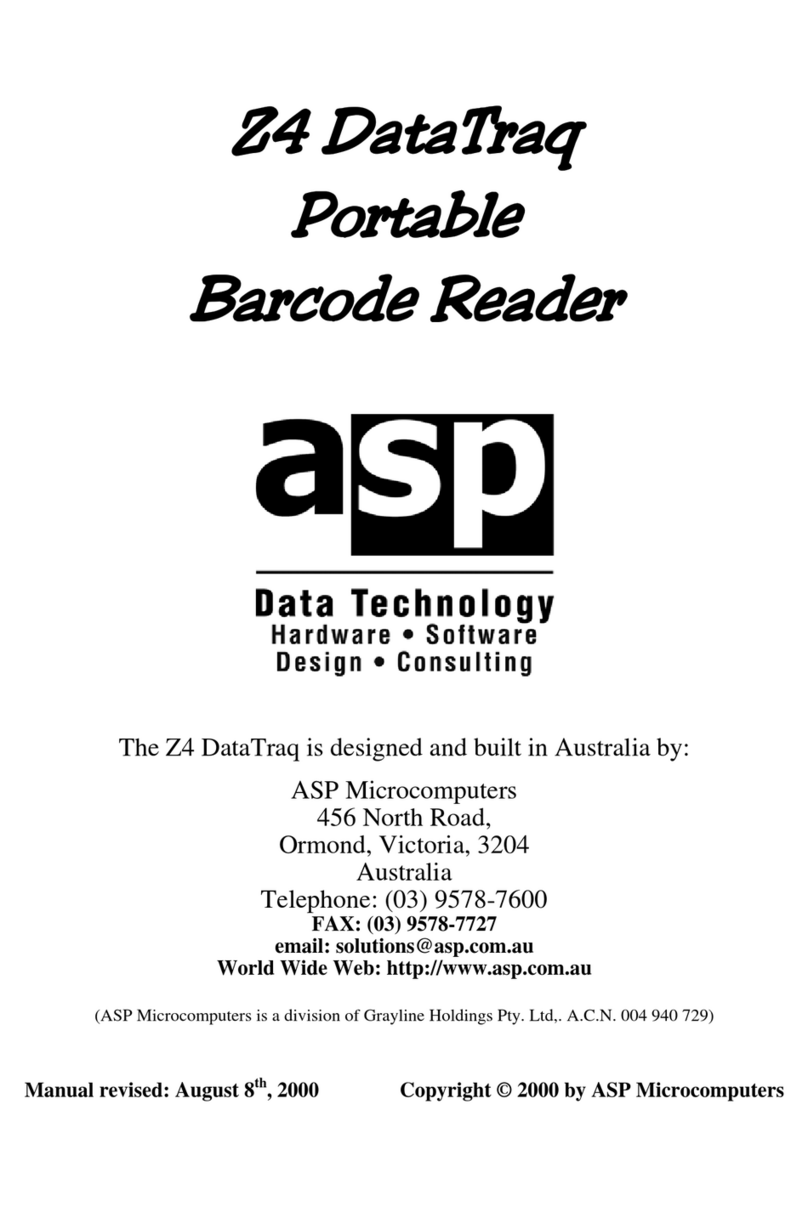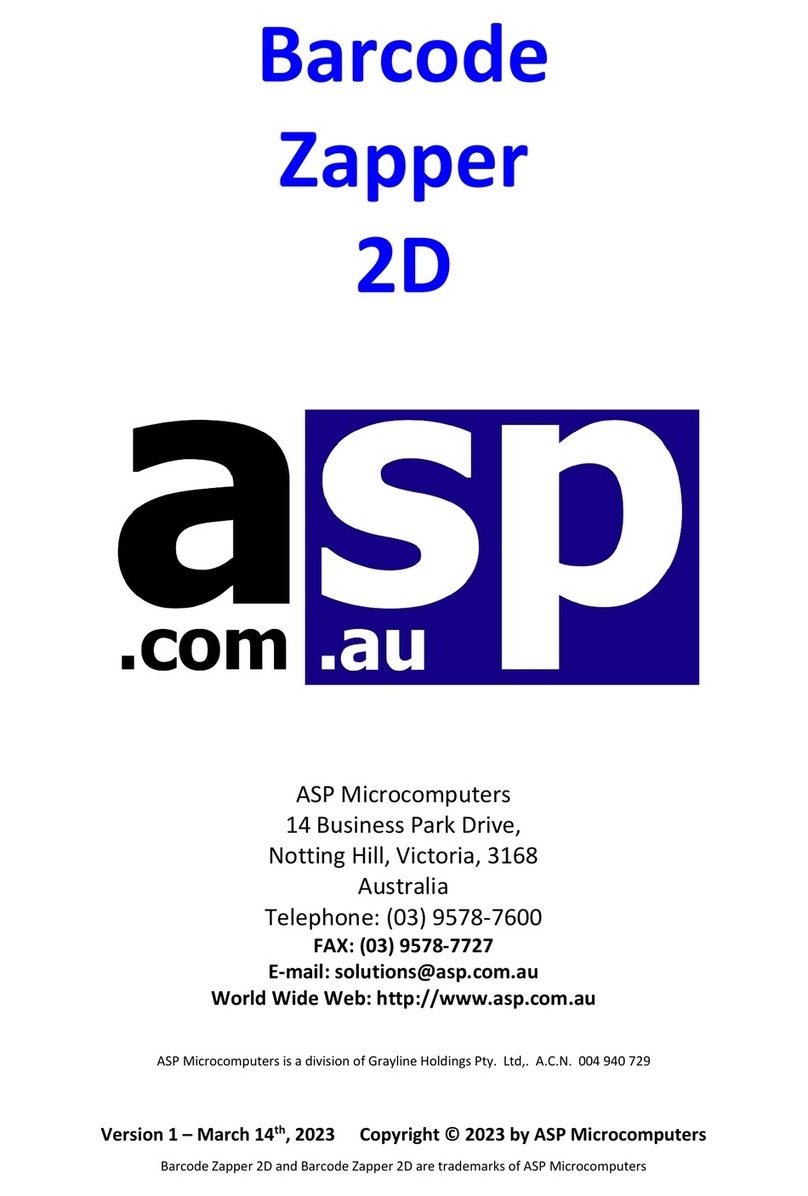Welcome to your Zapper Tornado 2D
The Zapper Tornado 2D is a Handheld Area Imager with the following
features:
•Reads most challenging and problematic barcodes
•Reads electronic barcodes from smartphone screens
•Superior first-time read
•Omni-directional scanning
•Clear audio and visual feedback
•Withstands drops from 1.8m onto concrete
The Tornado 2D handheld scanner is built to deliver maximum value.
Its versatility and affordable pricing make it the tool of choice for retail
applications, as well as general use. The Tornado 2D’s advanced
imaging platform rapidly scans barcodes from product labels,
membership cards, and electronic coupons, whether 1D or 2D. The
Tornado 2D is a highly cost-effective option that will fit any budget!
The Tornado 2D easily captures a wide range of 1D and 2D barcodes,
as well as a myriad of problematic items that are often encountered by
businesses, such as distorted, soiled, or damaged labels, barcodes on
curves or reflective surfaces, and electronic coupons on smartphone
screens with poor lighting.
The Tornado 2D features omni-directional reading, which makes it
much easier to use - no need to align your scanner with the barcode,
simply point, scan and you’re good to go! Scanning becomes highly
intuitive and effortless.
The Tornado 2D’s “round spot” LED beam helps users aim faster and
with greater accuracy. A separate background light is also projected to
further expedite data capture; this bright red illumination is
particularly useful when ambient light is low.
Equipped with a loud beeper and multi-colour LED lights, the Tornado
2D provides the status information you need through conspicuous
feedback.