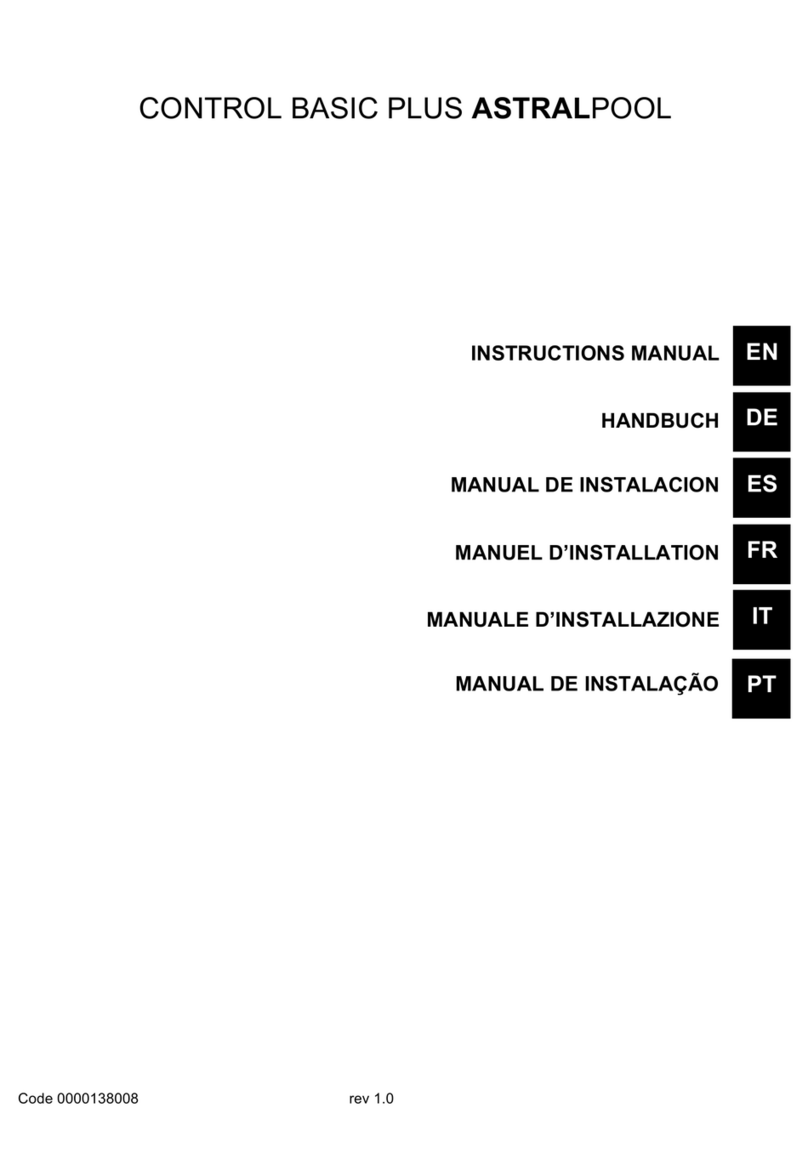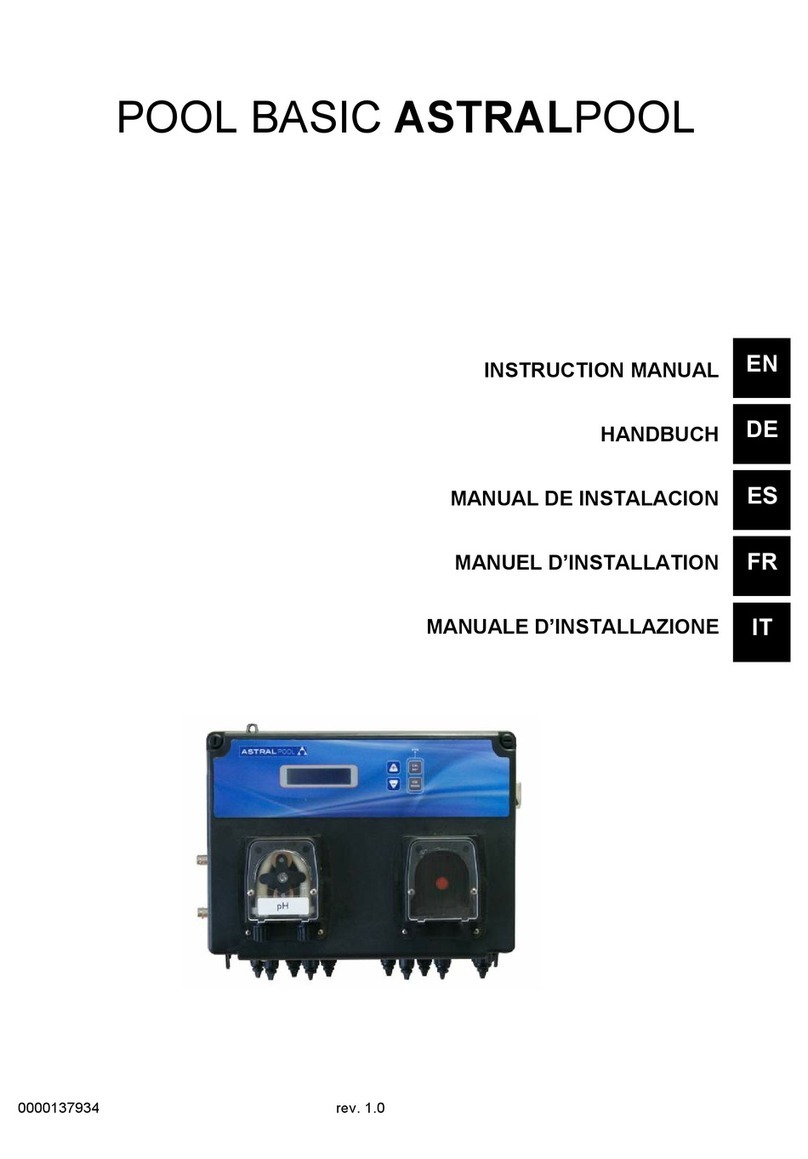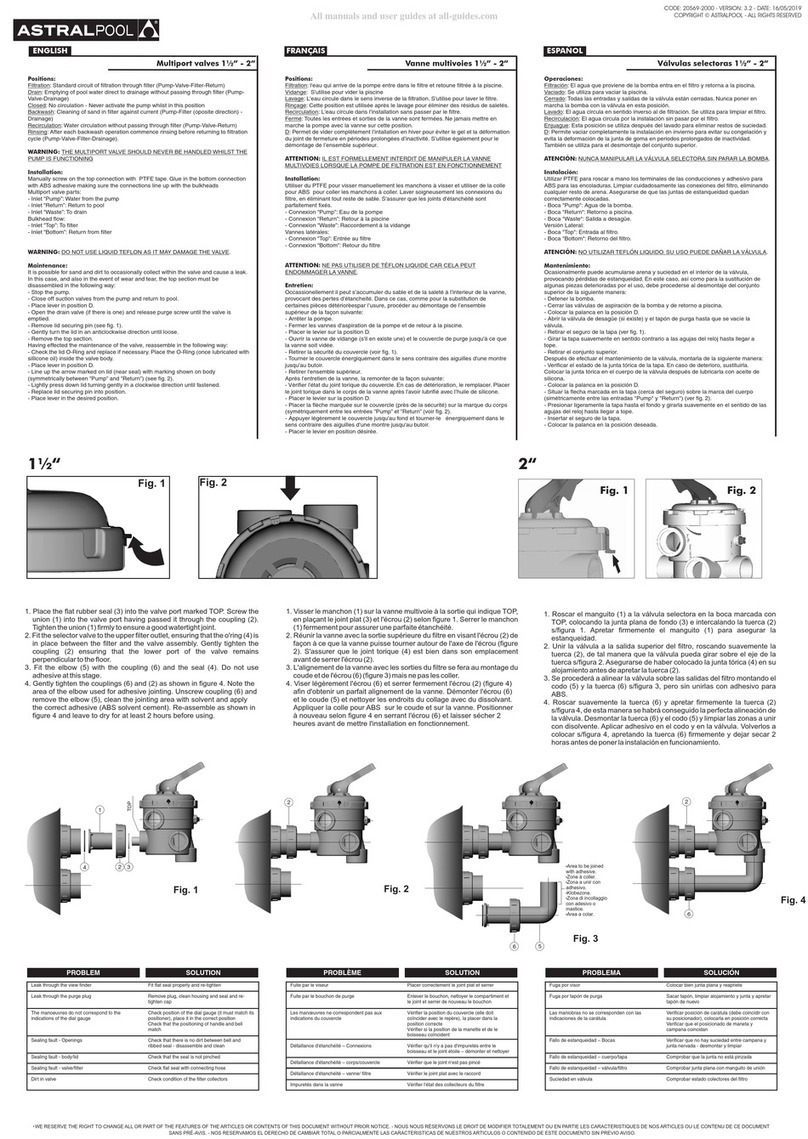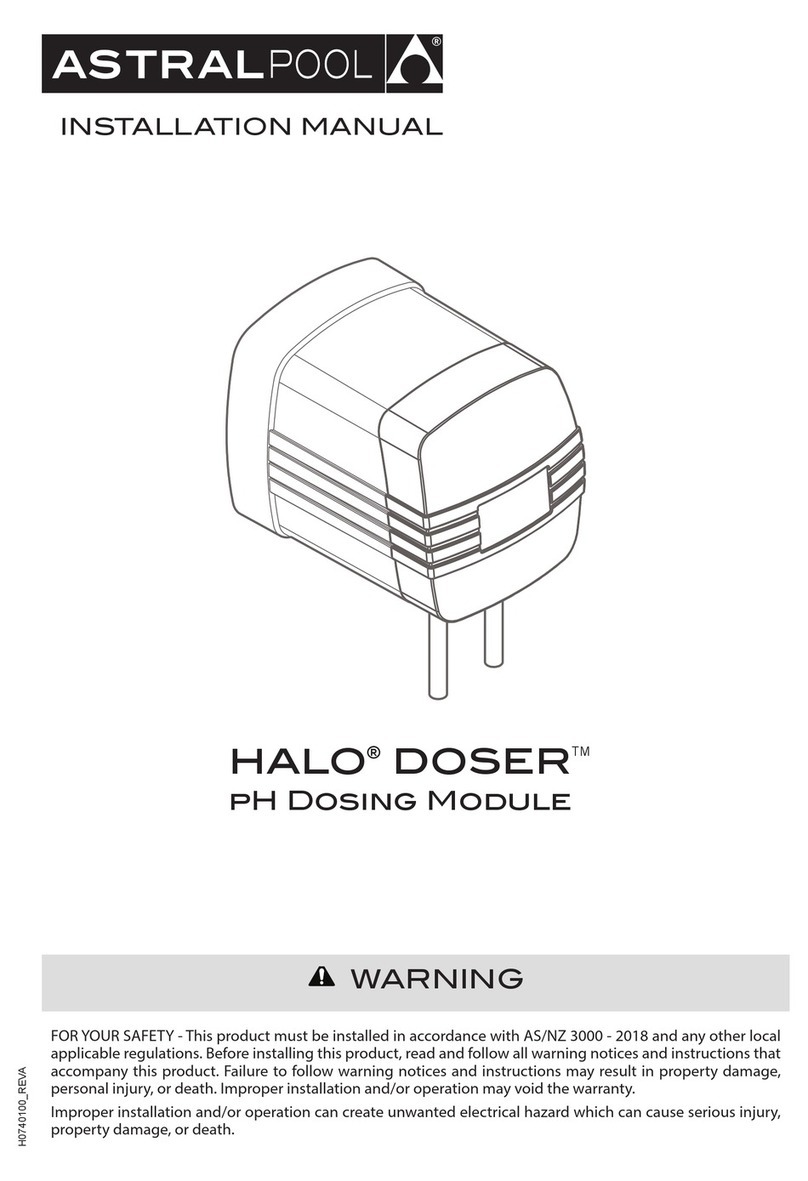6
HALO®Xpand™installation manual
3. Hang the Xpand on the mounting bracket through the
slots. Ensure the Xpand drops down into place. Slide to
the right to lock in position.
3.2 Power Connections
Halo Xpand’s are provided with a 2.8Mtr power cable
for connection to a mains outlet.
As shown in Figure 2, the Halo Xpand has 2 Mains
Power Outlets (Outlet 1 and Outlet 2).
The following table indicates the maximum permitted
current draw from each outlet.
Mains GPO
Type
Max
Current
(Outlet 1)
Max
Current
(Outlet 2)
Max Total
(Outlet
1+ 2)
20381 Halo
Xpand
10A 9.5A 9.5A 9.5A
3.3 Other Connections
The Halo Xpand also has two temperature sensor
connectors (as shown in Figure 2). This is in addition to
the temperature sensor connector on connected Halo
Chlorinator.
The use of the Halo Xpand connections varies
depending on the type of equipment connected. If
your setup doesn’t require a temperature sensor (e.g.
Garden Lights), then these connections are ignored.
The following Table shows typical uses for the two
temperature sensors on the Halo Xpand.
NOTE: The Halo Xpand does not support the use of the
Filter Pump for solar control.
Application Purpose Temp Sensor 1 Temp Sensor 2
Solar Control Separate solar
pump used for
Solar
Water
Temperature
Roof
Temperature
Heater Control
(through GPO)
Main filter
pump used for
Heater
N/A - use Halo
Chlorinator
water
temperature
sensor
N/A
Heater Control
(through GPO)
Separate filter
pump used for
Heater
Water
Temperature
N/A
Section 4. Pairing and Conguring
Halo Xpands
Setting up Halo Equipment is a two-part process. If
you have more than one Xpand, first pair all of the
devices and then configure the equipment that will be
connected.
NOTE: Icons in the Chlorinator App (bottom ribbon of
the app screen and top bottom ribbon on the
chlorinator screen.) vary between depending on
what equipment is installed.
4.1 Pairing to the Halo Chlorinator
To pair a Halo Xpand to a Halo Chlorinator:
1. Press the “settings” icon (in the lower left corner) on
the “HOME” page on the Chlorinator.
2. Press the “INSTALL” Icon in the top ribbon of the
“Settings”page of the Chlorinator.
3. Press “Add Remove” in the “Equipment Conguration”
area on the Install page. (Lower left corner).
The list of “Connected Devices”shows devices that can be
connected to the Halo Chlorinator. These are shown with the
symbol to the right of the device name.. In this case, press the
symbol on the Halo Xpand Icon.