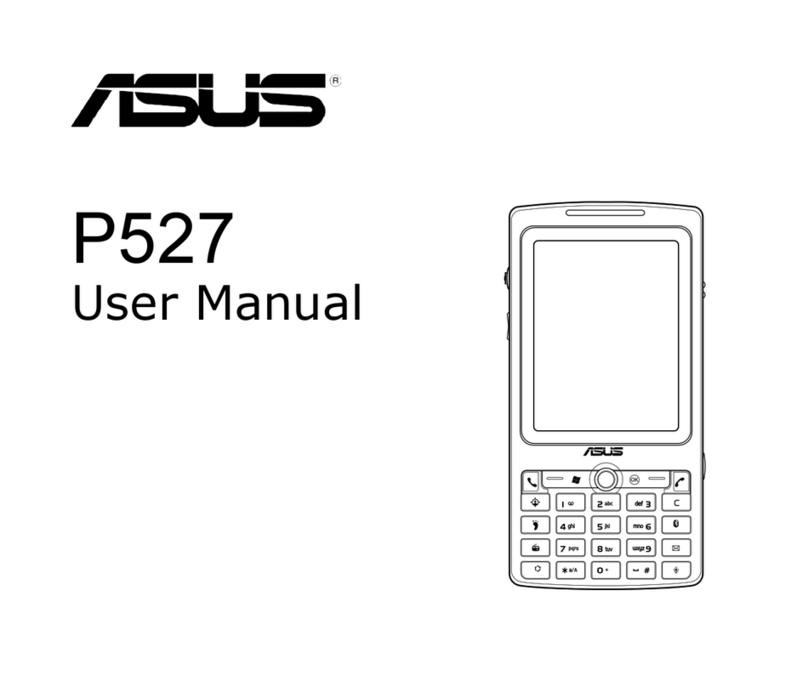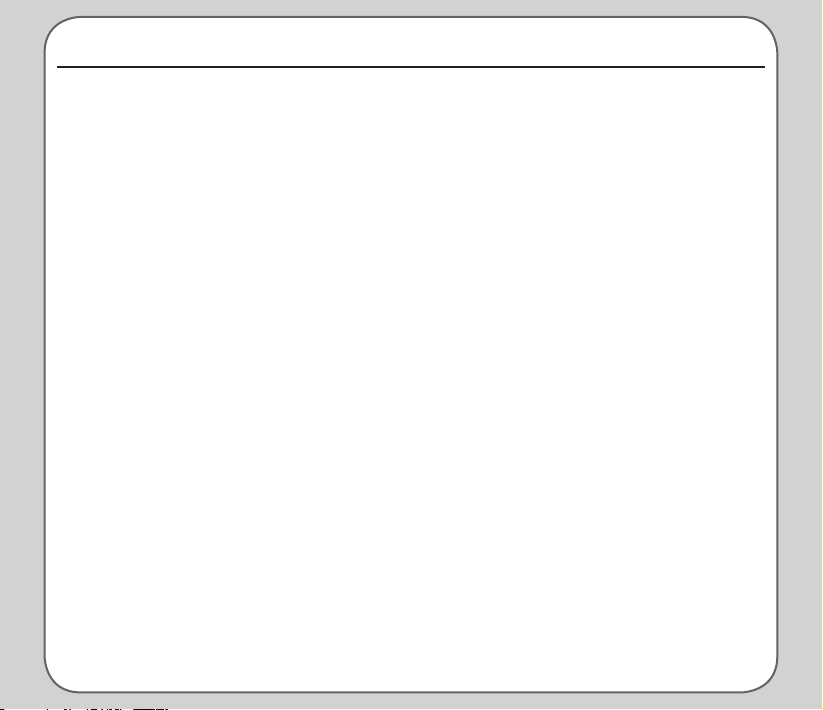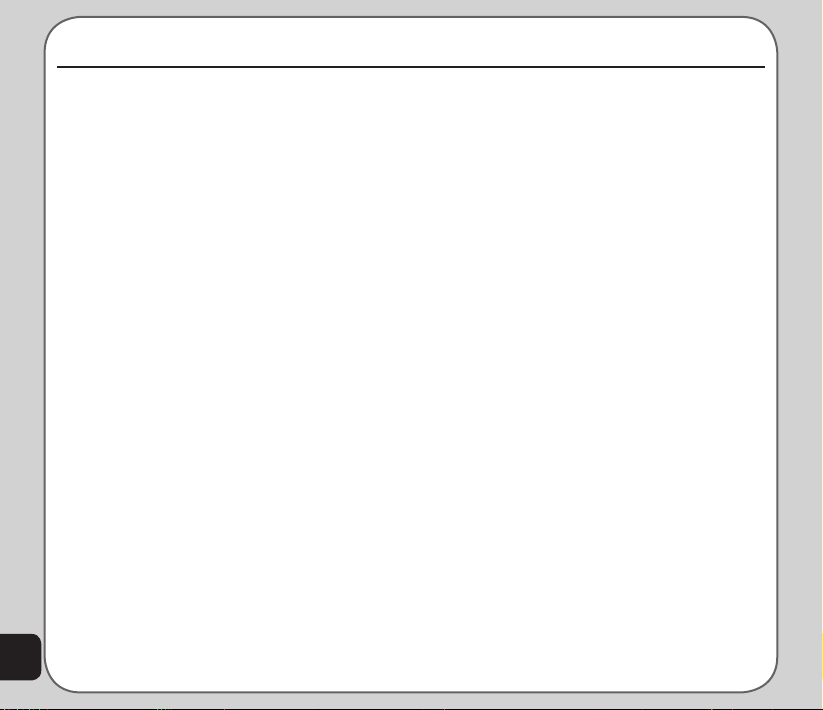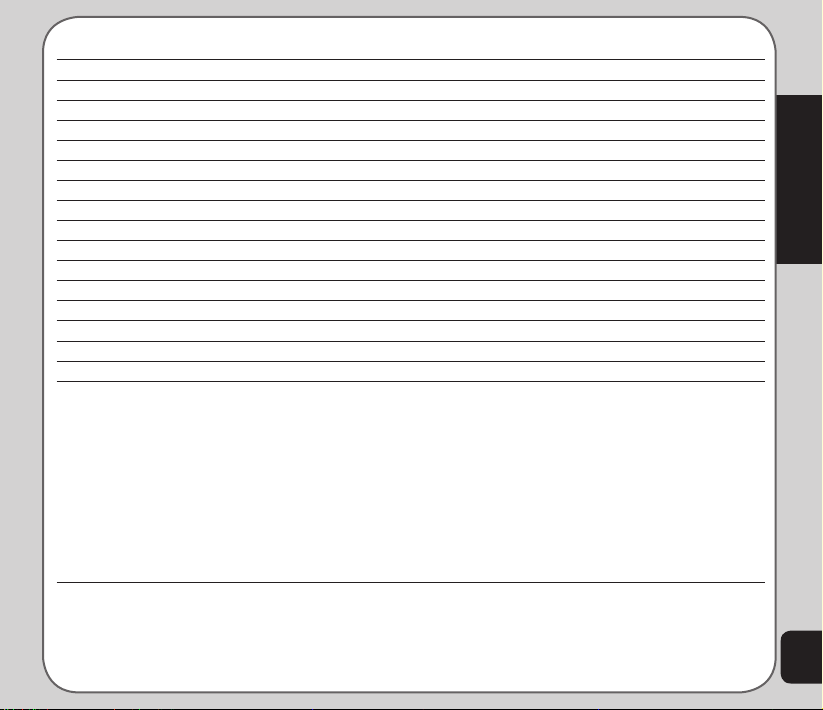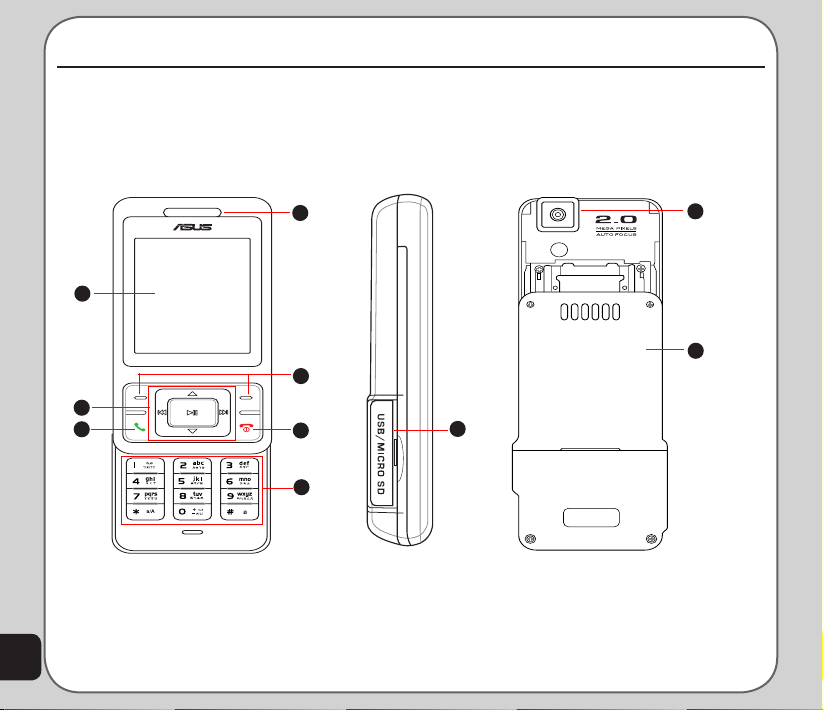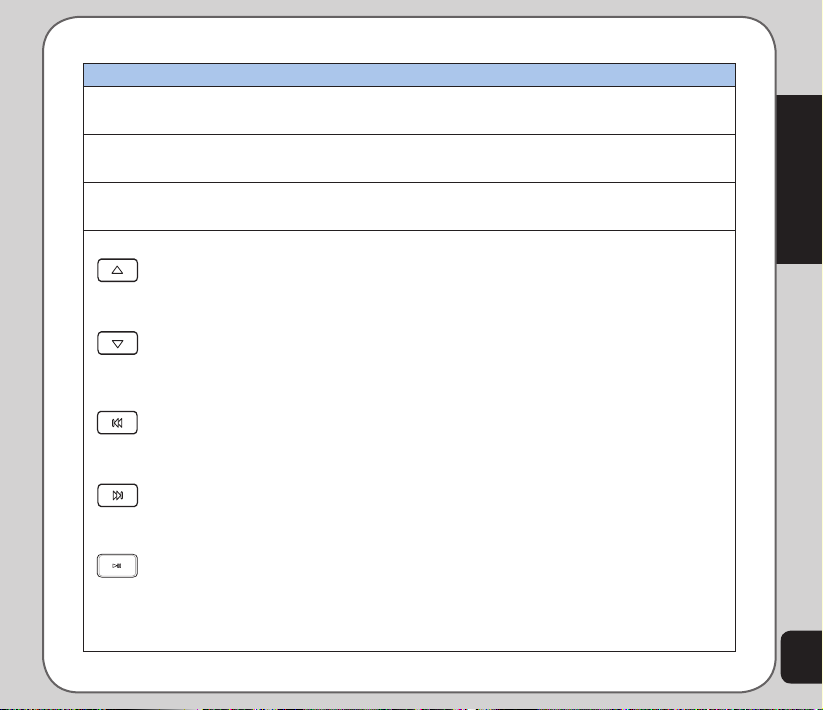Asus J501 User manual
Other Asus Cell Phone manuals

Asus
Asus Castor User manual

Asus
Asus ZB602KL User manual

Asus
Asus J202 User manual

Asus
Asus Zenfone Max ZB555KL User manual

Asus
Asus ZenUI User manual

Asus
Asus Zenfone 2 Laser ZE551KL User manual
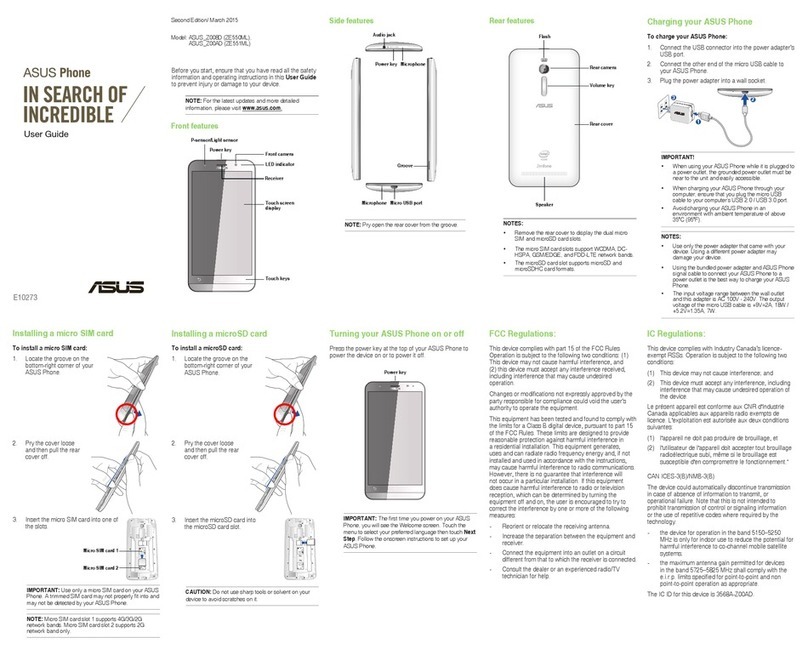
Asus
Asus Z008D User manual

Asus
Asus Zenfone Go User manual

Asus
Asus Z00VD User manual

Asus
Asus ZB552KL User manual

Asus
Asus ROG PHONE 8 User manual

Asus
Asus ZENFONE2 ZE500KL User manual

Asus
Asus Zenfone 6 User manual

Asus
Asus ROG PHONE ZS660KL User manual
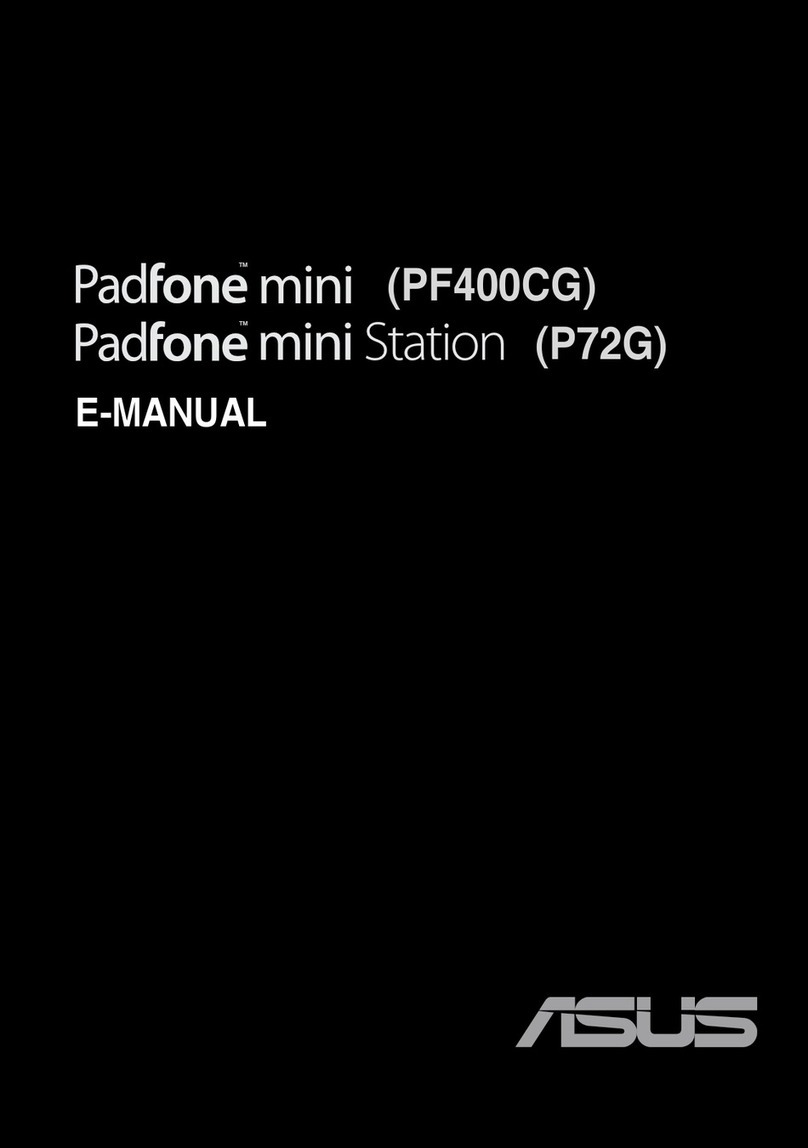
Asus
Asus Padfone mini PF400CG Guide

Asus
Asus P527 - Smartphone - GSM Use and care manual
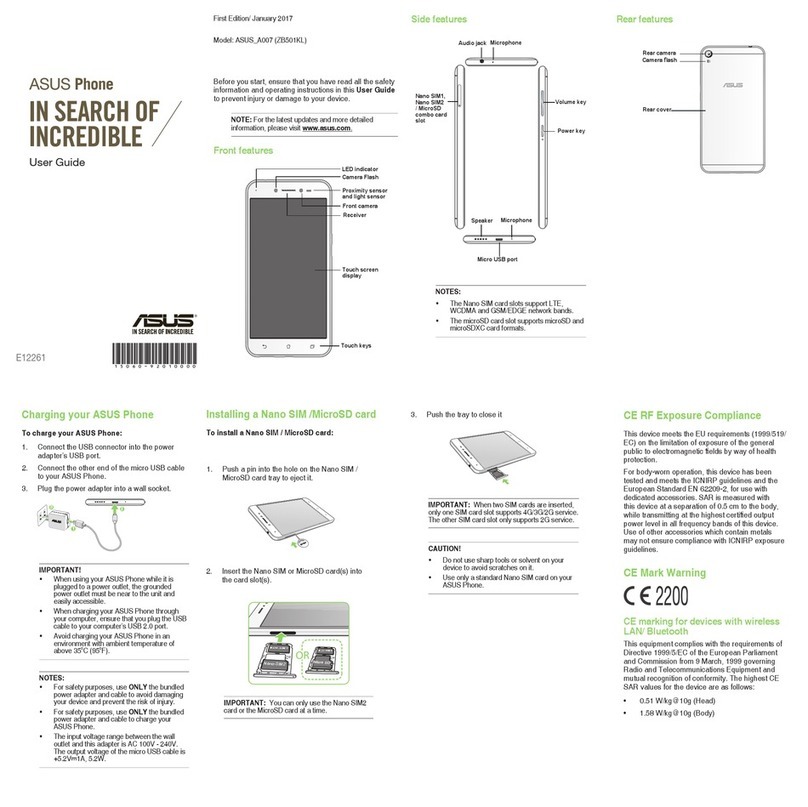
Asus
Asus ZB501KL User manual

Asus
Asus PadFone Station User manual
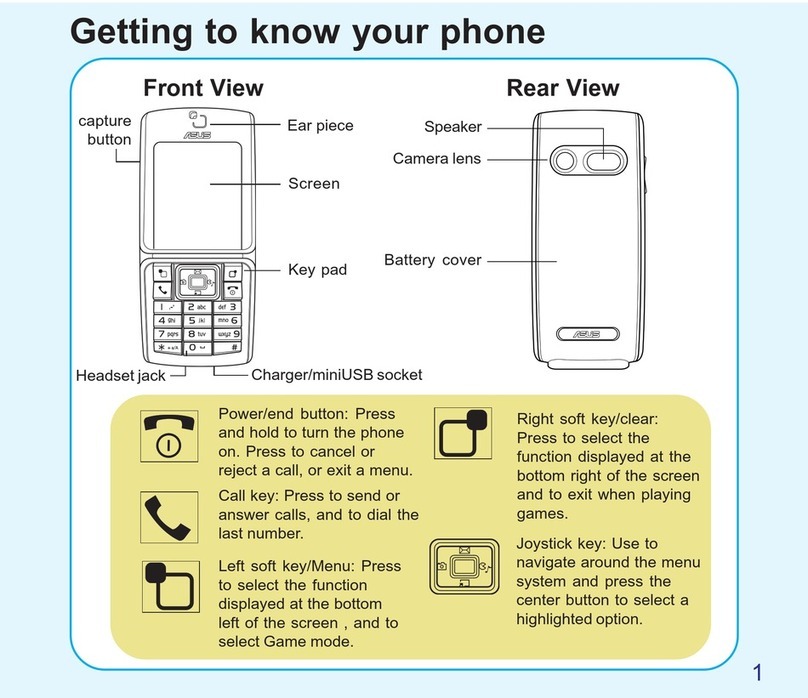
Asus
Asus V66 Handset Manager User manual

Asus
Asus ZA550KL User manual