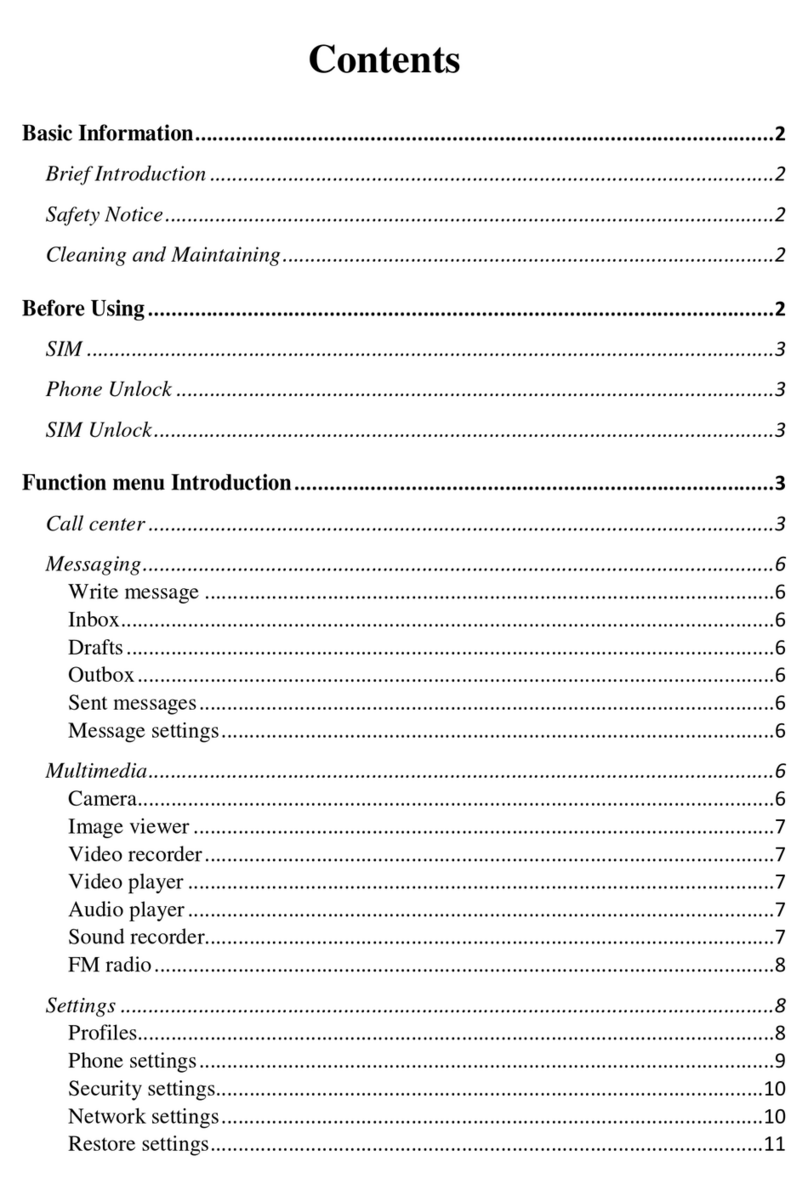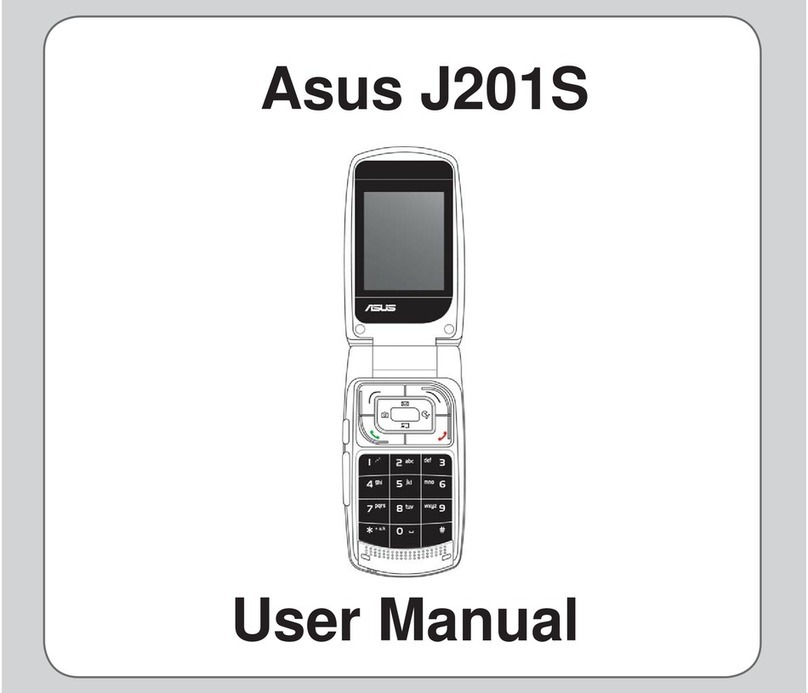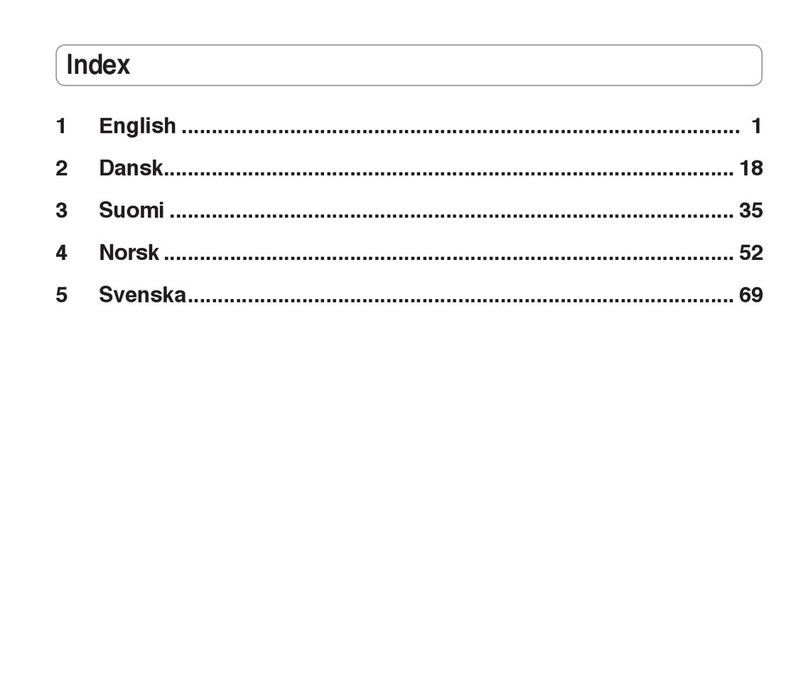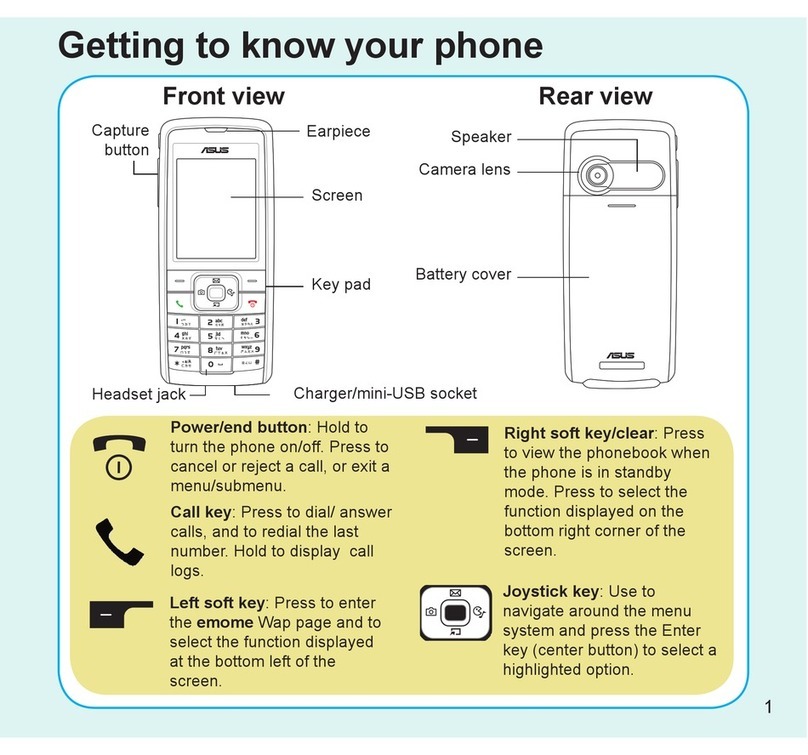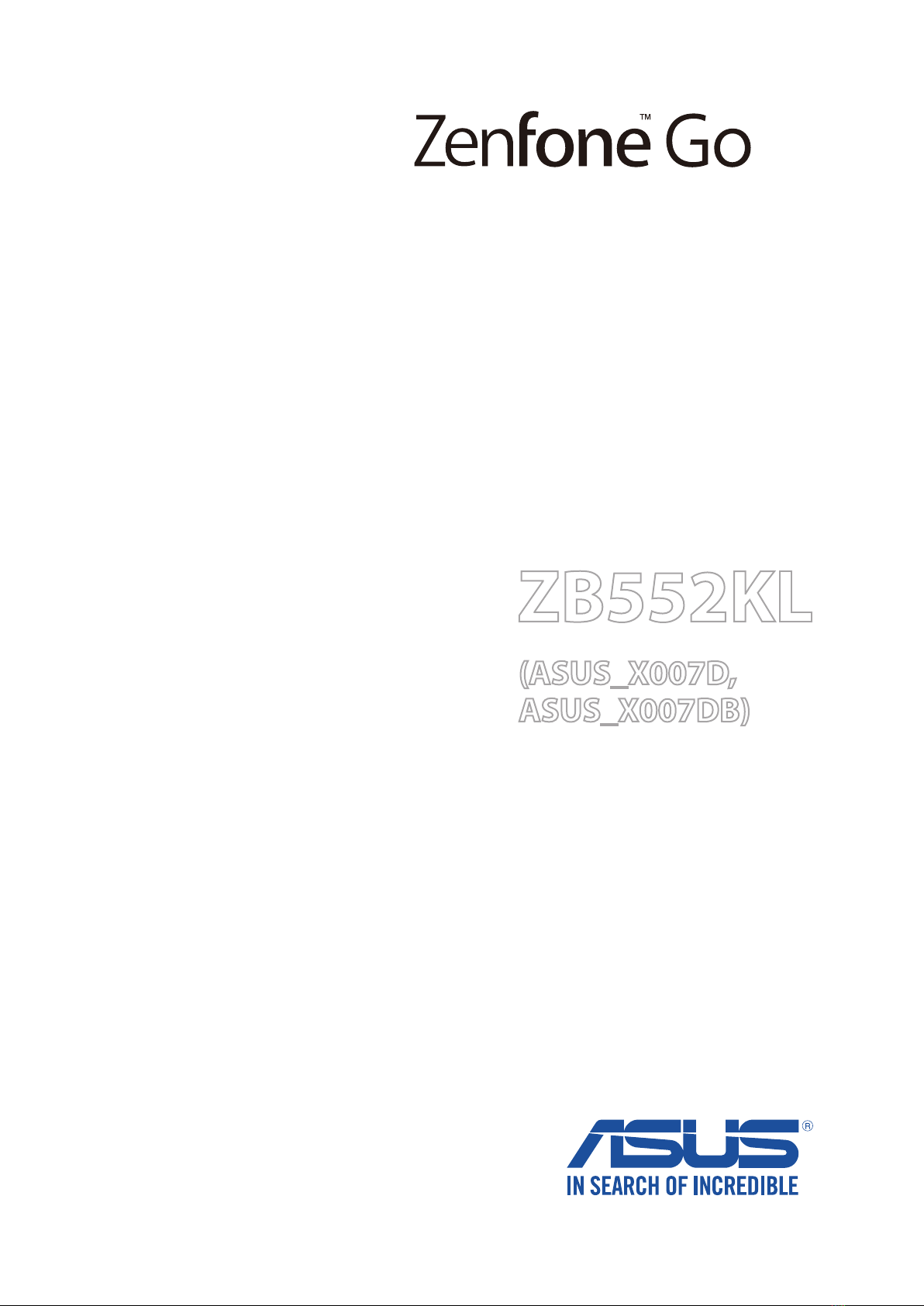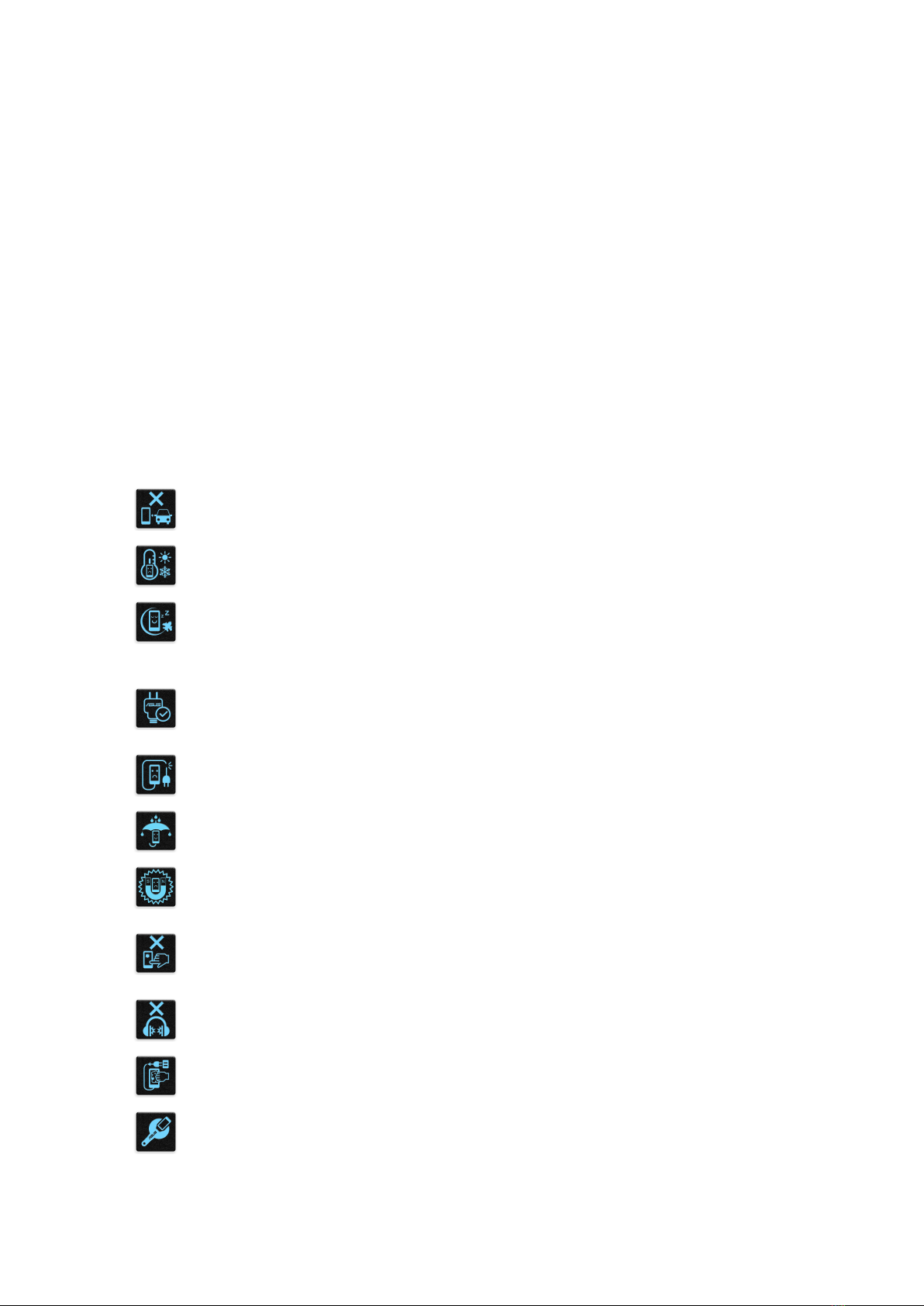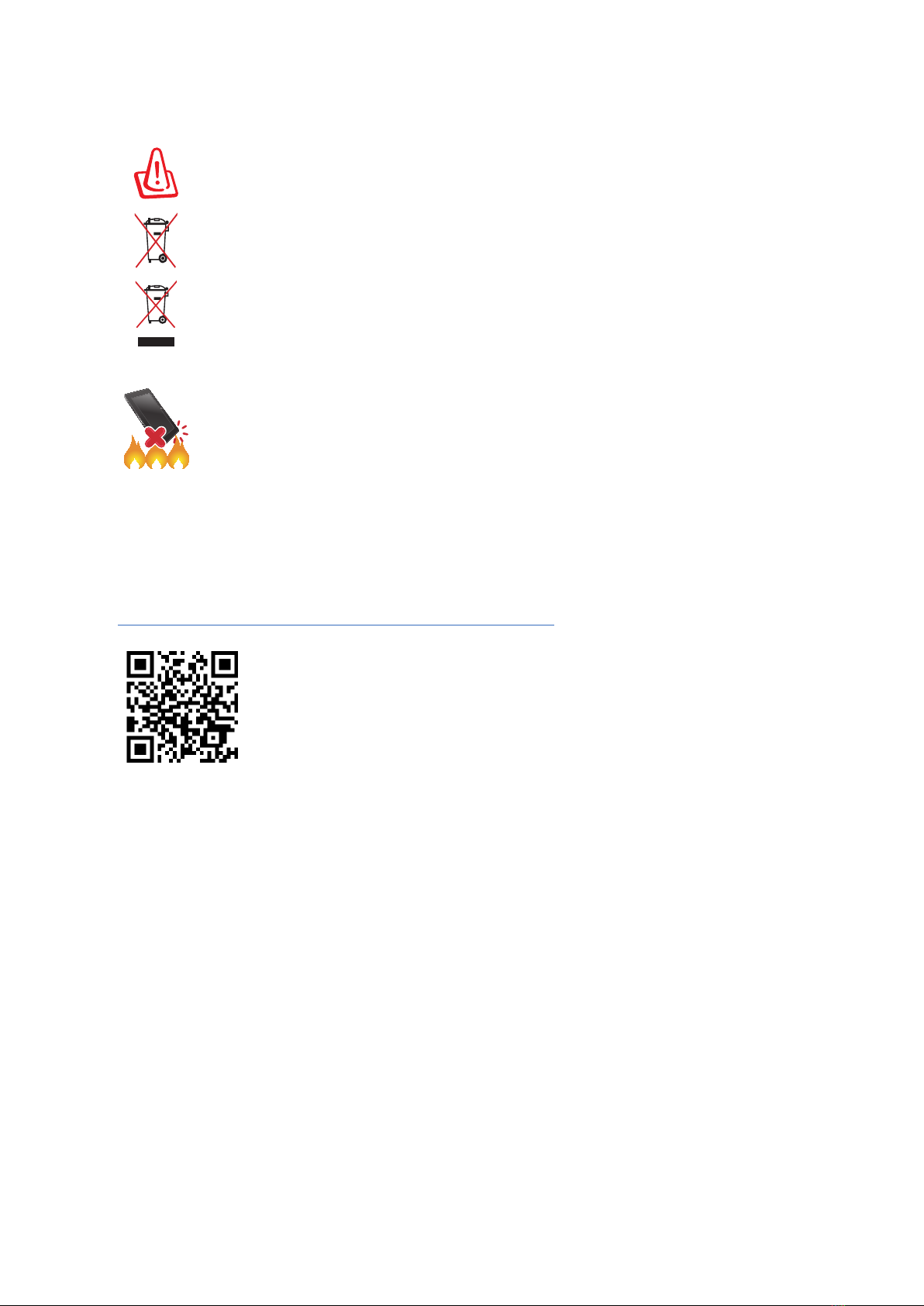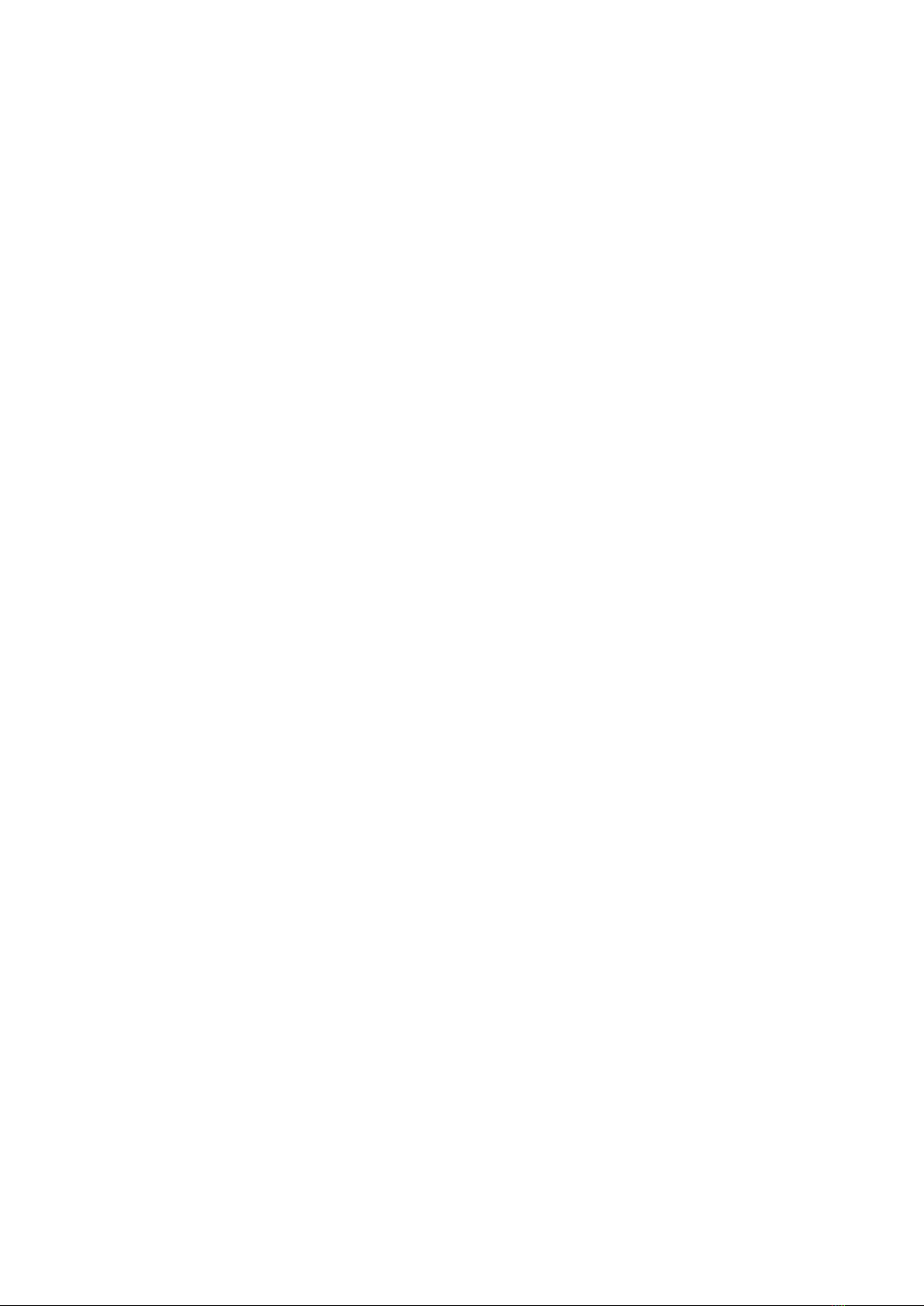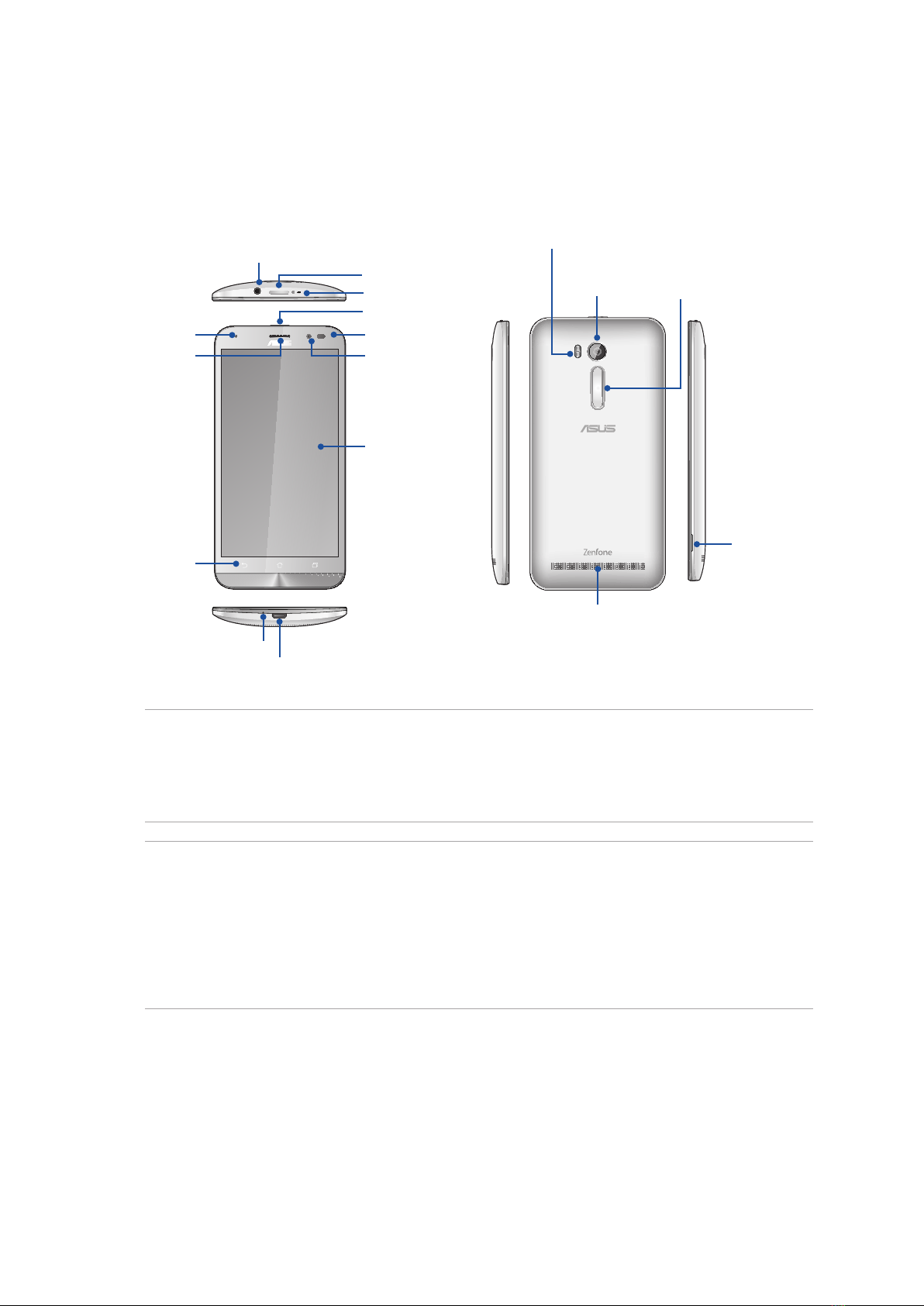5
Dual SIM feature...................................................................................................................................42
Making calls...........................................................................................................................................44
Receiving calls ......................................................................................................................................48
Managing your call logs....................................................................................................................48
Other call options................................................................................................................................50
Managing multiple calls....................................................................................................................51
Recording calls .....................................................................................................................................54
Managing contacts .....................................................................................................55
Contacts Settings ................................................................................................................................55
Setting up your prole ......................................................................................................................55
Adding contacts...................................................................................................................................56
Setting up your VIPs ...........................................................................................................................57
Marking your favorite contacts ......................................................................................................59
Importing contacts .............................................................................................................................59
Exporting contacts..............................................................................................................................60
Social networking with your contacts .........................................................................................61
Linking your contacts’ info...............................................................................................................62
Backup/restore call logs....................................................................................................................62
Send messages and more ..........................................................................................63
Messaging..............................................................................................................................................63
5 Fun and entertainment
Using a headset...........................................................................................................64
Connecting the audio jack...............................................................................................................64
Google Play Music ......................................................................................................65
6 Your precious moments
Capture moments .......................................................................................................66
Launching the Camera app .............................................................................................................66
Using Camera for the rst time.......................................................................................................66
Advanced camera features ..............................................................................................................70
Using the Gallery ........................................................................................................73
Viewing les from your social network or cloud storage......................................................73
Viewing the photo location.............................................................................................................74
Sharing les from the Gallery..........................................................................................................75
Deleting les from the Gallery........................................................................................................75
Editing images......................................................................................................................................75
Using MiniMovie.........................................................................................................76
PhotoCollage...............................................................................................................78
7 Staying connected
Mobile network...........................................................................................................79
Enabling the mobile network .........................................................................................................79
Wi-Fi .............................................................................................................................79
Enabling Wi-Fi.......................................................................................................................................79
Connecting to a Wi-Fi network.......................................................................................................80
Disabling Wi-Fi......................................................................................................................................80
Bluetooth®...................................................................................................................80