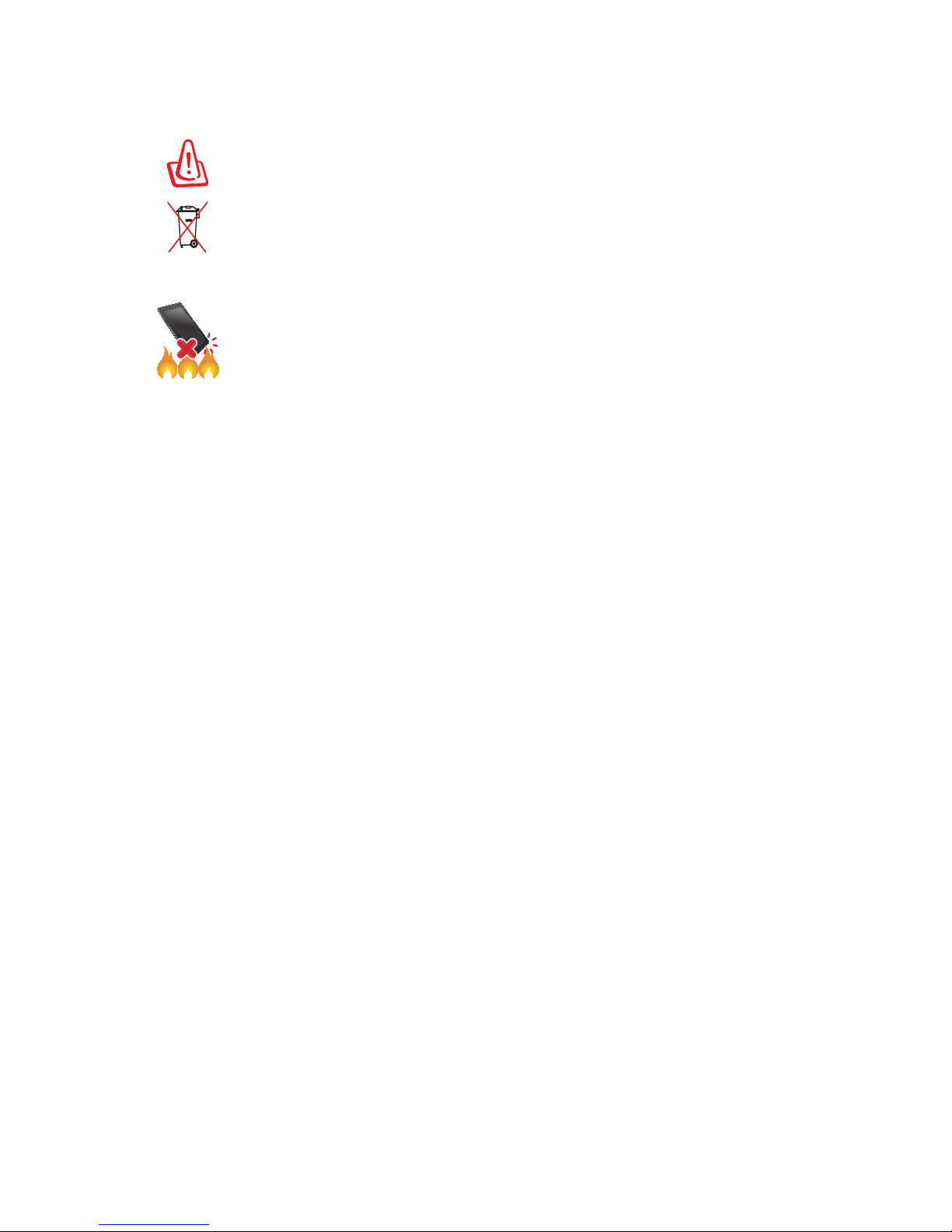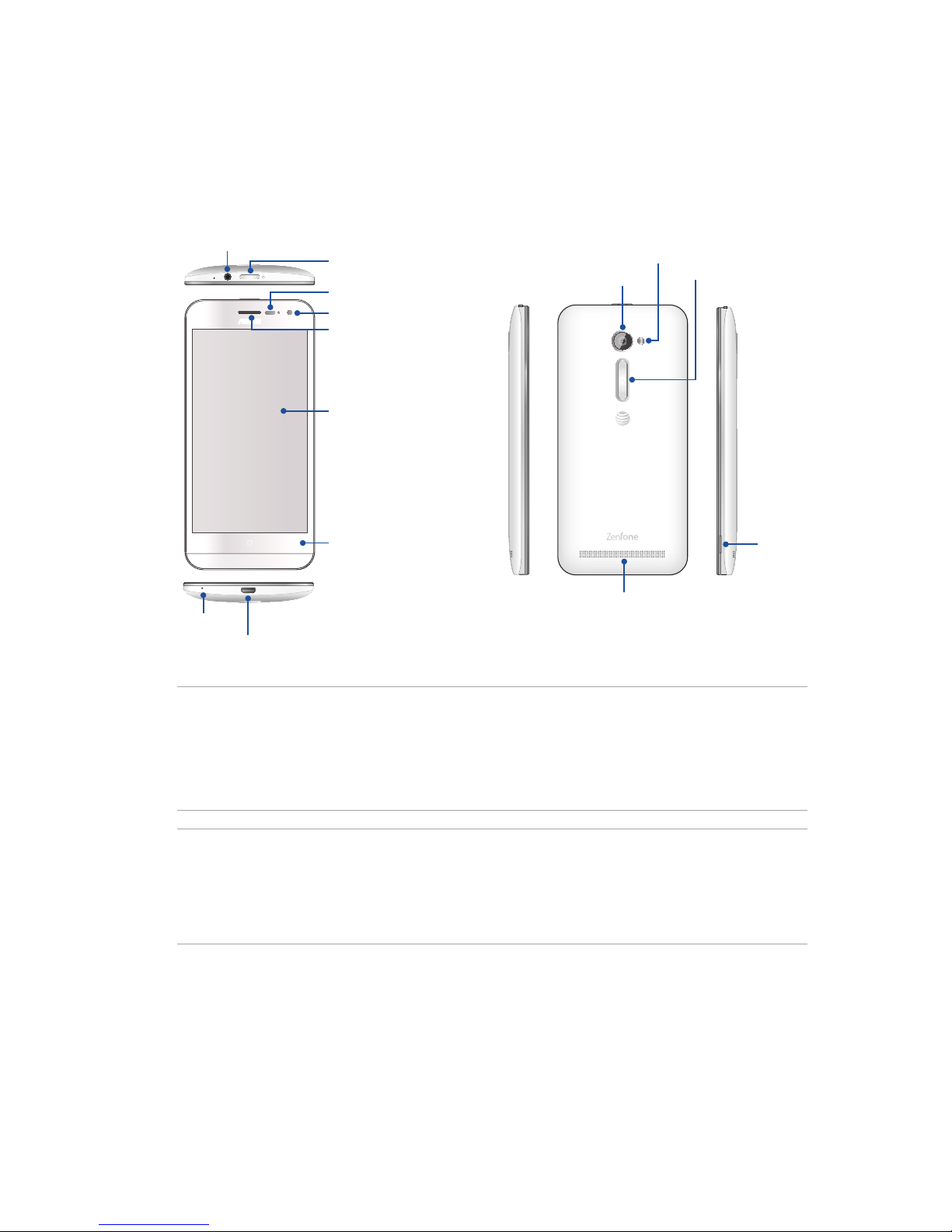4
1 Basics
Welcome!.................................................................................................................................................. 7
Get your ASUS Phone ready!............................................................................................................. 8
Starting for the first time ..................................................................................................................15
Using the touchscreen.......................................................................................................................16
2 There’s no place like Home
Home features.............................................................................................................19
Home screen .........................................................................................................................................19
Quick settings .......................................................................................................................................21
System notifications...........................................................................................................................22
Personalizing your Home screen...............................................................................23
App shortcuts .......................................................................................................................................23
Widgets ...................................................................................................................................................24
Wallpapers .............................................................................................................................................25
Easy Mode..............................................................................................................................................26
Setting up the date and time..........................................................................................................29
Setting up your ringtone, alert sounds, and notifications....................................................29
Lock Screen .................................................................................................................30
Customizing your lock screen.........................................................................................................30
Customizing the quick access buttons........................................................................................31
3 Work hard, play harder
Browser........................................................................................................................33
Launching the Browser app.............................................................................................................33
Sharing pages.......................................................................................................................................34
Reading the pages later ....................................................................................................................34
Adding a new tab................................................................................................................................34
Bookmarking pages ...........................................................................................................................34
Smartly read online ............................................................................................................................35
Clearing the browser cache.............................................................................................................36
Email ............................................................................................................................36
Setting up email accounts................................................................................................................36
Setting up a Gmail account .............................................................................................................37
Emailing invites to events ................................................................................................................37
Emailing later........................................................................................................................................38
Calendar ......................................................................................................................38
Creating events ....................................................................................................................................38
Adding accounts to Calendar .........................................................................................................38
Creating an event from your account..........................................................................................39
Enabling alert reminders for events .............................................................................................39
Do It Later....................................................................................................................40
Adding to-do tasks .............................................................................................................................40
Prioritizing to-do tasks ......................................................................................................................40
Calling back now .................................................................................................................................41
Emailing now ........................................................................................................................................41
Catching up on my online reading now .....................................................................................42
Replying now........................................................................................................................................42
Contents